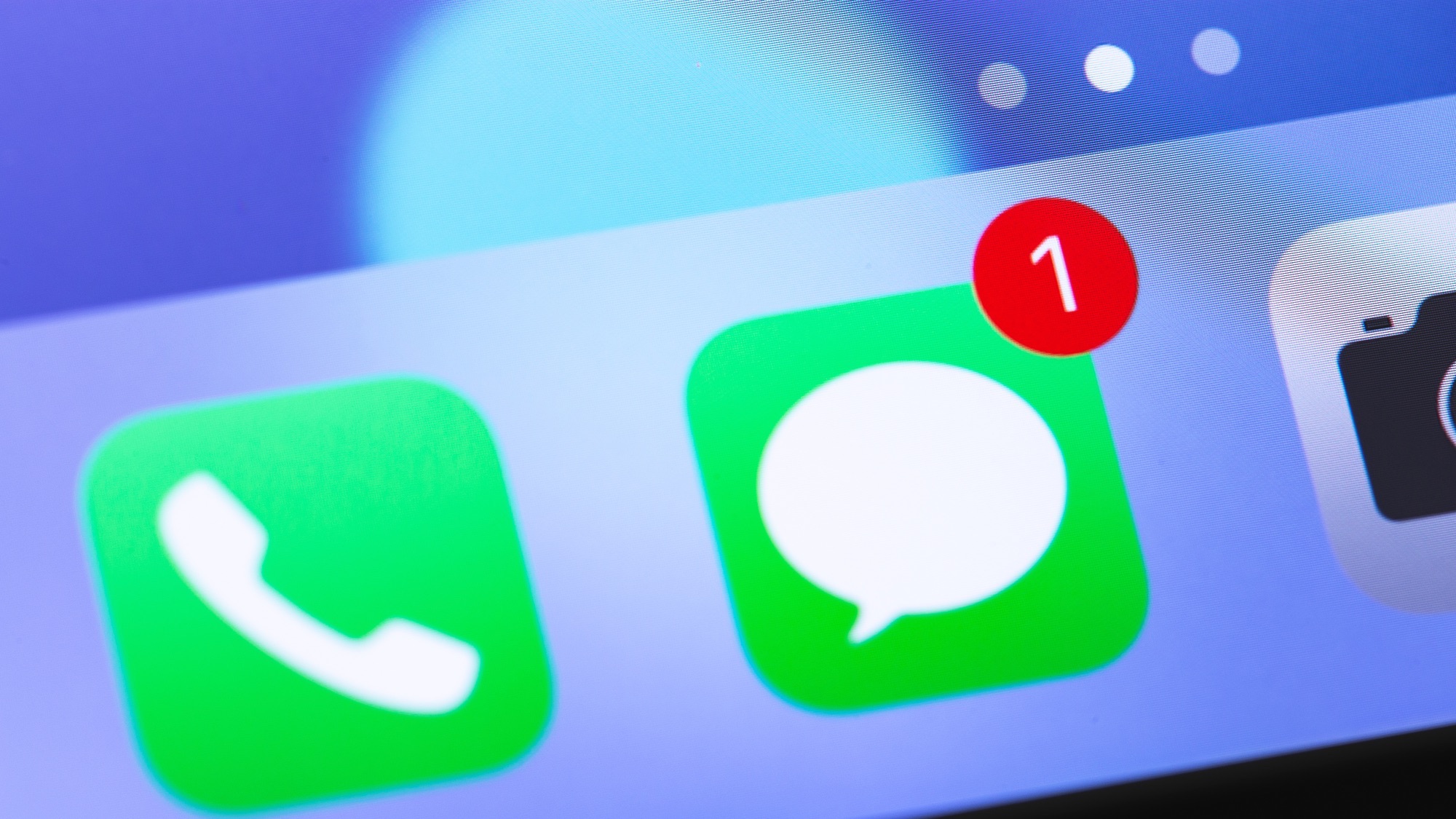
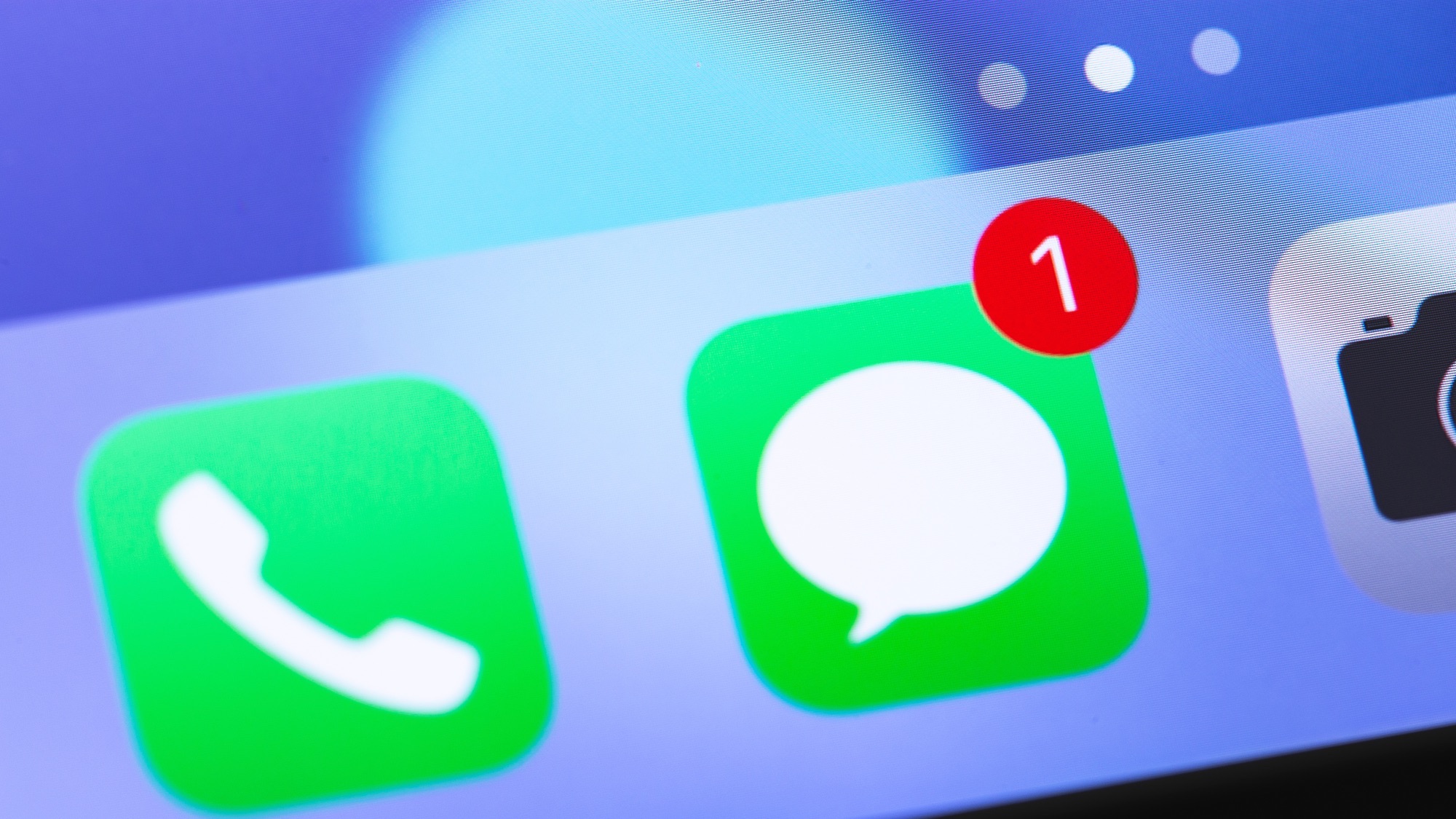
Text spam can also be dangerous: Scammers are taking money and breaking hearts. Beyond that, though, it’s just plain annoying. When I open iMessages on my iPhone, I want to scroll through messages from friends and family, not a never-ending list of scammers who tried to reach me.
The good news is that there’s a built-in tool that can filter your texting inbox. It’s a bit buried in the settings, and arguably named in a way that obscures what the feature actually does.
Filter all messages from unknown senders
To get started, open the Settings app on your iPhone and head to Messages. Scroll down and you’ll see a box for Filter Unknown Senders.

Toggle this switch so that the feature is turned on. Now head back to the Messages app on your phone. You will notice, at the top of the screen, that there’s now a Filters option. Tap this and you can choose which messages you want to see.
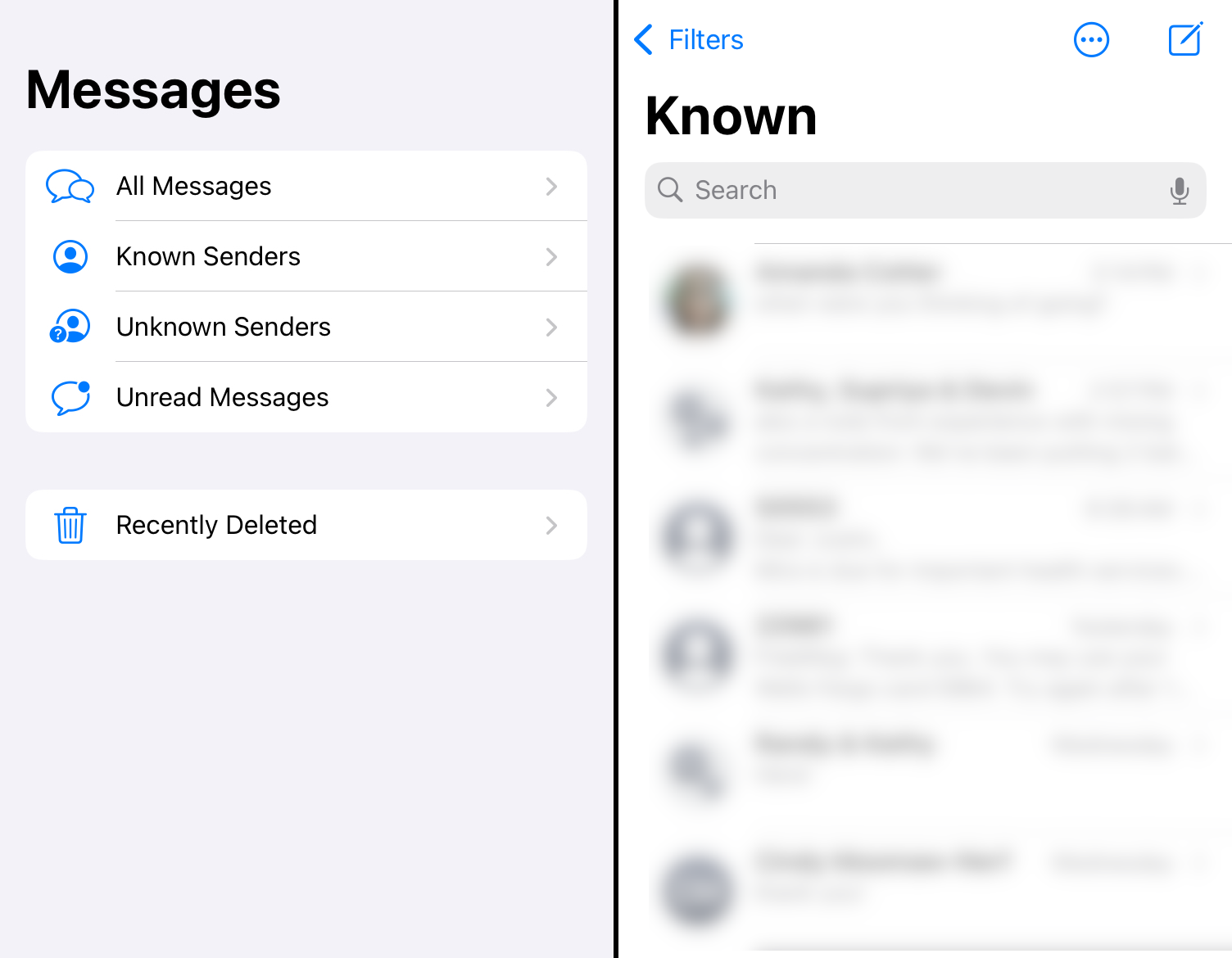
This is where the filtering comes in! You can tap any of the offered options to see a filtered version of your inbox.
- All Messages shows you all of your messages, just as it says.
- Known Senders shows you only messages from people in your Contacts and people you’ve responded to in the past. This is the best view to use most of the time, in my opinion—it’s where most everything you care about is.
- Unknown Senders is a great way to review recent messages to make sure you didn’t miss anything real from a number you haven’t saved.
- Finally there’s Unread Messages, which you can use to turn your texting inbox into something resembling inbox zero—you’ll only see texts you haven’t responded to, and you can make them disappear by responding.
Again, this is way more flexible than is implied by the word “Filter Unknown Senders,” and I’m not sure I would have noticed it if a friend hadn’t pointed it out.
Block individual messages
If you don’t like the filtered approach, or just want to block certain things from getting through even to the Unknown Senders view, you can do that. The simplest way is to look for a Report Junk link—this will generally show up above your text box for messages from an unknown sender.
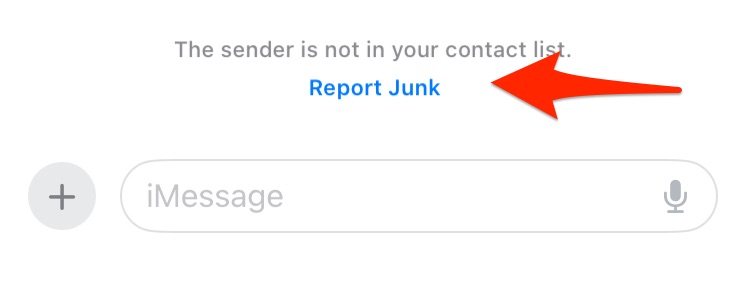
Reporting a message as junk will prevent further messages from that number from getting through to you. If you don’t see this message, don’t worry: You can tap and hold the message in your Messages inbox.
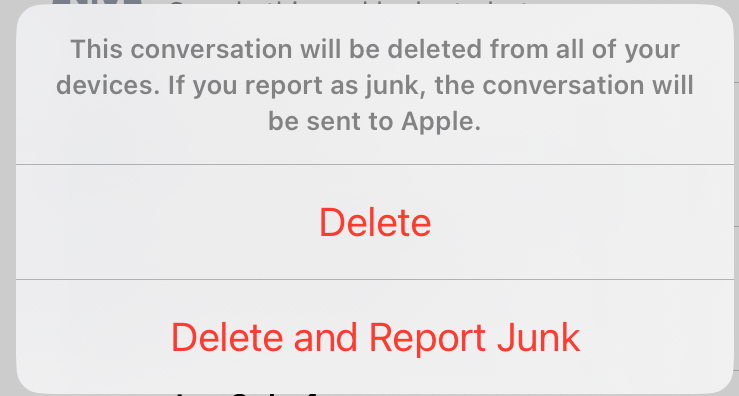
After doing this you will see the option to either Delete the message or to Delete and Report Junk. The second option will prevent future messages from the sender from getting through.
It’s annoying that any of this is necessary: I’d rather live in a world where only my friends and family can text me. But we don’t live in the world, so we’ve all got to manage things as best we can. I hope the above tools make that a little easier for you.
