

Spam’s everywhere: even when you’ve dealt with the junk mail coming through the post and the unsolicited messages clogging up your email inbox, you’ve still got to deal with the spam you get through SMS and other messaging services.
Fortunately, today’s smartphones and messaging apps come with built-in tools for limiting the amount of spam you see. This means that with a little work, you can keep your conversation lists clean and free from junk.
But before technology can do the heavy lifting for you, help it help you by being more careful with your mobile number. To prevent it from ending up in sketchy marketing lists, don’t put it on forms or in any kind of communication if you can help it, and keep it away from your social media profiles on the web.
How to fight spam on iOS’s Messages

The default Messages app on iOS, covering both basic SMS texts and Apple’s iMessage service, lets you block specific numbers: Tap the name or number at the top of any conversation, choose Info and Block this Caller. Blocked texts won’t show up for you at all, but the sender won’t know they can’t reach you. To manage the numbers you’ve blocked, go to Messages and Blocked Contacts from the iOS Settings screen.
[Related: Why it’s still so tricky to track spam calls and texts]
You can also have Messages filter out spam automatically, though this ability only works on texts you receive through Apple’s own iMessage service. From iOS Settings, go to Messages and enable Filter Unknown Senders. This will create a new Filters link at the top of the conversation list in Messages: Tap it to see messages from known senders, unknown senders, or all messages together. This might include new numbers that are not yet in your contact list, so it’s a good idea to check the unknown senders folder from time to time in case you miss anything.
You can also report junk messages to Apple, which doesn’t stop the sender from texting you, but it gives their information to both Apple and your carrier. The company doesn’t explicitly say what good this does, but we’re assuming repeat scammers end up on some kind of blacklist. To report junk, swipe left on a conversation in Messages, tap the red and white trash button, then pick Delete and Report Junk.
How to fight spam on Android’s Messages

For Android users, Google’s Messages should be their default platform for both SMS and RCS texts. This app has built-in anti-spam protections that will automatically detect spam and move it out of your way, but it’s not on by default. To turn on this feature, open Messages, tap your profile picture (top right), go to Messages settings and tap Spam protection.
To see messages that have been filtered out in the app, tap your profile picture, then Spam and blocked. From here, you can tap the three dots (top right), then Blocked numbers to see the current blacklist. While Messages often deals with spam automatically, if the platform isn’t sure about a text, you’ll see a “suspected spam” dialog appear at the top of the message when you open it. If this is indeed an unwanted message, tap Report spam on the dialog to get rid of it.
If the Messages app hasn’t picked up on a spam message, press and hold on it in the main conversation list, then tap the block icon at the top (it looks like a crossed-out circle). Finish by choosing OK on the emerging dialog box to block the number and move the message to spam. The emerging box also gives you the option of reporting the sender’s details to Google, which helps it better detect spam messages in the future.
Fighting spam on WhatsApp
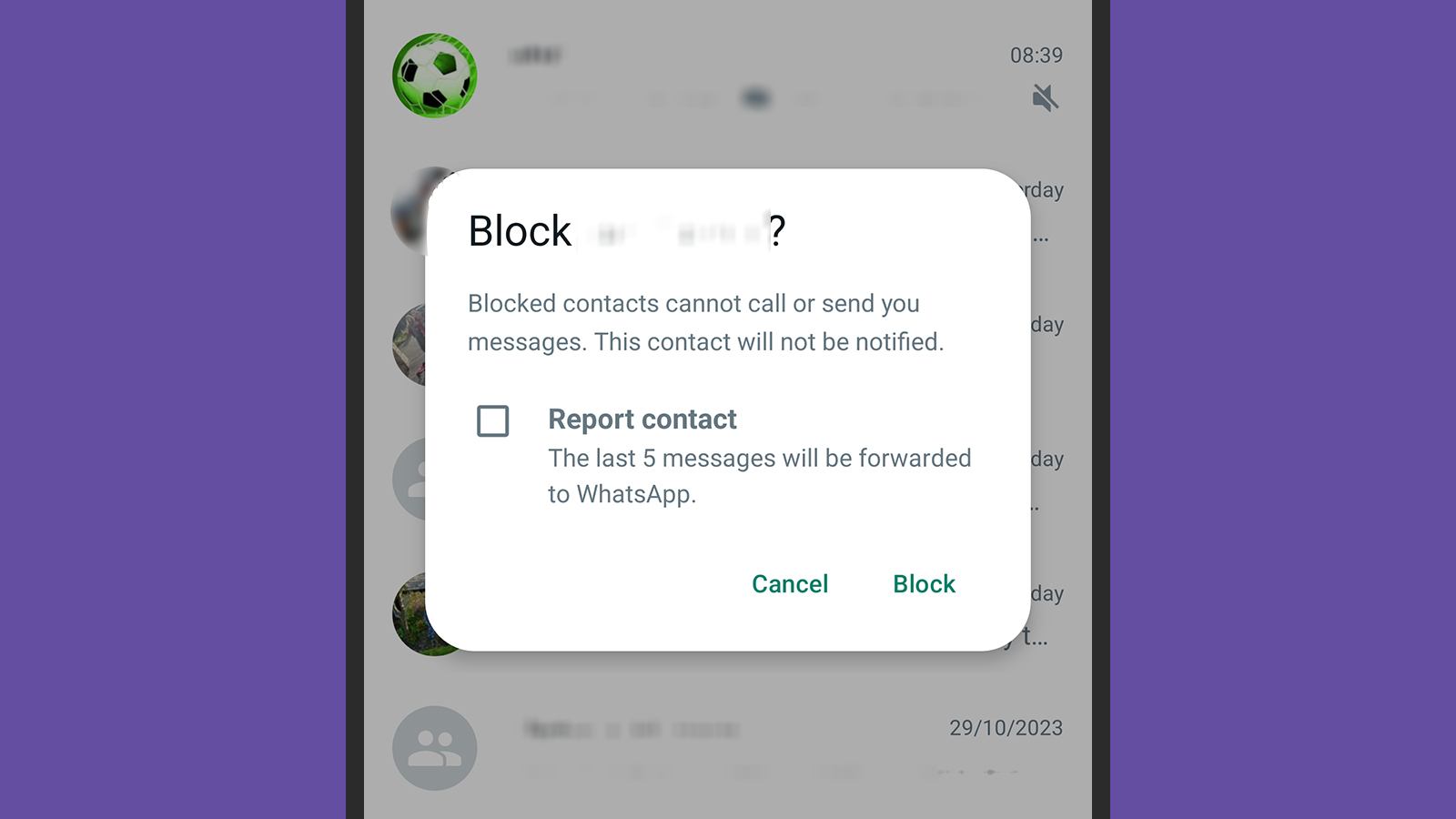
If WhatsApp for Android or iOS is your messaging app of choice, you can deal with spam messages without much fuss. On an iPhone, press and hold on a message in your conversation list to find the Block option. On an Android phone, press and hold on a message on the list, then tap the three dots (top right) and hit Block.
This will prevent the person behind this number from sending you any more messages. On both Android and iOS, you’ll also see an option to report the sender to WhatsApp as well as blocking them. This means they’ll be known to WhatsApp as a potential spammer, and the platform might ultimately take action against them.
To see the numbers that you’ve blocked, and reinstate them if necessary, tap Settings, Privacy, and Blocked on iOS, or the three dots (top right), Settings, Privacy, and Blocked contacts on Android. WhatsApp won’t identify or filter out spam on your behalf, so it’s up to you to manage this list of contacts.
How to fight spam on Facebook Messenger

Unlike WhatsApp, Facebook Messenger for Android and iOS does attempt to do some kind of spam filtering. Tap the three horizontal lines in the top right of the interface and choose Message requests—you’ll see the messages from people who you aren’t currently friends with or that Facebook Messenger thinks might be spam. Occasionally, you might find genuine messages in here, so it’s worth checking every now and again.
Messages in your main chats list are from people you’re friends with on Facebook, so in theory there shouldn’t be any spam here. But there are exceptions—maybe a spambot has been impersonating a friend of yours, or a scammer has gained access to their account. In that case, verify their identity through other forms of contact and let them know of the situation.
If you go into a conversation with someone, then tap their name at the top, you’ve got three options for dealing with spam or unwanted messages. The first one is Restrict, which won’t result in you blocking the person, but Facebook will auto-archive their messages and won’t send you notifications about them. The others are Block, where the person will no longer be able to message you, and Report, where you’re reporting the account to Facebook for spam messages or something else.
Fighting spam on other messaging apps

We don’t have the space to cover every single messaging app here, but if you dig around you’ll find similar options to these in other platforms. You’ll at least get the ability to block and report spammers, even if your messaging client of choice doesn’t have its own spam filter installed.
[Related: Scammers busted in India for impersonating Amazon and Microsoft tech support]
If you use Instagram for Android or iOS to message people, you’ll see a Requests link at the top of your direct messages inbox—this is where the platform puts messages from people you’re not following. Meanwhile, you can block and report spammers whose messages get through from inside individual conversations: Just tap the sender name at the top of the chat to find the options.
Over on Signal for Android or iOS, messages from senders who are not in your contacts are flagged up as requests, though they still appear in the main chat list. When you open them, you can accept the message or block the sender. To block someone not flagged up in this way, tap the sender name or number at the top of a conversation and choose Block on the next screen.
