

Have you noticed that the iPhone autocorrect got a lot more aggressive at some point? It’s not just you: Apple released iOS 17 in September 2023, promising “even more accurate autocorrect.” Since then a lot of people have complained that, if anything, autocorrect is more annoying than ever—there’s a long Reddit thread of complaints, for example.
Now, it’s not all bad. The update makes it easier to swear—your iPhone shouldn’t duck that up anymore. But if you’re finding that autocorrect is too much now, there are a few things you can do to mitigate the issue.
Learn to love the blue underlines
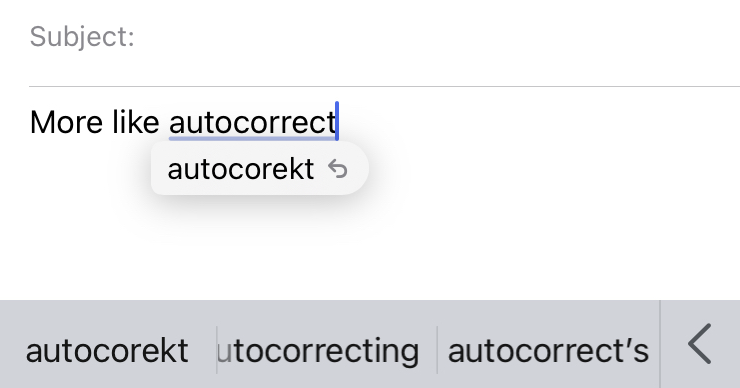
Sometimes you might misspell a word on purpose, in order to make an absolutely legendary pun that will make everyone laugh. Autocorrect often “fixes” these amazing jokes by removing them, which can really cramp your style. The good news is you can switch things back.
Every time your iPhone autocorrects something the word is underlined in blue. You can tap the word to see what you originally wrote, then tap that to restore your amazing joke. Now everyone will see how clever you are and will likely send you a gift basket.
If that’s too slow for you, don’t worry—there’s another method. Above your keyboard is the predictive text field. If you type a word that your iPhone doesn’t recognize you will see it in the left side of that field, generally in quotes. You can tap that quoted word to prevent autocorrect from replacing it.
Add common autocorrect mistakes to the library
Are there certain words that autocorrect seems to always wreck for you? Maybe you have a friend whose name is spelled in an uncommon way or you live in a town that autocorrect seems to “fix” constantly. Whatever the case, you can add these words to your library, so that autocorrect stops messing with them.
- Open the Settings app on your phone and head to General
- Tap Keyboard
- Then Text replacement
- Add any words you don’t want to be corrected as a Phrase (don’t worry about adding a shortcut). Autocorrect will then stop “fixing” that word from now on.
Consider turning off autocorrect entirely

If autocorrect is still bothering you, don’t worry: You can turn it off entirely. Open the Settings app and head to General > Keyboard. From here you can tap Turn off autocorrect to disable the feature altogether. Don’t worry: It can’t bother you anymore.
There are a few other things you can disable here. I, for example, like to start my text messages with a lowercase letter because of a deep belief that only absolutely wrong people start texts with capital letters. I turn off Auto-capitalization so that I can do this. You might also notice, while typing, that your iPhone predicts what you’re going to say in gray text in the text body itself. Turn off Show Predictions Inline, if you’d like to stop seeing that.
Some people, of course, like these features. Good for them. If you’re not one of them, though, it’s nice that it’s possible to turn them off.
