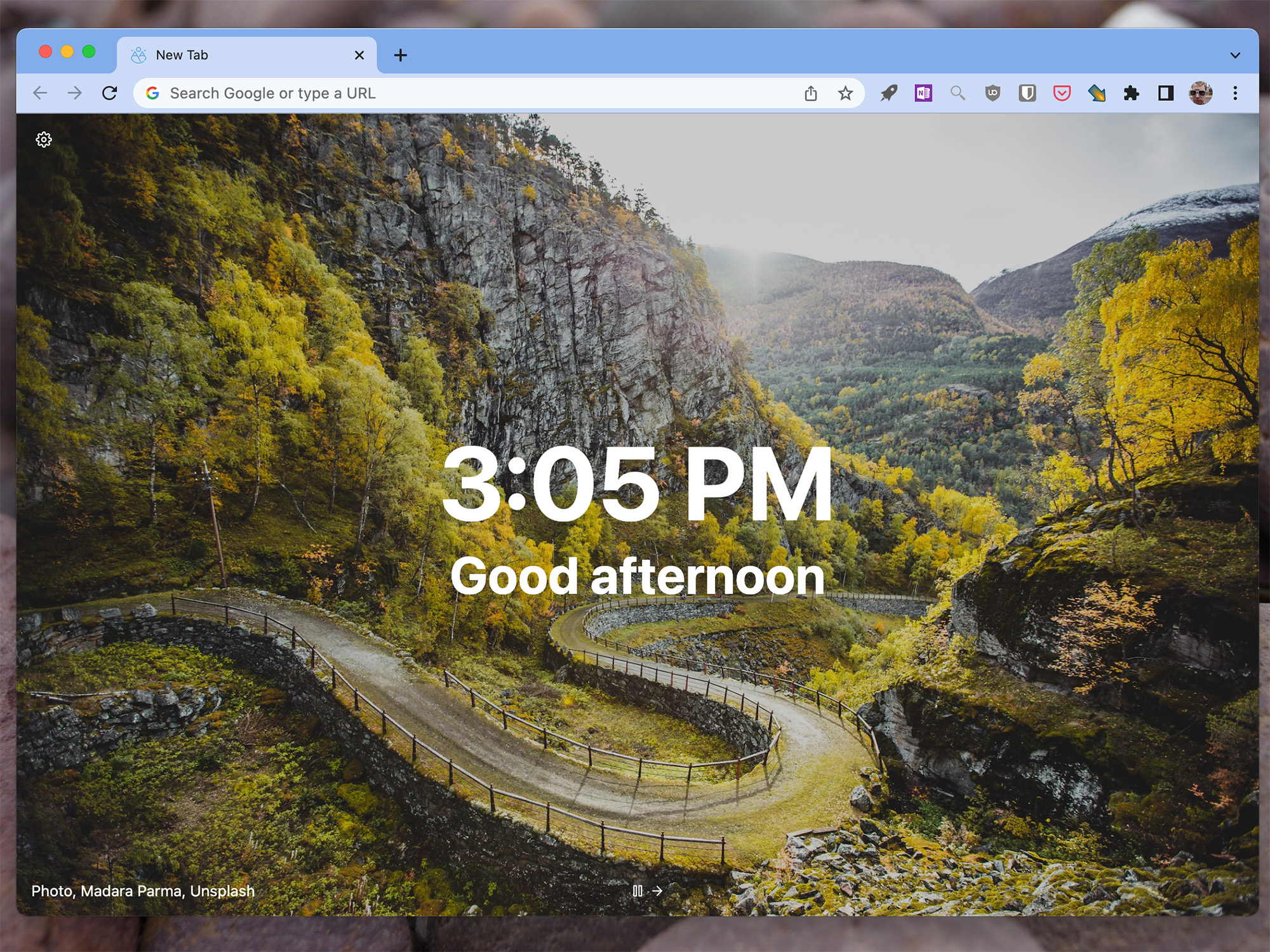
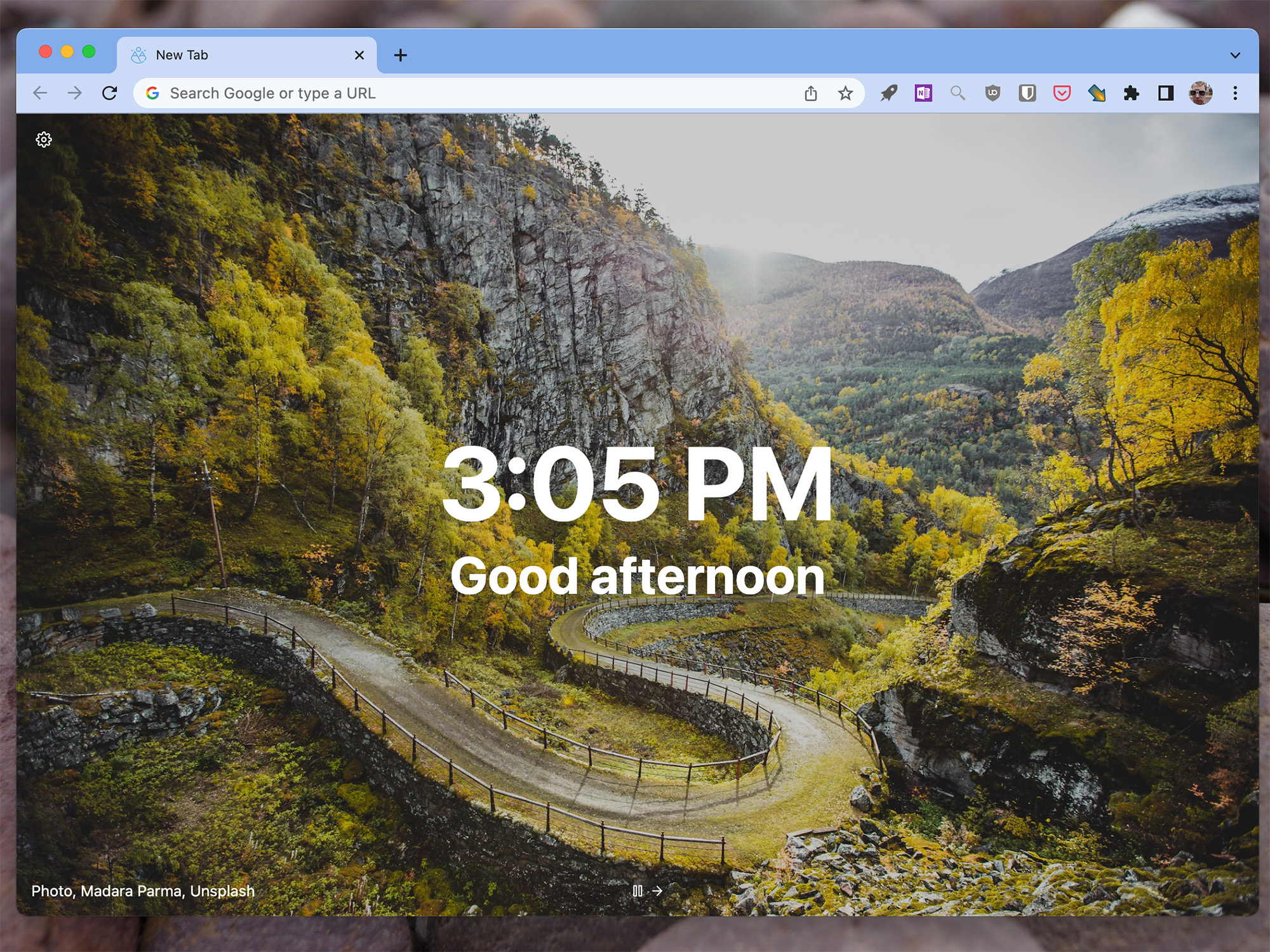
Google Chrome’s new tab page is a bit cluttered. Not so long ago, it featured only the search bar and a few rows of icons, but now you can see cards suggesting recipes alongside advertisements for Google products. And this is all happening below a search box you don’t actually need since you’re likely using the address bar for that anyway.
The good news is that Chrome gives you some flexibility to customize the new tab page, so you can have it looking a lot cleaner within seconds. And if you find that doesn’t cut it for you, there are a few third-party extensions that can replace the new tab page entirely.
Change the default new tab page on Google Chrome
In its latest update, the Big G introduced a more intuitive way to customize its browser. Start by opening a new tab in Chrome and clicking the pencil icon in the bottom right corner of the screen. This used to open an emerging window, but now you’ll see a new side panel to the right of the interface. There you can change the background image for the page, the information cards, and even Chrome’s color palette and theme.
Start by clicking Change theme to select a new background. There are a few built-in options, most of which are image collections accompanied by matching colors that change every day. Chrome currently offers 14 photo themes to choose from, including some featuring Black, Latinx, or LGBTQ artists, geometric forms, or pictures of the Earth. If you can’t find anything you like, you can scroll down to access the Chrome Web Store, where you’ll find more themes to download for free. If you get bored easily, this is a simple way to rotate different and beautiful images without having to think about it much.
[Related: You should add more search engines to Google Chrome]
If you don’t want to apply an entirely new theme, you can use a photo saved to your computer—including an animated GIF. Just click Upload image from the Change theme menu, and find the file you’d like to use as the background of the new tab page. If you want to add more pizzaz to your browser, you can replace Chrome’s light gray color theme by using the color swatches back in the Appearance menu. You have 15 shades to choose from, but if nothing is to your liking, you can use the eye drop tool (it’s the last swatch) to choose the perfect hue—just move the slider along the chromatic spectrum and have your pick, or type the RGB code if you know it. If you don’t like the changes, you can always go back and start again by clicking Reset to Classic Chrome.
Now, let’s get rid of some clutter. Under Shortcuts, you can decide what to make of the two rows of icons you see right below the search bar. You can use them to show your own customized set of webpage shortcuts (select My shortcuts), or automatically display the sites you visit most often (select Most visited sites). If neither of those options works and you just want a cleaner look, Chrome also gives you the ability to remove these icons entirely—just turn off the toggle switch next to Show shortcuts.
You can do the same with the cards that show up at the bottom of the new tab page—click the toggle switch next to Show cards to stop seeing them altogether. But if you like getting random recipe ideas, reminders of abandoned online shopping carts, or quick links to recently accessed files on your Google Drive, you can check the boxes next to all or some of the items on this list.
If simplicity is the name of the game for you, turn these two features off and you’ll have a much tidier new tab page. You won’t be able to get rid of the Google logo, the search bar, or the ads for Google products that occasionally show up at the bottom of the page. Fortunately, this is where browser extensions come in.
Replace the tab entirely
If you can’t stand Chrome’s new tab page, you can replace it. There are hundreds of extensions that can do this for you, but these are our top three:
Tabliss
Tabliss is entirely free and has no ads. It’s also likely to stay that way because it was built by an open-source community. It also features the added benefit of a beautiful, streamlined design.
By default, Tabliss will show you beautiful landscapes from stock photo repository Unsplash, but you can also replace the background with animated GIFs of calming textures from Giphy or a solid image of your choosing.
Whenever you open a new tab, Tabliss will greet you with the current time, but you can remove the clock and replace the text with things like a to-do list, a place to leave notes, and even NBA scores.
Tabliss is free for Google Chrome.
Earth View
Earth View from Google Earth is a free extension from Google that shows you a random place on our planet every time you open a new tab—it’ll always be beautiful, interesting, or both.
And if you’re ever curious about what you’re looking at, you can click the globe icon in the bottom right corner of the screen to jump directly to the exact location the photo was taken in Google Maps.
Earth View from Google Earth is free for Google Chrome.
New Tab Override
If there is a website you wish you could use as a new tab page, New Tab Override lets you do just that. Choose any URL, and Chrome will display it every time you open a new tab.
[Related: Google Chrome’s new search function will help you keep tabs on your tabs]
New Tab Override opens up the space in the new tab page so you can use it in all sorts of ways. Productivity enthusiasts could change their new tab pages to display their to-do list app of choice, while sports fans could use a scoreboard. But if you’re overwhelmed and want some ideas, check out the Startpage Emporium’s collection of pages built for exactly this purpose.
New Tab Override is free for Google Chrome.
This story has been updated. It was originally published on October 26, 2022.
