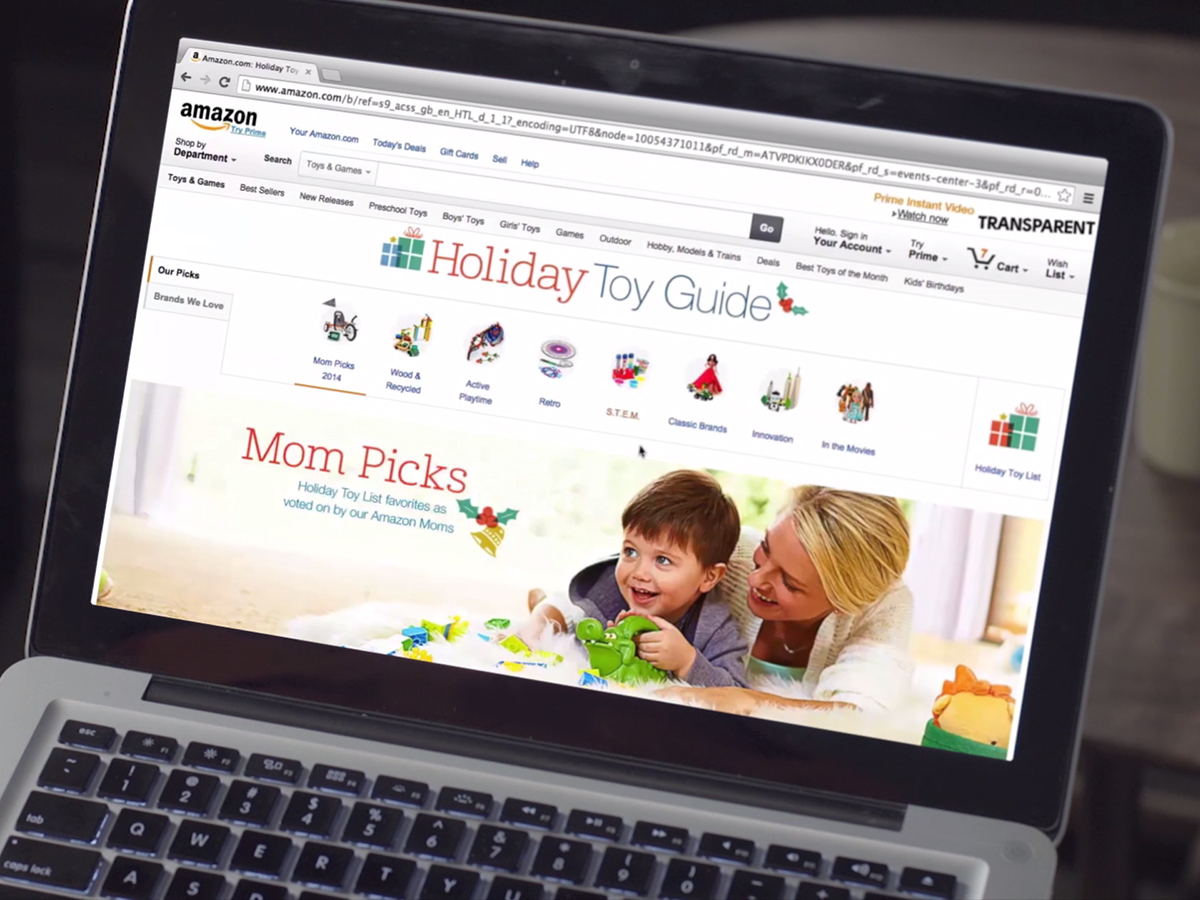
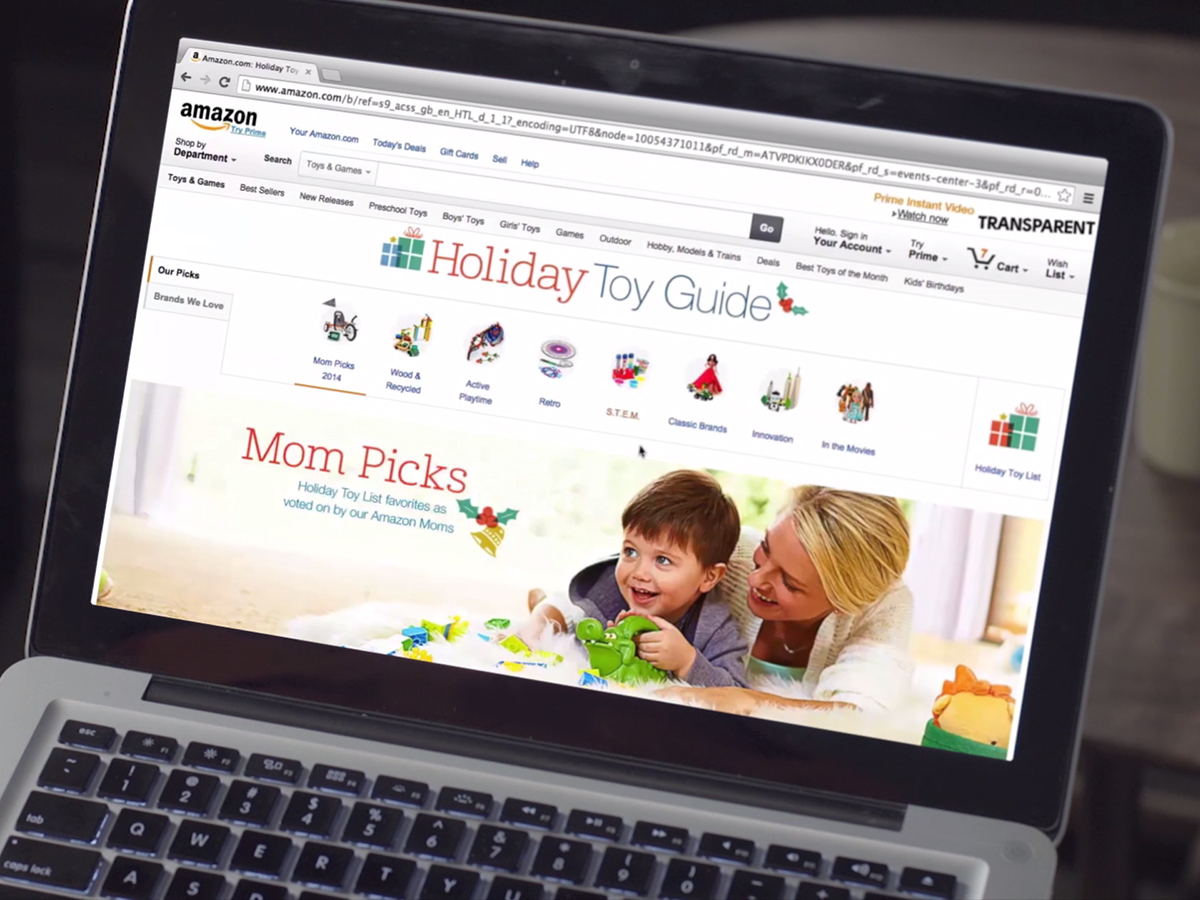
Given all of the time we spend shopping on Amazon, the retailer picks up some major hints about our lives: Our hobbies, the phones and gaming consoles we own, our taste in books, the toys our kids play with, our garden equipment, and even our affection for DIY. Amazon relies on this information to target us with better recommendations for new products and more relevant advertising.
Even with all that data, the retail leviathan can sometimes miss the mark. If its recommendations leave you cold, or you simply want to adjust the ads you see, you can tweak these settings to make them more accurate and more helpful. Here’s how to view your full Amazon history, and use it to get more out of the site.
View your order history
Can’t remember if you’ve put an order in for a new tablet or not? Need a reminder of when you bought that Rolling Stones vinyl? Go ahead and check your full order history.
To take a look, log onto the Amazon website (not the app), hover over the Accounts & Lists section, and click Your Orders. The next screen will show you everything you’ve ever purchased from Amazon, in reverse chronological order. You can see when items were ordered, when they were delivered, and where they were delivered to, which makes this a useful page to check if something has gone missing.
In addition, the buttons on the right side of the screen let you take more actions. You can request refunds on recent orders, leave reviews, or ask a seller a question about an item. You can also remove your embarrassing purchases from this list by clicking Hide Order. And if you’re looking for something specific, take advantage of the Search all orders box at the top of the page.
Amazon also lets you download all this data from the Order History Reports web page in a CSV, or Comma Separated Values, format, which lets you plunk that information into a spreadsheet app. First, however, you get to set some parameters. For example, you can select a specific time span that the report should cover. In addition, you can choose to include only certain types of purchases, like products that you returned and had refunded. When you’ve put the right settings in place, click Request Report, and make sure to give it a name to make it easier to identify later.
When your report is ready, Amazon will send you an email. At that point, you can download the CSV file from the same page you used to request it. Open it with Excel, Numbers, or another spreadsheet app, and then play around with your order history—for example, you can graph how much money you’ve spent on books or DVDs over time.
Improve your recommendations
While this data lets you analyze your own order history, its primary purpose is helping Amazon determine your personal preferences. In addition to your order history, Amazon analyzes your behavior, like pausing to look at a product and lingering longer than usual, into the recommendations that pop up all over the website. Yet even these advanced algorithms don’t always understand what you’re looking for. In that case, you can take steps to refine them.
The simplest way is to write reviews of your purchases. Your star ratings will tell Amazon exactly what you do and don’t like. You can do this from the Your Orders page by clicking on the Write a product review button. Or visit the page for the item itself and scroll down to the Write a customer review button.
But you can also directly tweak your recommendations. To dig deeper, look for the Account & Lists button at the top of the website, hover the cursor over it, and choose Your Recommendations. This page has multiple sections for topics like books and movies. Click any of these sections, followed by View All & Manage. Then toggle the Edit Recommendations switch on the top right of the page to On. Now you can edit your list of preferences: Select the Remove option for items you really don’t care for and the More like this one for items you like.
To go one step further, look at the top of the page, above your recommendations, and select Your Browsing History. This shows you the items that you’ve looked at for so long, Amazon thinks you’re interested in buying them. If you don’t want these to influence the recommendations you see, then you can remove these items one by one. For example, you might get rid of all the Legos you’ve been looking up while shopping for kids’ gifts, preventing the toys from dominating your recommendations.
Finally, go back to that navigation bar along the top and click Improve Your Recommendations. Here, you’ll see all your purchases in reverse chronological order. Use the options on the right side of the page to rate individual items, mark them as gifts (so Amazon knows you’re not necessarily interested in them yourself), and specifically remove products from consideration by the recommendations algorithm.
Tweak the sponsored ads
As you browse around Amazon, not all of the items you see are results of its recommendation engine. Some of these advertisements come from manufacturers and sellers who want to put their goods in front of a wider audience. You can also influence which types of these sponsored spots appear.
If you look closely at a sponsored ad, you’ll see an Ad feedback link underneath. Click it to call up a new dialog box, where you can mark how relevant the ad is to your interests and to Amazon as a whole. You’ll also get the opportunity to leave a comment—just don’t expect a reply, because the Amazon team aggregates and reviews them en masse. Give feedback on a handful of ads, and they should gradually become more relevant to your interests.
Beef up your privacy
What if you want to stop Amazon from using your browsing to produce its recommendations and ads? For example, you may be researching something you have no interest in buying, or looking for gifts for someone else.
Browser extensions such as Adblock Plus (for all modern browsers) and Privacy Badger (for Chrome, Opera, and Firefox) stop many websites, including Amazon, from tracking your activities. With these add-ons, you’re less likely to see ads for items similar to those you’ve been viewing. Of course, if you ever do want to receive tailored recommendations based on your browsing, you’ll need to disable these plug-ins.
Here’s another handy shortcut for untracked browsing: Fire up your browser in incognito or private mode and search Amazon without first signing into your account. Although the website will still log your data, it will only be on a temporary basis, and it will wipe this information when you shut the private window. On future searches, this private browsing won’t leave traces in your recommendations or sponsored ads.
