

Tired of big tech companies taking data from you? Here’s your chance to get something back from one of them. Even if you’re perfectly comfortable with this type of sharing, Apple now gives you the opportunity to review exactly what information you’re giving up.
The European Union’s attempts to protect the data of its citizens with the new General Data Protection Regulation (GDPR) has created something of a privacy halo—and it’s slowly expanding beyond Europe’s borders. One of the latest companies to comply is Apple.
When the law went into effect earlier this year, the tech giant released a tool to increase data and tracking transparency—but it was only available in Europe. That tool crossed the pond on Wednesday, allowing people in the U.S. to download our personal data as well. The new portal also gathers together privacy protection links—for updating some account information, deactivating an account, and deleting an account—in one place.
This means that if you’re in the U.S. and use an iPhone, iPad, or Mac, you can check out just what the company knows about you. Here’s how.
1. Log in with your Apple ID
Start by visiting Apple’s data and privacy center and logging in with your Apple ID. If you have enabled two-factor authentication, you’ll need to enter a confirmation code from a second device—and if you don’t, you should probably set it up right away.
2. Request your data
Once you’re in, you’ll see the following list of options. Choose the first item, Get a copy of your data, to see what Apple has on you.
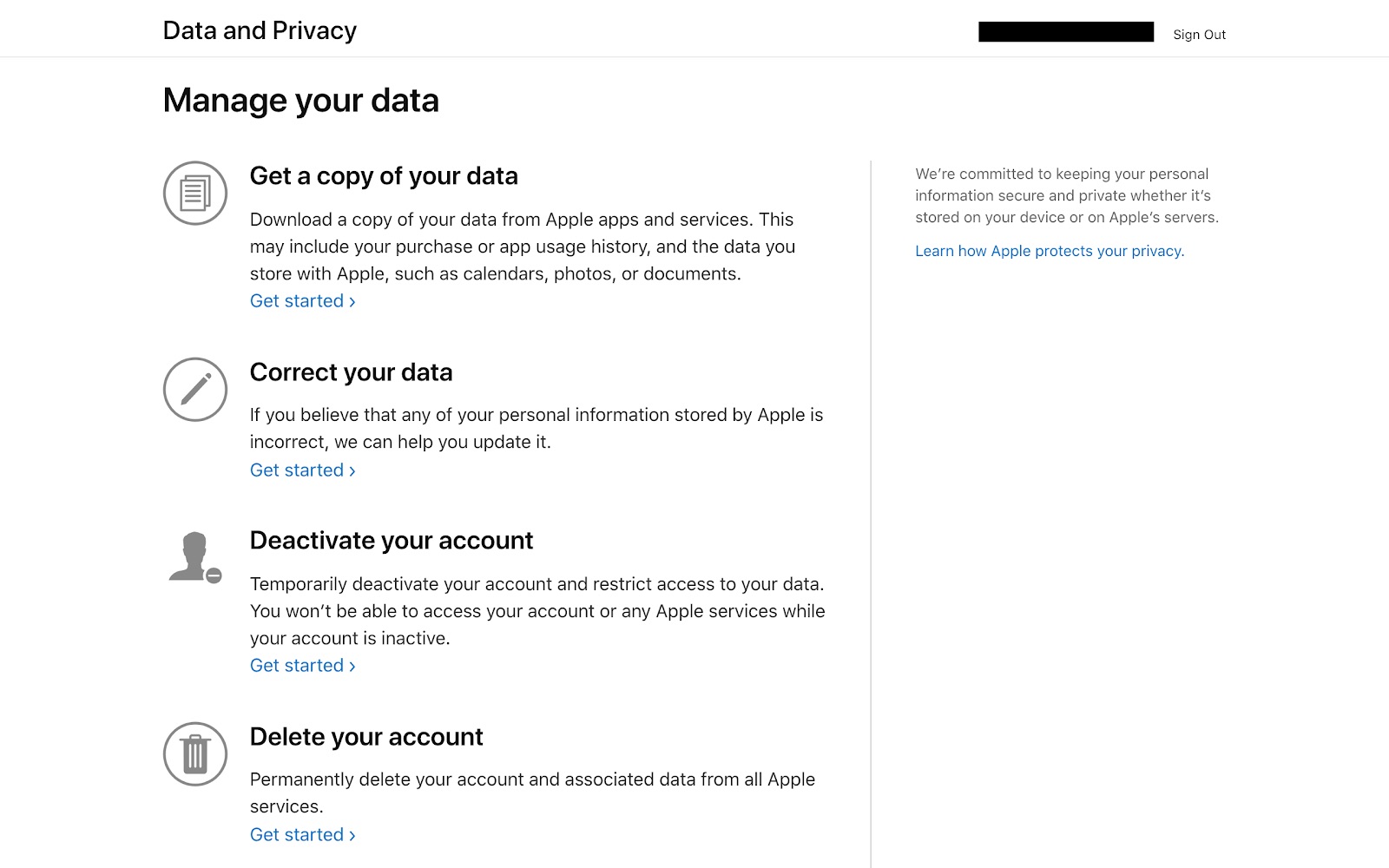
3. Choose the data you want
Apple keeps records of information you input actively, like calendars and bookmarks, as well as more passive information like what apps you’ve downloaded. You might not care about all of these data streams, so select only the ones you want.

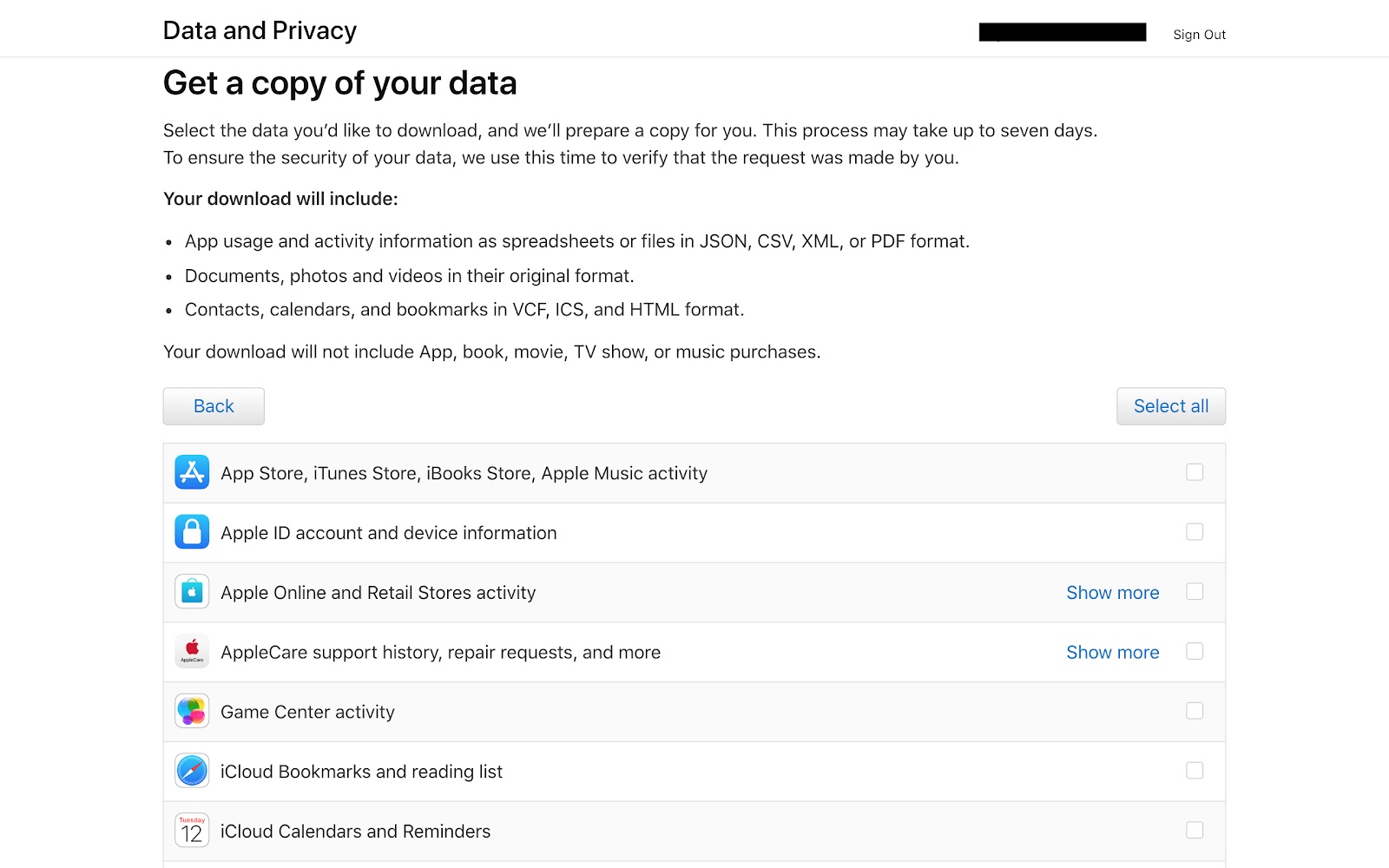
As you make your choices, bear in mind that some of the available information includes high-volume file packages, such as photos and files backed up on iCloud, which might eat up some of your storage room.
4. Pick your desired file size
On the next screen, you can choose how to divide the data you’ll receive.

Unless you’re downloading the high-volume packages, your data will likely come in at far less than one gigabyte. Once you’re ready, click “Complete request.”
5. Wait patiently
Although Apple should immediately notify you by email that it has received your request, you won’t receive the data for about a week. Apple says that’s how long it takes to confirm your identity before delivering such personal information.
6. Edit your data
Once you’ve reviewed the data Apple knows about you, you might want to edit some of the basic information—including contact info, passwords, devices, and preferred payment methods—it keeps on file. To do so, return to the privacy page. Then click Correct your data to visit the Apple ID page and enter updates.
We recommend that you click through even if you don’t want to edit your data. When I checked out the page, I found that I was logged into a MacBook I didn’t recognize, and I got the chance to log out remotely.
7. Delete or deactivate your account
Overwhelmed with the knowledge that a tech behemoth is watching your every move? If you’re in the mood to drop off the grid, you can also use the privacy page to temporarily deactivate or permanently delete your account.
I haven’t tested these options personally—losing access to iCloud, Messages, Facetime, and other services would disrupt my life too much—but I’m glad to know where the doomsday button is.
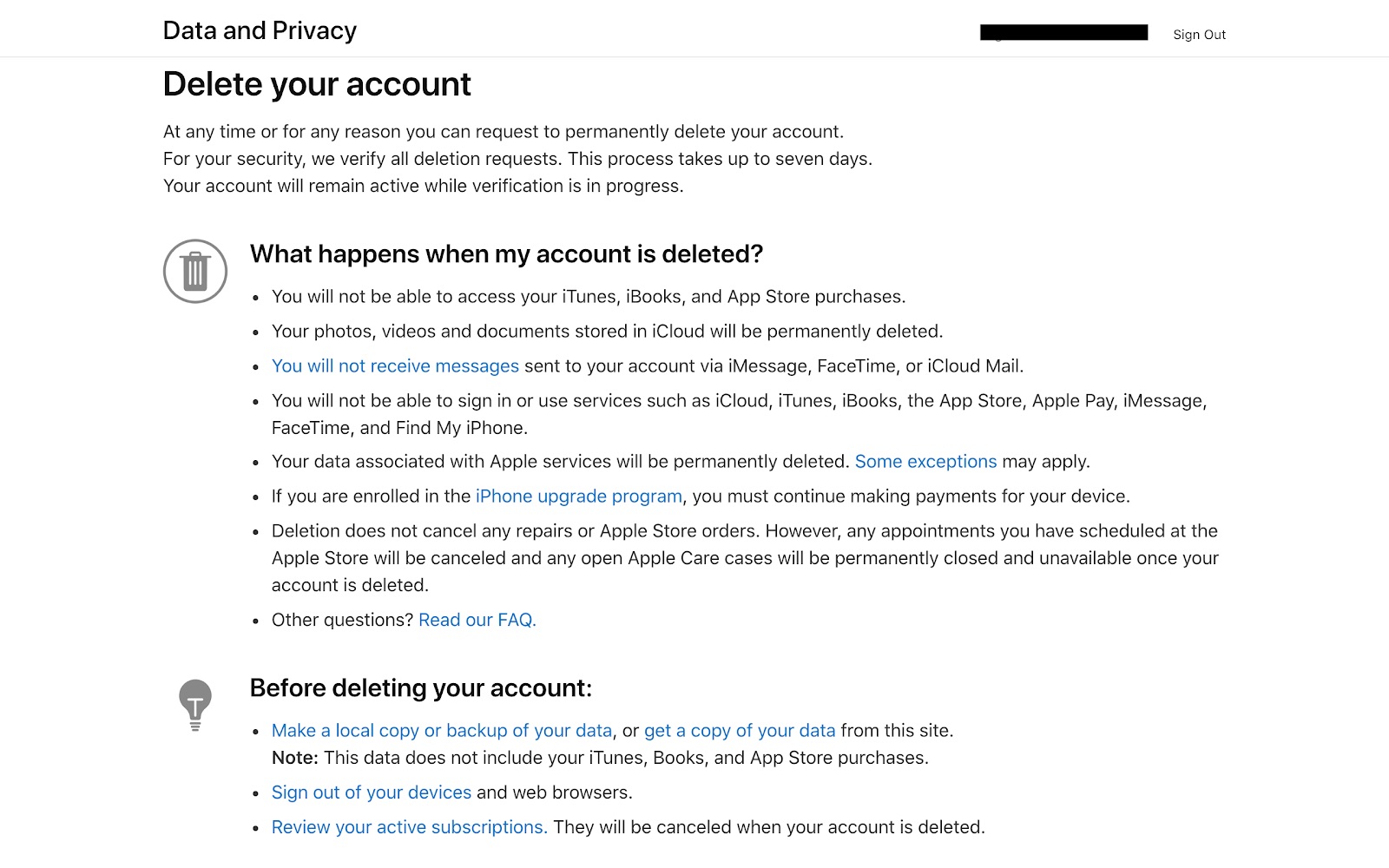
If you have an unfulfilled data request, you might want to hold off on deleting or deactivating your account until the information arrives. Otherwise, Apple will cancel any unfulfilled data requests as soon as your account goes offline.
Bonus options
While you’re checking your data and privacy hygiene, take the opportunity to opt out of certain types of ads and tracking on Apple devices.
And if you’re feeling really ambitious, go beyond Apple. Here’s how to download everything Facebook, Twitter, Instagram, and Snapchat have on you too.
