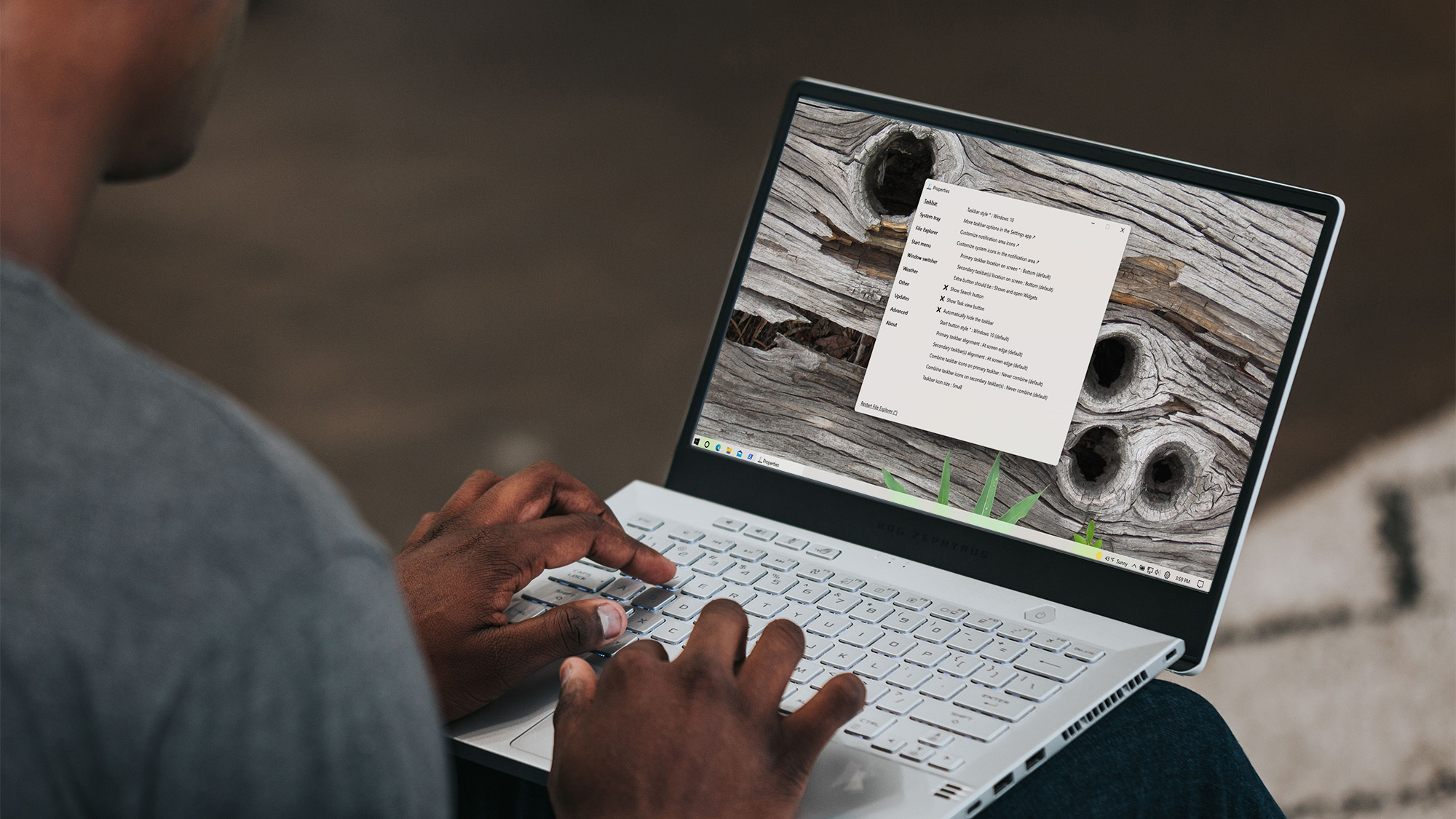
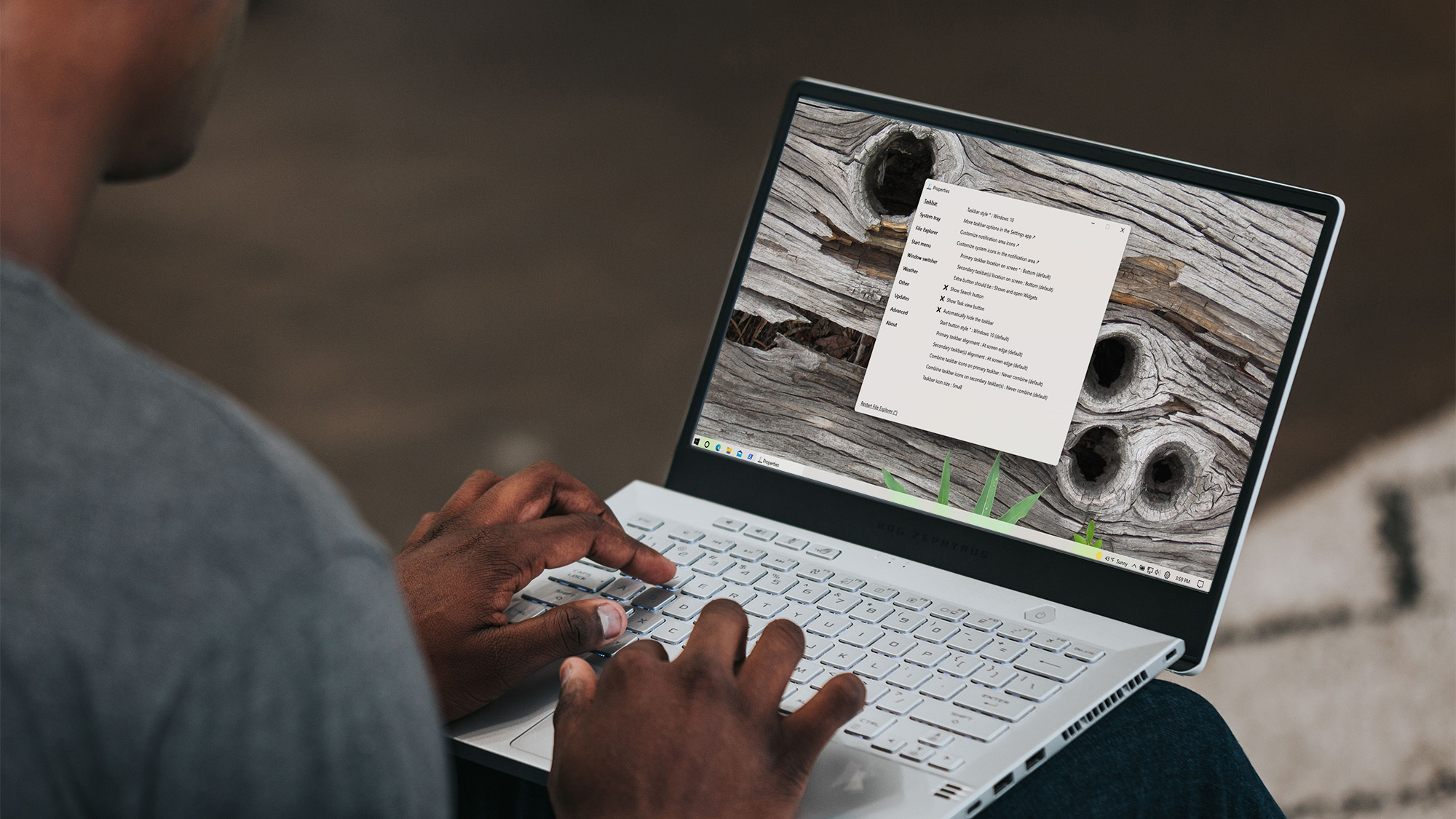
One of the most noticeable changes in Windows 11, Microsoft’s latest iteration of its computer operating system, is the absence of the classic taskbar. And some people hate it. To make matters worse, this change is not optional, so you’re stuck with the less functional macOS-looking app dock.
Or not—because this is where ExplorerPatcher comes in. This free open-source application was designed to customize the Windows interface and can bring back the old taskbar to Windows 11, as well as replace the new widget bar with a dedicated weather tool.
How to install ExplorerPatcher
Start by going to the ExplorerPatcher’s Github page and downloading the installer. Anyone can look at the code behind the app, which makes it safe to download even if you don’t find it through the Windows app store. We didn’t have any problems while testing it, but you should keep in mind that there’s always some risk when downloading software to customize your user interface.
[Related: How to make the most out of the newest Windows 11 update]
When the download is complete, open the new file and install ExplorerPatcher. If you can’t find it, search the start menu—you should see an application called Properties (ExplorerPatcher).
Get the Windows 10 taskbar on Windows 11
On the emerging ExplorerPatcher menu, you’ll notice that the first option is Taskbar Style. The default setting is Windows 11, but if you click on it you can switch it to Windows 10. Finish by clicking Restart File Explorer in the bottom-left corner so the change takes effect.
Congratulations—you now have the Windows 10 taskbar back. You can also move the taskbar to the top, left, or right of the screen, which is something users were missing from the new update. To do that, go back to ExplorerPatcher, click the Primary taskbar location on screen and choose a new location for your taskbar.
You can also add folders to the taskbar—an ability that Windows 11 took away. Right-click a blank space on the taskbar and choose Toolbars. Continue by clicking New Toolbar to add a shortcut to any folder on your computer.
Get the weather without weird news articles
Both Windows 10 and 11 have widget areas that a lot of people use to keep weather information available at a glance. Logic dictates that you’ll have to click on the weather icon to get more granular data, but what you get instead is a barrage of headlines from various websites you might not even be interested in.
[Related: 4 customization tips to give Windows 11 a makeover]
If all you want is the weather, ExplorerPatcher can help you. Just head to the Weather section and enable Show Weather on the taskbar to get a really attractive weather widget. You can customize the layout, temperature units, and even color scheme in the settings.
ExplorerPatcher can handle more customizations, including bringing back old versions of the start menu, the ability to hide the taskbar, and even switching back to the old version of the window switcher. Most people won’t care about those things, but if you recognize them and are curious, we highly recommend digging through the settings and seeing what you can find.
