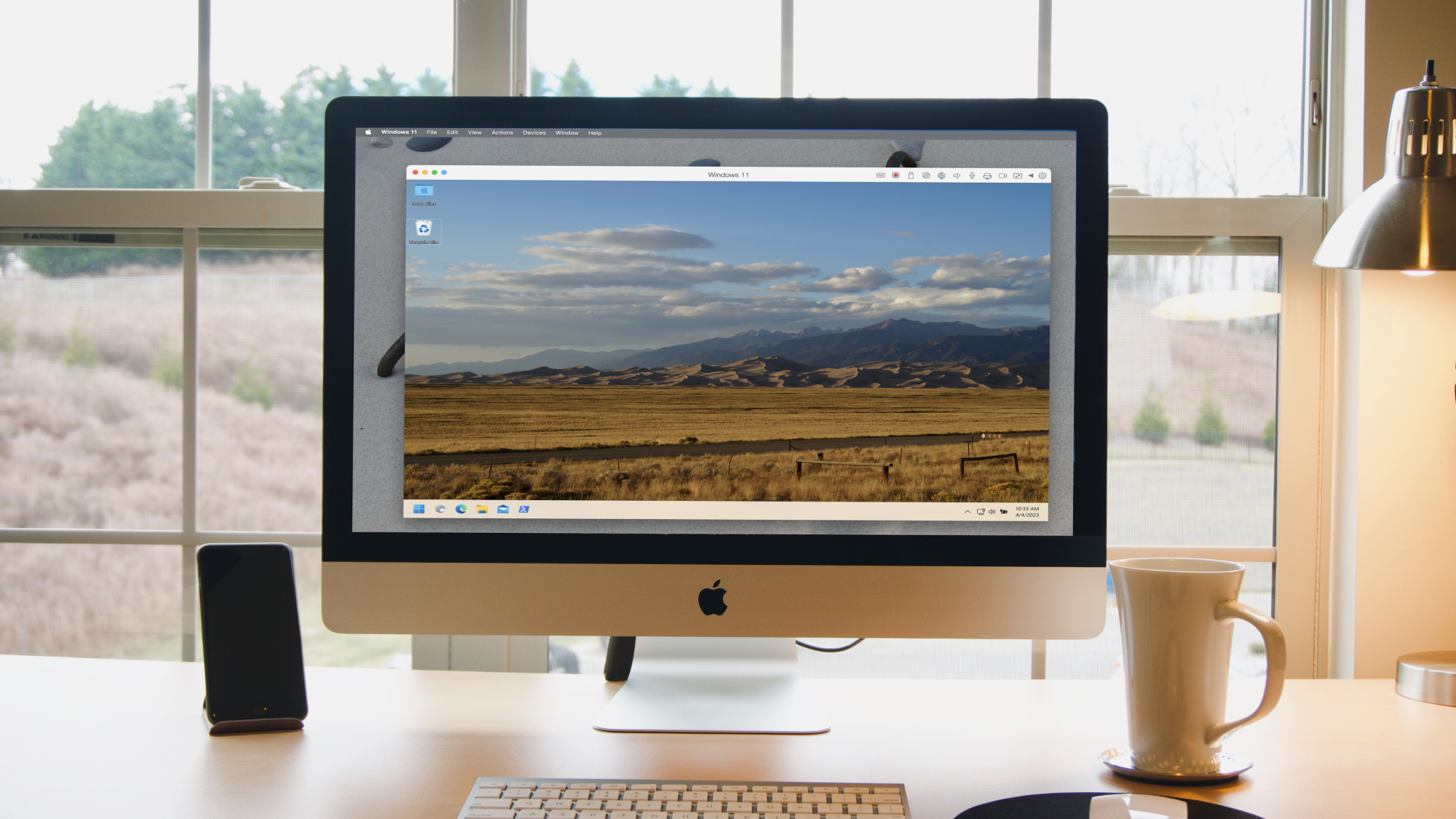
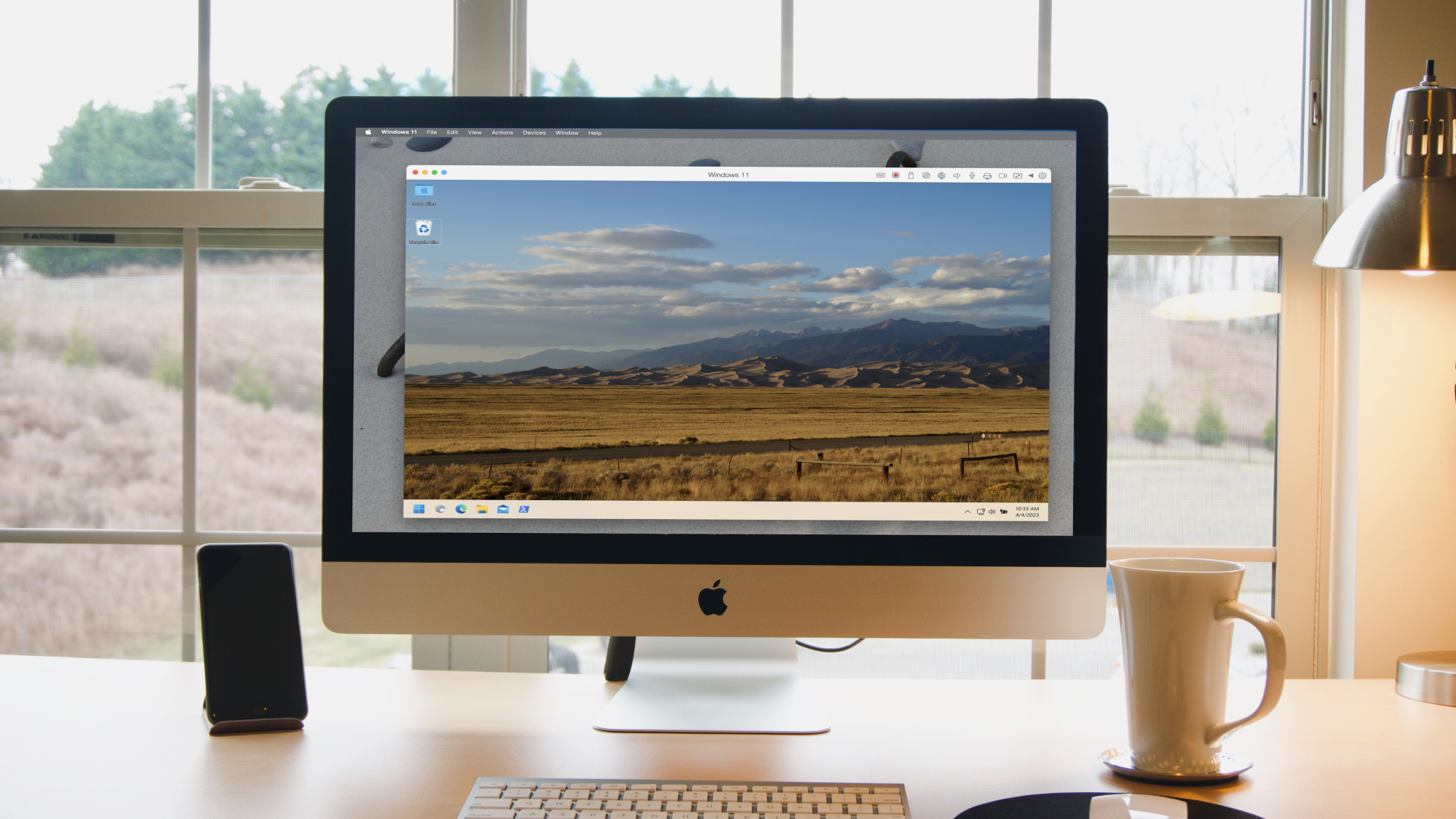
We may earn revenue from the products available on this page and participate in affiliate programs. Learn more ›
Mac users sometimes need to use Windows software. Windows users might want to see what Linux is like. You might think, in both cases, that the only choice is to buy another computer (expensive) or set up dual-booting (complicated). There’s a third choice: virtual machines.
A virtual machine is exactly what it sounds like: an entire computer running virtually on your laptop or desktop. You can install whatever operating system you want and run it inside its own window, which really comes in handy. For example: my main computer is a Mac, but I have a Windows 11 machine set up on it to test software for reviews and tutorials. Others might use a virtual machine to access older software that can’t otherwise run on modern computers. There are all kinds of uses.
How do virtual machines work?
Virtual machine software allows you, in just a few clicks, to create a computer that lives on your computer. That sounds like a magic trick but it isn’t—it’s all software.
Your computer has several components inside it: the CPU, the motherboard, the memory, the hard drive, and so on. Virtual machine software creates software versions of these, all of which borrow resources from your actual computer. You can configure how much of your device’s resources these virtual computers have access to, like what percentage of your CPU they can use and how much hard drive space they can take up. These programs typically refer to your actual computer as the “host” and any virtual machines as “guests.” You can create as many guests as you want, depending on how much hard drive space you have.
Note that this is not an emulator, like the ones you’d use to load up retro games. Those programs are attempting to reverse-engineer the environment that a particular piece of software would run in. A virtual machine isn’t that—it’s a full system, complete with an operating system.
This can be Windows 11, though you’ll have to pay for a copy of Windows in order to do that. Those start at $139.
Linux is free to run, and some virtual machine software for Mac systems can also create virtual versions of macOS. Just know that it’s not legal to run a macOS virtual machine on a Windows computer—the macOS software license agreement clearly states the software can only be run on Apple hardware. Some people do it anyway, but it’s not simple.
How to set up a virtual machine
To get a virtual machine on your computer, you’ll need to install virtualization software. VirtualBox, maintained by Oracle, is completely free and open source. You can download this application, install it on your Windows, macOS, or Linux computer, and start creating virtual machines. It helps to be relatively tech savvy—you’ll need to make a few choices, including how much memory and storage to dedicate to the machine—though there’s an in-depth manual available online if you get confused. This is the DIY route.
[Related: How to set up a second monitor for your computer]
If you’re on a Mac or a Chromebook, though, there’s a much easier option: Parallels. This application can guide you through downloading and installing Windows and other operating systems, so you won’t have to do much thinking yourself. The downside: it costs $100, and if you want to run Windows you’ll also have to buy a license if you don’t already have one. I recommend those merely curious about a virtual machine play around with VirtualBox first—it will get you familiar with the concept. If you need a virtual machine for work, though, Parallels is the simpler and more dependable option.
