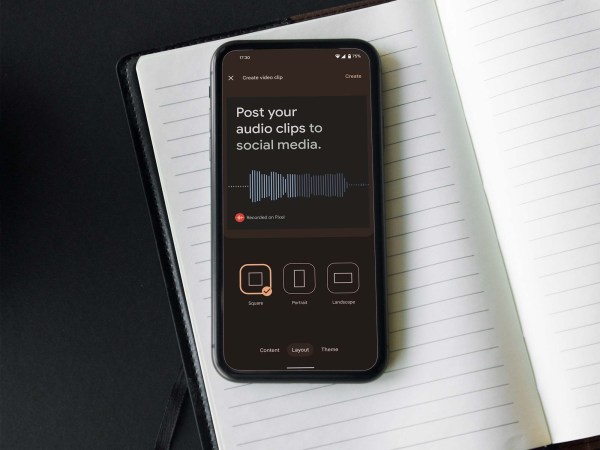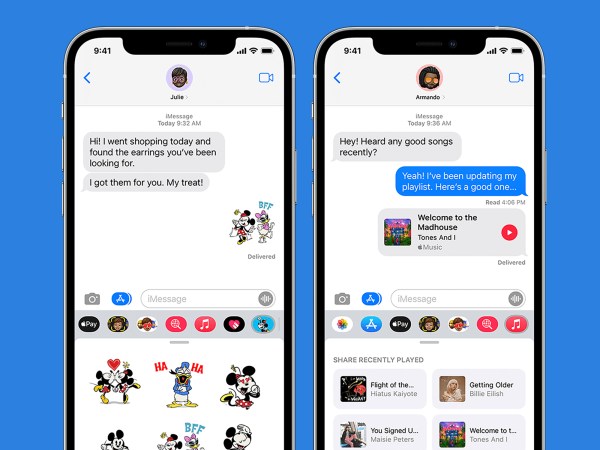There are only a small number of phone apps that just about everyone will have heard of, and TikTok is one of them. The short-form video sharing and social media platform is phenomenally popular, hitting a billion users in 2021. That’s not quite up to Facebook’s 2.9 billion, but it’s getting closer.
Part of that success is how easy it is just to jump in and start watching videos catered to your specific interests. But if you take the time to dig a little deeper you’ll find there are a variety of features and settings that can enhance your TikTok experience in all kinds of ways.
1. Make full use of hashtags
Whether you’re browsing or creating videos, hashtags are one of the best ways to find new content or get your creations out to bigger audiences. They work in a similar way as they do on other social networks like Twitter or Instagram, but there are a few extra features worth knowing about.
If you tap on a hashtag at the bottom of any video, you’ll see recent matches for it, but you can also save it by tapping Add to Favorites. This creates a shortcut to that specific hashtag you can access by going to your Profile, tapping the bookmark icon, and then Hashtags. You can also find trending hashtags by opening the Discover tab.
To search for a particular label, tap the magnifying glass icon up in the top-right corner of the screen. You can usually be very specific—you’d be surprised at just how many hashtags there are out there on the platform. If you need inspiration for finding related hashtags (or coming up with more to add to your own videos), try the Hashtag Generator for TikTok online, where you can type the name of a label and the platform will show you a list of similar ones you can use and tell you how popular they are.
2. Turn your favorite TikToks into GIFs
If you’ve come across a TikTok that you just can’t get enough of, you might also want to share it on other platforms. Turning part of it into a GIF can help. Luckily, the option to turn TikToks into GIFs is built right into the app.
When you’re watching the relevant video, tap on the share button on the right (it’s an arrow icon), then pick Share as GIF. Using the timeline at the bottom, you’ll then be able to select up to five seconds of the video to convert into the memeable format.
Tap on Generate and the app will save the GIF to the gallery on your phone. You get the option of sharing the GIF to another app (such as WhatsApp or Instagram) right away, but you don’t have to do this immediately, as TikTok saves the file locally on your phone.
3. Improve performance on the go
You won’t always be able to enjoy fast, free-flowing Wi-Fi while swiping through TikTok, and that can cause a problem when it comes to catching up on your favorite creators. But there is a setting in the app that can help.
Tap the Profile tab, then the menu button (three lines, top right), then pick Data Saver. If you turn on the Data Saver toggle switch, then TikTok will reduce the bandwidth it uses and display videos at a lower resolution.
This should mean less buffering on weak cellular connections, but you can use it where you have a strong cellular link as well if you want to limit the data that you’re using when you’re out and about.
4. Create a photo slideshow TikTok
TikTok is a more versatile app than you might have thought. Your creations don’t necessarily have to be short videos and can be photo slideshows instead, giving you a chance to mix up what you’re putting on your feed.
When you’re on the TikTok creation screen, tap the Upload button next to the record button, which will take you to your phone’s gallery. Tap Photos, then Select multiple, and you can pick them from the gallery in the order you’d like to add them to your slideshow.
Tap Next, and you can preview how your clip is looking, before deciding on any captions, mentions or hashtags that you’d like to add. You’ll also see all the usual upload options there. Tap Post to send the slideshow to your feed.
5. Create your own green screen effects
Speaking of capabilities that you might not know TikTok has, you can deploy the services of a rudimentary green screen effect when you’re making a video to swap out your current backdrop for something a little less humdrum.
When you’re on the recording screen inside the TikTok app, tap on the Effects button to the left of the record button. The first two effects are static and animated backgrounds, and the app will automatically apply them behind whatever is in the foreground of the shot (usually, you).
You can use one of the backdrops that TikTok provides, or you can pick something from your own phone gallery by browsing through the thumbnails just above the effects box. Once you’ve made your pick, you can record your video as normal.
6. Look after yourself on TikTok
Like many other apps, TikTok can be something of a time sink, but help is at hand. From your Profile, tap the menu button (three lines, top right), then choose Settings and privacy and Digital Wellbeing.
The next screen that pops up will let you set daily screen time limits, configure reminders to take breaks from the app, and show you how much time you’ve been spending on TikTok lately. You can override these settings without too much of a problem—they’re locked by a PIN code, which you set yourself—but they can help prompt you to keep your TikTok use within reasonable limits.
As there’s PIN code protection, you can also use the same features to restrict what your kids are doing in the app, provided that they’re happy to give you access to their phone to set them up, of course.
7. Protect your TikTok privacy
Unless you’re aiming to be a viral TikTok superstar, you might want to put some restrictions on who can see your content, who can interact with your videos, and who is able to get in touch with you on the platform.
You can set all of this up by opening your Profile, tapping the menu button (three lines, top right), then choosing Settings and privacy, and then Privacy. Turn on the top toggle switch, Private account, and only approved followers will be able to see your videos. If you don’t want people to easily find you on TikTok (by contacts you have on Facebook, or by people who have your cell number, for example), you can control this through the Suggest your account to others option.
Further down the privacy page you can set who is allowed to leave comments on your videos (the Comments menu), and who can mention and tag you (Mentions and tags). There are also options for controlling who can add your posts to their stories, and who can see your liked videos.