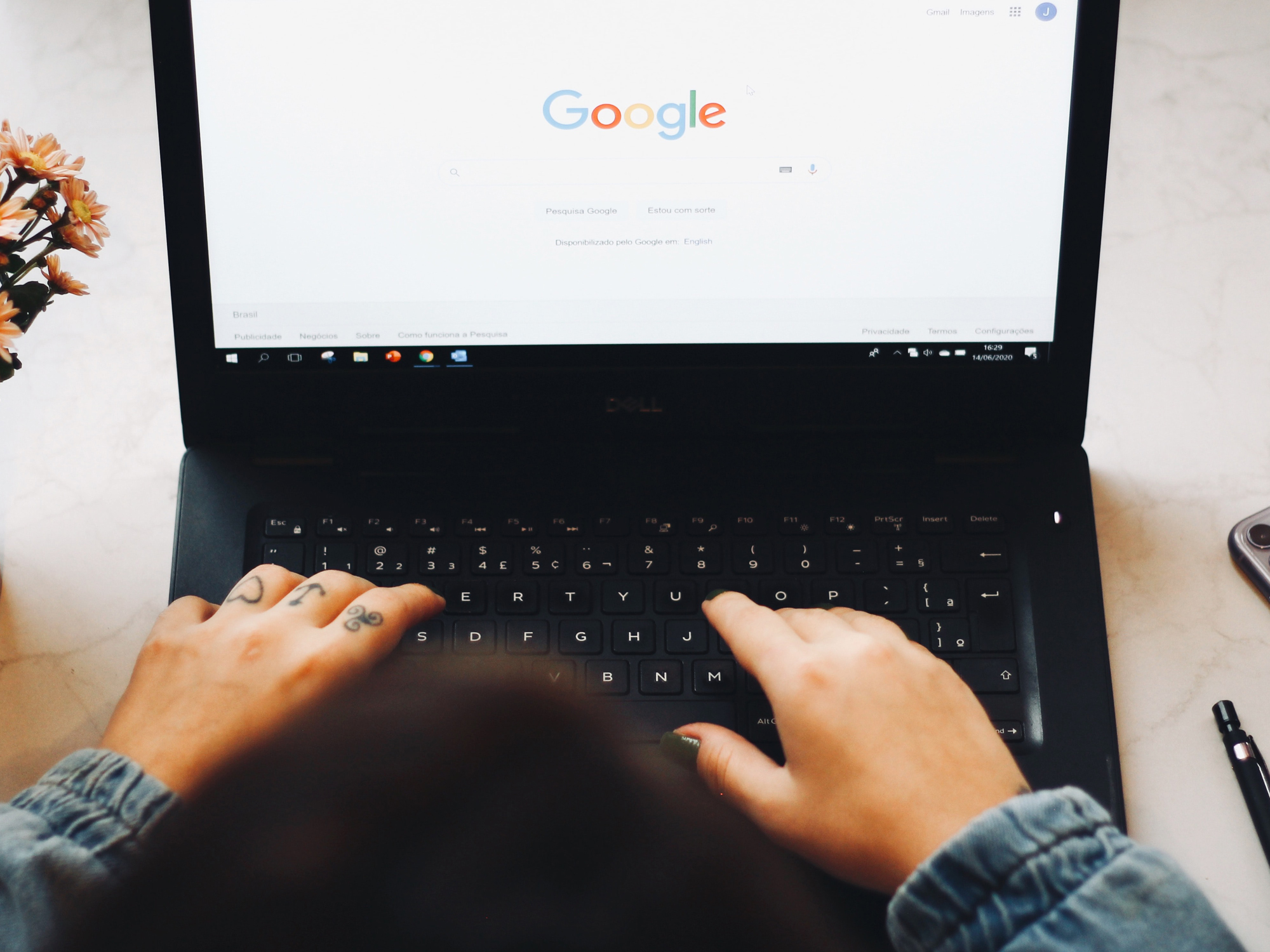
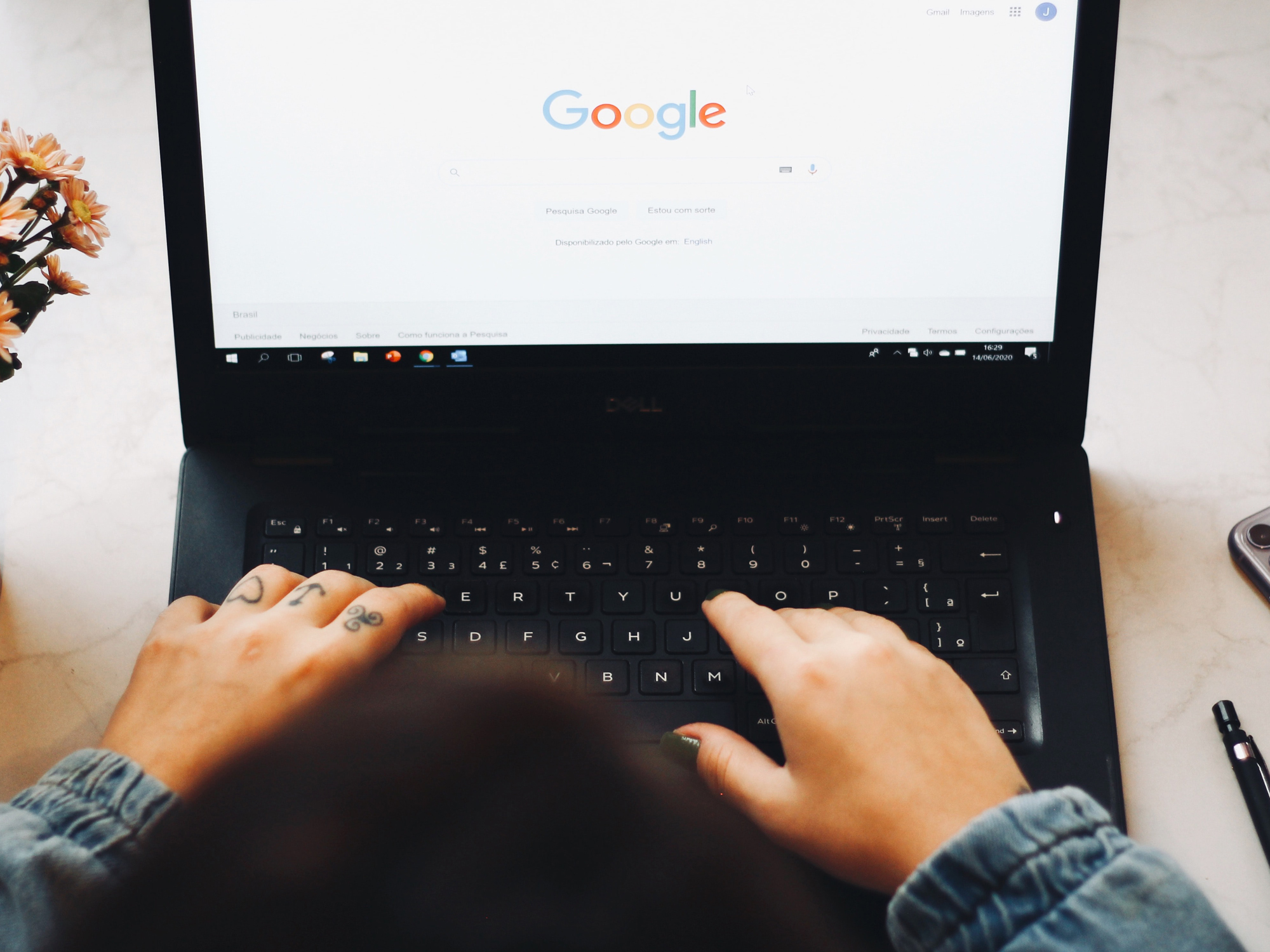
One of the benefits of using Google Chrome on every device is that it’ll keep track of your browsing history across platforms. So, if you need to get back to a page you saw earlier, last week, or last month, your history is just a click or tap away, and easily searchable.
Now Google has enhanced this functionality with a new feature called Journeys, which you’ll find in Chrome for Windows, macOS, and Chrome OS. With Journeys, you can access not just the sites you’ve previously visited, but details of how you got there too—hence the name.
How Chrome Journeys works
You’re probably familiar with the way that browsing history works in Chrome. As you make your way across the web, the program logs each of the pages you’ve visited so you can retrace your steps if needed. To make things even easier, Chrome Journeys group parts of your search history together by topic.
“You might be researching across multiple pages for hikes for the weekend or information about vaccines, then quickly need to switch over to a last-minute work call, only to forget where you originally left off,” explains Chrome product manager, Yana Yushkina. Chrome Journeys allows users to go back to that last website they visited and continue their search from there.
[Related: Google Chrome finally found a replacement for cookies]
Google uses its highly tuned algorithms to work out what sites are related, when you’re switching topics in your searches, how much you interact with sites, and how long you’re spending on each one. If all of this makes you a little nervous privacy-wise, the good news is that at least for the time being, Chrome is saving all of this data locally—it doesn’t go back to Google’s servers, so only you have access to it.
But this comes at a price, and unfortunately it also means that Journeys is not synced across your devices, so if you researched the best way to reheat pizza on your laptop, you won’t be able to continue your search on your phone. In their official announcement, Google said it’s exploring the possibility of making the feature available on Android and iOS, but didn’t share any timelines.
You can still get at your basic browsing history on your mobile devices by tapping the three dots up in the top right corner of the Chrome interface, then choosing History from the menu.
How to find Chrome Journeys
With Chrome or Chrome OS open on your computer, click the three dots (top right) and choose History then History again. You can get to the same screen by pressing Ctrl+H (Windows and Chrome OS) or Cmd+Y (macOS) on your keyboard. Assuming you have browsing history turned on, you’ll see a list of the sites you’ve visited most recently.
Switch to the Journeys tab to see your browsing history sorted by topic. Your deep dive into wildflowers yesterday afternoon will be distinct from the dozens of Airbnb rentals you were looking at later in the evening, for example, giving you a better overview of the different jobs you’ve been using your browser for.
Use the Show more links at the bottom of the sections if there’s a specific result you’re not seeing. There are also Related searches boxes you can use to head off in different directions. You can also delete groups of links in Journeys via the three dots to the right of each entry on the list.
[Related: 5 Google Chrome tips that will level up your browsing]
As before, you can go to the Search history box up at the top of the page to look for something specific in your browsing history—this works on both the standard List tab and the new Journeys tab.
If you’re signed in to your Google account, you might also see a shortcut to a recent ‘journey’ when you run a search on Google—look out for the Resume your research link that will appear if your current search matches a topic that you’ve previously been looking into. This takes you to the same page that you can find through the History option in the main Chrome menu.
Finally, if you’re not that keen on the new feature and how it works, click Turn off Journeys on the left to go back to the standard browsing history interface.
