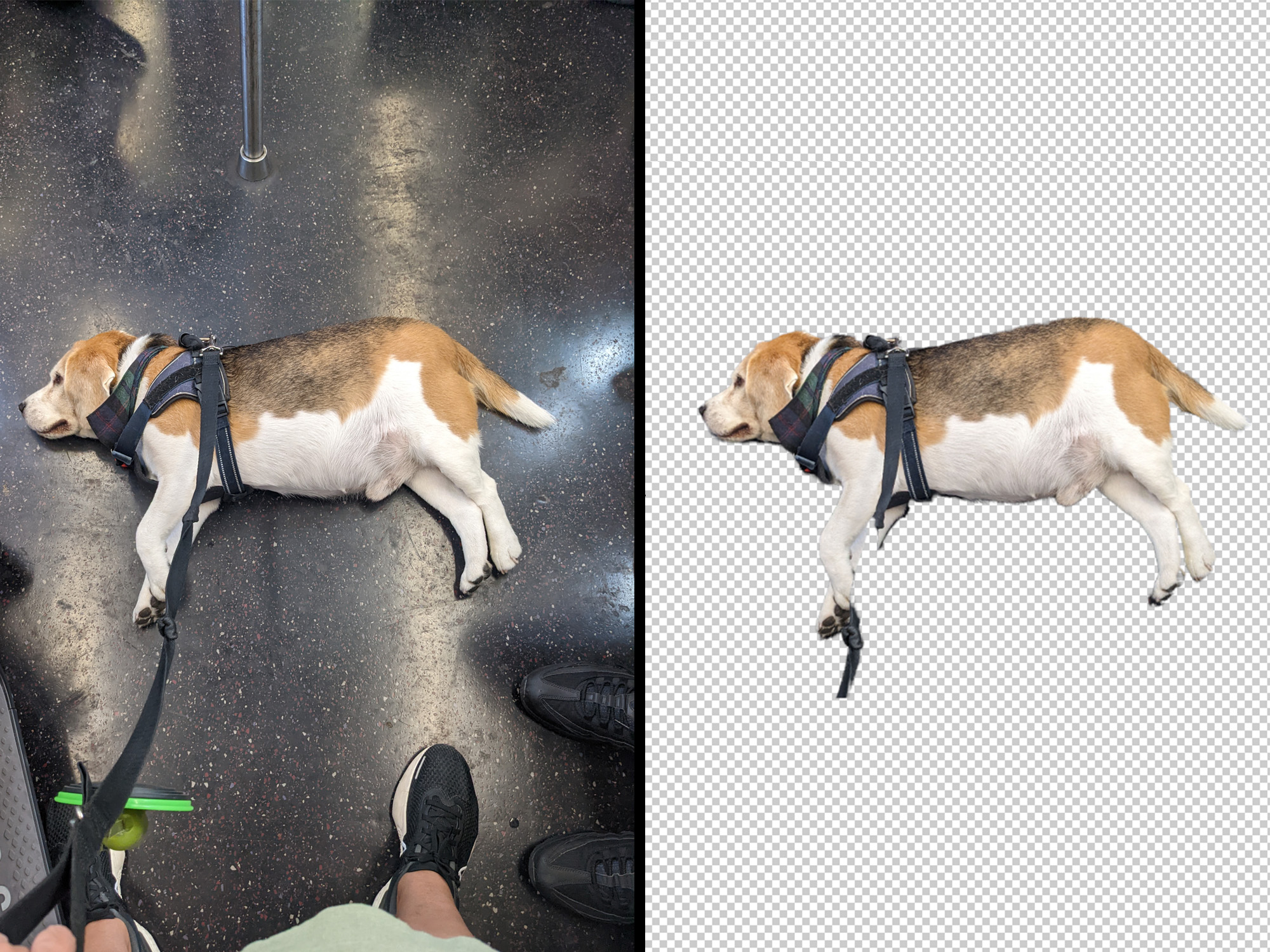
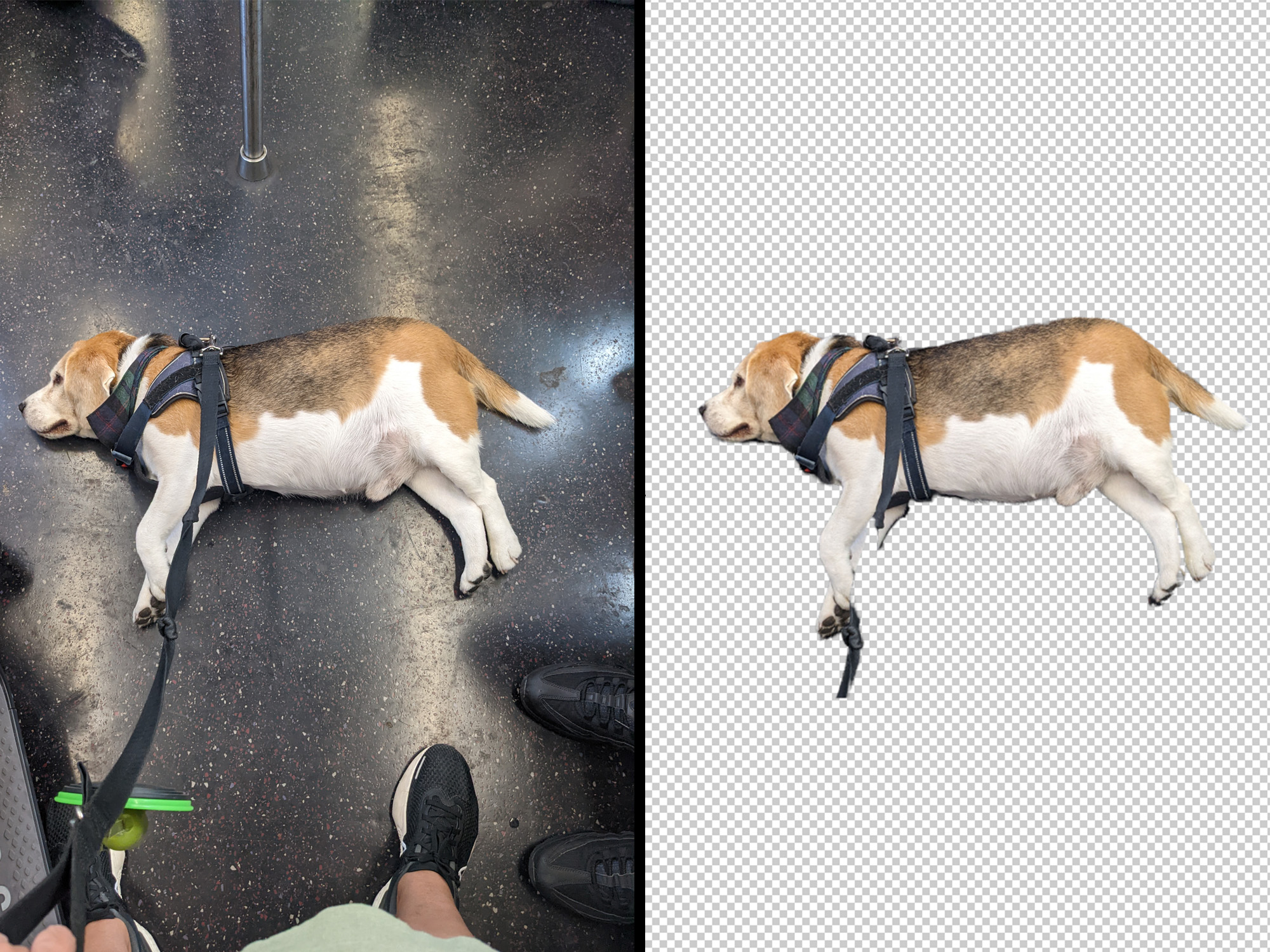
When you want to deliver polished, relevant, and meticulously crafted memes, a cropped screenshot is not enough. The same goes for when you’re trying to come up with a Slack emoji that’s so good, your entire team will be using it within a week. To really make that reaction hit home, you need to get rid of your photo’s background.
In the old days, pulling the subject of a photo out of its environment required a steady hand and some Photoshop knowledge. Today, both the newest iOS update and several photo editing tools provide more than one way to deliver high-quality WhatsApp stickers, for free and with minimal effort.
The copy subject feature on iOS 16
All iPhone users, rejoice. If you carry around Apple’s smartphone in your pocket and recently upgraded to the latest version of iOS, the ability to select only the subject of a photo (and consequently removing the background) is built right into your device.
The feature is easy to use and works exactly like copying and pasting text. Open a photo from your camera roll, the Photos app, or the web, and long-press on the subject of the image. A dialog box will pop up giving you the option to Copy (or Copy subject if you’re using a photo from the web) or Share—tap the former to copy the cut-out subject to your phone’s clipboard, or the latter to send it directly to a specific app. You can then paste the image wherever you want, including a group chat, the Notes app, and a social media post. If you choose the Files app, your subject will automatically become a PNG file with a transparent background.
[Related: How to use the new lock screen customization features in iOS 16]
Whether you’re using this or any other tool on this list, the accuracy of the underlying artificial intelligence (how well it can separate the subject from the background) will depend on a couple of factors. For one, there’s the level of contrast between your subject and whatever’s behind it. If you want to cut out a bride who’s standing on a snowy hill, it’s possible the AI won’t be able to tell where the wedding dress ends and the snow begins. There’s also the definition of your subject’s outline. For example, getting a clean line around a sleek pit bull will be easier than extracting a fluffy-haired German Shepherd.
Overall, the “copy subject” feature is a good example of Apple’s powerful phone-based AI capabilities, but it still has a hard time creating accurate outlines, especially without a stark contrast between the background and foreground. Still, this tool is much faster than anything else on this list—perfect if you want to make a quick emoji and cannot be bothered to open your laptop.
Picsart
Picsart’s web platform has some photo editing features that will help you make the most of your Telegram stickers. Among them is the free background remover. This tool uses AI to automatically detect the outline of a photo’s main subject and cut out everything else.
To get started, go to Picsart’s Quicktools website and click Select files. Choose a picture from your computer’s storage and the platform will automatically remove the background in a matter of seconds.
Picsart is pretty good at removing backgrounds neatly, but if there’s anything the platform missed, you can use its manual editing tool to delete it. To do so, click the eraser icon in the upper left corner of your image’s preview. A window will pop up within your browser tab where you’ll be able to use a paintbrush to clean the edges of your subject. And if for some reason it removed too much, flip the toggle switch to Restore to bring back whatever you need. Make sure to play around with the Size slider so you don’t erase any more than you have to, and the Hardness slider, which determines how much you erase with each stroke. There’s also a Zoom tool in the bottom left (it magnifies by up to 300 percent) and Undo/Redo tools for when you realize Cmd/Ctrl + Z does absolutely nothing when you mess up.
Once you’re done, click Apply. This will take you back to the previous window, where you’ll be able to choose the right dimensions for your creation—depending on where you want to share it—or hit Download to save it to your computer.
Although you can use the background remover for free within a web browser, deleting a photo’s background on the go requires a Picsart Gold subscription that will leave a $4.66 hole in your wallet every month. You can access the tool in a mobile browser, but you’re stuck with whatever outline it draws—there’s no option to manually edit the extracted image.
On your phone, start by opening the app, signing in, and tapping the plus sign at the bottom. The next screen will give you a preview of the images saved on your phone—pick a recent one or tap See all to get more options. Continue by tapping the Remove BG button at the bottom of the screen, and—just like on the web—the app will automatically select the main subject of the image and remove everything else.
The main difference between the mobile and web interfaces is that the Picsart app gives you a ton of options when it comes to replacing the background you just removed. You can choose a plain color, a gradient, or an image from their wide background gallery, including a series of landmarks that will get you traveling with only a few taps.
To refine the selection, tap the eraser icon at the top of your image, and you’ll find it works exactly as described above. The downside here is that depending on the size of your device, working on a phone can be uncomfortable. The app doesn’t allow you to rotate or angle the image to make it easier to trace the edges, for example, and you’ll depend on the pinching gesture to zoom in and out and move your attention to other corners of the picture. This is a little tedious and frequently results in accidental brushstrokes that you’ll have to undo using the buttons at the top of your image.
When you’re done, tap the check mark in the top right corner of the screen to save your changes, then the arrow icon in the same place to continue. As you might imagine, Picsart will prompt you to post your creation on their platform, but if you tap Skip (top right corner), followed by Save, you’ll be able to access your new photo from your phone’s gallery.
No matter which version of the platform you use, Picsart won’t automatically add a hideous watermark to your images (unlike some other free browser-based photo editing tools), so you can rest assured that all your work won’t be ruined at the very end.
Remove.bg
Its name says it all: Remove.bg is a website solely dedicated to helping you remove the background (bg) from your pictures. It’s simple, easy to use, and best of all, free. Just upload or drop an image from your computer, and let the platform do its magic.
Remove.bg proved to be surprisingly accurate, easily selecting fluffy hair or flyaways in the wind, even without manual editing. If you’re satisfied with the outcome, you can click Download or Download HD. The latter option will result in a larger file and come at a price. But if the platform misses something, you can click the Edit button in the upper right corner of your image.
To refine your subject’s edges, click on Erase & Restore. Just like on Picsart, you’ll be able to tweak the outline to get rid of any residue from the background. The difference is that Remove.bg’s tool is more limited. Here, the only slider you have is Size, which—you guessed it—determines how big or small the brush you’ll use to remove the remnants of the picture’s background is. There’s a zoom option at the top of the picture, but there’s no undo button, so if you make a mistake, you’ll have to correct it by hitting Restore. This option transforms your eraser brush and it’ll make parts of your picture reappear with each stroke.
After you’re done, click Download (or Download HD)to save your work as a PNG file on your computer. Remove.bg doesn’t slap watermarks on your pictures either, so you can easily use them for memes and stickers.
Adobe Express
The company responsible for Photoshop has given people a free tool to remove the background of their photos without splurging on an Adobe subscription. It’s easy to use and powered by Adobe’s AI, giving you Photoshop-worthy results every time.
To start, go to the Adobe Express background remover page and click Upload photo. The platform is much more complex and goes far beyond removing backgrounds, but Adobe created this shortcut in case all you want is a quick meme. The platform will open a new tab where you can drop an image from your hard drive or click Browse on your device to find what you need.
As with other tools on this list, Adobe Express will do the heavy lifting for you and automatically eliminate everything except the subject of your photo. The results are surprisingly accurate, and if you’re happy with them, you can go ahead and click Download to save your creation. If you think there’s a bit more tweaking necessary to make your image flawless, click Customize and enjoy all the Adobe Express tools.
[Related: Make your own Instagram filters]
To edit the cutout and enjoy the full range of the Adobe Express toolkit, you’ll need to create an Adobe account or sign in with an existing one. Once you do, the platform will open your image and you’ll be able to trim the edges by clicking on the subject and then Edit cutout. You’ll have a not-so-comprehensive tool similar to that of Remove.bg—you’ll be able to customize the size of the brush and switch between Erase and Restore, but not calibrate hardness or opacity, like you can on Picsart. As a bonus, you’ll get an Invert cutout feature, which will keep the background and remove the main subject, leaving a hole in your picture.
When you’re done, click the check mark in the top right corner of your screen. If you want, you can continue playing around with your image and add text, filters, brush strokes, and other images. But if you’re satisfied with the results, click Download in the upper right corner of the screen and choose PNG (transparent background) as the file output format—this will ensure that the background of your image is not a solid color when you save it to your hard drive.
