

Spotify has a wealth of options for music lovers: Mixes, new releases, genre picks, recommended tracks, albums you’re already obsessed with, and plenty more.
However, you can also take more control over your listening by making your own Spotify playlists. You can keep these compilations to yourself or share them with others—and you can even work on collaborative playlists with other people.
Putting together a curated list of songs takes longer than just diving into whatever Spotify’s algorithm offers you, but it means you’ll only listen to exactly what you want. It’s a more personalized and deliberate way of enjoying your tunes.
There are several ways to make a playlist on Spotify, and we’ll go over a couple of them plus other features to improve your listening experience. We’ve focused on instructions for the Android and iOS mobile apps, but the process is similar if you’re using the desktop or web apps.
How to make a playlist on Spotify
You can create a playlist in the Spotify mobile app by tapping on Your Library, in the bottom right corner of your screen, followed by the + (plus) button in the top right, and then Playlist. Give your compilation a name and tap Create—the app will take you straight to your new, empty playlist.

New playlists are public by default, which means everybody will be able to find them, play them, and even access them with a shared link. But even though they’re public, your playlists don’t appear on your profile by default. To change this, open the playlist and tap the three dots: on the emerging menu, tap Add to profile to flaunt your compilation skills or Make private to hide your collection of tunes, remove it from search results, and disable its public link.
[Related: How to listen to Spotify’s huge library of audiobooks]
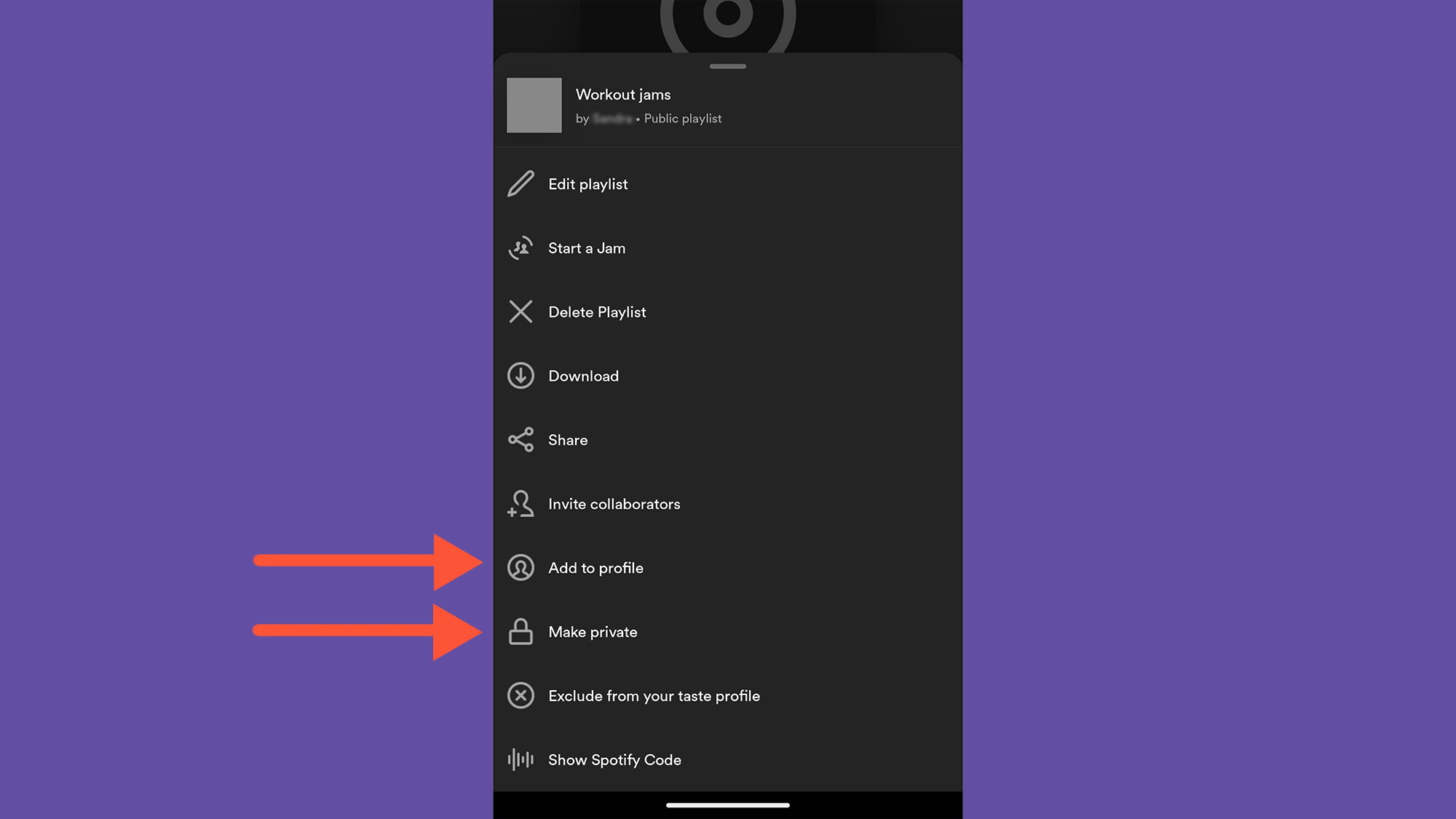
Straight away on your empty playlist page, you’ll find recommended songs based on your listening history. You can add any of these tunes to the playlist by tapping the musical note icon on the right. You can also tap Add to this playlist to start searching for specific tracks on Spotify.

You can add more tracks by browsing the Spotify catalog. Tap the three dots next to any song, album, or playlist to find the Add to playlist option. From there, you can pick a playlist you’ve previously created or start a brand new one for the songs that you’ve just selected.
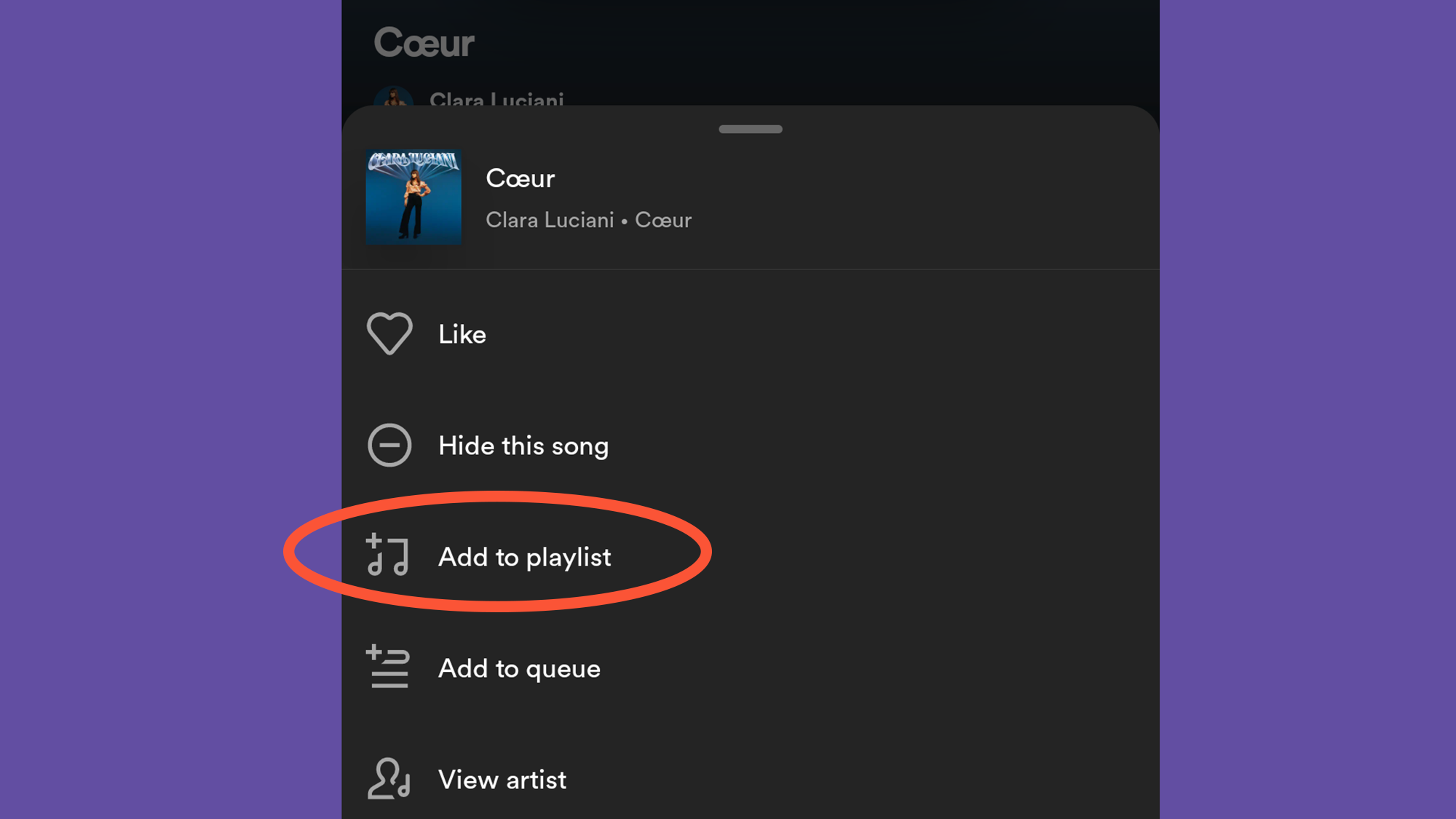
You can make, edit, and share playlists whether you pay for Spotify or not, but only Premium subscribers can listen to them in the specific order given by the playlist creator—free users are stuck with shuffle play. To change the order of a compilation’s tracks, as well as its name, tap the three dots on the playlist page and Edit playlist.
Finally, there’s another playlist option worth mentioning. Spotify uses your listening history and machine learning to figure out your music taste and recommend artists, albums and playlists that you’ll like. But the service also acknowledges that there are a lot of reasons to make a playlist, and maybe you don’t want a particular compilation to affect your Spotify suggestions—maybe you created a playlist of kiddy songs to keep your nephews entertained when you babysit them, or a collection of epic tunes for your Dungeons & Dragons games that you don’t want to inform your daily mixes. If this is the case, create your playlist and before you add any songs, open the three-dot menu and choose Exclude from my taste profile.
How to share a Spotify playlist
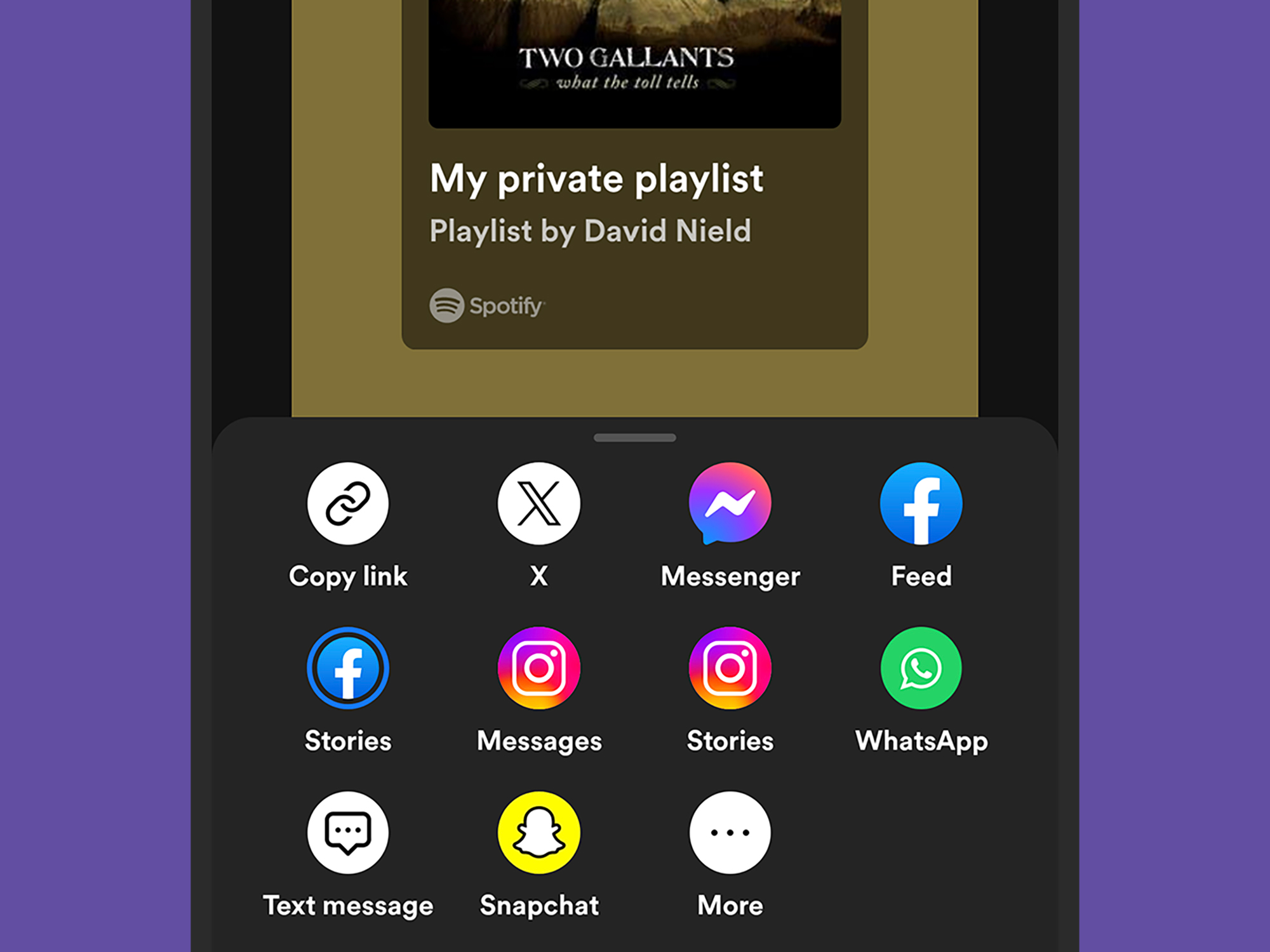
You can share any public Spotify playlist via a link—just tap the three dots on the playlist page and go to Share and Copy link. You’ll get a unique URL you can paste anywhere you want, like an email or chat conversation. Instead of choosing Copy link, you can share the link directly through one of the suggested apps on your phone. To do that, just pick the app you want and follow the steps.
You could even paste this link on your website or in your social media bio to give visitors an idea of your taste in music. The playlist will open on the web, in the desktop app, or the mobile app, depending on the device the person is using when opening the link, and how it’s configured.
[Related: Spotify wants to understand your body on music]
You’ll find the same options for private playlists, but the generated link has a limited lifespan of seven days—if the person you shared your playlist with opens the link within that time frame, they’ll be able to access the compilation indefinitely. But that doesn’t mean they can share it with more people—only you, as the creator of a private playlist, have the power to share it.
On mobile, shared private playlists differ from shared public playlists in that you can see who has access to the compilation. Just below the playlist name, you’ll see the little profile pictures of the people you’ve invited and you can click or tap it to get a full and detailed list. If you want to revoke access from someone there, do it by tapping the three dots next to their name and choosing Remove from playlist.
Another option for sharing playlists is to use a Spotify code, which works a bit like a QR code. Tap the three dots on the playlist, then Show Spotify Code. You’ll see a series of lines that you can share by posting anywhere online or even printing it. People can then scan it using the Spotify app by tapping Search and then the camera icon in the top right corner.

How to make a collaborative playlist on Spotify
Creating collaborative playlists on Spotify can be extremely useful for everything from weddings to road trips. This feature allows you to invite your friends to the creation process and give them permission to add and remove songs on the playlist, as well as changing the order of the tunes.
On each public and private playlist page there’s an invite button—a portrait silhouette with a plus symbol. Tap it to generate a link to pass on to the people you want to give editorial access to your playlist. Just like the sharing link on private playlists, collaborators have to click or tap the URL within seven days. After that, there are no time restrictions on how long they can stick around for.
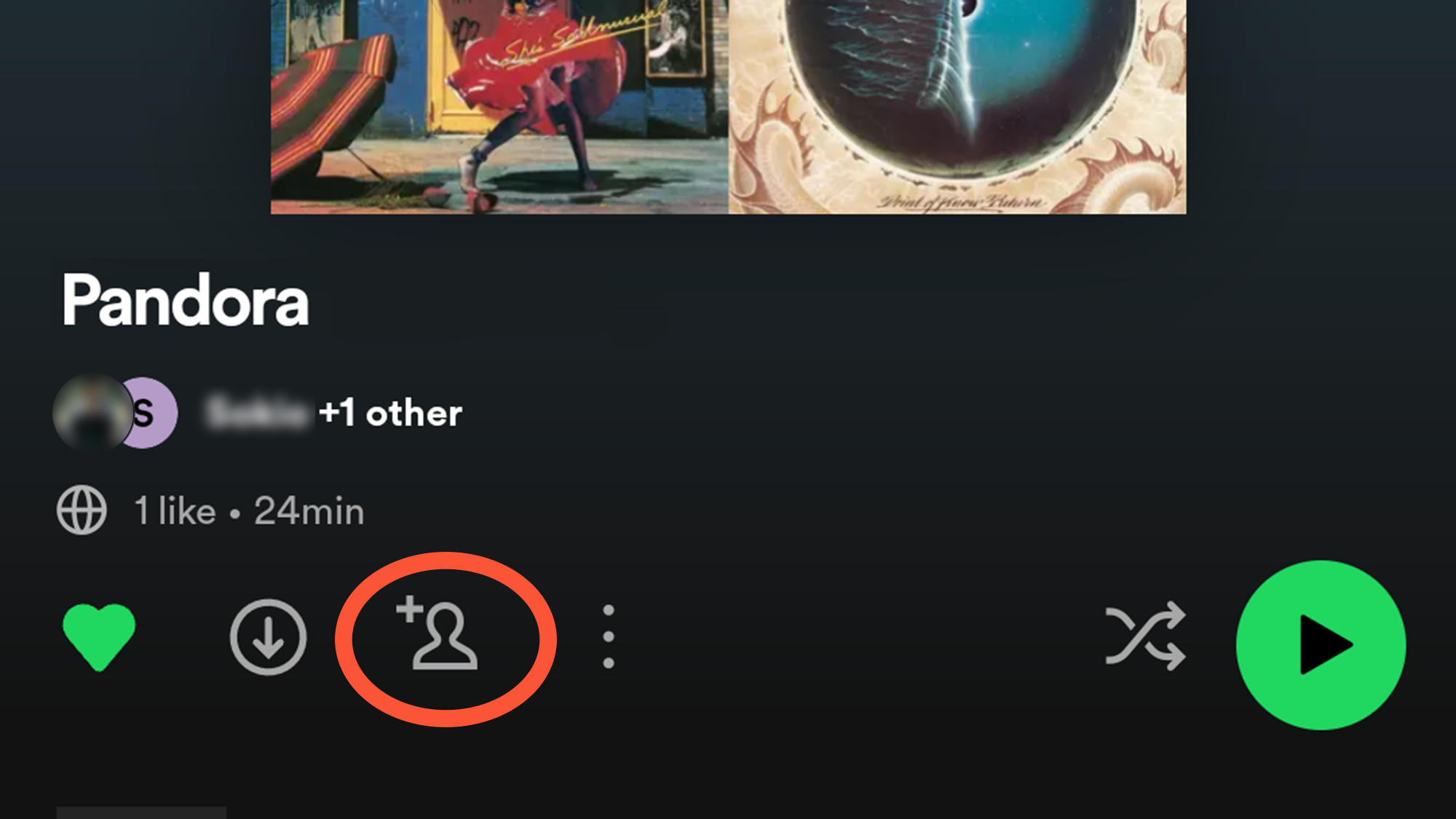
Pictures of collaborators will show up in small bubbles at the top of the playlist, the same way that people who’ve been invited to shared private playlists do. Tap these bubbles for more details and select the three dots next to any name to choose whether people can collaborate on the playlist or are simply allowed to look at it. From the same menu, you can also remove access completely, if you want.
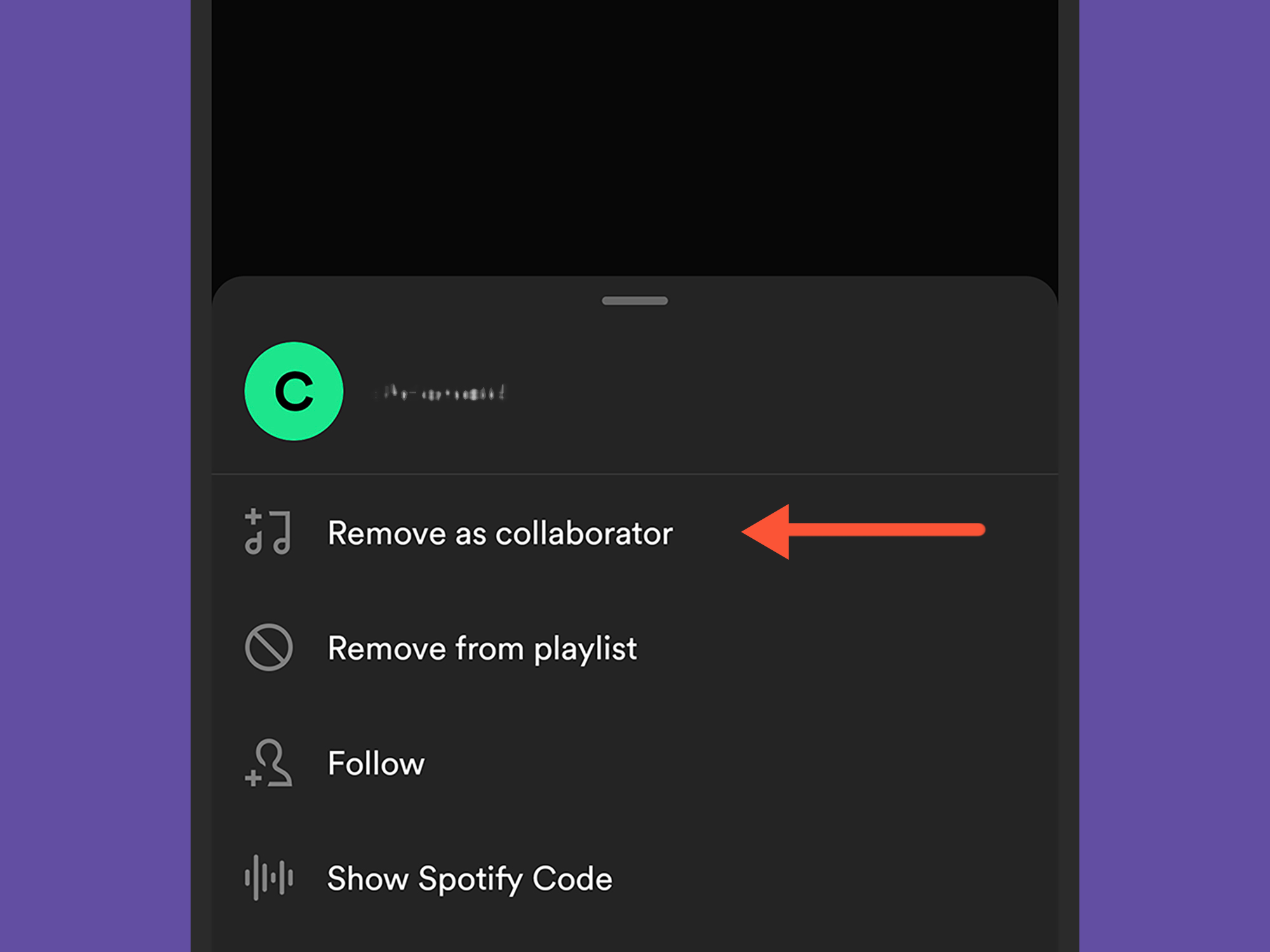
And if at some point you’re done with your compilation, know that it’s easy to delete your Spotify playlist. Open the collection you want to get rid of, click or tap on the three-dot menu and select Delete. It’s that simple.
Two Spotify features to make your playlists even better
If you thought those were the only ways to customize and create playlists on Spotify, think again. The streaming service has two more options you can play around with to create the perfect musical compilation.
Blend
If you tap Your Library, then the + (plus) icon, you’ll see a Blend option next to Playlist. Blend lets you invite up to 10 people to a shared playlist, and then Spotify will automatically build a compilation that mixes the musical tastes and listening history of all the users you’ve invited. It also refreshes with a new mix every day.
Jam
This feature facilitates collaborations at parties. It lets you invite friends to add tracks to a playlist in real time while still keeping veto power and control over the track order. Spotify will also help by offering up recommendations based on who’s accepted your invitation.
To start a jam you’ll need to be a Premium subscriber, but free users can help out as collaborators. On your phone, tap the devices icon on the Now Playing bar (it looks like a small speaker), then Start a Jam. You can find the same option by tapping on the three dots on a public playlist page. From there, you can invite people to the jam by sharing a link, or by opening the Spotify app and either tapping your phones together or scanning a QR code.
