

Having strangers from all over the world stare at your home isn’t necessarily something you want to happen—but it can be done in seconds on the mapping apps we all carry around on our phones.
If you’d like to deter those digital voyeurs, you can ask Google, Apple, and Microsoft to draw a veil of privacy across your property. You’d be in good company too: Apple CEO Tim Cook had his home blurred from mapping apps after issues with a stalker.
There is something to bear in mind before you do this, though: you may not be able to reverse the process. The blur could be there for good. This is the case for Google Maps, and while Apple and Microsoft don’t specify whether blurs on their services are permanent, they may follow the same protocol or decide to do so in the future.
Google Maps
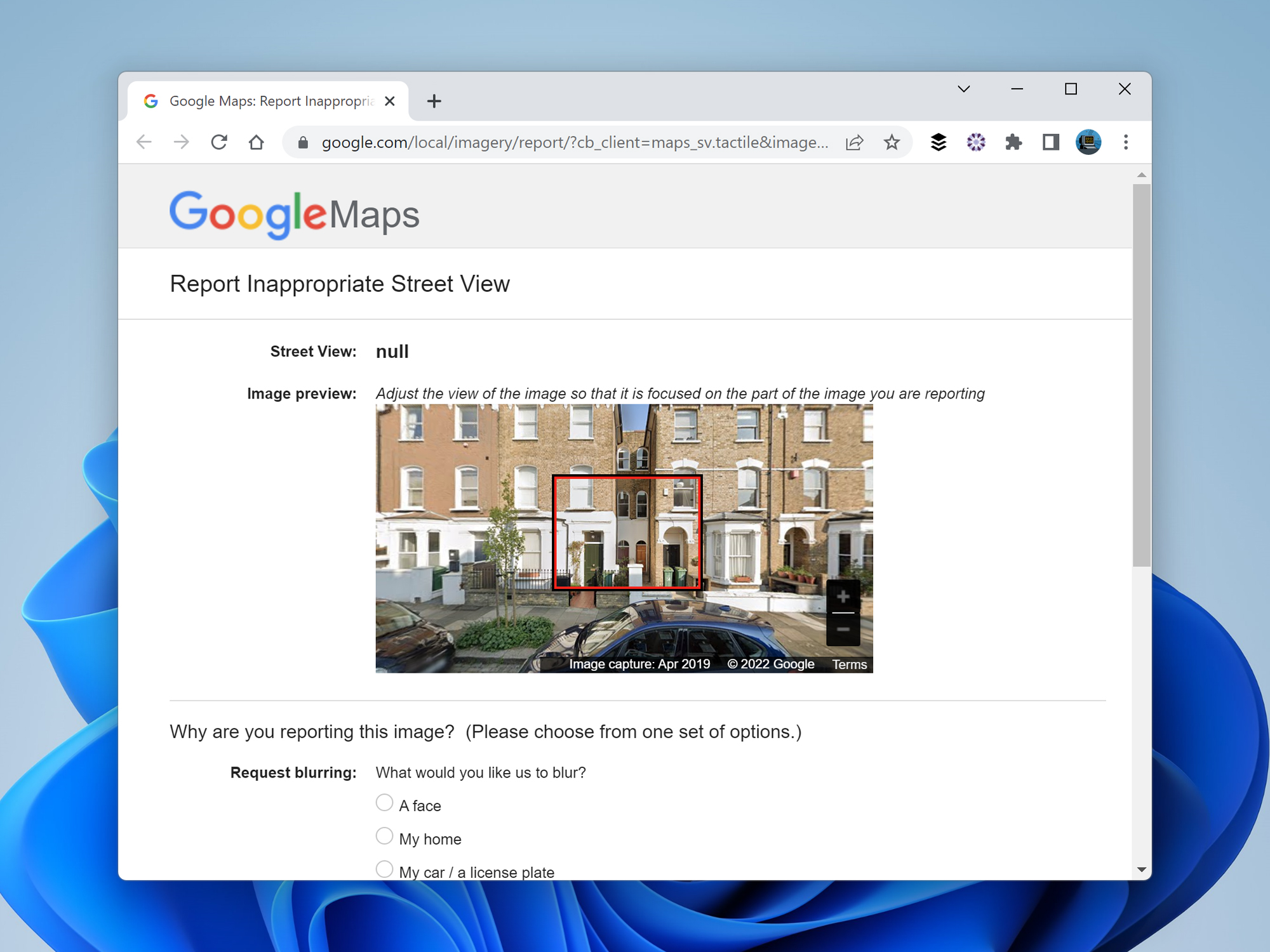
To blur your home on Google Maps, find it on either the web or the mobile app, then switch to the Street View mode—you should be able to do this by clicking or tapping on the picture that comes up when you view the property.
Next, click the three dots that are up in the top left corner (on the web) or the top right corner (in the app), and pick Report a problem. You’ll be given a form to fill out, which includes the Street View imagery and a red selection box—make sure this box precisely covers the area you want to blur.
Pick My home under the What would you like us to blur? heading, then enter your email address and hit the Submit button. With that, the blurring process is underway, though Google says you may get an email asking for additional information.
Apple Maps
The version of Street View you’ll find in Apple Maps is called Look Around, and you can get to it by clicking or tapping on the Look Around thumbnail that shows up when you drop a pin on the map or search for an address (the thumbnail has a small pair of binoculars on it).
The imagery on Look Around isn’t as comprehensive as it is on Street View, so it’s worth checking if your home is actually visible in the first place. Unfortunately, you can’t use the desktop or mobile apps to request that the picture of your home be blurred—you’ll need to send an email to MapsImageCollection@apple.com.
[Related: 14 tricks to get more out of the underrated Apple Maps app]
Apple doesn’t say exactly what format your email request should take, but we’re assuming that you’ll need to at least include your address. We’d also suggest attaching an image of the property, highlighting where you live and where the blur boundaries should be.
Bing Maps

You can get to Bing Maps on the web, and its street-level imagery is called StreetSide. To access it, click the map view button in the top right corner (it’ll probably say Road, as that’s the default view), choose StreetSide, then click on a blue line on the map.
If you’re on the web, click the Report a privacy concern with this image link (bottom left). In the Maps app for Windows, click the Report a problem link (bottom right). In either case, you’ll get a form to fill out. Enter your email address, click the part of the image that shows your property, and choose House from the What kind of concern do you have? drop-down menu.
Finally, click Submit to send your request off to Microsoft. The company doesn’t give much more detail on the blurring process beyond those basic instructions, but—as with the other services—we’re assuming you’ll be notified when action has been taken.
