

Spotify has changed a lot since it launched more than a decade ago. If you, like me, have been streaming tunes for years, odds are your track library and your playlists are a total mess. I had more than 200 playlists—most of which I hadn’t listened to in ages. All that clutter made listening to music a pain in the ear, but there’s an easy way to fix it.
One quick note: It’s much easier to use the desktop or web app to tidy up. Some features—like creating folders for your playlists—aren’t available on mobile. It also takes a few taps to do things that can be done with a single right-click.
Assess—and cull
This is the hardest step. Not because it’s particularly difficult (though it can be a little time-consuming), but because you need to confront your past self’s music taste. I found out I had a playlist of every Macklemore & Ryan Lewis track released before 2014. Not my thing anymore. God only knows what horrors you’ll have to deal with.
But, it must be done.
Look through the playlists you have and see what’s there. Delete any that are half-built, shared with ex-romantic partners, or otherwise unnecessary. I had some playlists that were just full albums—because that used to be the only way to save them for easy access on Spotify.
To delete a playlist with the desktop or web app, right-click on a playlist and then hit Delete (if you didn’t create it, select Remove from Library). With the mobile app, tap into the playlist, press the three little dots, and then touch Delete.
If there are a few old playlists you don’t listen to but can’t bring yourself to trash, set up an archive folder. There were one or two playlists I’d made (including a collection of pop punk anthems with “anthem” in the title) that I just couldn’t get rid of.
[Related: Seven apps and tools to help organize your life]
As I’ve mentioned, you can only create folders with the desktop or web app. Right-click in the playlists sidebar and select Create Folder. Give it a name, like “Archive” or “Musical Mistakes,” then drag and drop in any playlists you can’t delete.
Devise a playlist plan
Getting rid of dusty, unfinished, un-listened-to playlists is just the first step. The whole point of this Spotify spring clean is to end up with a collection of easy-to-browse playlists that are worth listening to. To get there, you’ll need to think about what “there” means to you.
Personally, I like lengthy playlists that I can just throw on shuffle. The more songs on a playlist, the less likely it is to be repetitive. My Pop Punk Faves playlist is almost 20 hours long, for example.
I’m also a fan of creating shorter playlists inspired by a specific person or thing—it’s like gifting yourself a private mixtape.
Some people like crafting seasonal or monthly playlists, but my music taste is a bit too varied for that to work well. It’s hard to have Lethal Bizzle and Emily Burns on the same playlist. But if curating the sounds of spring, summer, fall, and winter sounds good to you, that’s another way to stay organized.
The great thing is that if you have a messy playlist section on Spotify, you’ve also got a perfect library of what doesn’t work for you. Look at the playlists you made ages ago but still listen to, and compare them to the ones you made at the same time but now ignore. That’ll give you a good idea of the type of strategy you should employ.
I realized I managed better with fewer, longer playlists, so I cut my 200-plus playlist pile down to a dozen or so big buckets.
With that said, I’d suggest everyone create one playlist that acts as a kind of inbox for saving random songs. It’s handy to have somewhere to stash songs you know you want to add to a playlist without having to settle on the perfect one right away.
Find playlists other people have made
If you struggle to make playlists that you want to listen to for more than a few weeks or months, I’ve got a radical idea for you: don’t make them.
I started making a lot of playlists with great intentions and then… just didn’t add more than a handful of songs. A running playlist with only my favorite pop punk songs on it seemed like a good idea, but it just wouldn’t come together. Instead, I use Spotify’s Run Punk, Run! playlist. It’s missing songs I’d add and there are a few tracks I’d get rid of, but it’s pretty damn close.
[Related: Tools for finding new music you’ll love on Spotify]
Spotify suggests its own playlists on the Home page, or you can find them by digging into the various moods within the Search tab (it’s Browse on the desktop app). If you’re looking for more specific stuff, check out Playlists.net. It’s a community for people to share Spotify playlists. The r/Spotify subreddit is also pretty active with people sharing epic playlists.
To add someone else’s playlist to your library, open it in Spotify and click or tap the heart icon.
Really, there’s nothing that says you can’t completely copy a playlist and use it as a base. If the lack of Zebrahead on Spotify’s playlist really bothers me over the next month or two, I can make a spinoff and add them.
Use these apps to make new playlists
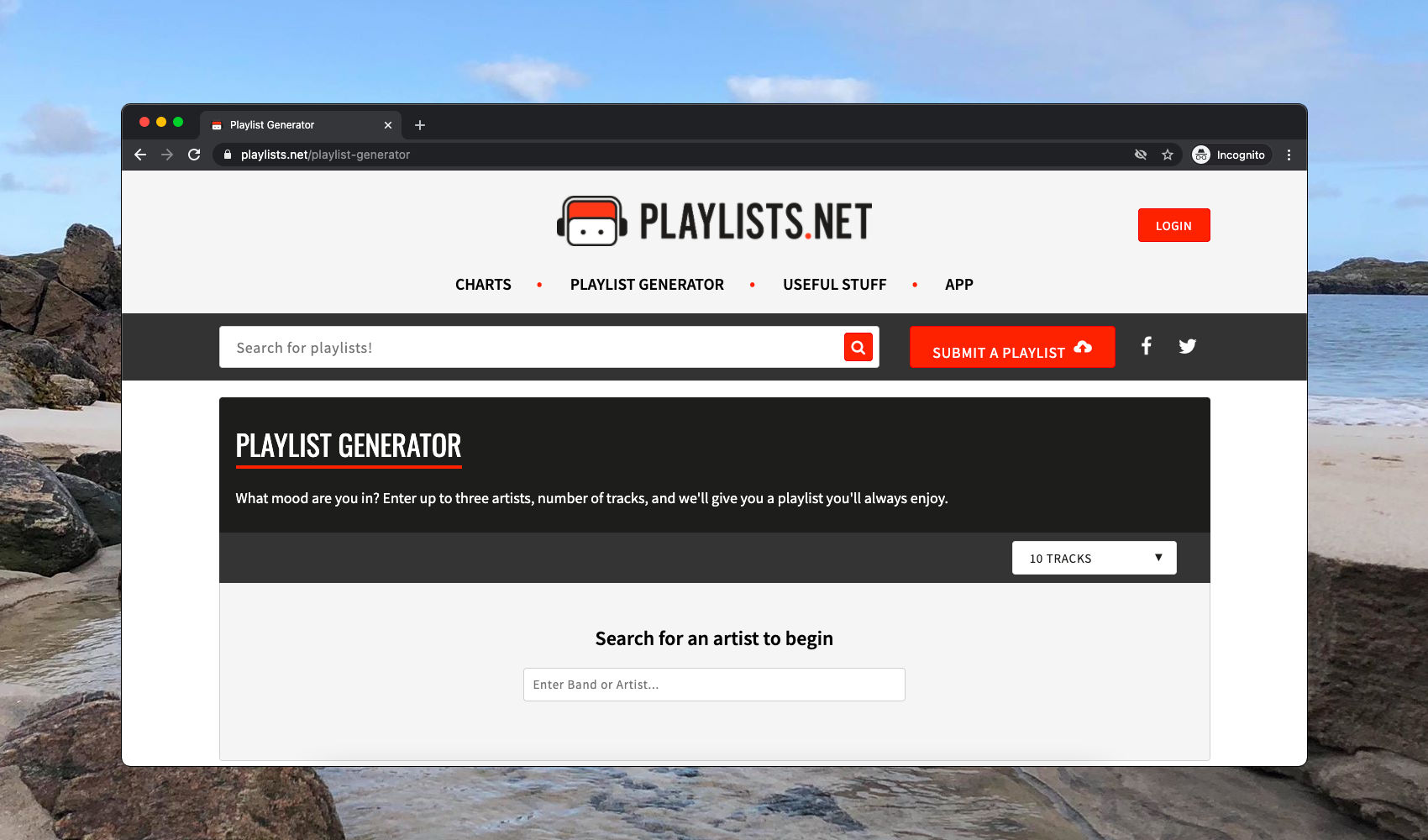
If you don’t want to leave the music you listen to up to the big brains at Spotify or randos on the internet, check out some of the automated playlist-making tools built on Spotify:
- Smarter Playlists is an advanced tool that lets you create new playlists by “combing a wide range of music sources.” You can mash together artists, albums, and other playlists, filtering by mood, beats per minute, length, or other attributes.
- Playlists.net’s Playlist Generator takes three artists and the number of tracks you want and instantly creates a fresh playlist for you.
- MagicPlaylist is similar to Playlists.net’s tool, but it builds a playlist from a single song.
You can also revisit Spotify’s auto-generated playlists like Discover Weekly and your Daily Mixes. I’ve found they can get a bit repetitive if you listen to them all the time, but they’re always easy to drop in and out of.
Check out “This Is” playlists
A chunk of my now-deleted playlists were attempts to put all the good songs by specific artists into one place. I love blink-182, but some of their really early stuff is a touch rough, so I tried to make a playlist of the songs I wanted to listen to. Thankfully, Spotify has realized the wisdom of this approach and there are auto-generated “This Is” playlists for most artists.
Every “This Is [Artist Name]” playlist (here’s the one for blink-182) has that artist’s newest, best, and most popular tracks, without some of the bad back catalog. You can find them on most artists’ pages.
Sort things with folders
Playlist folders are a weird Spotify feature. You can only make them with the desktop or web apps, but they show up on the mobile app. Unfortunately, you can’t give them any cover art so they all have an identical folder icon and can be hard to tell apart.
I find the convenience of tucking my playlists away into set folders—like gym music and people playlists—worth the ugly mobile user interface, but your mileage may vary.
[Related: How to clean up your computer’s embarrassingly messy desktop]
To create a folder, right-click in the playlists sidebar and select Create Folder. Name it, and you’ll be able to drag and drop in any playlists you want. You can also nest folders if that’s your thing.
Get familiar with Spotify’s library features
As I’ve said a few times, a lot of the awful playlists I had cluttering things up were attempts to work around Spotify’s early lack of features. Now, with the removal of Spotify’s 10,000-track library limit, you have more options for saving artists, albums, and songs.
To add an artist to the Artists section of your library, click or tap Follow on that artist’s page.
To add an album to the Albums section of your library, click or tap the heart icon on that album’s page.
Spotify recently removed the Songs section of your library, so all songs you like are now in a Liked Songs playlist. To like a song, tap or click the heart icon next to it on any page it appears.
