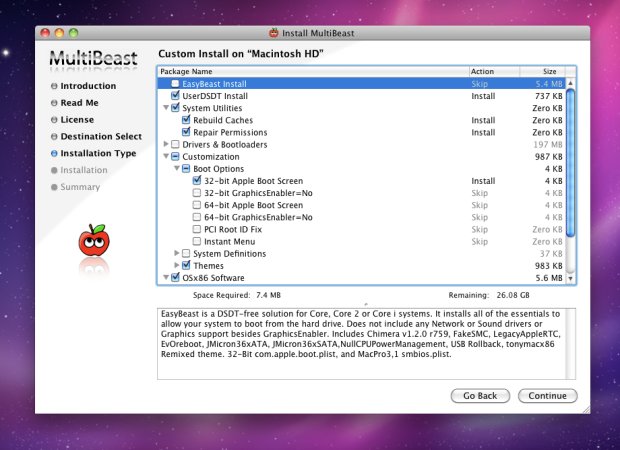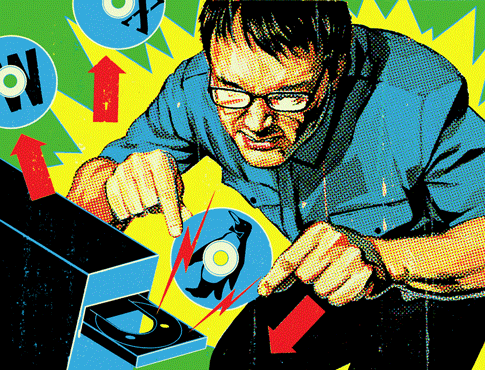
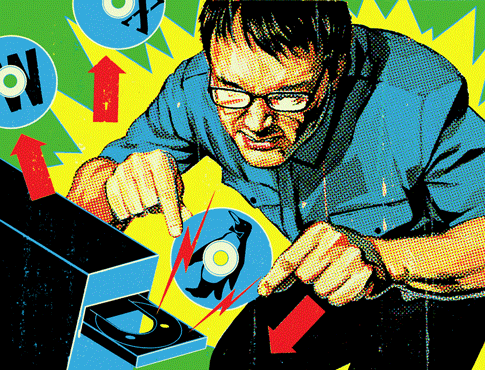
We may earn revenue from the products available on this page and participate in affiliate programs. Learn more ›
This story has been updated. It was originally featured in the October 2004 issue of Popular Science magazine and involves outdated technologies and services.
It’s cheap, it’s stable as a rock, and versions of it run your TiVo and much of the web. What the heck is it? Linux is an open-source operating system. It does essentially the same thing as Windows XP or Mac OS X, but its core code is open to the public and owned by no one. Anybody can modify it. Since Linux’s release in the early 1990s, thousands of programmers have tweaked and improved it to make it as powerful and reliable as the commercial systems (if not more so) and have built dozens of versions with hundreds of applications. Best of all, you can still buy it cheap or even download it free.
- Dept.: Geek Guide
- Tech: Linux
- Cost: free to $316
- Difficulty: beta | | | | | final (Editor’s note: 4/5)
The three versions I tested—one free, two paid—all look and act as familiar as XP or OS X, and there are free applications for almost any task, including word processing, email and CD-burning. You can even find Linux drivers for most printers, digital cameras, and other peripherals. In fact, about the only area in which Linux still lags is PC gaming. If you can live with that, read on to see which version is right for you.
Cheapskate OS
The strategy
Download the Suse Personal Edition 9.1 distribution (or “distro,” in Linux parlance), which is owned by Novell yet remains available free at suse.com.
The experience
I tried Suse on a sluggish old Gateway Pentium II laptop that I had abandoned for dead. Amazingly, the installation didn’t wipe out all my old Windows files. Even better, it automatically installed an application called OpenOffice, which can open old Word docs, view Acrobat files, and do all the basic tasks Microsoft Office can do. Suse also detected and supported some antediluvian hardware—a modem that hadn’t worked since Windows 95 and an ancient USB Ethernet adapter. I could surf the web, IM friends, even edit photos. The only glitch: I had to scour the web for the right plug-in to play DVDs.
The Verdict
Suse is simple enough for all but the biggest Luddites and great for revitalizing old PCs.
Linux in a box
The strategy
Buy Xandros Desktop OS Deluxe 2.5, an $89 shrink-wrapped distro that comes with more software and support (xandros.com).
The experience
The Xandros install was as simple as Suse but with one big difference: It let me keep Windows operational on my machine so that I could boot into either system, in case I decided to go back to the dark side. Not that I need to. Xandros has all the same basic apps as Suse and a few extras, including a nifty Outlook-like program called Evolution and another called CodeWeavers CrossOver Office, which runs Windows programs. I used Palm Desktop, Quicken, QuickBooks and PowerPoint without incident (although I suspect they were running a little slower than usual). Xandros also came with a helpful 336-page guide and 60 days of online tech support.
The verdict
The extra apps can be downloaded free, so you’re buying convenience and a place to ask for help.
Buy the cow
The strategy
Buy a $316 PC loaded with the XP-like Linspire distro at walmart.com.
The experience
One of the promises of Linux was that it could make PCs cheaper by avoiding Microsoft. Walmart is testing that theory by selling inexpensive but ably outfitted Linux machines. My box had a 1.6GHz AMD processor, a 40GB hard drive, floppy and CD drives, and a whopping six USB ports. Linspire looks like a simplified version of XP and recognized my hardware and network connection as well as Suse did. But it choked on a simple Word file, saying I needed an Excel-compatible program that was for sale on Linspire’s Web site for $75. Then it suggested I sign up for a $5-per-month membership to get software in the future. Oh, and if I wanted to run Windows programs, that would be another $90.
The verdict
Don’t bother. If you’re buying new, get a better Windows machine with a monitor for $200 more, and download Linux free.
Linux installation tips
- Check your hardware. Linux can save an antiquated machine, but each distribution has its own minimum requirements, and there are versions for different chipsets (Mac, Intel, etc.). See www.linux.org to figure out which one you need.
- Burn your ISO. When you download a Linux OS, you’ll get a complete set of installation files in one several-hundred-megabyte package called an ISO file (see linuxiso.org for available ISO’s). Once you’ve got the ISO on your desktop, insert a blank CD, open your CD-burning program, and choose the create CD from disc image option (an ISO is also called a disc image). Then install from that burned CD.
- Boot from a CD. If you’re feeling wary of totally abandoning your current OS, some versions of Linux, such as Knoppix, let you boot and run directly from a CD without installing anything on your hard drive. If you don’t like it, remove the CD and restart.