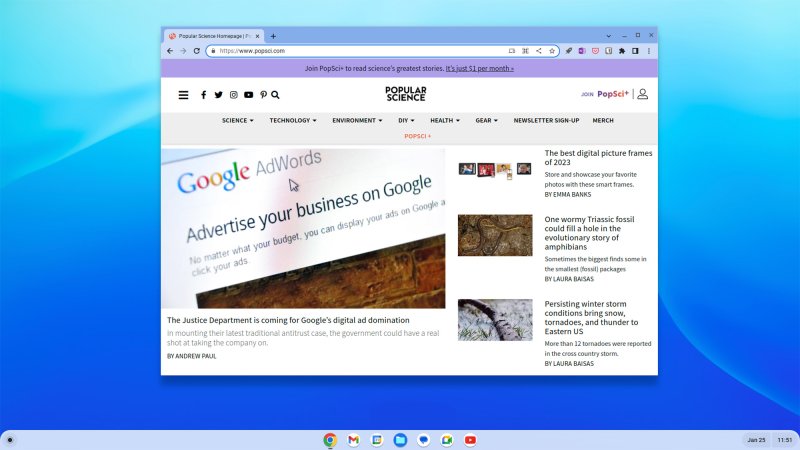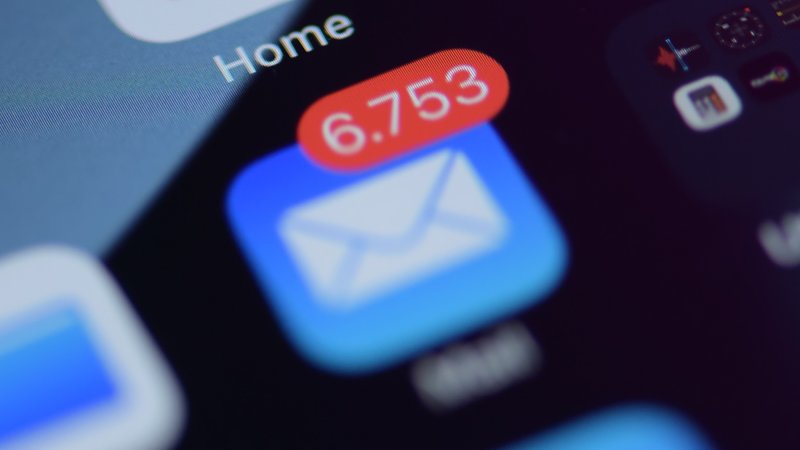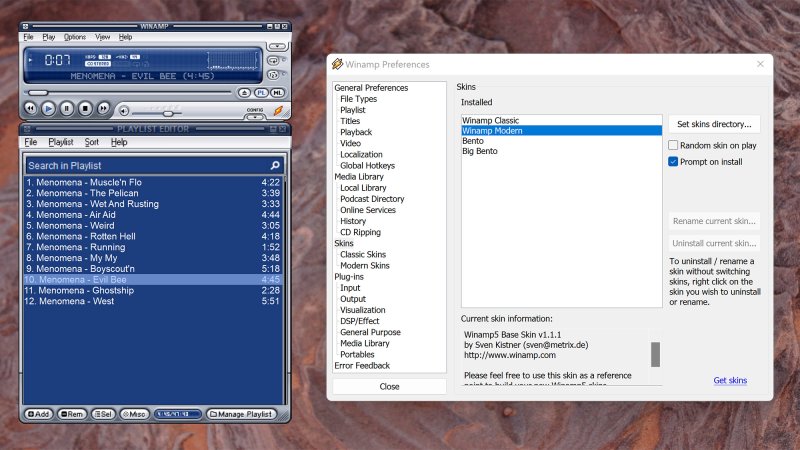Software updates are crucial to the health of your various gadgets and it’s generally in your best interest to install them as soon as they’re available. Apple knows this so they introduced a different type of software update called Rapid Security Response. These patches run separately from the usual iOS or macOS updates and work in a slightly different way.
If you see a Rapid Security Response notification on one of your Apple devices, don’t panic—it’s there to keep your device safe and secure.
What is a Rapid Security Response update?
We’re all now well used to Apple’s software update schedule: Big updates for iPhones, Macs, and other devices roll out once a year, with several smaller point releases spread out in between.
[Related: It’s time to update the firmware on your Apple devices]
Behind the more showy, user-facing upgrades, these updates also do a lot of important work under the hood in improving security and stability. The problem is that sometimes significant security issues come to light and need to be addressed immediately rather than in a few weeks or months.
That’s where Rapid Security Responses come in. Apple can send out these patches whenever they need to so that security vulnerabilities don’t stay vulnerable for long. The company says these responses could help “mitigate some security issues more quickly,” particularly those that pose a current risk. The company is now sending these updates to iPhones, iPads, and Macs running iOS 16.4.1, iPadOS 16.4.1, or macOS 13.3.1 or later. If you haven’t already, make sure to update your operating system to receive them.
How to apply Rapid Security Response updates
Rapid Security Responses are so important that Apple’s operating systems will apply them automatically by default, and unlike regular updates, you won’t get the option to snooze them. You may not even notice the installation process is happening in the background, but you’ll know it once it’s done, as your device might prompt a restart to apply the updates.
For the good health of your Apple gadget, we strongly recommend you authorize these automatic updates, but if you feel strongly about preventing software from installing without your consent, you can stop Rapid Security Responses. To go about it, open the Settings on your iPhone or iPad and choose General, Software Update, and Automatic Updates. Once there, toggle off the Security Responses & System Files option. On a Mac computer, open the Apple menu, then select System Settings, General, and Software Update. Click the info button next to Automatic updates to find the Install Security Responses and system files option and toggle it off.
When your Apple device installs a Rapid Security Response, the iOS, iPadOS, or macOS version number will have a lowercase letter after it—so “macOS Ventura Version 13.3.1 (a)” for example. To check this, go to Settings on an iPhone or iPad, or to System Settings on a Mac, and choose General, and then About. You’ll notice that, unlike normal software updates, these special security patches don’t come with any details about what they’ve fixed, presumably in the interests of speed and security.
[Related: Smart ways to manage software updates on Windows and macOS]
If you’ve disabled these automatic updates, you can still manually check for Rapid Security Responses in the same way as you would for any other update: Just go to General and Software Update in the settings on your Apple device. Any Rapid Security Responses your device doesn’t apply immediately will be rolled into the next standard software update, but we strongly advise you to protect your device by installing them as soon as they appear.