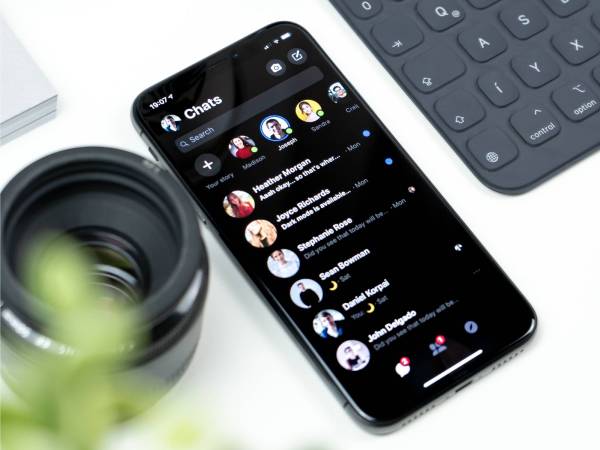We may earn revenue from the products available on this page and participate in affiliate programs. Learn more ›
Here’s our guide on how to use Siri for the MacBook series in macOS Sierra version 10.12. For our complete guide to using macOS Sierra, head over here.
Siri got another upgrade
Apple’s voice-activated virtual assistant Siri got a boost in iOS 10, but it doesn’t stop there. After updating your Mac to the latest version of the new operating system, macOS Sierra, Siri appears automatically on your home dock. You can remove it from the dock if you want, but Siri is fun to use and can actually help you out.
To get Siri to pop up, all you have to do is click the icon on the dock. Siri appears in the top right corner of your screen, asks her usual “What can I help you with?”, and waits for you to say something. If you don’t, Siri provides a list of sample questions that you can ask, as seen above.

Simply speak your request and Siri will tell you what it finds in a menu on the right-hand side of your screen. If you ask it about this publication, for example, it will provide you with this information:

If you ask Siri to play music, it’ll automatically play what you want, so long as it recognizes your speech correctly. I asked it to play “Frank Ocean’s Nikes,” which it picked up as “Frank Ocean’s 90’s” before quickly correcting to Nikes and playing the song for which I asked.
Siri can help you get directions, put dates into your calendar, send emails, search your files and more. Your old voice-recognition buddy moved in and can potentially be a super helpful tool on your laptop or desktop.