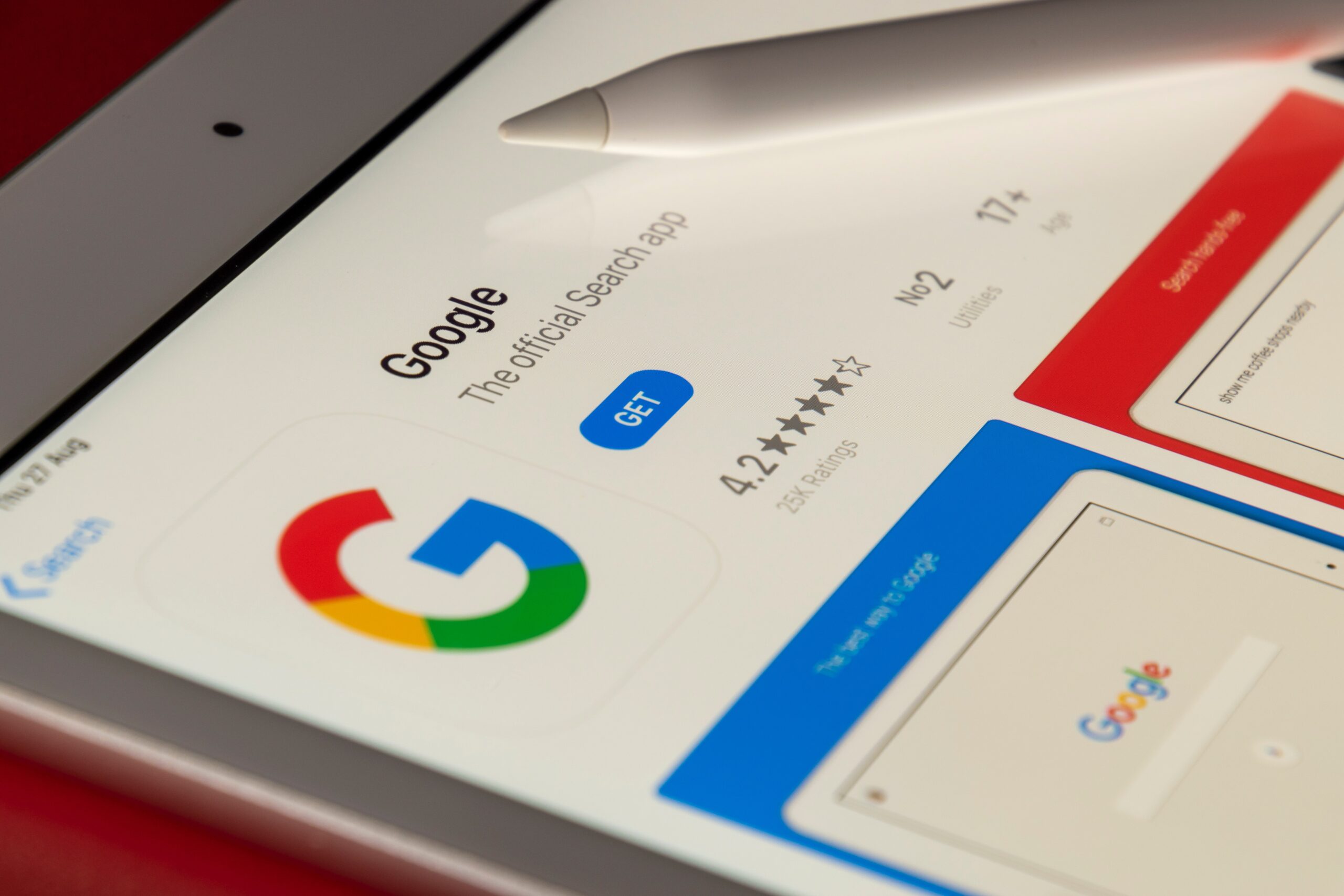
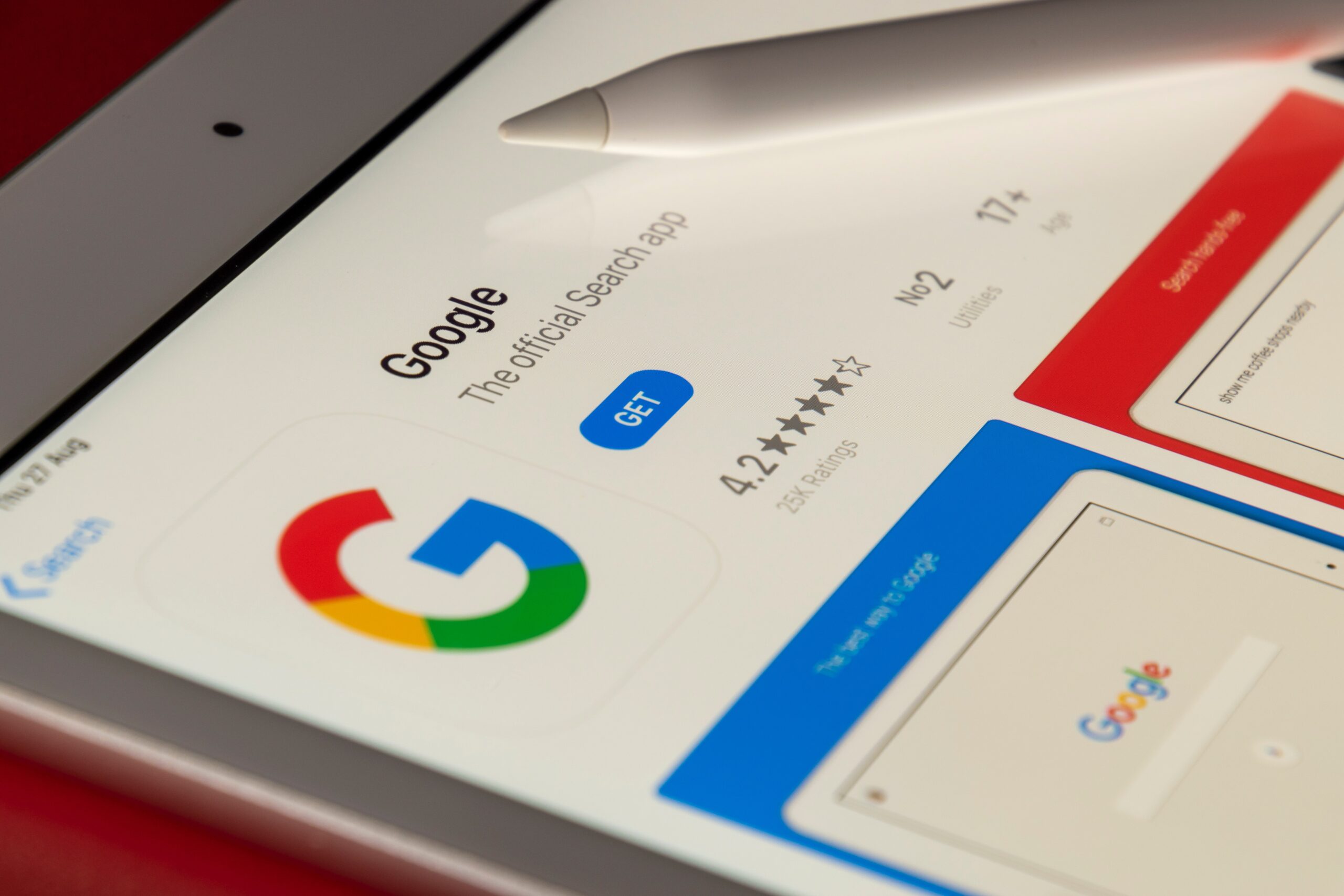
If you’re younger than 18, you might not want a photo of yourself appearing in search results. The same goes for parents or guardians who don’t want images of their children to show up. Thankfully, Google now offers a clear-cut way to remove images of minors from the scanning eyes of googlers worldwide.
Before we start, know that this guide will only cover non-explicit images. Google has a way to report explicit content that’s abusive toward children, but it involves reporting the content directly to the National Center for Missing and Exploited Children or to one of many organizations across the globe.
How to remove an image of a minor from Google search results
To be clear, this process does not guarantee Google will stop surfacing the image. The company notes it will not block photos of minors if they are newsworthy or the company determines there’s a “compelling public interest” to keep them online. The tech giant will also only allow requests from minors requesting removal of pictures of themselves, or the parent or legal guardian of a photographed child. If you’re none of those, sorry—Google won’t listen.
If you are, the option you’re looking for is one of several types of information Google allows you to request for removal. If you want to get right to it, you can click this link and go from there. You can find the same form by going to the Google Search Help page online and searching for “request to remove your personal information on Google”.
To start, click Remove information you see in Google Search. Don’t bother with the other option, “prevent information from showing in Google search.” It will either lead you to instructions for what to do if you’re a website owner looking to stop Google from indexing a page, or a short lecture about good practices for sharing information on the web. We don’t have time for that.
[Related: How to prevent your social media for oversharing]
Next, tell Google that the information you want removed is In Google’s search results and on a website. If it’s no longer on a website and only visible on Google (the other option), Google has a separate form for removing outdated content from search results.
Google will then ask if you’ve contacted the owner of the site hosting the images you want removed. If you haven’t, but want to know how (No, how do I do that?), the form will tell you—it boils down to finding a contact link on the relevant website or performing a WhoIs lookup to identify the webmaster or hosting provider. It can be hard to parse the results of a WhoIs query, but there is a field that will display any available contact information.
Contacting the website owner is worth a shot because if they’re receptive, they can remove the image entirely, making it unavailable across all search engines, not just Google.
If you choose No, I prefer not to or Yes, you’ll see Imagery of an individual currently under the age of 18 as an option. Select that, then pick Non-explicit imagery as explained above.
From there, just fill in all the requested details, such as the minor’s full name, their age, and your email address. You’ll also have to paste the URLs of any images (up to 1,000) you want removed from Google search results. To do this on Google Chrome, for example, open the photo from the image search page, click the three dots in the top right corner, then hit Share and under Click to copy link, click the link to do just that. The proper URL will have some variation of Google near the start (like https://images.app.goo.gl). If you simply right-click the image and select Copy image address, you won’t get the type of link Google likes.
You’ll also have to provide the URLs (again, up to 1,000) of any Google search results pages that led you there. To do so, run a search that turns up the image, click the address bar, and copy everything in there.
Beyond that, you can list any search terms that lead to the photo in question and upload one or more screenshots to help Google identify the content.
Just know that even if Google agrees to scrub an image from its search results, it may still appear for anyone using competing search engines. So if you haven’t tried reaching out to the site hosting the photo in question, seriously consider it—destroying the root of the problem is always the best way to eliminate it for good.
