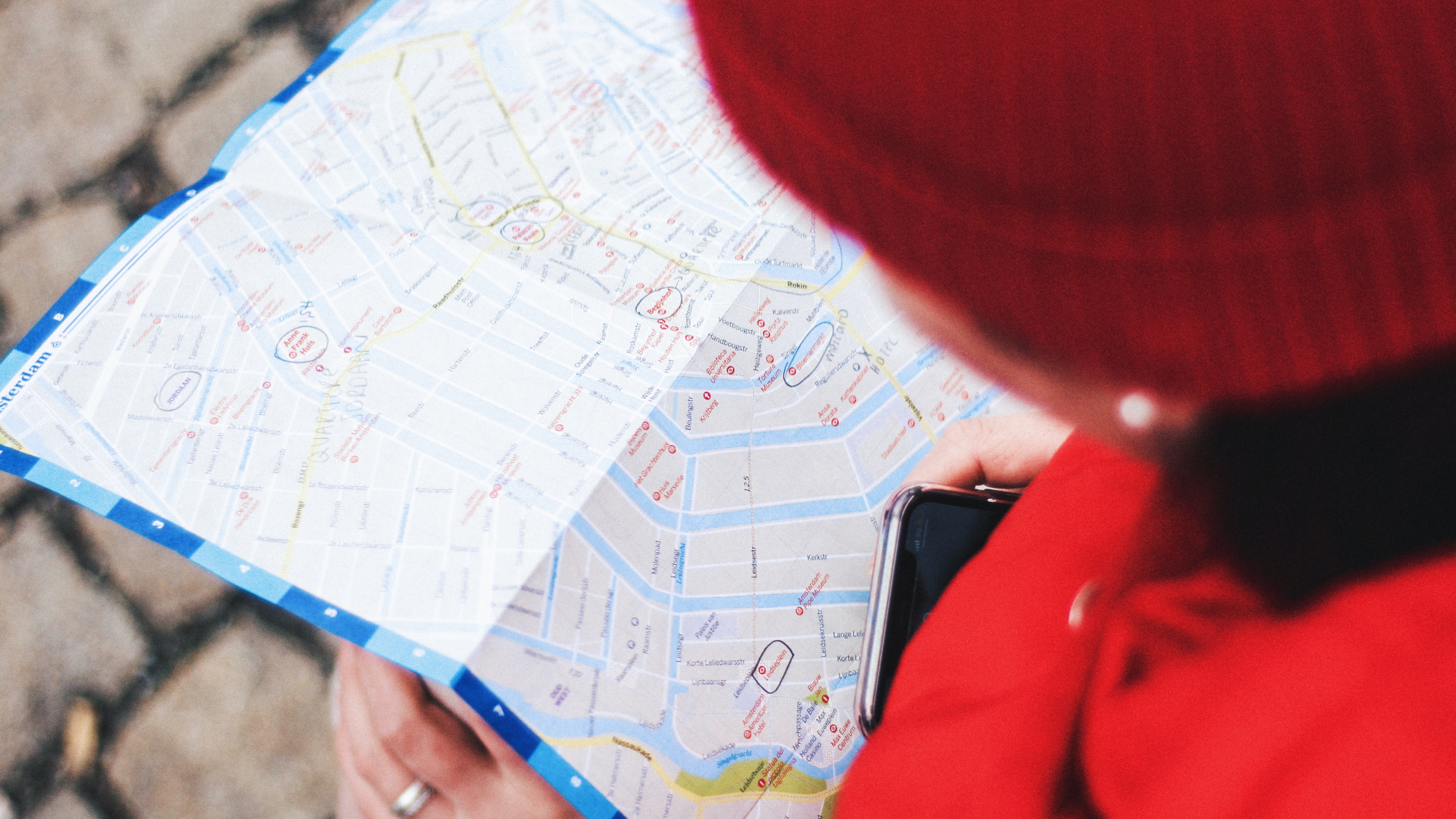
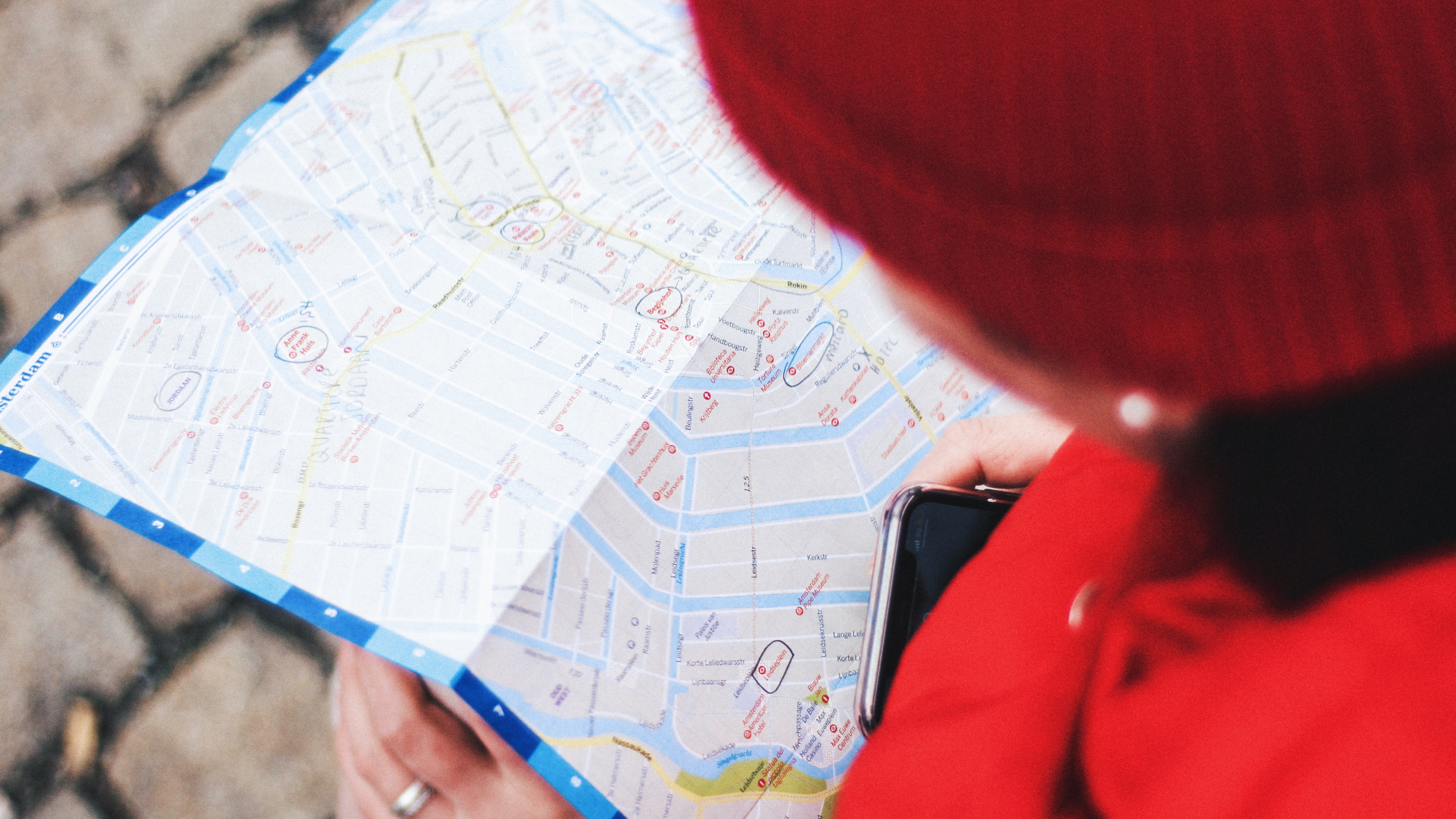
Coordinating locations with friends and family can be a real hassle. “I’m by a big tree,” “I’m standing on the corner,” and “My car broke down but there are no signs so just drive along I-95 for a while” simply aren’t helpful when there are multiple corners, dozens of trees, and 1,908 miles of Interstate 95.
It’s a lot easier if you use an app that lets you share your location safely and privately—without broadcasting it to the world. Apple has put tools inside iOS for sharing your location from an iPhone, and Google has done the same in Google Maps, but there are also several third-party apps that can do the job well.
At first it might seem unsettling to let other people know exactly where you are, but you’re in full control of who has this information and how long they have it for—and the next time you’re trying to meet up with someone, this can save you a whole lot of time and a whole lot of messages.
Glympse

Among the apps specifically built for location sharing, Glympse is one of the most comprehensive and competent. It’s great for quick, customized location sharing with people who might not all be using the same brand of phone or the same apps, and there are mapping tools inside the app that will help you find friends and family.
You can send location shares—called, appropriately enough, glympses—over email, text, or through other apps as well as Glympse. If the recipient is on a computer, or using a phone without Glympse, the glympse shows up in that person’s web browser instead, and only for the allotted time. You don’t even need a Glympse account to share your location.
You get full control over who you share your location with and for how long, and you can set up private groups where everyone can see where everyone else is. Another handy feature is the option to add public tags to your glympses: They work a bit like social media hashtags, and you can use them to let the wider world know that you’re at a music festival or a sports event.
Glympse is free for Android and iOS.
Life360

Life360 is aimed specifically at families, so you can keep tabs on where your kids are and make sure they’re safe. You can get alerts when they turn up at home or school, see where they are on a map, and even get alerts if they may have been involved in a crash on the road. With Tile tracker support, you can track your possessions in the app too.
The map view is the center of the Life360 app. It lets you check up on where family members are in real time, and for peace of mind there’s an SOS feature that lets anyone discreetly and quietly send an alert to their family. If your kids want a bit more privacy, they can share their general location rather than a precise spot on the map.
[Related: These smartphone settings could save your life]
You and your family can use Life360 free of charge, but you’ll get access to more features if you sign up for one of the premium accounts, which start at $15 a month. Paying for the service means 30 days rather than two days of location history, alerts for an unlimited number of locations instead of just two, and a road crash detection feature.
Life360 is free for Android and iOS, with a premium version starting at $15.
Messaging apps
Beyond standalone apps dedicated to location sharing, you’ll also find the feature built into several messaging and social media apps. If you want to temporarily share your location with a specific group of people—like when you’re on a family vacation—you might find that these apps are a better fit for you.
How to share your location on WhatsApp

In WhatsApp, tap the paperclip icon at the bottom of any one-to-one conversation or group chat, then choose Location. You can choose between sending a single message showing where you currently are, or broadcasting your live location in real time for 15 minutes, an hour, or eight hours (with the option to cancel the sharing at any time).
It’s perfect for quick and easy location sharing that you don’t want to go on indefinitely, especially as you probably already have the necessary group conversations set up inside the app for your friends, family, colleagues, and special events. Don’t worry: Your location will stay private within these group chats, or within the one-to-one conversation you’ve selected.
WhatsApp is free for Android and iOS.
How to use Snapchat’s location settings

Snapchat has a feature called Snap Map, which you can use to let your friends know where you are. No one who isn’t your friend will be able to see your location, and you can limit it to certain friends if necessary. The Snap Map will also show you public snaps posted to the Snapchat network—usually showing off a particular place or event to the world at large.
Tap the map pin (bottom left) on Snapchat’s camera screen to find the map and see where your friends are. Touch the cog icon (top right), and you can choose which friends can see where you are, or turn on ghost mode to temporarily hide your location. Your location only updates when Snapchat is open, and is removed from the map after 24 hours.
[Related: Make a Memoji that actually looks like you]
On this same screen, there’s also a Share live option: This grants specific friends the privilege of seeing where you are in real time, and you can enable it for one hour, eight hours, or until you turn it off. It’s a useful extra layer of location sharing you can enable for the people you trust the most, like your partner or your kids.
Snapchat is free or $4 a month for Android and iOS.
Share your location in Signal

The primary reason to get yourself and your friends on Signal is the security and privacy it offers: There’s end-to-end encryption, the option to use disappearing messages, and (perhaps most importantly) it’s run by a developer that isn’t interested in advertising to you or trying to keep you locked inside its own ecosystem.
While it’s not worth switching to Signal for its location-sharing features alone, it does have them, so you won’t miss out on being able to let other people know where you are at specific times. Like everything else in Signal, location sharing is handled simply and securely, and can be done within one-to-one conversations or inside group chats.
At the bottom of the relevant conversation, tap the plus button in the bottom right corner, then choose Location from the menu that pops up. You’ll then be able to confirm where you are before sharing your location—it’s shared in a one-off message with the people inside the selected chat, so your location won’t be updated in real time.
