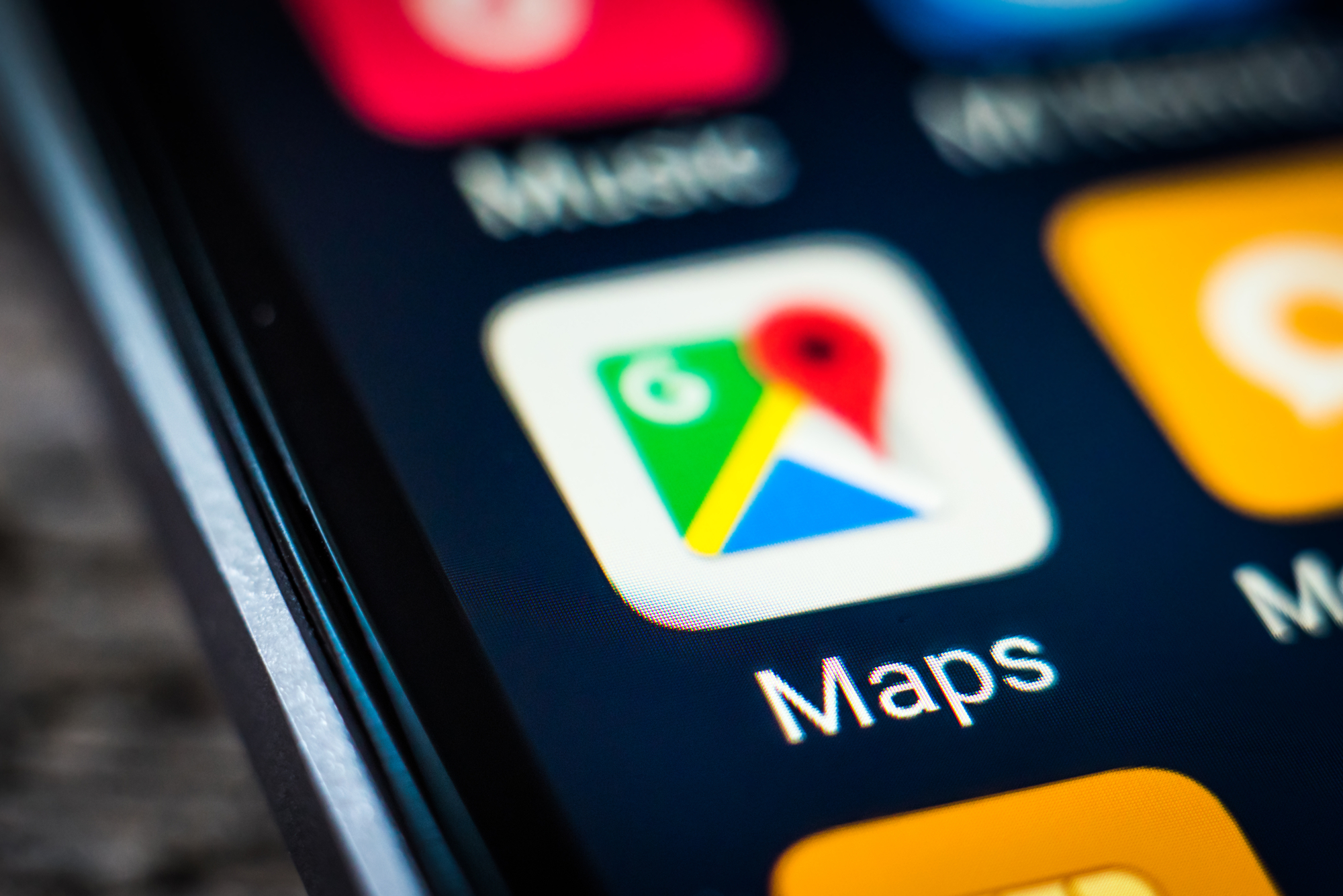
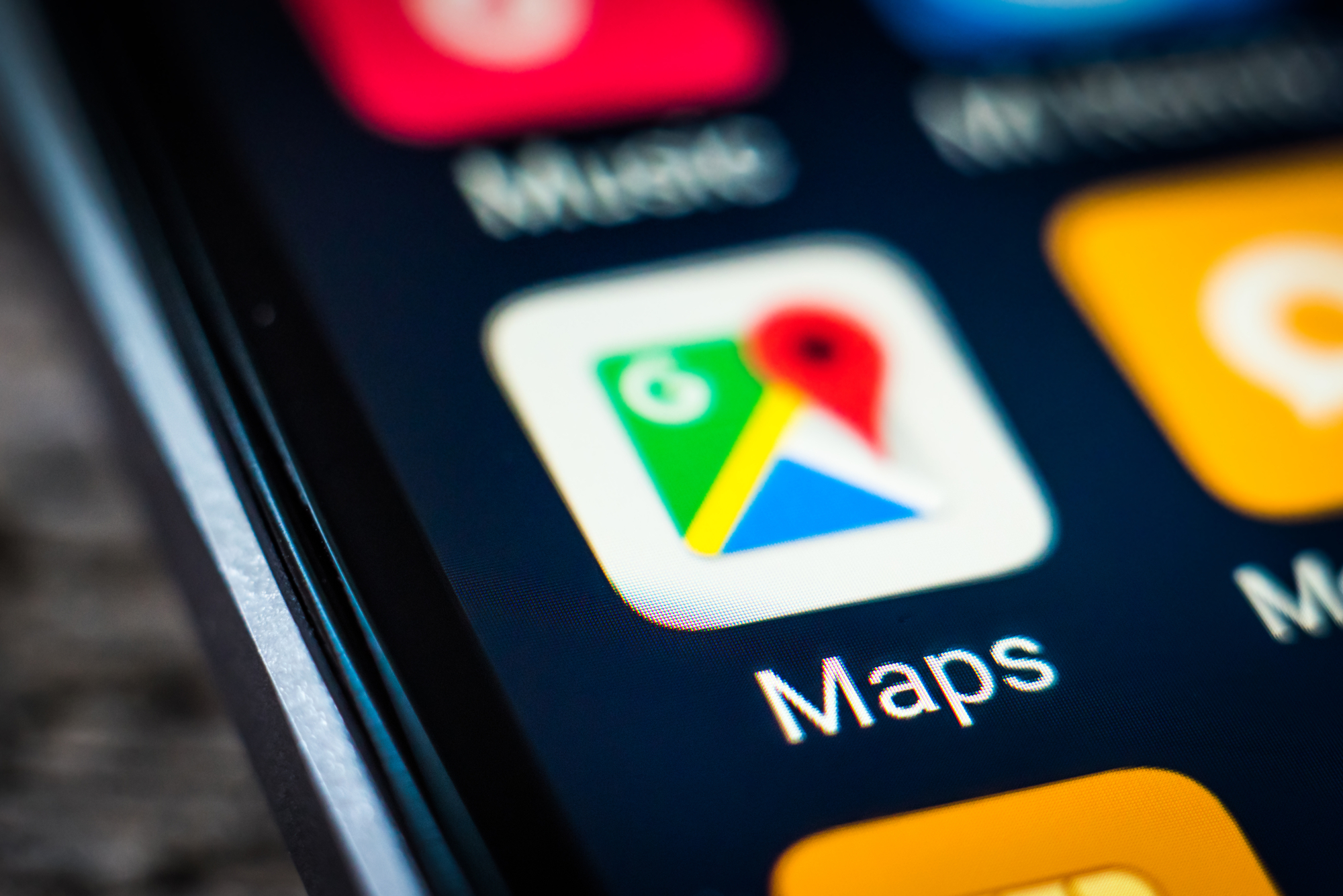
Knowing how to share your location on Google Maps can be a valuable tool. With just a single tap, this feature will let your friends know you’re safe if you’re walking home alone, give your family some peace of mind when you’re traveling, and help you keep an eye on your teen while they’re on their first solo drive.
When you share your Google Maps location, the person on the other side will be able to track your movements, see how much battery is left on your phone, and even set an alert that announces your arrival or departure from a specific location.
But be careful: In some cases Google Maps will generate a link that anybody—even people you don’t know—can use to see your whereabouts. You’ll need to be careful who you share it with. It’s also a good idea to routinely check the app and see who has access to your location and remove permissions when necessary.
How to share your location with another Google account
With Google Maps, sharing your location is easy whether you have an iPhone or an Android device. Before you begin, open the app and if you’re not logged in already, sign in using your Google account credentials.
1. If the person you’ll be sharing your location with isn’t already on the contacts list associated with your Google account, start by adding their Gmail address to your list.
If they don’t have a Google account or you’d rather not add them to your contacts list, skip to the next section.
2. On Google Maps, tap your profile picture in the top right corner of your screen and on the emerging menu tap Location Sharing.

3. The next screen will explain how Location Sharing works and what information other people will be able to access when you share your whereabouts with them. On Android, tap Share my location to continue; on iOS, tap New Share.
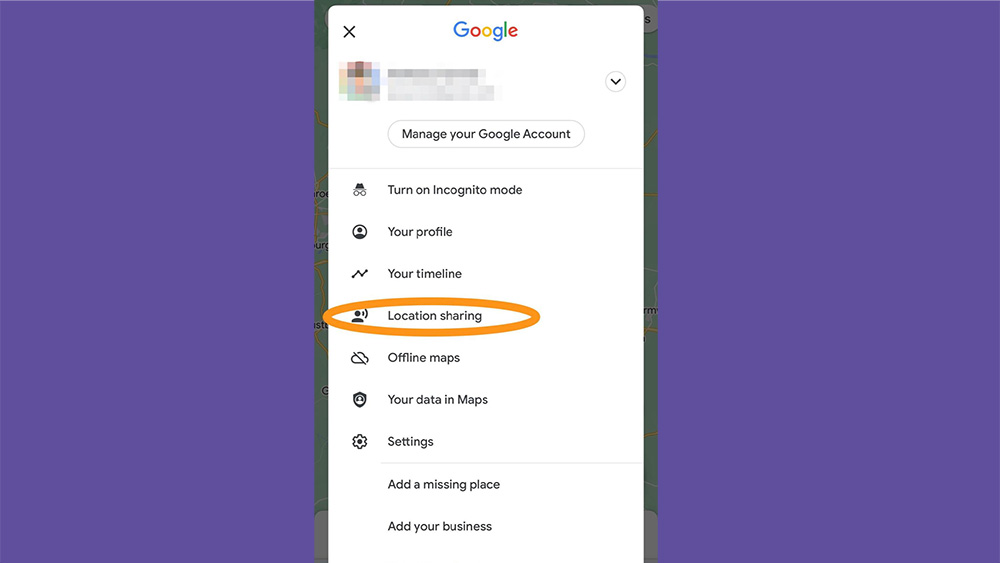
4. Then you’ll be able to determine how long the person you’ll be sharing your location with can track you. This is crucial, as you may want them to keep an eye on you while you head home, but don’t want them to know where you are next week. Protect your privacy by choosing the least amount of time possible. On Android and iPhone, under Share your real-time location, use the plus (+) and minus (–) to set the exact amount of time your whereabouts will be available to others, ranging from 15 minutes to a day.
On Android, you also have the ability to share their location until they decide not to. To do that, tap the circle next to Until I turn it off.

5. After selecting a time limit, tap the profile of one or more people you want to share your location with. You may need to grant Google Maps access to your contacts in order to do this.
You’ll notice some contacts have a tiny Google Maps icon on their profile pictures. They’re the people that also have the app on their phones—if you share your location with them, they’ll be able to track you directly from there.
6. If you haven’t already, Google Maps will prompt you to grant it access to your location at all times. Follow the instructions on the screen to do it.
- Note: You won’t be able to share your location with other users if you don’t change this setting. But if you’re not comfortable with Google Maps knowing where you are at all times, you can always change it back. On Android, go to Settings, Location, Google Maps, and tweak permissions as you see fit. On iPhone go to Settings, Privacy & Security, Location Services, and Google Maps.
7. Tap Share to finish.
Share your Google Maps location with someone who doesn’t have a Google account
Even if the person you want to share your location with doesn’t have a Google account, you can still share your whereabouts with them on Google Maps.
1. From the Google Maps app, tap on your profile, then Location sharing.
2. On an iPhone, tap on New Share and choose More Options at the bottom of the screen. On Android devices, tap Share my location and focus your attention on the bottom of the screen, where you’ll see the apps you can use to share a link with your location.
3. From here, you have a bevy of options for sharing a direct link to your Google Maps location. You can choose from a list of your favorite text message chats on several platforms, plus email and social media apps. You can also just copy the link and paste it wherever you want.
Android users will also have the chance to choose a contact that doesn’t have Google Maps on their phone—they’re the ones without the multicolor pin icon over their profile pictures. For them, the way you share your location will depend on the information shown below their names: If you see a phone number, they’ll receive an text with a link to your location on the web version of Google Maps; if you see an email, they’ll receive the link via email.
- Warning: The link Google Maps generates with your location is public, which means that anybody who has it will be able to know where you are in real time. Be careful who you share this link with. If possible, share it only through direct and private channels with people you know and trust.
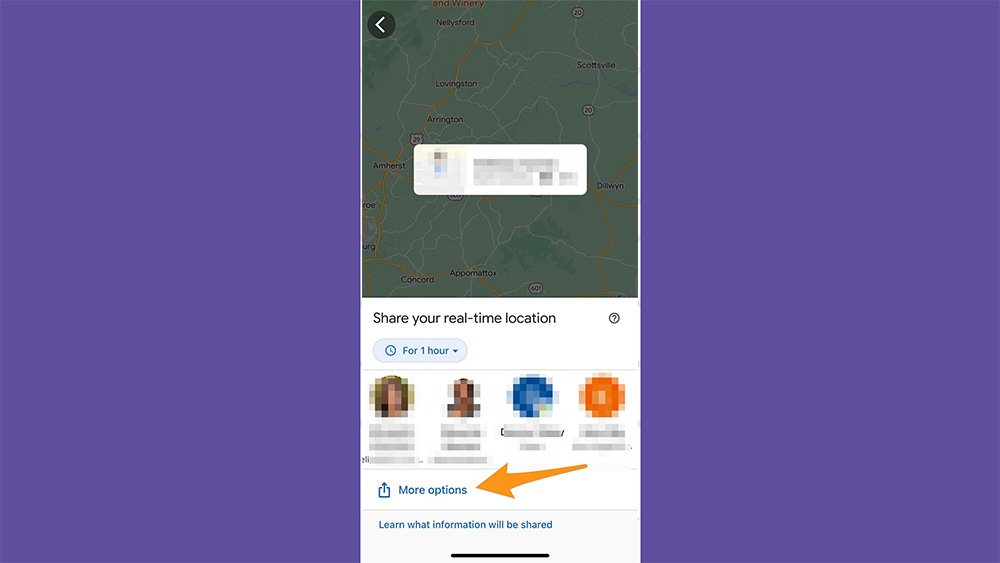
How to share your trip on Google Maps
In some cases, you may not want to give someone the ability to track you while you move for a set amount of time, but rather for a particular trip. This is ideal if you’re visiting friends and family and want to give them the ability to keep tabs on you as you travel from point A to point B.
1. Start a journey on Google Maps: Select a destination and tap Start.
2. Once Google Maps has started your trip, tap the bottom of the screen to bring up an options menu and choose Share trip progress.

3. Google Maps will display your frequent contacts at the bottom of the screen—tap one to share your trip with them.
If the person you want to share your location with is not there, Android users can slide the icons to the left and tap More to open a more comprehensive contacts list. You can also pick one of the apps at the bottom of your screen and share a link through one of them.
Meanwhile, if you have an iPhone, you can tap More options at the bottom of the page to access various messaging and email apps to share a link with your trip information.
4. As soon as the contact you shared your trip information with opens the link, they will be able to track your progress up until the trip ends.
FAQs
Whenever you want to stop sharing your location on Google Maps, simply open the app, tap your profile picture, and then hit Location sharing.
Then, touch the username of the person you want to stop sharing your location with and tap Stop.
From the Google Maps app, tap your profile picture and go to Location sharing. Tap the profile picture of the person you want to locate—you will be able to see their location if they have shared it with you. Touch Refresh to update their location.
You can request someone else’s location on Google Maps, but only if they’ve shared their location with you in the past or you’ve already shared your location with them.
1. On Google Maps, tap your profile picture and go to Location Sharing.
2. Choose the name of the contact whose location you want to request—remember: you must’ve already shared your location with them. If you haven’t, start by sharing your location.
3. Tap Request. The person on the other end will immediately get an email and notification letting them know about your inquiry, but it’s up to them whether they accept or deny it. They can also block it, which means you won’t be able to request their location again.
