

Apple has designed its phones and computers to work together as seamlessly as possible. Users who have both a Mac and an iPhone (and maybe an iPad and Apple Watch thrown in as well) enjoy some truly convenient synergies. That’s especially true for iOS and MacOS devices–iPhone apps will run on the Mac if you know how to set it up.
There are a few caveats to bear in mind: The developer of the iPhone app must have added Mac compatibility, and you must be running a Mac with an Apple chipset inside (so not one of the older Intel-powered ones). WIth those footnotes out of the way, you can get started with running apps on both platforms.
This comes in useful in a few different ways, not least because it enables you to use a phone app on a bigger screen, without having to keep pulling your phone out or unlocking it. Some iPhone apps have proper desktop apps or web apps to use of course, but sometimes the mobile app option works best.
Finding apps
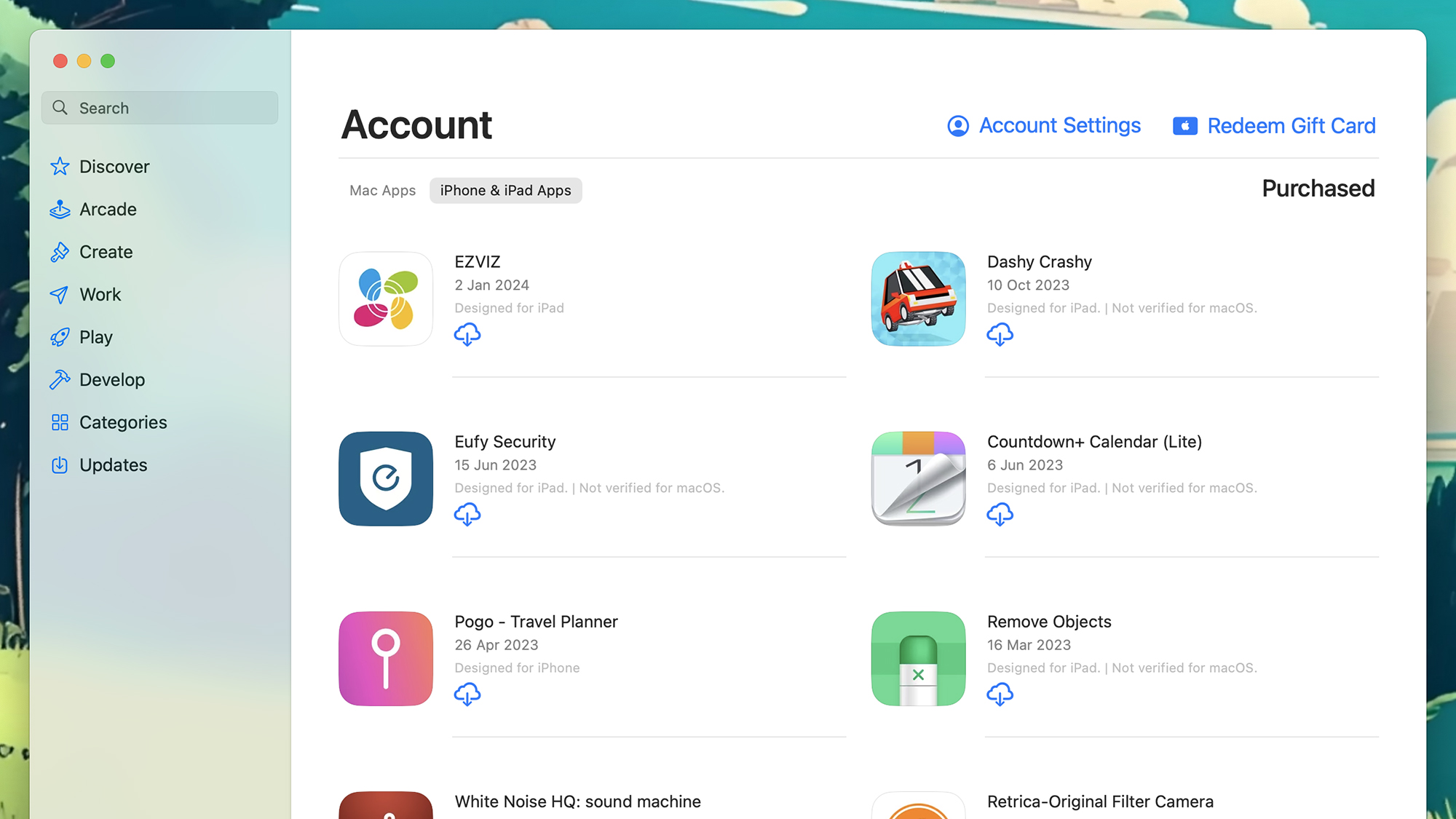
If you open up the App Store on macOS, then click your name down in the lower left corner and switch to the iPhone & iPad Apps tab, you’ll see a list of all the apps you’ve ever installed on an Apple-made phone or tablet that can also be installed on macOS. Click on any of the items listed to take a closer look at its description and other information.
Those apps that are labeled with just “Designed for iPhone” or “Designed for iPad” and nothing else have also been optimized to work on macOS. Those that haven’t been optimized will also have a “Not verified for macOS” note next to them. You can still install these apps on your Mac, but the quality of the user experience may vary.
With apps that don’t appear at all, that’ll be because the developer has opted out of making them available on macOS. This includes some of the big ones, such as Instagram and Google Maps—presumably because their developers want you to use the web versions of their apps instead.
To install an iPhone or iPad app on your Mac, just click the blue download button, which looks like a cloud with a downward arrow coming out of it. After the download has finished, you can then click Open to launch it. The app appears in its own window (which you may be able to resize), with its own menu options at the top.
You can also look for apps that you’ve never installed on an iPhone or an iPad: Click inside the search box in the top left corner, then type out the name of the app you’re looking for. On the results screen, you’ll need to switch to the iPhone & iPad Apps tab to find the apps developed first and foremost for iOS and iPadOS.
Running apps
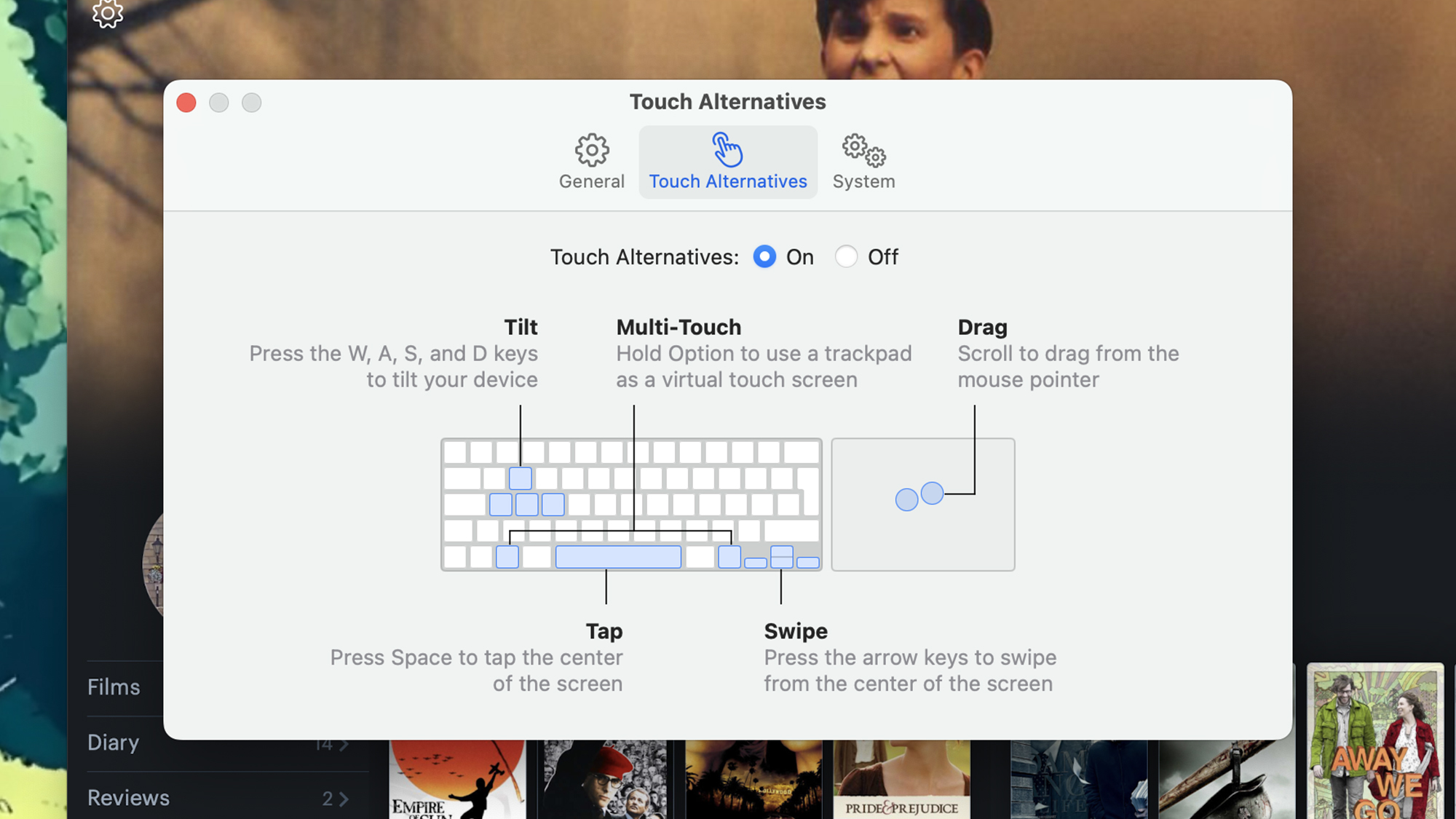
Some iPhone apps are easier than others to run on a Mac—obviously you’ve not got the touchscreen functionality, so you might have to take some time working out the trackpad (or mouse) gestures and keyboard combinations that will enable you to control the app properly in its new desktop environment.
Apps that require a lot of typing are actually more straightforward on a Mac, because you’ve got a full-sized, physical keyboard. Take iOS apps such as Letterboxd or Airbnb for example: They both work on macOS if you don’t want to use the respective websites, and running searches or entering details is much quicker than it is on a phone touchscreen.
The macOS platform does give you a bit of help with touchscreen inputs: If you hold down the Option key on your keyboard, for example, you’re able to use a trackpad as a virtual touchscreen, which can make the control of certain apps and games more manageable. In most apps, clicks equate to taps, and swipes on a trackpad match swipes on a screen.
With an app running, you can click on its name on the menu bar and then choose Settings to configure it further: You can set how opening web links is handled under the General tab, while under Touch Alternatives you can set up different ways that touchscreen inputs are replicated on a keyboard (including the Option trick mentioned above).
Games designed for iPhones and iPads work in the same way as apps, so this is also a good way of enjoying some leisure time on your Mac. Well-known titles such as Crossy Road, Monument Valley, and Two Dots are available on macOS, for example, and are fairly easy to operate with a keyboard and trackpad (or mouse).
