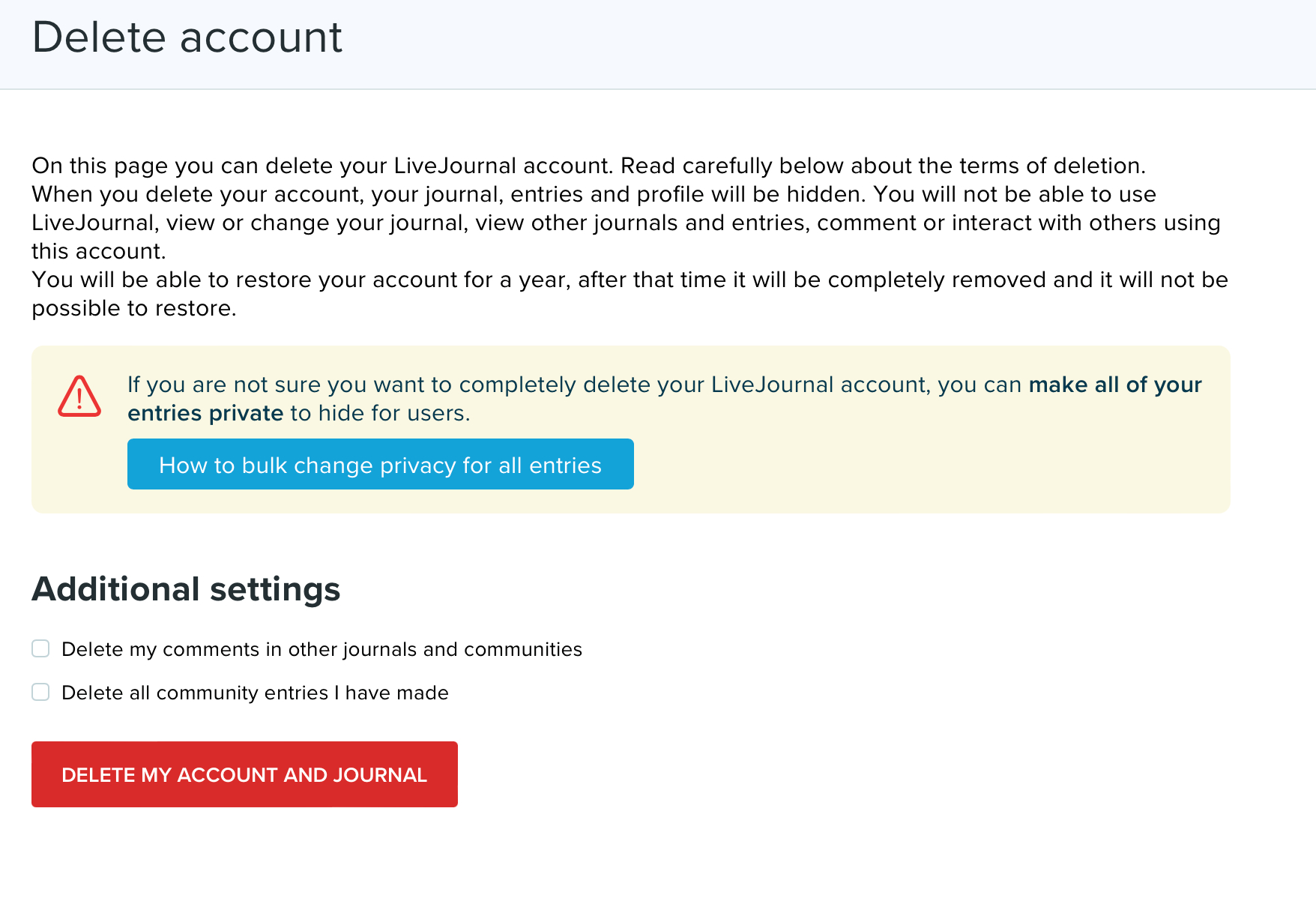Remember LiveJournal? There’s a good chance you left a lot of fanfiction and/or teenage angst on there, assuming you were a teenager in the 2000s. Since then, however, the trajectory of LiveJournal has been weird.
LiveJournal stopped being relevant in the English-speaking world by the late 2000s, but remained popular in the Russian-speaking world. By the early 2010s, half of all traffic to LiveJournal was from Russia, where it became an important tool for the Russian opposition—Alexei Navalny, the anti-corruption activist and former opposition leader, had a popular blog on LiveJournal before he became a political prisoner. Eventually, LiveJournal was acquired by a Russian company with rumored connections to that country’s security apparatus. By 2018 all servers were moved to Russia and the terms of service were updated to comply with Russian law. This basically means you can’t use the service to criticize the Russian government or discuss LGBTQ+ issues, among other things.
Like I said: things got weird. It’s understandable, given this context, if you don’t want to keep your teenage ramblings on that site. That’s why, after a friend asked, I looked into ways to back up LiveJournal posts. It wasn’t straightforward. At all. LiveJournal offers an official exporting tool, but it can only export one month’s worth of posts at a time, which is basically useless. I tried using Wget to scrape old entries, but this backfired hilariously: LiveJournal blocked my IP address. After a lot of research, I figured out that using WordPress is the best way to back up your old LiveJournal posts. Of course, if you have no interest in saving anything and just want to delete your LiveJournal account, you can skip straight to that section below.
Set up a WordPress blog
WordPress is the most popular blogging tool on the contemporary web. There are two versions of WordPress: WordPress.com, which is a blogging service you can sign up for and use; and WordPress.org, which is an open-source system you can use with any web hosting service. (I wrote an extensive breakdown of the two versions for a former employer, if you’re interested.)
You can use either version of WordPress to back up your LiveJournal, and you can easily migrate from one to the other if you change your mind. If you’d rather not pay for web hosting, I recommend starting with WordPress.com. Just sign up for an account, choose a name for your blog, and you’re up and running.
It may also be worth making your WordPress blog private, so no one can read your ancient LiveJournal posts while you figure out what you want to do with them. To do so, go to your site’s dashboard, click Settings, then General, and find the Privacy section. There, click the bubble next to Private to ensure only you (and anyone you give login information to) can see what’s there.
Migrate your LiveJournal posts
1. After setting up WordPress, hover over Tools in the sidebar and click Import.
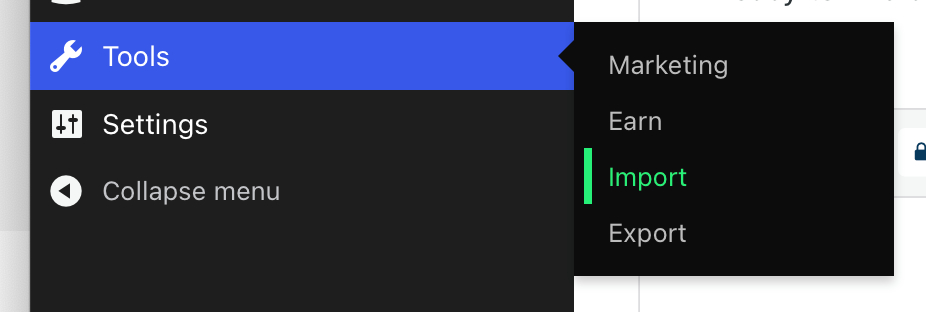
2. You will see several options, none of which are LiveJournal. Click Choose from full list at the bottom.
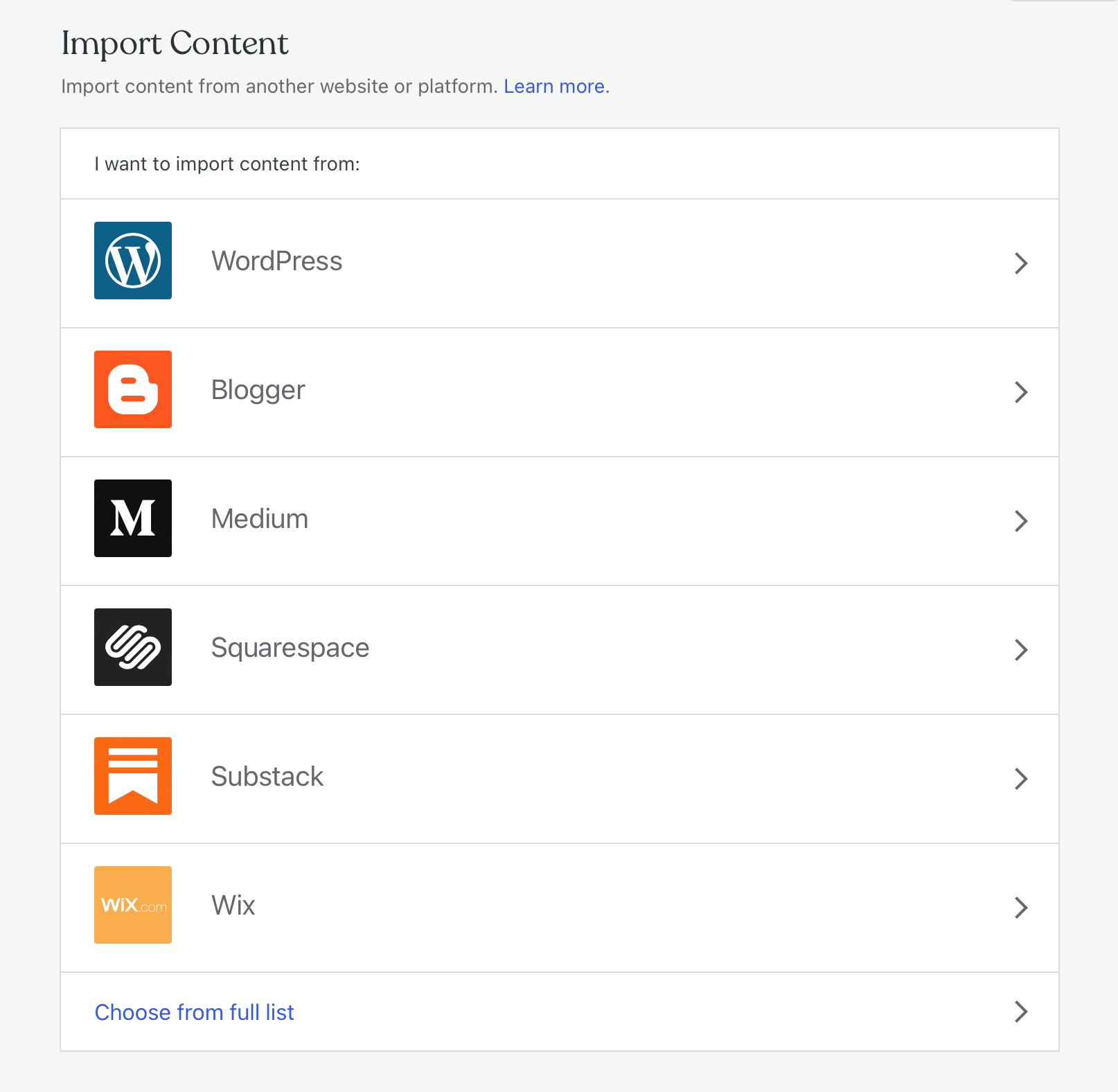
3. Now you’ll see the LiveJournal option; click Run Importer.
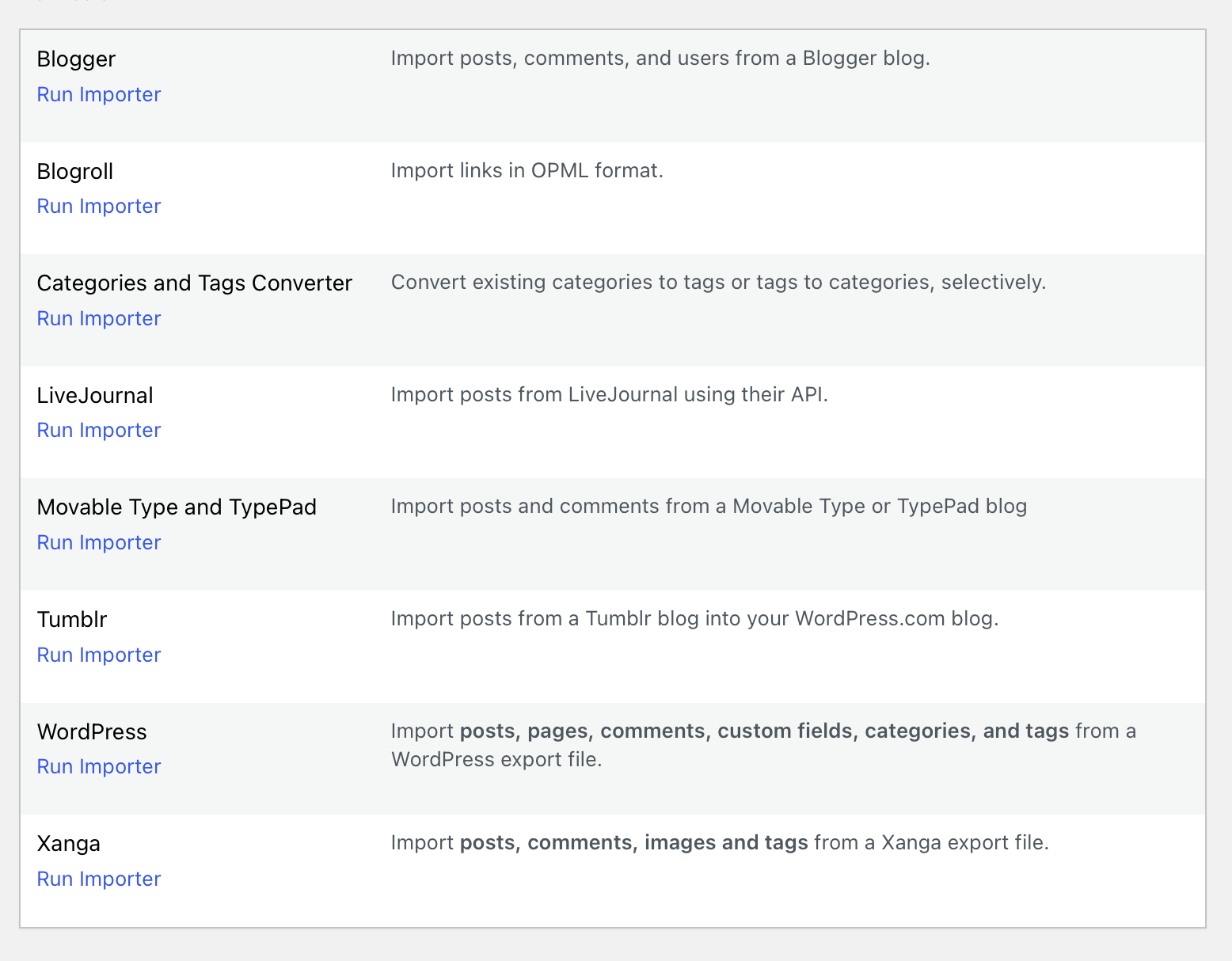
4. You will be asked for your LiveJournal username and password. You can also optionally set a password for any posts that were private on LiveJournal—they will all be protected with the same password.
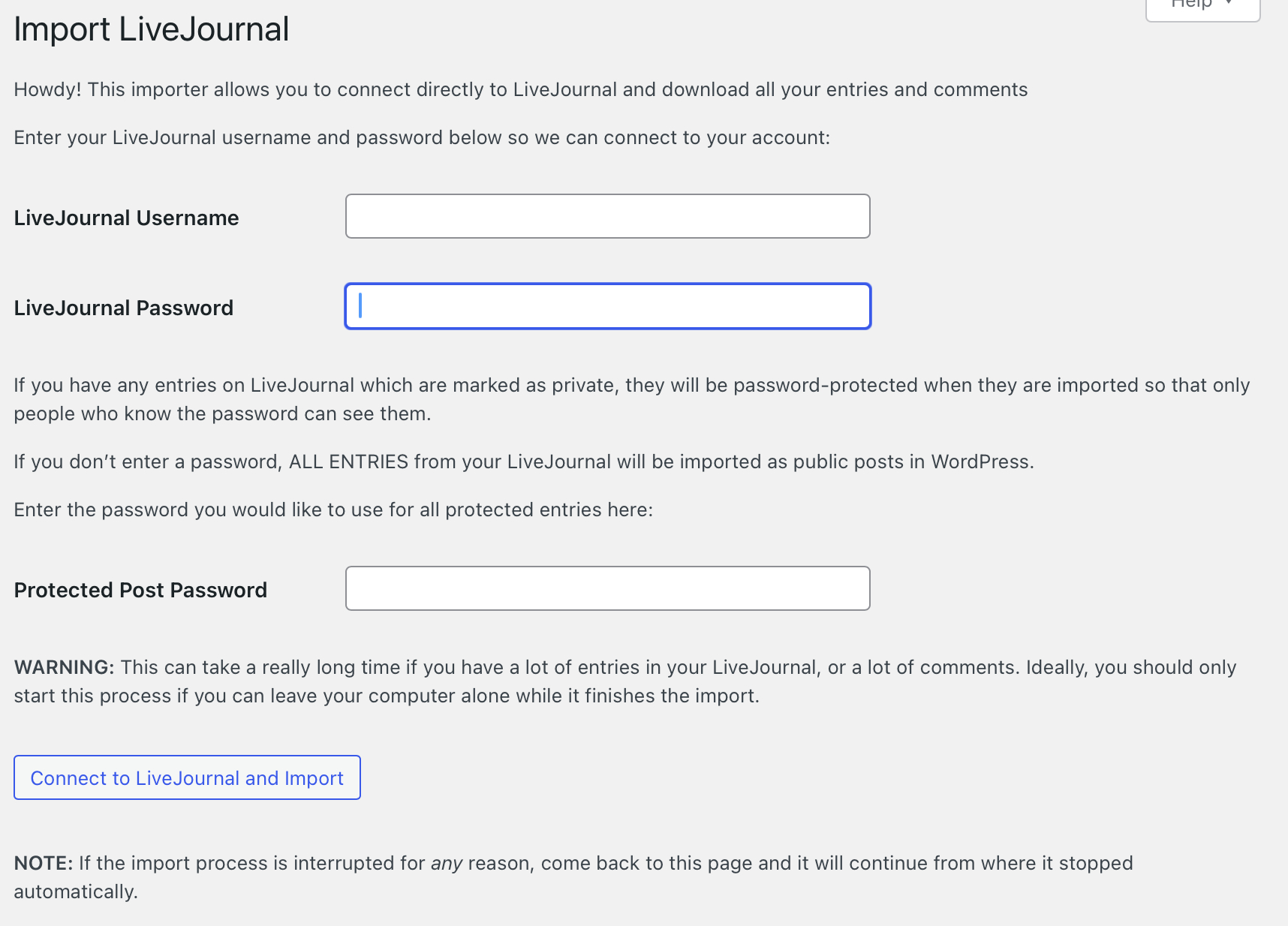
5. Click Connect to LiveJournal and Import, and the process will begin. This will take a while, and it might not look like anything is happening. Be patient and leave the tab open, but don’t panic if you accidentally close it: you can restart the importer and it will pick up where it left off. Eventually you will be told that the process is complete. You now have a backup of your LiveJournal posts and comments—check that everything is there.
Delete your LiveJournal account if you want
Once you’ve confirmed that your posts are all on WordPress, you might want to delete your LiveJournal entirely, which you can do from your “account status” page. Just check the two boxes for deleting your comments and entries, then click the Delete my account and journal button. Note that you can’t undo this.