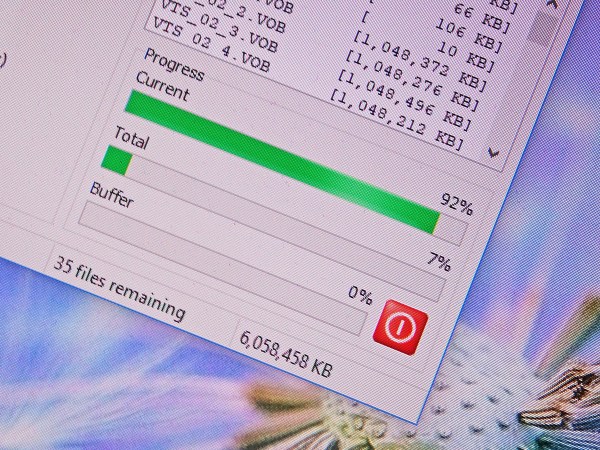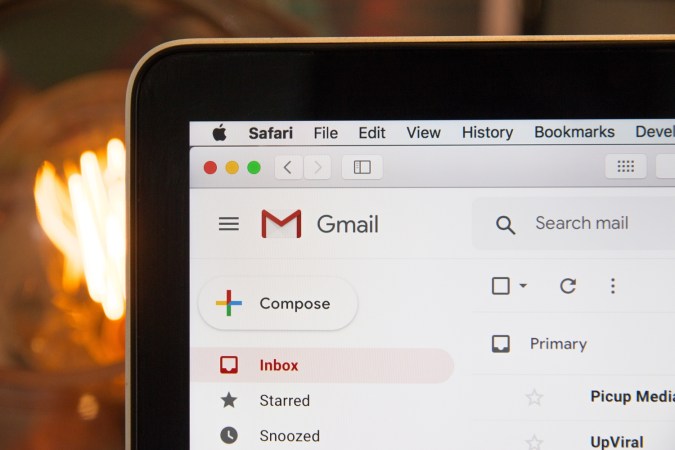File Explorer (Windows) and Finder (macOS) are essential for keeping your files and folders in order. But if there’s anything about them you don’t like, know that you have other options when it comes to file management tools. The best third-party alternatives come with a different feel and some new features, and there are several worth checking out.
Best alternative file management tools for Windows
FreeCommander

First and foremost, FreeCommander is free to install and use, which immediately makes it appealing. But there are plenty of other reasons to give this tool a try, including the tabbed interface (just like your web browser), the built-in file viewer (capable of handling ZIP archives), and the way you can quickly bring up information, like the total size of a folder.
[Related: Find any file on your computer]
When it comes to how your files and folders are laid out on screen, you’ll get plenty of choices, including a two-pane view. FreeCommander also comes geared up with tools for easily renaming multiple files at once, keeping two folders in sync, and spotting duplicate files. It’s possible that once you’ve got it set up, you might never look back.
The program is portable too, so you can run it from a USB stick on any computer if you need to. There’s nothing to pay and no features to unlock, though you can give the developer a donation if you find the application useful (which we encourage).
FreeCommander is free to download.
TagSpaces

TagSpaces looks like File Explorer might look if it was created today, and it features a fresh and modern multiple-pane view to let you quickly get through tasks and file operations. You can view many file types right inside the app itself, with all of your most-used folders pinned to the left side of the interface by default.
There are a lot of powerful features in TagSpaces, including accessible search and sorting tools. But what truly sets this app apart from other file management programs, is the ability to set up a tagging system for your files. It can be as simple or as complex as you need it to be, and it will make it easier to group and organize files outside of a folder structure.
The basic version of TagSpaces is free to download and use. If you want to go above and beyond, there’s also a Pro version starting at $47 a year, which gives you access to additional features such as location-based tags, full text search inside files, and custom backgrounds.
TagSpaces is free to download and use, while it’s pro version starts at $47 a year.
Directory Opus

Directory Opus is an advanced, feature-packed file manager for Windows with a premium price tag to match. But if you don’t want to take our word for it, you can try it out free for 60 days before you splurge.
From a wide choice of layout options to support for archive (ZIP) files and FTP servers, Directory Opus can take care of pretty much everything you want to do with your files on Windows and then some.
The program is particularly good for handling images, with tools such as picture rotation and format conversion built right into the interface. The app can also rename your documents in batch, tag your files and use a color-coded system to organize them, as well as filter and sort them more easily than File Explorer can. And despite all these features, this tool remains speedy and simple to use.
Directory Opus has a 60-day free trial, after which you’ll have to pay a one-off fee of $35 for the Light version, or $64 for the Pro version. The latter has more features, like a duplicate file finder and FTP support.
Directory Opus starts at $35 after a 60-day free trial period.
Best alternative file management tools for macOS
ForkLift

ForkLift easily meets the first criteria for any file explorer program, which is a sleek and intuitive interface. The dual-pane layout makes getting around your Mac a breeze, and each pane can be customized to display exactly what you need. You can quickly preview and manipulate files, and you can easily reach features like tagging and favoriting.
The application can connect to network drives and FTP servers as well as the local disks, and power users will appreciate tools such as file comparison (to check for duplicates) and smart Dropbox integration. You can personalize the software too, setting up your own custom toolbars and keyboard shortcuts to further boost productivity.
ForkLift is part of the Setapp subscription package, where you pay $10 a month for access to more than 230 curated apps for macOS, iOS and iPadOS.
ForkLift is $10 a month after a 7-day free trial period.
Commander One

Commander One is built for speed. With two panes of files visible at all times, a plethora of customizable keyboard shortcuts, and an advanced search tool that lets you look in the directory as well as inside the files themselves, this tool aims at getting everything done quickly.
While Finder doesn’t really let you deviate from the standard default look, Commander One gives you options to change the fonts and colors in the software. There are plenty of helpful touches throughout, including a toggle switch for showing hidden files, and the ability to queue up file operations (like copying) in whatever order you prefer.
Commander One’s basic version is free to use, but if you want extra features, including integration with popular cloud storage services and FTP support, there’s a one-off fee of $30.
Commander One is free to download and use, and you can get extras for $30.
Path Finder

Path Finder makes browsing the most complicated of hard drives a straightforward process. For that, it uses features such as Drop Stack (which lets you temporarily collect documents before deciding what to do with them), support for hidden files, and a comparison tool for spotting duplicates. The program can even browse through your iPhone while connected to your Mac.
[Related: Permanently delete files (for real)]
Simple tasks such as editing permissions and accessing recent files and folders is all more intuitive than it is in Finder. Path Finder also gives you the option of browsing your system in a dual-pane view, with plenty of options available in terms of layout customization.
The app comes with a 30-day trial period, after which you’ll need to pay a one-off fee of $36 to carry on using it.
Path Finder is $36 after a 30-day free trial.