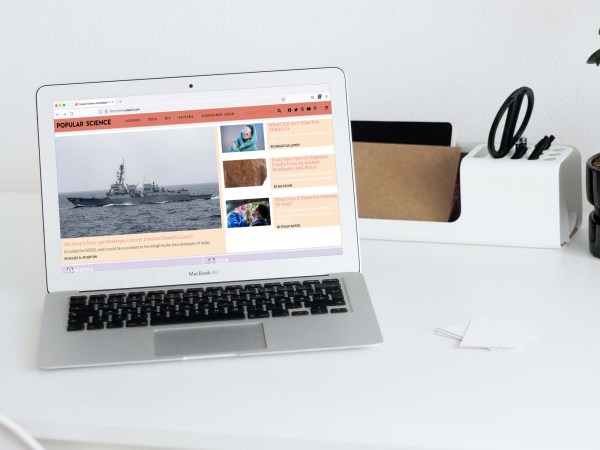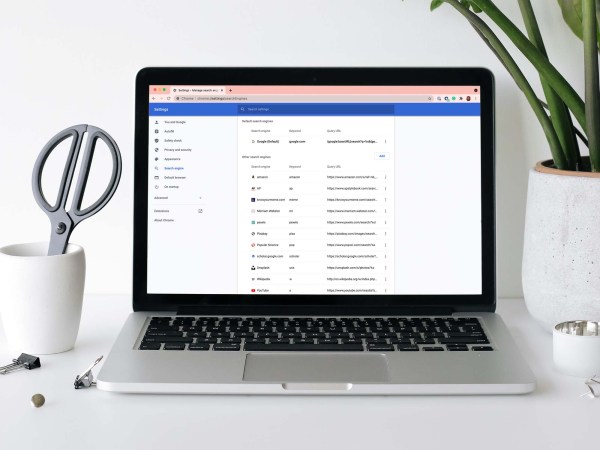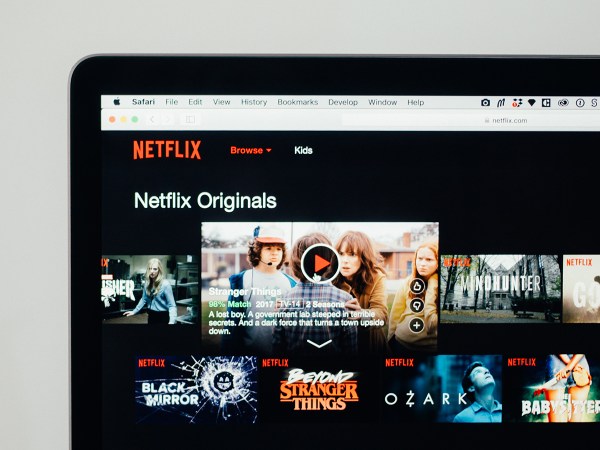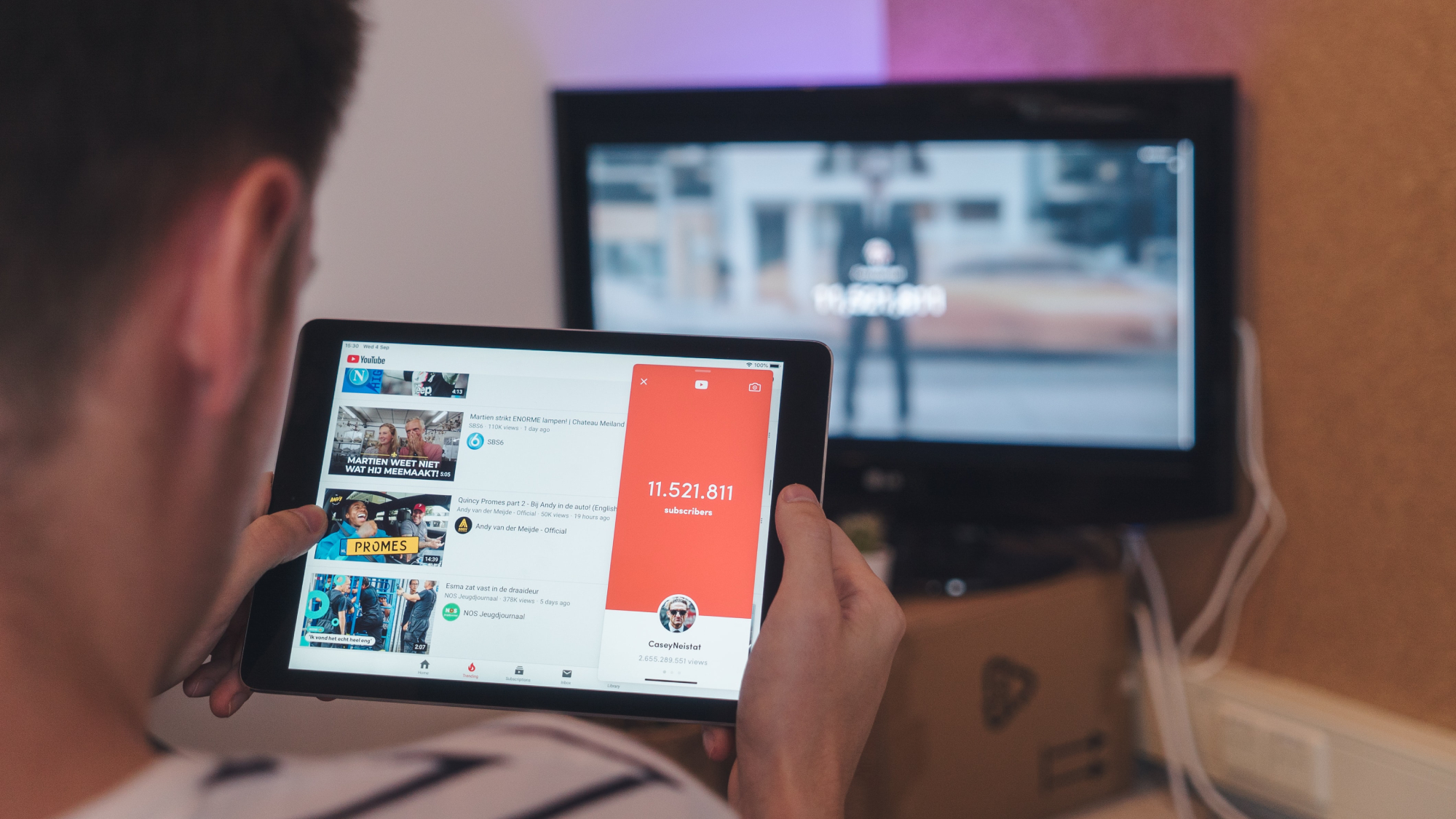
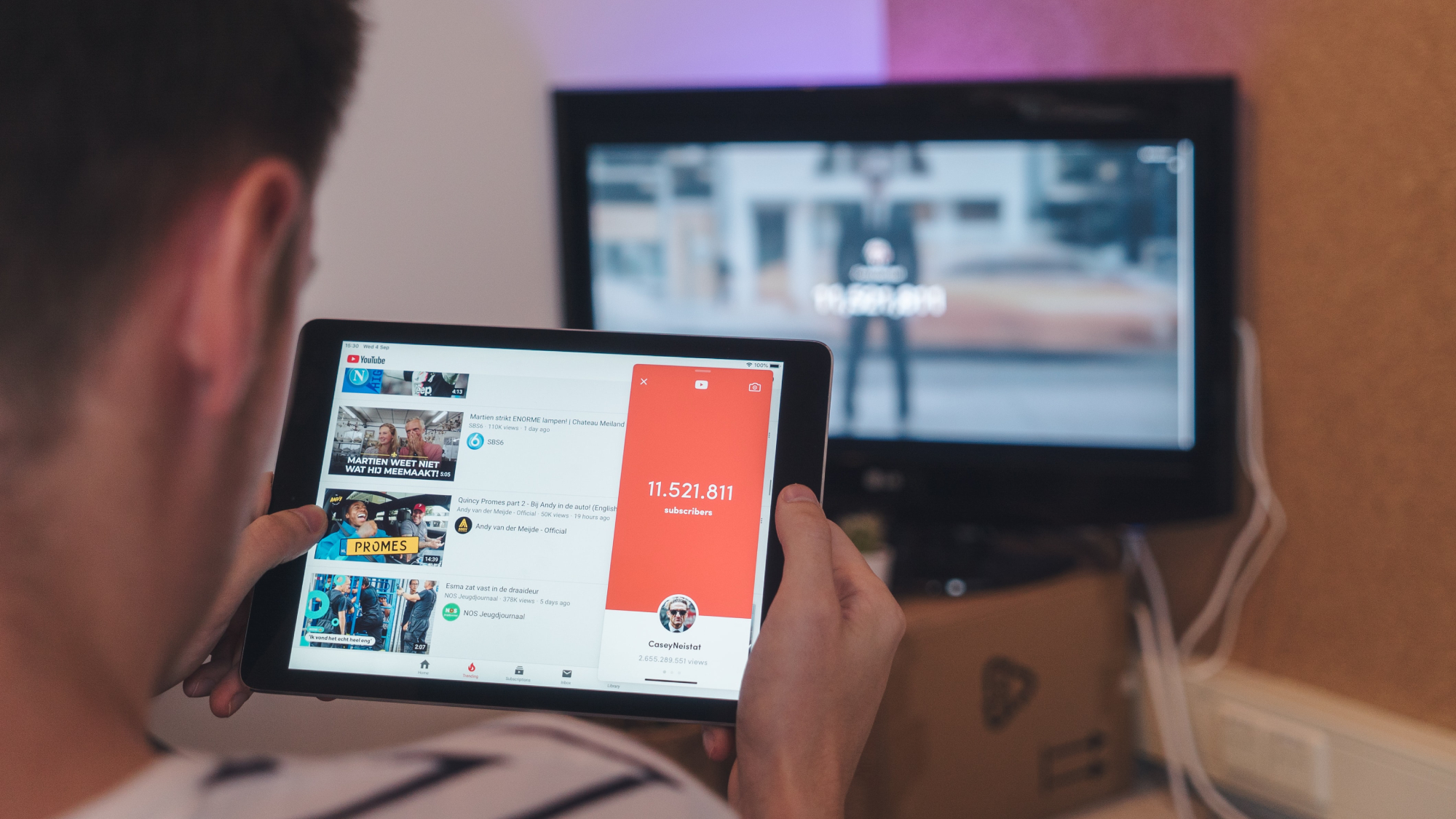
I love YouTube. I hate how quickly my time disappears when I browse it. Once upon a time, I could open the site, find something to watch during my break, then leave. That’s harder now, which is the result of deliberate choices by the YouTube design team. They want people to stick around, so they’ve added all kinds of features to increase the odds I’ll keep watching videos (instead of, like, doing my job). These include automatically playing some other video after I watch one, a sidebar full of compelling links, comments that I can’t resist scrolling through, and so much more.
It makes sense that YouTube does this—it’s in their interest that I stay on the site. But it’s not in my interest that I do that. So, I took some steps to make those tempting pages less addictive—consider making these changes yourself.
Turn off autoplay
YouTube is built to play another video after the current video ends. The idea is that you will keep watching, which is exactly what you don’t want. That’s why the first change you should make—and I can’t recommend this enough—is to turn off autoplay.
You’ll find the autoplay button to the left of the closed captioning button at the bottom of whatever video you’re watching online. In the app, you may need to tap the video to bring it up, but you’ll see it in the upper right corner. In either case, simply hit the toggle switch to turn it off. It will stay off on your device, though you may need to repeat the process if you use a new device.
Go straight to subscriptions or your video library
The YouTube homepage uses its infamous algorithm to show you the videos you’re most likely to watch—a category that may, or may not, be the videos you actually want to watch. Who among us hasn’t, after clicking an eye-catching link on the homepage, felt the need to shower immediately after watching, only to watch more of the same? It’s not a great feeling.
This is why I recommend skipping the YouTube homepage entirely and heading straight to the subscriptions page instead—there’s a link to Subscriptions in the left sidebar of the YouTube homepage (click the three lines in the top left corner if you don’t see it), and at the bottom of the screen in the app. Here you’ll see a list of all videos uploaded by the channels you’ve decided to follow. It’s a much cleaner experience, and one that’s far less likely to send you down a rabbit hole. Just watch a video that you’re interested in, from someone you know you like, and move on with your day. The simplest thing to do is make a bookmark for the subscriptions page, which can be found at https://www.youtube.com/feed/subscriptions, and to use that when you want to watch YouTube videos.
[Related: How to navigate through YouTube videos like a pro]
Another page worth knowing about is the Library, which will show you all the videos you’ve watched recently. The link should be right near Subscriptions. This is a great way to find the long video you started on one device and want to finish on another. It’s also a good way to review the kinds of videos you’ve watched recently, just to get a feel for how much time you’re spending watching stuff.
Block the distracting elements
The tips above will help a little, but the YouTube interface is still crammed full of potential distractions. Enter ZenTube, a free browser extension for Chrome, Firefox, Edge, and Safari. It’s open-source and maintained by volunteers, meaning you can trust it to be free of scams and ads. The extension can block all of the things that make YouTube such a distracting place.
By default, it hides all comments, thumbnails, video recommendations, and avatars. The result looks empty, which is the point—if there are no compelling visuals on the page, there’s nothing to reflexively click. If you’d rather not disable everything, don’t worry—you can toggle any of the features back on if that’s your preference. Play with it—it will reduce the amount of accidental time you spend on the website.
YouTube, at its most useful, is a place you can go for a specific purpose. That might be to watch instructions, or it might be for some quick entertainment. Taking the measures I’ve outlined here makes it more likely that you’ll use YouTube only for the specific thing you opened it for, without plunging down a rabbit hole of distraction.