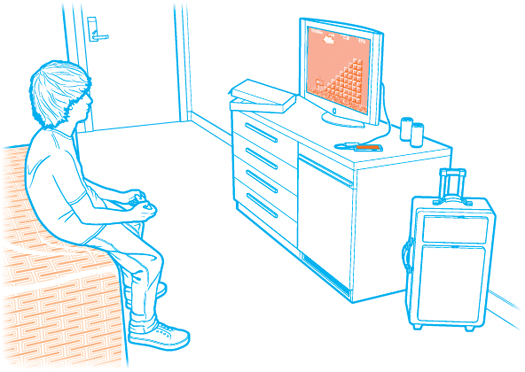
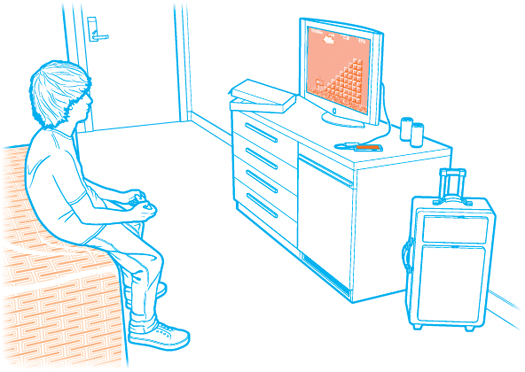
The notion that a home entertainment center must be in your actual home is antiquated. With an off-the-shelf adapter and a few apps loaded onto an Android phone or tablet, users can stream movies, TV shows, and videogames from remote computers or media services to a television. That means you can fully re-create the experience of being at home when you’re at a friend’s house, in a hotel room, or anywhere else with a good flat-screen.

ADD OTHER MEDIA SOURCES
If you subscribe to Netflix, Hulu, or other streaming services, add their mobile apps to the phone or tablet for more movie and music choices.

ADD A WIRELESS GAME CONTROLLER
A Wiimote or Sixaxis controller can serve as a remote for watching movies, viewing photos, or listening to music from the Android device (as well as playing games). The device must have Bluetooth, and it must be rooted. Rooting instructions are available at Lifehacker or on the XDA-Developers forum. Once rooted, go to Google Play and install Wii Controller IME ($3) or Sixaxis Controller ($2), and then pair the controller with the device and assign functions to each button.

GET MEDIA CENTER SOFTWARE
Plex allows users to stream most video and music files from a home computer. To set it up, purchase the Android app ($5) for your phone or tablet. Next download the Plex Media Server software (free) to your computer. Run the software, and tell it where you keep your media files when prompted. Go to Plex Media Server’s settings, click on myPlex, and create an account. Then open the Plex app on the Android device and log in. In a few seconds, your computer’s media files will appear.

ADD RETRO GAMES
To play games on a TV, download programs called emulators (versions of old arcade and console platforms) to the Android device from the SlideME store or Google Play. Then find compatible game files (called ROMs) at coolrom.com or by searching the Web.
Warning: Downloading certain videogame ROM files may violate copyright regulations.
