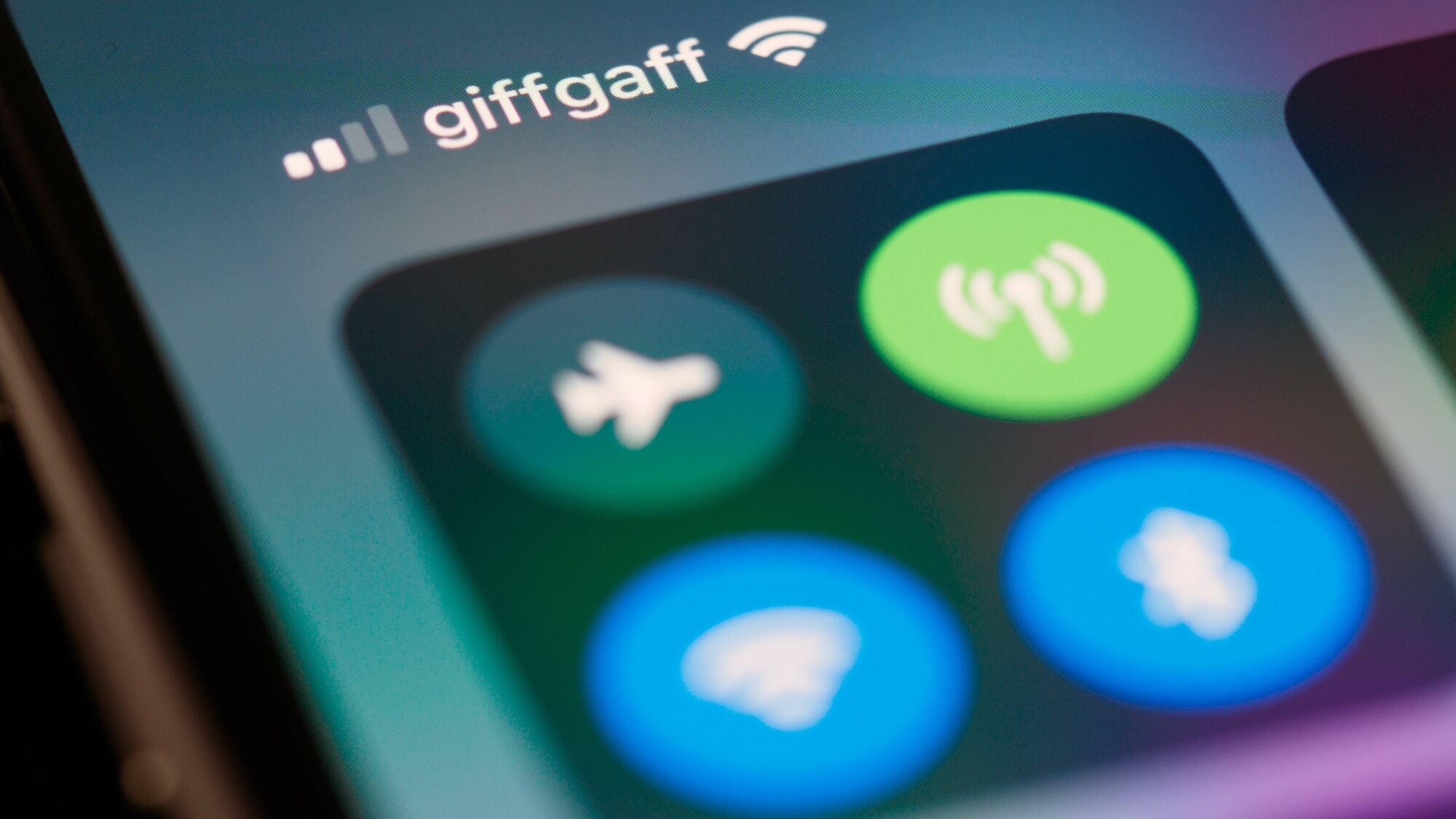
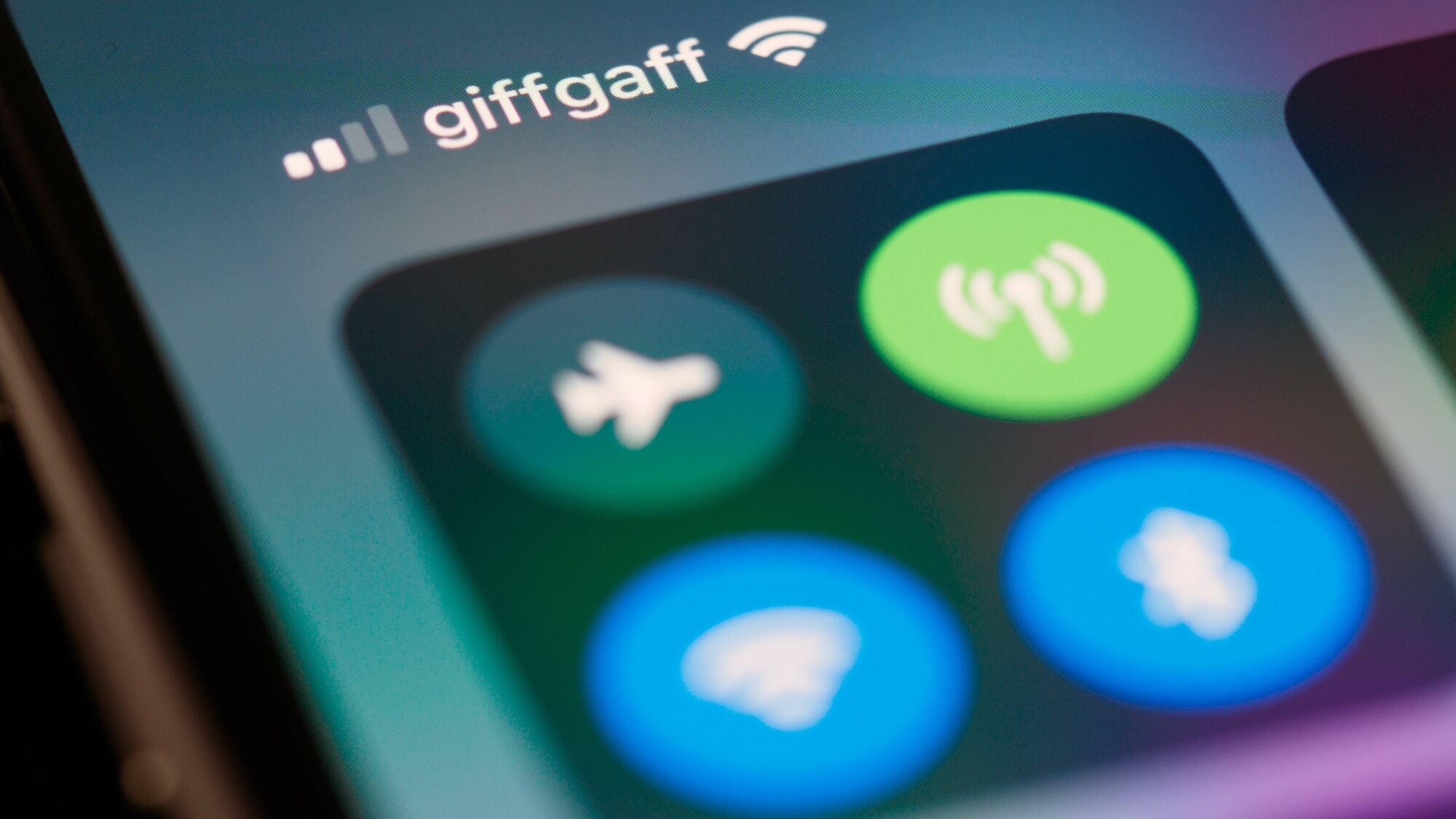
With WiFi calling, you can make or receive calls with your smartphone over a WiFi connection in areas where you have poor cellular signal. It’s supported by most modern smartphones and most carriers, including Verizon, AT&T, and T-Mobile. Of course, you won’t be able to do any of this unless you know how to turn on WiFi calling in the first place.
Once you understand the basics and have enabled WiFi calling on your iPhone or Android phone, you can dig deeper into other important questions like how this technology actually works and if it’s free for international calls.
How does WiFi calling work?
WiFi calling is like a cross between regular cell phone calls and VOIP services like Skype that allow you to make phone calls from your computer. Instead of using a third-party service, your phone call is routed through the internet to your cell provider and then connected over the cellular network to the person you’re calling (or is calling you). This means that it still uses your phone number and your cell provider’s network, rather than a username, email address, or anything else.
The big difference between WiFi calling and regular calling is that it uses your WiFi network, not your mobile data. This means it works well in areas where you have bad cell signal but good WiFi signal, like if you have a satellite internet connection at your rural cabin or just live in a building with an unreliable cell service. WiFi calling won’t help you if you’re out on a hike or otherwise totally off-the-grid, though. And if you have a good mobile data connection at home, you won’t notice much difference.
How to turn on WiFi calling on an iPhone
To enable WiFi calling on an iPhone, go to Settings > Phone > WiFi Calling. If you don’t see the option, it is most likely because your carrier doesn’t support WiFi calling. You may be prompted to enter or confirm your address so your phone can pass your location on to emergency services if you call them.
All modern iPhones support WiFi calling, although some networks only support the iPhone 6 (released in 2014) and newer. Basically, unless you are using a 10-year-old iPhone that you’ve somehow kept running, your iPhone supports WiFi calling.
How to turn on WiFi calling on an Android phone
To enable WiFi calling on an Android, go to the Phone App > More > Settings > Calls, and enable WiFi Calling. If you don’t see it, your carrier likely doesn’t support WiFi Calling.
All modern Android smartphones support WiFi calling as long as they are running Android 6.0 Marshmallow (released in 2015) or newer. While the Android update situation isn’t as clear-cut as it is with iPhones, as long you bought your phone in the last five years or so, it almost certainly supports WiFi calling. If you’re unsure, check what version of Android your phone is running.
Does WiFi calling cost money?
WiFi calling isn’t free, even if you’re connected to a free public network. At the very least, you are paying for it as part of your regular cell plan—and in some situations, like if you make an international call or phone a premium number, you will be charged extra. Think of it more like dialing a phone number on Skype rather than using FaceTime.
[Related: The best WiFi boosters you can buy]
Check your cell plan to see if WiFi calling is included and how much you will be charged for different kinds of calls.
Does WiFi calling work on an iPad or Apple Watch?
Yes, if your carrier supports “WiFi calling on supported iCloud-connected devices” (check Apple’s official carrier support list to be sure), you can make and receive WiFi phone calls on your iPad and Apple Watch.
To enable WiFi calling on your iPad or Apple Watch, open your iPhone’s Settings app, then go to Phone, WiFi Calling, and turn on Add WiFi Calling For Other Devices. Calls that come through your iPad will be routed through your iPhone. When you’re using an Apple Watch, though, you’ll be able to receive calls even if your phone isn’t turned on or nearby, as long as your iPhone has previously connected to the WiFi network you’re using.







