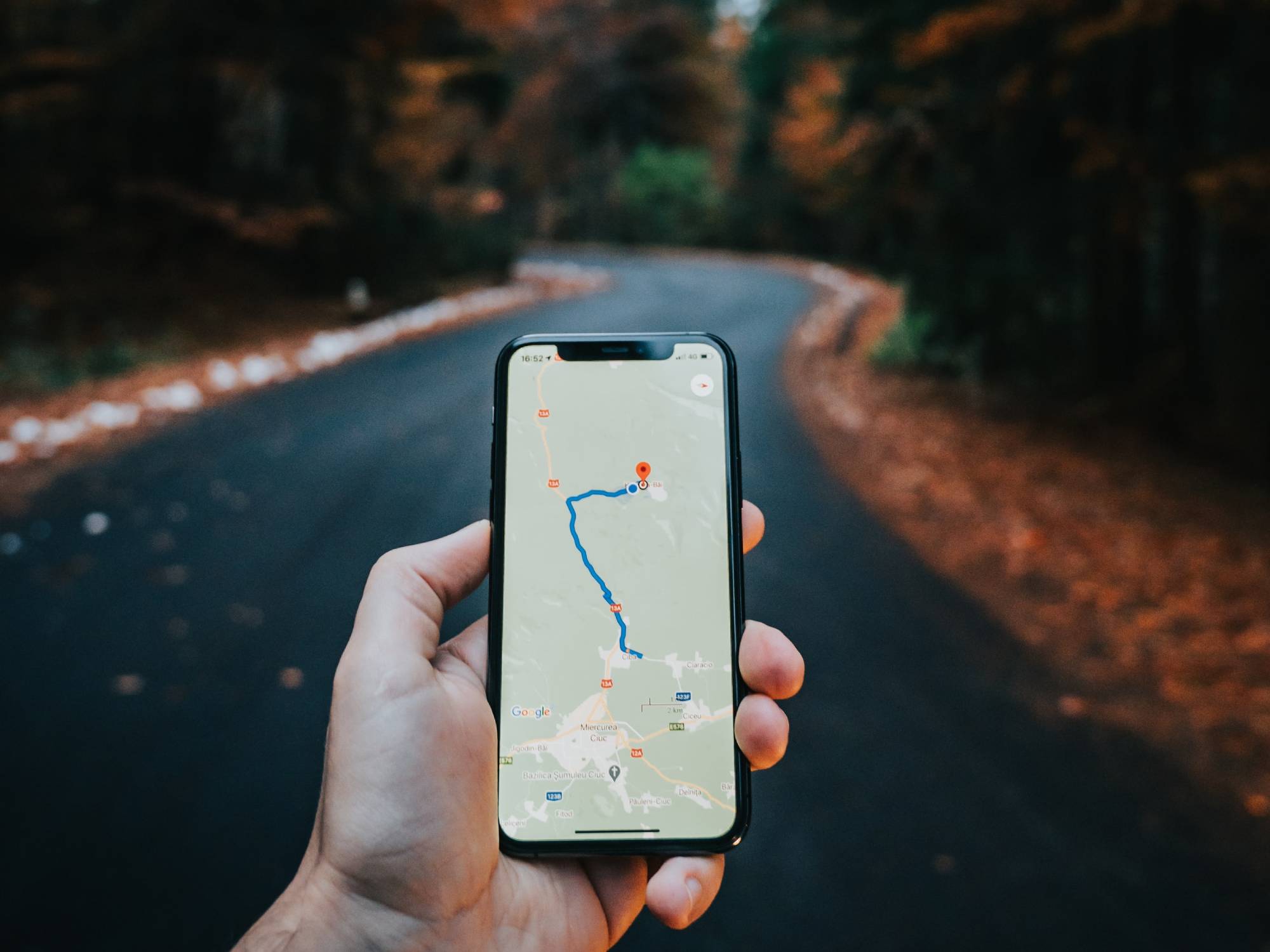
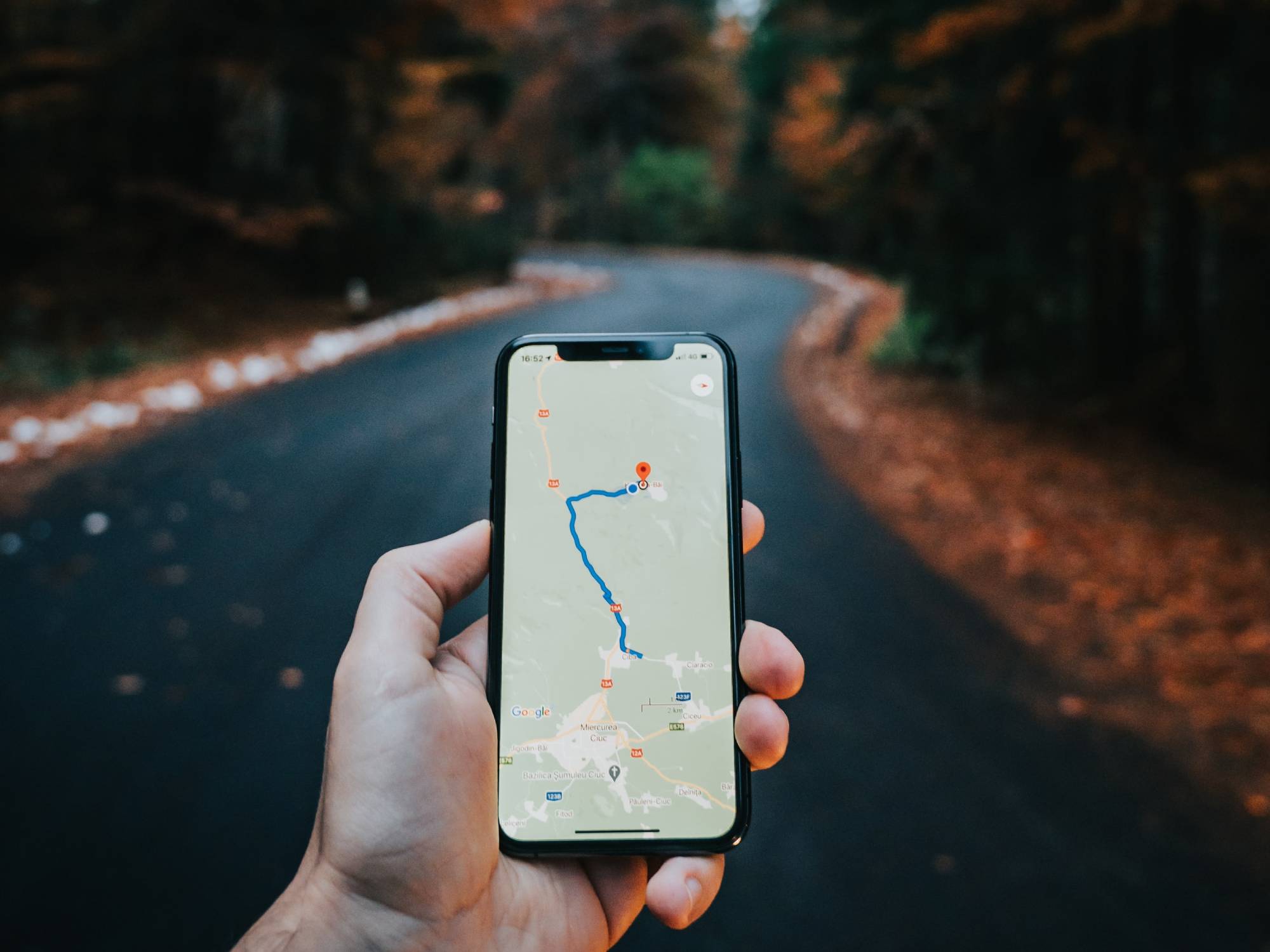
We’re used to ubiquitous connectivity, but there are still places where you’ll find yourself offline: in basements, remote areas, elevators, tunnels, and crowded sports stadiums, for example. And, of course, you can even lose cell or internet service at home for reasons out of your control.
But going offline doesn’t mean your smartphone instantly turns into a paperweight. These days, plenty of apps come with built-in offline support, so you can carry on working, watching, listening, and planning until connectivity returns. Consider this list your offline first aid kit.
Best offline maps app: Google Maps
Apple Maps provides some offline functionality, but it’s limited and largely handled in the background. Google Maps works on both Android and iOS, and it has more to offer if you need to search for places and navigate routes with no connection.
From inside the platform, tap your profile picture (top right), then Offline maps, to pick limited sections of a map and save them to your device. The app may automatically suggest areas that include your home or work locations, but you can also tap Select your own map to choose one from anywhere in the world.
[Related: How to stay productive when there’s no internet]
As you would expect, Google Maps can’t give you live traffic updates or route you around a congested road without an active internet connection, but it will navigate you from A to B and give you information on places within the area that you’ve downloaded.
Keep in mind that these maps carry a lot of information and may take up a big chunk of space on your phone. You’ll know exactly how much, though, as the app will show you how big the file will be before downloading.
Google Maps is free for Android and iOS.
Best offline music streaming app: Tidal
Just about every music streaming service supports offline downloads—at least as long as you’re a premium user. But we’ll give the nod to Tidal because of how it handles high-fidelity, lossless music formats in offline mode.
You can set the audio quality of the tracks you save to your device by tapping My Collection in the Tidal mobile app, and then the cog icon (top right). This will bring up the settings screen, where you can choose Download under Quality. If you’re on the top-tier HiFi package ($26 a month), you can get what the platform calls Ultra High Resolution audio, which is up to 9216 Kbps or 24 bit / 192 kHz. If that means nothing to you, Tidal says UHR sounds like you’re in the mastering suite at the production studio where the music was actually recorded.
Once you’ve set your downloads to be the best quality they can be, tap the Download button at the top of every playlist and album listing. If you go back to Tidal’s settings screen, you can turn the Offline mode toggle switch on to only see tracks, albums, and playlists synced to your phone.
Tidal starts at $10 a month for Android and iOS.
Best offline video streaming app: Netflix

This is a rather obvious choice for offline video streaming, but the platform just rolled out a new feature that makes it particularly suitable for this list. Netflix can now make sure you always have something to watch—even without a connection—by automatically downloading shows it thinks you’ll like based on what you’ve watched.
[Related: How to create a Wi-Fi hotspot on your phone or computer]
At the time of writing, the feature has only appeared in the Android app for some users. If you’re one of them, you can enable or disable the option by going to Downloads and tapping Smart Downloads.
For regular offline viewing, all users have long been able to queue up TV shows and movies for a no-data binge session. Just tap the Download button on any content listing to save it to your device.
Netflix starts at $9 a month and the app is free to download for Android and iOS.
Best offline productivity app: Google Docs
For a company so focused on online apps and the cloud, Google has done a pretty good job of adding offline support to its productivity products. This includes Google Docs, which has a perfectly integrated offline mode that can be pretty handy when the Wi-Fi is down.
To sync a document, you can either tap the three dots next to its name on the file list and choose Download (Android) or Make available offline (iOS), or open it up and tap the three dots (top right), then enable the Available offline toggle switch. Any changes you make to an offline document will be stored on your device, then synced back to the cloud when connectivity returns.
The same offline functionality is available in Google Sheets and Google Slides, so you’re covered no matter what type of document you’re working on.
Google Docs is free for Android and iOS.
Best offline notes app: Evernote
Veteran app Evernote is our pick for working on your notes offline, though you’ll need to be a Premium subscriber ($8 a month) to use this functionality. That gets you a host of other benefits as well, including support for an unlimited number of devices and document annotation features.
On Android or iOS, tap the menu button (three horizontal lines, bottom left), then the cog icon. Choose Notebooks and Offline notebooks to pick which of your notes you want to be available without an internet connection. Any changes you make to them will be stored on your device and synced when you’re back online.
Evernote is free with optional subscription plans for Android and iOS
Best offline email app: Gmail
We swear we’re not on commission from Google, but their apps really do lead the way when it comes to offline support. Gmail, available for Android and iOS, is just another example. When you use this platform, the most recent emails (both incoming and outgoing) are automatically synced to your mobile device, and you can choose how far back you want your phone to store messages locally.
[Related: How to find free Wi-Fi when you really need it]
Inside the Gmail app on your phone, tap the menu button (three horizontal lines, top left), choose Settings, and tap on the account you want to configure. Tap Days of emails to sync (Android) or Sync settings (iOS) to set how many days’ worth of messages you want to have on hand. You can go up to 999 on Android, though iPhones limit you to 30.
Your choice affects how much of your inbox you’ll be able to see and search through offline. You can also compose replies and new emails with no connection, and Gmail will automatically send them when your device is back online.
Gmail is free for Android and iOS.
Best offline knowledge app: Kiwix
Install Kiwix on your phone, and you can carry the entirety of Wikipedia around with you. It won’t update while you’re offline, of course, but you’ll be able to use all of the search and navigation functions.
If you want everything, be warned that it will take up about 46GB of room on your phone. But before you discount it entirely, know you can choose and download smaller chunks focused on topics like chemistry or basketball, or store only the articles officially labeled as the best of Wikipedia.
