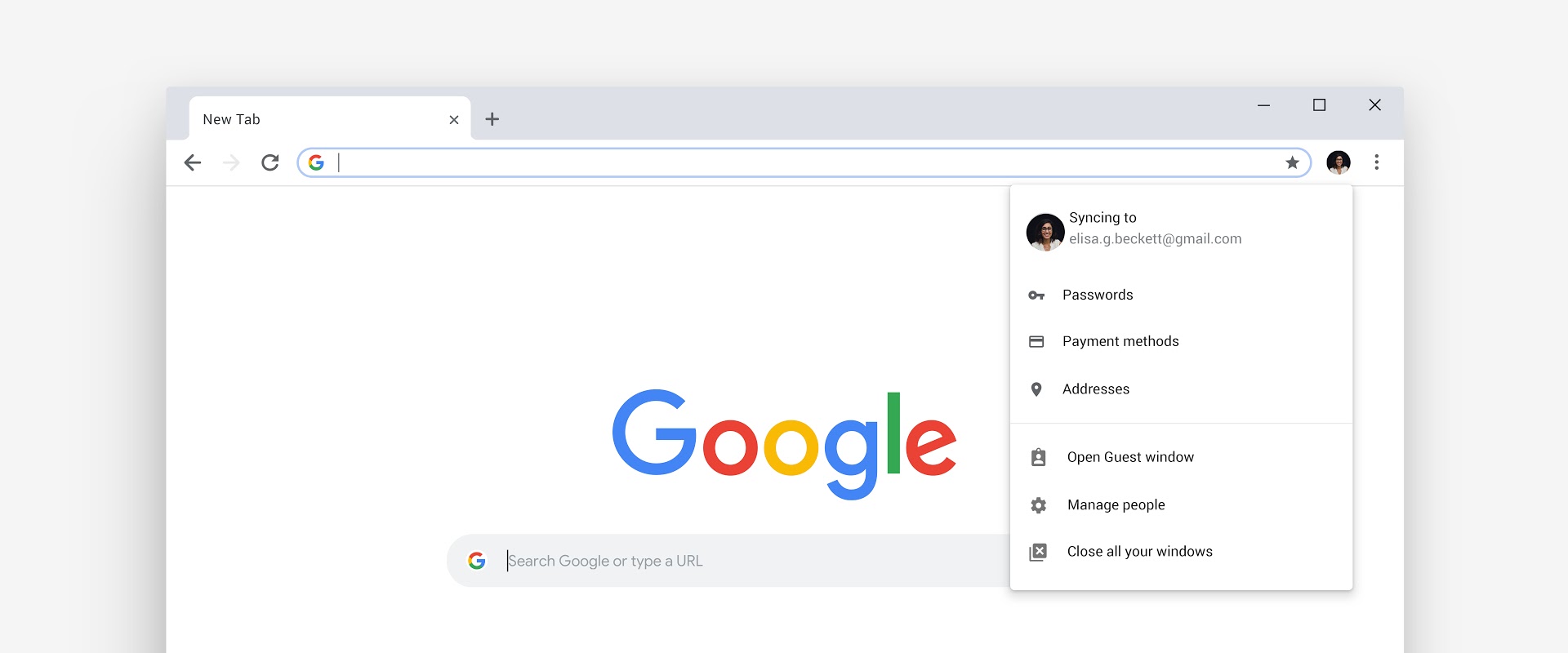
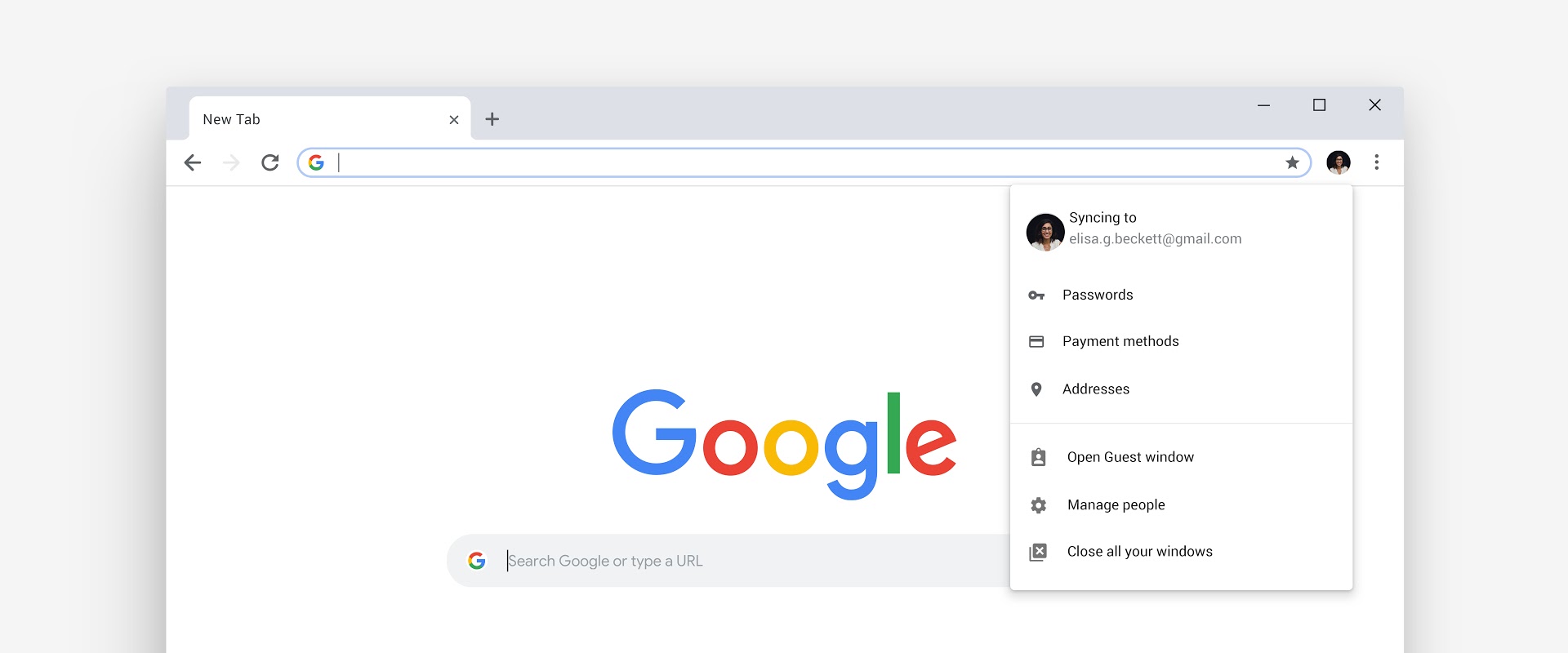
We live in our browsers, clicking between tabs as we work (or “work”). But just like you can choose what computer to buy, or email service to use, so too can you pick your browser—Chrome, Safari, Firefox, Microsoft Edge or Internet Explorer, to name the major ones. It’s a big commitment.
Worldwide, one browser is king, according to a service called StatCounter: Google’s Chrome. By that site’s estimate, Chrome’s market share is nearly 60 percent, while Apple’s native browser, Safari, is currently around 14 percent. Those percentages change if you focus just on the United States, but Chrome is dominant there, too.
It’s been a decade since Google released Chrome to the hungry internet-browsing masses, and to mark that ten-year milestone, the Mountain View-based company is releasing a major update (they usually update it every six weeks, but this one is more significant than usual). Here are some new features it’s rolling out, plus other useful tricks you may not have known about.
It looks different!
In the old version of Chrome, the tabs had pointy corners. The new tabs have a totally new shape that rounds off those pointy edges, and the tabs you’re not using are now separated by simple little vertical lines. Icons, the color scheme, and the user interface in general has been updated. “These updates have a simpler look and will (hopefully) boost your productivity,” Google said in a blog post announcing the anniversary and the rationalle behind the changes. It’s worth updating for the new, cleaner look alone.
Google has also improved the password manager; the company says it will now focus on spurring people to make their password choices stronger by suggesting a more robust string of characters. (Safari already did this.) The way Chrome automatically fills in content on a webpage—like your address, credit card, or passwords—is more accurate now too, according to Google.
Google is boosting the capabilities of that central bar at the top of the browser, which they call the Omnibox. Among the changes: in the near future, you’ll be able to search your Google Drive files by typing into that Omnibox instead of just punching in URLs or searching the web, as it does now. It’ll also provide information answering some of your search queries right there, too.
There’s a secret game!
Chrome already had a hidden game: it’s a cute jumping dinosaur. A little T-rex pops up on the browser’s “no internet” page when you try to load a site but don’t have an internet connection. Even if you do have a connection, you can manually go there by typing this into the search bar: chrome://dino. Start playing by hitting the spacebar, and then make the dino jump over cacti by hitting the same button. Or, if you’re on a mobile device, just tap the dinosaur to start playing, then touch the screen to make him jump like you’re a dinosaur puppeteer. Fun times!
Now Google has given that poor dinosaur a blue hat to celebrate the birthday. It’s the same game, the T-rex just has a hat now, which he dons after running into a birthday cake. (A factual note: birthday cakes and hats didn’t exist during the age of the dinosaurs.)
Tab life
Chances are, you have more tabs open on your browser than you know what to do with. Before today’s update, Chrome already offered tools for managing them: You could hit “ctrl” plus the tab key to cycle between them (on a Mac, that’s control plus tab); you could also drag one out so it becomes its own window, or you could pin it to the left for future reference. (You pin tabs by right-clicking on them. Right-clicking them also gives you other options, like muting the audio playing from a tab, or even opening one you just closed by accident.)
Another trick that could save you some time: you can press ctrl then a number on your keyboard to jump to that specific tab. For example, ctrl + 3 will bring you to the third tab from the left (on Mac, use your command key to do this). You can also hold down ctrl and then select multiple tabs to drag off into their own window.
Access to translation
Loading a website in a foreign language frequently gives you the chance to translate it—in Chrome, a box will pop up and ask if you want it to be translated. But if you don’t see that box, a good shortcut is to force the issue by right-clicking on the page that’s in the foreign tongue. You’ll see the option there to translate it from that drop-down menu.
So when do I get to try it?
Beginning today and throughout the week, the update will start rolling out to users. You’ll know when it’s there for you to grab when you see a green arrow at the top of your browser.
If you’re excited and want to manually check for an update, click on the three dots stacked vertically on the right side of the browser bar, then Help, then “About Google Chrome.” That will prompt your browser to check for an update. If you haven’t updated to the newest version yet, you’re probably running version 68.0. The new one is 69.0.
For mobile devices, updating to the latest version on your iOS (where Chrome’s toolbar will now be at the bottom) or Android gadget will happen through the App Store of Google Play, respectively.
