

This story has been updated. It was originally published on Aug. 9, 2018.
We’ve all had that moment when we’re far from home and low on data, but still need to finish up some work (or catch up on some Netflix episodes). Free WiFi is everywhere, yet paradoxically, it’s hard to actually find a hotspot when you really need one. Even if you locate a network, you may not trust that it’s secure. Here’s how to find free WiFi wherever you go, without compromising your privacy.
Know the places that provide free WiFi
You probably know you can find WiFi at most coffee shops. But a lot of other retail chains offer their customers free internet too. If you can remember the big ones, then the next time you’re in any urban area, you’ll be pretty much guaranteed to find a network within a block of where you’re standing.
We collected some of the most popular chains with free, open WiFi at many or all of their locations.
- Coffee shops: Starbucks, Peet’s Coffee, Coffee Bean & Tea Leaf, Dunkin’ Donuts, Tim Hortons
- Fast food restaurants: McDonald’s, Burger King, Wendy’s, Taco Bell, Chick-fil-A, Panera Bread, Arby’s, and some Subways
- Retailers: Apple, Best Buy, Barnes & Noble, Lowe’s, Home Depot, Target, Whole Foods, Staples, Office Depot
Those locations should cover a lot of the occasions when you need WiFi but can’t find a Starbucks across the street. And if you plan to sit down and work, remember that coffee shops and restaurants will have more seating than retail stores.
Check a hotspot map
Big chains aren’t the only places that offer free WiFi. You can also find it at local libraries, laundromats, parks, restaurants, and churches—though they don’t always advertise it. Even more annoyingly, some of them are protected with passwords so only customers can access the network. That’s where the app WiFi Map (free for iOS and Android), comes in.
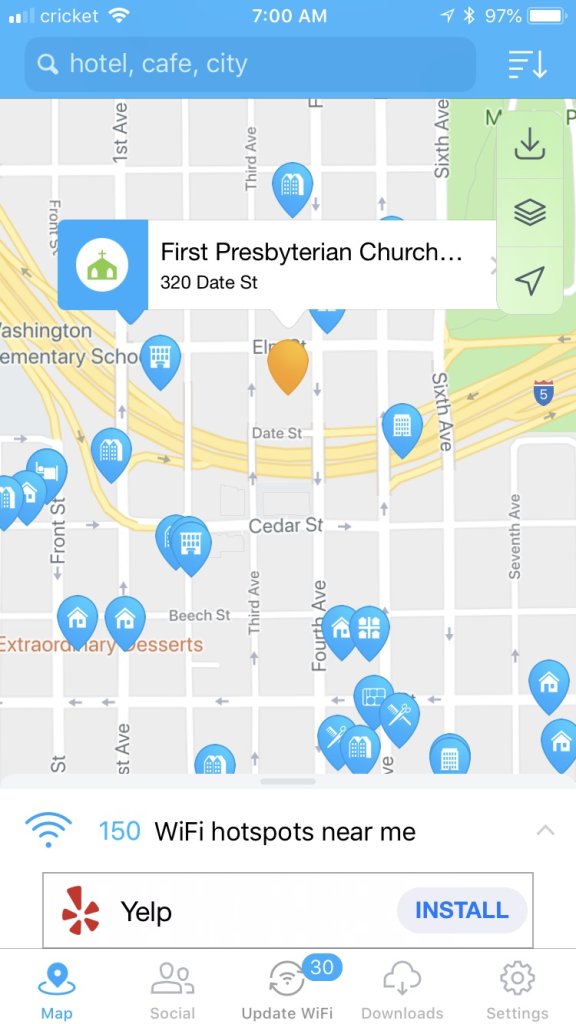
WiFi Map shows you a crowdsourced list of WiFi hotspots all over the world. When you launch the app, it detects your location and shows you a list of hotspots near you. If the hookup requires a password, WiFi Map will list it for you, letting you connect to just about any business’ network. Occasionally you’ll find an old listing that isn’t valid, but I found it to be pretty up-to-date here in San Diego, where I live.
The app is free, but it’s crawling with ads. You can remove them by earning points within the app (by adding or updating WiFi locations, for example), or buying a $2 monthly or $10 lifetime Pro version. (If you’re traveling or worried about running out of data, the Pro version also offers more offline features.) If you prefer a less intrusive app, check out OpenSignal’s app (free for iOS and Android), which includes WiFi coverage maps based on information crowdsourced from its users. This app boasts a much better design, but in my testing, didn’t have as many networks and passwords. Depending where you are—a city versus a more rural area, for example—your mileage may vary.
[Related: Everything you need to do before you start a free trial]
If you’d rather not download a separate tool, Facebook’s mobile app has a built-in WiFi finder—just open the menu (three lines) and go to Settings & Privacy > Find Wi-Fi. However, it doesn’t contain passwords for closed networks, so it isn’t quite as useful as dedicated apps like WiFi Map.
Connect to networks run by your internet provider
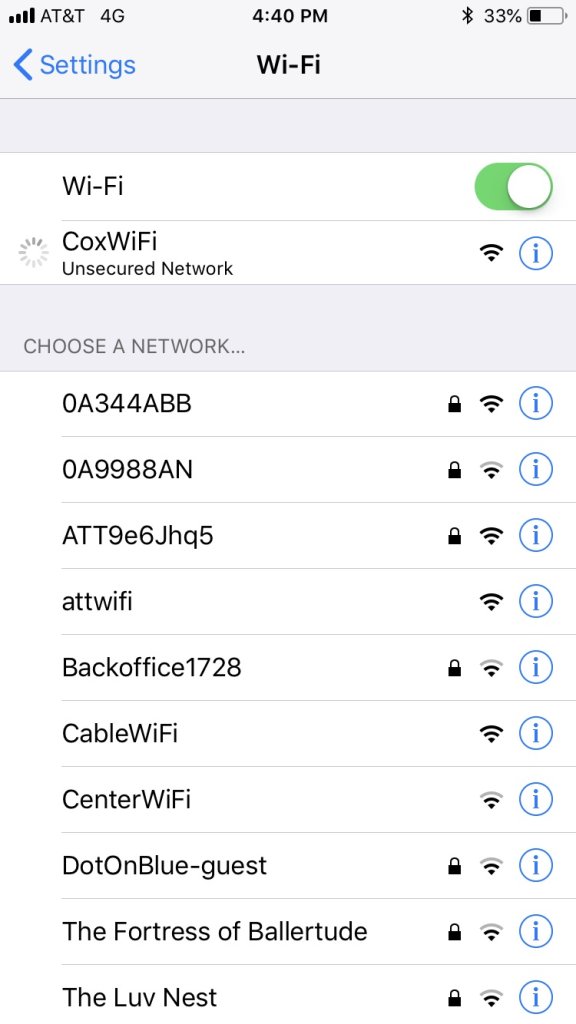
If you subscribe to cable, fiber, or really any internet at home, you probably have free access to thousands of WiFi networks around the country. Internet service providers (ISPs) like AT&T, Verizon, Comcast, Cox, Spectrum, and others provide their customers with vast webs of hotspots. You can access your ISP’s networks for free just by logging in with your subscriber account.
For example, I have Cox cable internet at home, so I downloaded the Cox Connect app. Through this, I can see all the Cox-owned hotspots around me. When I reach a hotspot, I just connect to CoxWiFi, log in with my account—the same one I use to pay my cable bill online—and I’m good to go. You can do the same with Comcast’s xfinitywifi hotspots, Spectrums spectrumwifi ones, AT&T’s attwifi network, and so on. Just download your provider’s app to see its networks near you. When I checked the Cox Connect app in my hometown, I found locations everywhere.
Stay safe on public WiFi
Most of the public WiFi you’ll find using these methods is “open”—meaning it isn’t encrypted with a WPA password. Even if you have to type in a password on a web page, a network still counts as “open” if you don’t see the little lock icon next to it. And open networks come with security risks.
So whenever you’re connecting to these networks, make sure you follow all the guidelines in our guide to staying safe on public WiFi: Read the fine print, use HTTPS wherever possible, and—if HTTPS isn’t available on the site you need—set up a VPN to keep your personal info safe. (If you have a Nexus or Pixel phone from Google, you can enable WiFi Assistant to automatically connect to Google’s free VPN service on open networks.) Free WiFi isn’t worth the trouble if it puts your personal information at risk, so be vigilant.
