How To Use The Universal Clipboard In macOS Sierra
You can stop emailing links and photos to yourself

Here’s our guide on how to use the Universal Clipboard for the MacBook series in macOS Sierra version 10.12. For our complete guide to using macOS Sierra, head over here.
Copy and Paste just got easier
Apple is making a push to make all of your Apple devices more connected, so the company introduced a feature that allows you to quickly switch between your mobile device and computer. The Universal Clipboard is supposed to allow you to copy text, links, or photos from one device and paste them on another. This means you don’t have to email yourself the link or perfect gif to get it from your Macbook laptop to your iPhone, or vice versa.
There’s no setting you have to turn on for the Clipboard to work, it is supposed to happen automatically, as long as these next steps are followed. Make sure that your wifi is on and that both of your devices are connected. On your phone or tablet, turn Bluetooth on. Copy whatever you want from your device (in this example, I copied a link from PopSci‘s Twitter account to send to a friend via my iPhone).
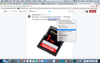
Copy what you want to share
Then go on the other device, in this case an iPhone, and press and hold until “Paste” shows up. Here’s what that should look like:
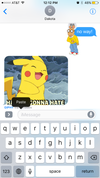
Paste directly onto your other device
The Universal Clipboard is an awesome possibility, but it didn’t end up working on my iPhone 6 and MacBook Pro from 2012. Tech Times put out a list of compatible devices for AirPlay Mirroring, Universal Clipboard and Apple Pay, which you can check out here.