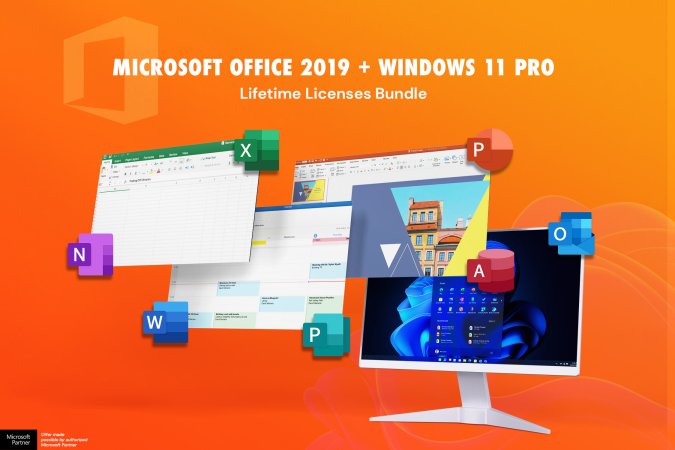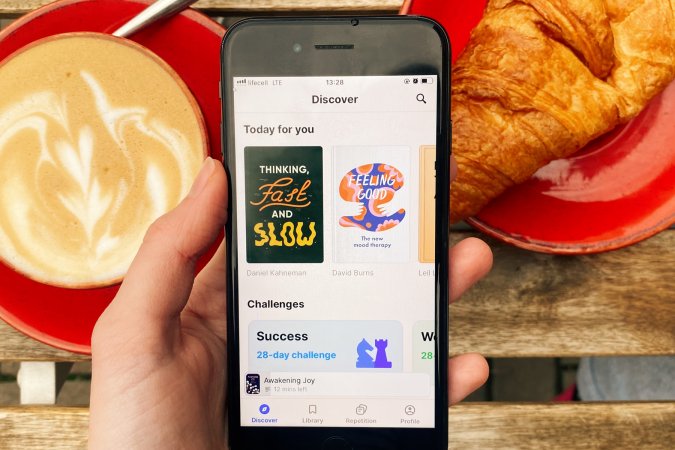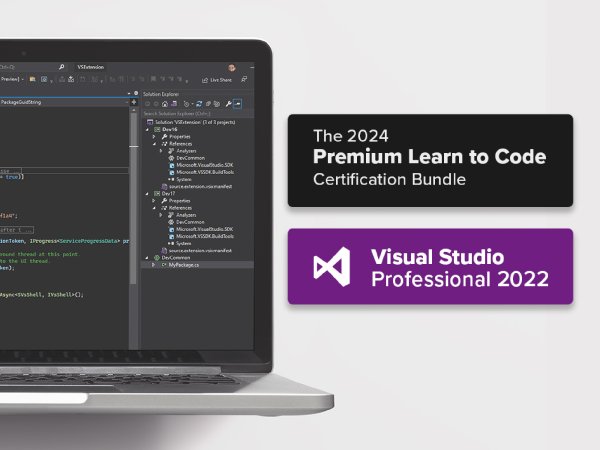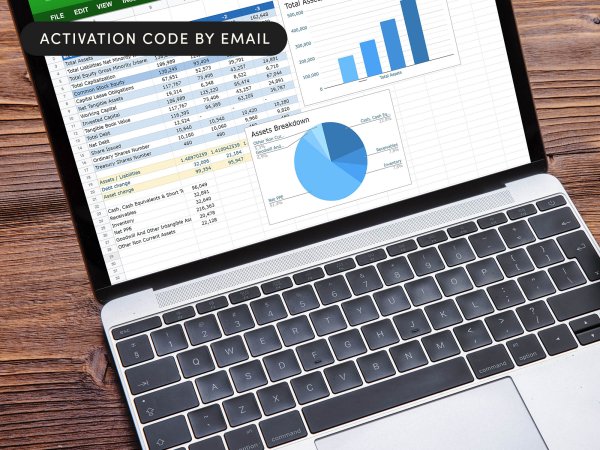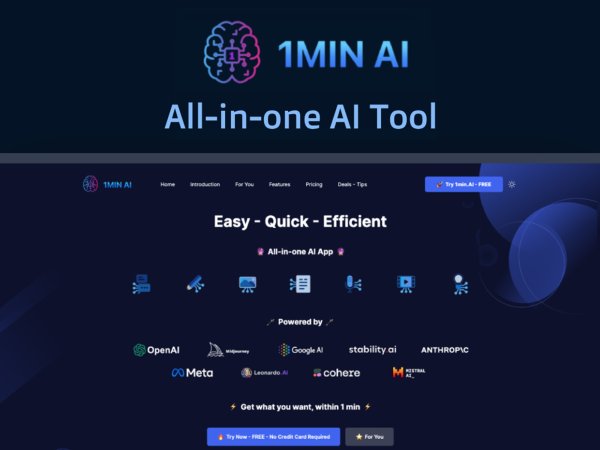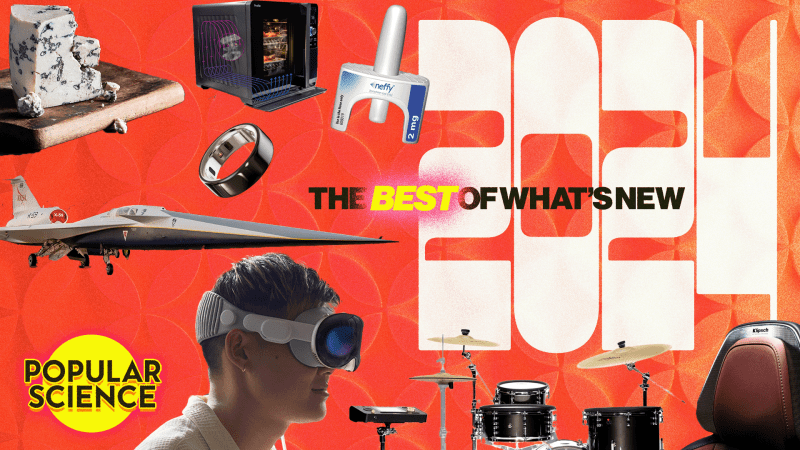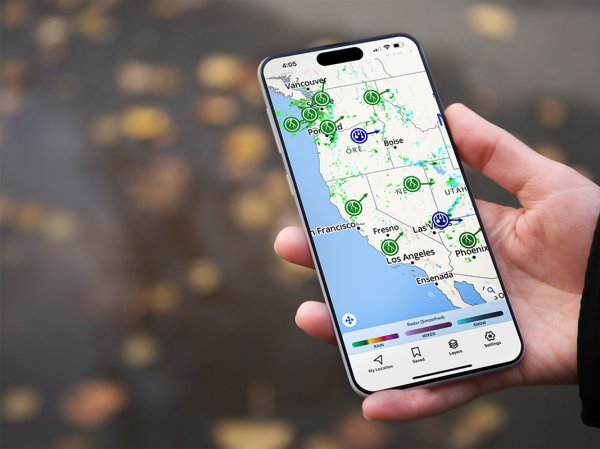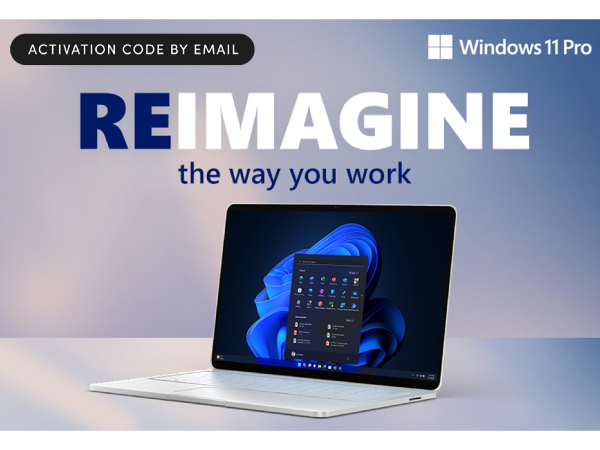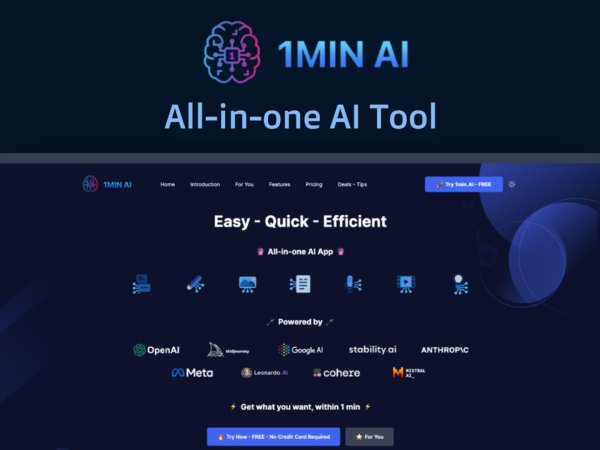Gear
News, roundups, and reviews of the technology that shapes the way we live.
Explore Gear
-
Audio
-
Cameras
-
Computers
-
Fitness Gear
-
Gaming
-
Gift Guides
-
Home
-
Home Theater
-
Outdoor Gear
-
Phones
-
Tablets
-
Wearables
Latest in Gear
Get the Popular Science newsletter
Breakthroughs, discoveries, and DIY tips sent every weekday.
By signing up you agree to our Terms of Service and Privacy Policy.