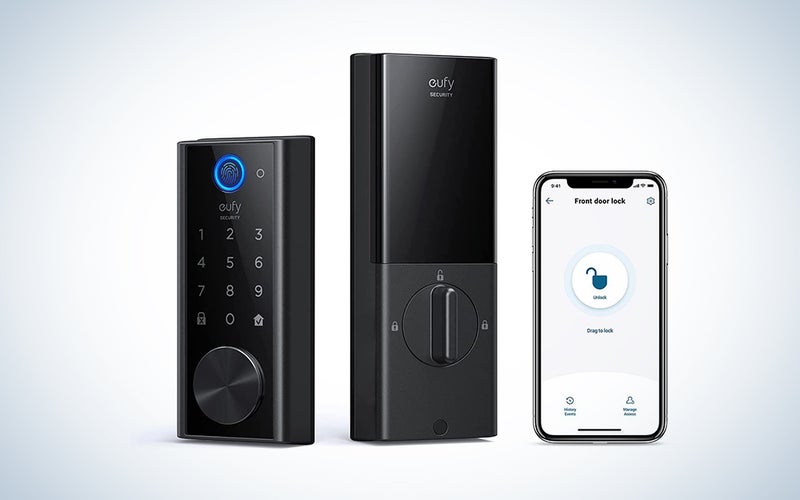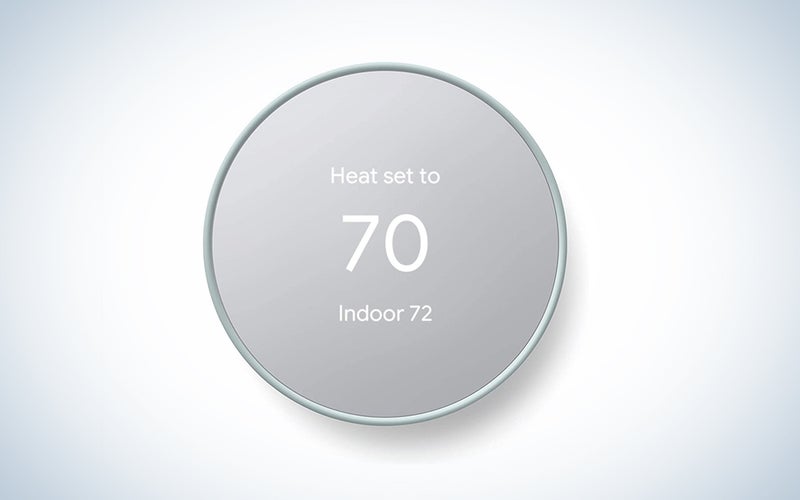Best Prime Day deals: Amazon deals today
Explore the best Prime Day deals to score on tech, home goods, and more.

We may earn revenue from the products available on this page and participate in affiliate programs. Learn more ›
This article was updated at (9:15 p.m., E.S.T.)
Why wait for Black Friday? With Amazon Prime Day 2021, you can score the best deals online on thousands of products during 48 amazing hours this summer. With a Prime membership, which many of us already have or can easily get by signing up for a 30-day free trial here, it’s never been easier to scoop up low prices on everything from entertainment systems to kitchenware. We’re gearing up to get the most out of our membership with these markdowns, especially on big-ticket items like laptops and 4K TVs.
To find the best Prime Day deals, you can tune into the Amazon Assistant browser extension to compare products, deals, and shipping in one place. We’ll also update this article throughout the yearly shopping holiday to give you only the best markdowns on products you’ll love. Here are the top sales from last year to give you an idea of what you might expect from this year’s Prime Day.
Amazon Prime Day 2021 FAQ: people also ask
When is Prime Day 2021?
Prime Day 2021 will kick off at 3.a.m. EDT on Monday, June 21. The 48-hour shopping extravaganza will last through Tuesday, June 22. In the meantime, keep checking back on this page for updates and browse current Amazon deals here.
What is Amazon Prime Day?
Amazon’s member-exclusive annual shopping event means you can find massive discounts on products sitewide. As the online retailer has a wide array of options to choose from, there’s no shortage of sales to choose from.
When does Prime Day end?
Prime Day 2021 will end on Tuesday, June 22. Despite the name, you can bet that the discounts will span over two days, starting on Monday, June 21, so you have plenty of time to score on sale items.
Do I Need Amazon Prime To Get Prime Day 2021 Deals?
In order to have access to the best Amazon Prime Day deals, a Prime membership is required. Existing members already know about the plethora of perks included in a Prime membership, like free two-day shipping, access to exclusive pricing at Whole Foods, free Kindle books, streaming of Amazon movie originals, and more. If you’re new to Amazon Prime and want access to these once-a-year Prime Day deals, get started on your 30-day free trial so you don’t miss out.
- Shop Amazon Prime Day Deals
- Get 3 for the Price of 2 Video Games, Movies, Books, Toys, and More
- 21 Free Photo Prints from Amazon Photos
Best Prime Day deals on home tech and houseware
It’s no question that keeping your home updated with the latest and greatest in tech often comes with a hefty price tag. Amazon Prime Day 2021 is one of the best opportunities to pick up big-ticket items for upgrading your home while spending significantly less. Below is a list of our favorite picks for the best Prime Day deals available based upon prior years’ sale items. Keep a close eye on this page and check back frequently; we’ll continue to update it with the best deals online to make sure you have priority access to the best Prime Day deals currently available.
Prime Day savings on Amazon products
- All-new 10.1-Inch Fire HD 10 Tablet—Now $80 (was $150)
- Fire HD 10 Kids 10.1-inch Tablet—Now $120 (was $200)
- Echo Dot—Now $25 (was $50)
- Echo Show 10 (3rd Gen)—Now $190 (was $250)
- Stick up Cam Battery bundle with Echo Show 5—Now 40-49 percent off
- Kindle Oasis—Now $230 (was $300) *Editor’s pick*
- Kindle Paperwhite—Now $80 (was $130)
- Fire TV Stick (3rd Gen) with Alexa Voice Remote—Now $23 (was $40)
- Amazon eero 6 dual-band mesh Wi-Fi 6 system with built-in Zigbee smart home hub—Now $181 (was $279)
Smart home savings on essentials
- Save up to 30 percent off Eufyhome Security Products
- eufy RoboVac L70 Hybrid 2-in-1 Vacuum and Mop—Now $320 (was $550)
- eufy RoboVac G30, Robot Vacuum—Now $200 (was $320) *Editor’s pick*
- myQ Chamberlain Smart Garage Door Opener—Now $17 (was $30)
- Kasa Smart Plug Power Strip—Now $24 (was $30) (More Kasa and other smart home deals) *Editor’s pick*
- Kasa Smart LED Light Strip KL430—Now $55 (was $70)
- iRobot Roomba 692 Robot Vacuum—Now $200 (was $300)
- Moen Arbor U by Moen Smart Pulldown Kitchen Faucet with Voice Control and MotionSense—Now $323 (was $461)
- Shark AV1010AE IQ Robot Vacuum with XL Self-Empty Base—Now $320 (was $600)
- Tile Performance Pack (1 Pro, 1 Slim)—Now $42 (was $60)
- Nixplay 10.1 Inch Smart Digital Picture Frame—Now $126 (was $180)
- DAYBETTER Led Strip Lights 100ft (2 Rolls of 50ft) Smart Light Strips—Now $25 (was $40) *More options here*
Electronics and entertainment deals
- Save up to 30 percent on Garmin smartwatches and GPSs (Our full reviews on these watches: Instinct Solar and the Venu 2) *Editor’s pick*
- Get deals on up to 30 off Fitbit products (Our full reviews on these watches: Inspire 2 and the Verse 3) *Editor’s pick*
- Samsung Galaxy Watch Active 2 Smart Watch—Now $176 (was $270)
- Insignia 32-inch Smart HD TV – Fire TV—Now $120 (was $200)
- Up to 35 percent off Data Storage from Seagate, Synology, Sandisk and more
- GoPro HERO8 Black Retail Bundle—Now $279 (was $350)
- DJI OM 4 – Handheld 3-Axis Smartphone Gimbal Stabilizer—Now $119 (was $149)
- DJI Mavic Mini Combo Drone Quadcopter 2.7K Camera—Now $398 (was $524)
- Up to 25 percent off Chromebooks from HP, Lenovo & more *More computer and monitor deals here*
- *Solar panel deal here*
Video game savings
- WD_BLACK 5TB P10 Game Drive, Portable External Hard Drive HDD—Now $91 (was $150)
- Razer Huntsman Tournament Edition TKL Tenkeyless Gaming Keyboard—Now $80 (was $130)
- Razer Wolverine Tournament Edition Officially Licensed Xbox One Controller—Now $80 (was $120) *More Razer deals here*
- SteelSeries Apex Pro Mechanical Gaming Keyboard—Now $170 (was $200)
- HyperX CloudX Flight – Wireless Gaming Headset—Now $120 (was $160)
- Samsung 49-Inch CRG9 Curved Gaming Monitor—Now $900 (was $1,500) *More deals up to 20 percent off gaming desktops, laptops, and monitors*
Sweet sounding audio deals
- Sony WH-1000XM4 Wireless Noise Canceling Overhead Headphones—Now $248 (was $349) *Find other Sony headphone deals here*
- Samsung HW-T650 3.1Ch soundbar with 3D Surround Sound—Now $200 (was $400)
- Samsung Galaxy Buds Live, True Wireless Earbuds W/Active Noise Cancelling—Now $110 (was $170)
- Bose Noise Cancelling Headphones 700—Now $229 (was $399) *Read our thoughts here*
- Bose SoundLink Around Ear Wireless Headphones II—Now $129 (was $229)
- Save up to 55 percent on JBL Bluetooth Speakers
- Jabra Elite 85t True Wireless Bluetooth Earbuds—Now $170 (was $230) *More Jabra audio deals*
Savings on home goods and appliances
- Keurig K-Slim Single Serve Coffee Maker with McCafé Classic Collection Variety Pack—Now $65 (was $92) *More options here*
- HyperChiller Maxi-Matic Patented Instant Coffee/Beverage Cooler—Now $17 (was $25)
- Bubbly savings of up to 40 percent off SodaStream products ($50-$125) *Editor’s pick*
- Ninja Foodi 8-Quart 9-in-1 Deluxe XL Pressure Cooker—Now $142 (was $250) *More deals here*
- Instant Pot Duo Crisp 11 in 1, Electric Pressure Cooker with Air Fry—Now $130 (was $200) *Editor’s pick*
- Instant Pot Duo Nova 7-in-1—Now $50 (was $80)
- Instant Omni Plus 10-in-1 Air Fryer Toaster Oven Combo—Now $160 (was $250)
- AeroGarden Harvest – With Heirloom Salad Greens Pod Kit—Now $85 (was $150)
- COSORI Smart WiFi Air Fryer—Now $84 (was $120)
- COSORI Air Fryer Toaster Oven Combo Smart 12-in-1 Countertop Dehydrator—Now $140 (was $200)
- GE Profile Opal | Countertop Nugget Ice Maker—Now $449 (was $549)
- Bissell air320 Smart Air Purifier with HEPA and Carbon Filters—Now $229 (was $330) *Find other Bissell sales here*
- Up to 35 percent off drinks and coffee pods and other gear from brands like Solimo, Keurig, and others
Health, grooming, and self-care deals
- Braun Electric Razor for Men, Series 9—Now $215 (was $310) *Editor’s pick*
- hum by Colgate Smart Electric Toothbrush Kit—Now $215 (was $310)
- Oral-B iO Series 7G Electric Toothbrush—Now $150 (was $220) *More deals on dental products here*
Savings on outdoor and exercise gear
- DEWALT 20V MAX Cordless Drill Combo Kit, 4-Tool—Now $299 (was $458)
- Sun Joe 2030 PSI 1.76 GPM 14.5 AMP Electric Pressure Washer—Now $125 (was $230)
- Celestron – AstroMaster 130EQ Newtonian Telescope—Now $196 (was $280) *More telescopes and outdoor photography gear here*
- Sportsroyals Power Tower Dip Station Pull Up Bar—Now $143 (was $186)
- Get up to 30 percent fitness gear from Amazon brands
Deals of toys, games, and educational kids products
- Splendor Marvel Board Game—Now $28 (was $50)
- Arkham Horror – The Card Game—Now $25 (was $45)
- Up to 30 percent off great kids board games
- Pandemic Legacy Season 1 Blue Edition Board Game—Now $60 (was $80)
- Snap Circuits LIGHT Electronics Exploration Kit—Now $64 (was $80)
- Osmo – Math Wizard and the Magical Workshop for iPad & Fire Tablet—Now $42 (was $60)
Deals on clothing, accessories, and more
- Save up to 40 percent on Levi’s products *Editor’s pick*
- Fossil Men’s Grant Stainless Steel Quartz Chronograph Watch—Now $65 (was $129)
- 23andMe Health + Ancestry Service: Personal Genetic DNA Test—Now $99 (was $199)
Doggie and deals
Best air-filter to de-stink your home: Blueair Blue Pure 211+ Air Purifier—Now $210 (was $300)
Amazon
It looks a bit like the classiest trashcan you’ve ever seen. But, when this powerful little air filter is working, it will have the exact opposite effect on your home when it comes to keeping things fresh. Plus, it’s down to just $209 from $299. Five times an hour, the filter pulls pollutant-filled air out of the room and through its internal filters. It then spits back out clean, good-smelling air for you to breathe. The HEPA filters pull out more than 99 percent of the airborne particles. It draws very little power and makes almost no noise, but it’s powerful enough to handle a room that’s more than 500 square feet in area. The only way you’ll know it’s working is when you notice that you had salmon for dinner two hours ago and now your home is already totally de-fish-ified.
Best iPad for most users: iPad Air—Now $520 (was $599)
Amazon
The 10.9-inch iPad Air is the iPad most people should buy. It’s $80 off for Prime Day, so $519 will get you a 64 GB storage model without cellular connectivity. You still get the beautiful Retina display, full Apple Pencil support, and the A14 Bionic chip which is more than fast enough to handle any app in the App Store. With the recent iPadOS updates, this slick machine is more capable than ever when it comes to totally replacing a full-fledged laptop. Just remember, it’s really fun to draw on, but it will not automatically make you a good artist no matter what those ultra-hip commercials tell you.
Best deal on a robot vacuum: iRobot Roomba i6+—Now $500 (was $800)
Amazon
If your house is high on dust and allergens, but your life is low on time, then a robot vacuum is going to be a powerful cleaning investment and one of the best Amazon Prime Day 2021 deals you can snag. With the iRobot Roomba i6+ you just need to set it and forget it. Multi-surface brushes can handle carpets and hard floors, catching 99-percent of cat and dog dander, and the Roomba empties itself in its base station for up to 60 days. Imprint Smart Mapping learns your home’s layout and your family’s patterns, adapting maps to clean up dirt and messes with minimal disruptions. Google Assistant and Amazon Alexa support let you use your voice to start cleaning and personalize schedules.
Best deal on a connected lock: eufy Security Smart Lock Touch & WiFi—Now $175 (was $250)
Amazon
Simple to install and operate, anything but simple when it comes to security, eufy’s zinc alloy and drill-proof stainless steel smart lock with fingerprint scanner are one of the best deals online if you’re shopping for peace of mind. Need to get inside quickly? The scanner recognizes your fingerprint and opens the door in under 1 second. Worried you forgot to lock the door? A built-in sensor detects when the door closes and locks it for you every time. And if you need to let someone in remotely, you can connect the lock to WiFi and control it from anywhere via the eufy Security app (or just from inside with Alexa or Google Assistant). Sturdy, with an IP65 rating to withstand rain, snow, or shine, this lock can be operated 10 times a day for 60 years, needing only a recharge of its battery every 18 months.
Best deal on memory products
Amazon
Maybe you just got a new camera or just a new game for the Nintendo Switch—if you’ve found one of the best deals online for a digital device, you’re also going to want to take advantage of the best Amazon Prime Day 2021 deals on memory products. Whether it’s SDXC, microSDXC, flash drives, or CompactFlash cards, there are discounts of up to 20 percent on SanDisk, Lexar, and PNY products that will let you capture more happy memories, or just save points, for less.
Best deal on a battery charger/maintainer: NOCO GENIUS5 5-Amp Fully-Automatic Smart Charger—Now $45 (was $90)
Amazon
Looking for the best Amazon Prime Day 2021 deals to make your vehicles feel reenergized? Whether you’ve got a car, boat, ATV, tractor, etc.—if it’s got a 6-volt or 12-volt lead-acid automotive, marine, or deep-cycle batteries, this compact charger, maintainer, plus desulfator can help. Batteries even below 1V can be force charged, battery sulfation and acid stratification can be detected to restore lost battery performance, and trickle charging allows batteries to be kept full with zero overcharge. In addition, thermal sensors adjust charging for precision in hot or cold climates, making this one of the best deals online for vehicle accessories.
Best sleep tech: Yogasleep Dohm Classic Original White Noise Machine—Now $39 (was $45)
Amazon
The two speed options on this white noise machine allow you to adjust tone and volume and tune out background noise. Unlike some modern digital designs, this unit is based on a classic construction dating back to the 1960s that uses a fan and real rushing air to create soothing sounds. To set it up, all you need to do is plug in and select the power setting of your choice.
Best smart thermostat deal: Google Nest Thermostat—Now $100 (was $130)
Amazon
Control the temperature of your home from anywhere with the help of the Google Nest Thermostat. Using an Android or IOS-compatible app, this smart device will allow you to set up a program for climate control in your home, so you can make it through the hottest days and coldest nights while saving cash on your bill.
Best deal on food storage
Amazon
Scrolling through all the best Amazon Prime Day 2021 deals can work up quite a thirst. But sometimes you don’t have a convenient refrigerator full of refreshing beverages. That’s why some of the best deals online worth checking out include Contigo, Rubbermaid, and FoodSaver insulated travel mugs, water bottles, vacuum sealers, and more. You can save up to 45-percent off the best ways to keep cold drinks cold, hot drinks hot, and foods preserved.
Best smart garage door opener: myQ Chamberlain Smart Garage Door Opener—Now $17 (was $30)
Amazon
Compatible with most major garage door opener brands, this wireless door opener will give you peace of mind as you can open or close your garage door from anywhere with the help of the app. The Bluetooth-enabled device will also provide real-time notifications about activity around your garage. also allows you to get in-garage deliveries from Amazon.
Best smart remote deal: Fire TV Stick 4K—Now $25 (was $50)
Amazon
Tune in to almost anything under the sun with the help of the Fire TV Stick. You’ll get an excellent picture with access to 4K Ultra HD, Dolby Vision, HDR, and HDR10+ and be able to access top-quality Dolby Atmos audio for a cinematic experience every time you watch live TV, HBO Max, Disney Plus, Apple TV or tens of thousands of other channels.
Best athletic T-shirt for Women: Under Armour Women’s Tech V-Neck Short-Sleeve T-Shirt—Now $17 (was $25)
Amazon
Complete a PR with this stylish T-shirt for women, made from quick-drying and soft UA Tech fabric. Designed with a V neck and slim fit, this isn’t any old T-shirt. You’ll appreciate the anti-odor technology and can toss it in the wash when you’ve finished your latest feat. See all Under Armour deals here.
- Under Armour Men’s Raid 2.0 Workout Gym Shorts—Now $20 (was $30)
- Under Armour Men’s Tech 2.0 Short-Sleeve T-Shirt—Now $16 (was $25)
Best deal on supportive running shoes for women: New Balance Women’s Fresh Foam Arishi V3 Running Shoe—Now $35 (was $70)
Amazon
New Balance’s Fresh Foam Arishu V3 Running shoes are made with extra cushioning in the mid-sole. They also come with an EVA insert for extra comfort. These sneakers are still lightweight enough to keep you moving. And they come in a variety of eye-catching color combos. Find more New Balance deals here!
Best robotic vacuum cleaner deal: Shark AV1010AE IQ Robot Vacuum—Now $320 (was $600)
Amazon
Keep your hands clean and keep your home sparking with this powerful and fast-operating smart vacuum. This model has improved cleaning performance that you control through the app and comes with multi-surface brushrolls to remove that debris from your carpets.
Best outdoor outlet deal: BN-LINK Outdoor Outlet—Now $14, (was $20)
Amazon
Use voice control from wherever you are to turn on and off lights in your yard come sunset or sunrise. The device comes with a timer so you can set equipment to come on automatically. It required a secured 2.4 GHz Wi-Fi network connection to work.
Best router extender deal: Netgear WiFi Mesh Ranger Extender—Now $50 (was $119)
Amazon
Extend your reach with this router extender from Netgear. It provides seamless smart roaming so you can use with 25 different devices. The WiFi connection provides up to 1750Mbps performance, so you can use this touter for HD streaming and online gaming.
Best healthy kitchen pick: Juicer, Aicook Slow Masticating Juicer, Cold Press Juicer Machine—Now $80 (30 percent off)
Amazon
Ditch the expensive store-bought green juices and make your own from the fruits and vegetables of your choice. This juicer gently mascerates for a cool and smooth juice, while simultaneously removing all fiber from fruits and vegetables. It also runs quietly, so you don’t need to worry about waking up the whole house. The removable inner portions are dishwasher-safe, so you can save time on cleaning.
Best toaster oven: Calphalon Performance Cool Touch Countertop Toaster Oven—Now $200 (was $300)
Amazon
The convection power of this countertop oven allows you to reduce cooking time with its 40-percent-higher heat temperature. While it’s small enough to place on your kitchen countertop, it’s also large enough to roast a chicken or 12-inch pizza. This pick can help you whip up everything from family dinners to weekly meal preps.
Best home security system: Certified Refurbished Ring Spotlight Cam—Now $130 (was $160)
Amazon
Join forces with Alexa to control your home security in real time with voice commands, phone, tablet, or PC. As soon as motion is detected by the camera, it sends alerts, so you can easily tune into the 1080 HD video. Equipped with infrared night vision, Live View, LED light strips, and a siren, you can rest easy knowing your home is safe.
Best vacuum deal: Roborock S45Max Robot Vacuum—Now $310 (was $430)
Amazon
Take the hassle out of keeping your home clean with this high-powered robot vacuum. Its laser navigation avoids obstacles to clean around furniture without lagging or getting stuck. For easy remote control, you can use the app to create maps, off-limits areas, and power settings for a customizable clean. The 2000pa suction can suck up all dirt and debris from deep inside carpets and give your floors a sparkling finish. With 180 minutes run time, you can be sure it never runs out of battery power and misses a spot.
Best Prime Day deals on TVs: Samsung 50-Inch Class Frame Series – 4K Quantum HDR Smart TV with Alexa Built-in—Now $1,038 (was $1,300)
Samsung
Display artwork, TV, movies, and memories in high-quality 4K view with this artwork-meets-entertainment systems solution. This Samsung smart TV is cleverly disguised as a sleek piece of framed art and comes in a variety of wood-frame finishes to match your choice of home decor. A 120-Hertz refresh rate and four HDMI ports round out this high-tech pick to make it perfect for gamers, movie buffs, and every type of home entertainment connoisseur imaginable—plus the money you save with the best Prime Day deals isn’t too bad either.
Best Amazon Prime Day laptop deals: Apple MacBook Pro with Apple M1 Chip—Now $1100 (was $1200)
Apple
Built to blow the lid off of the competition and continue a legacy of innovation, this MacBook sports an ultra-thin design that doesn’t sacrifice its ability to tackle complex workloads and CPU-intensive processing. Apart from a processing power that’s roughly 2.8 times higher than that of earlier designs, the M1 features a 16-core neural engine that’s specifically designed to use less energy for advanced neural network and machine-learning operations.
Related: See all the best Amazon deals available right now.
Some final thoughts about Amazon Prime Day 2021 deals
We all have a thing or two we’ve been looking to upgrade at home, and Amazon Prime Day 2021 is one of the absolute best times to score big on markdowns and make your home improvement dreams come true. Amazon has made it easier than ever to access the best Prime Day 2021 deals on appliances, tech, house furnishings, and more. With sale items constantly coming in and out of stock, the best deals online are bound to change fast, so check this page often to stay in the loop.
For Amazon Prime Day 2021, Popular Science wants to help you find the most useful and expert shopping recommendations. We’re your home for the best Prime Day deals 2021! Check out more of the best Amazon Prime day sales here: Amazon Prime Day Deals That Deserve A Spotlight, The Most Worthwhile Deals This Amazon Prime Day, The Best Amazon Prime Day Deals You’ll Find.