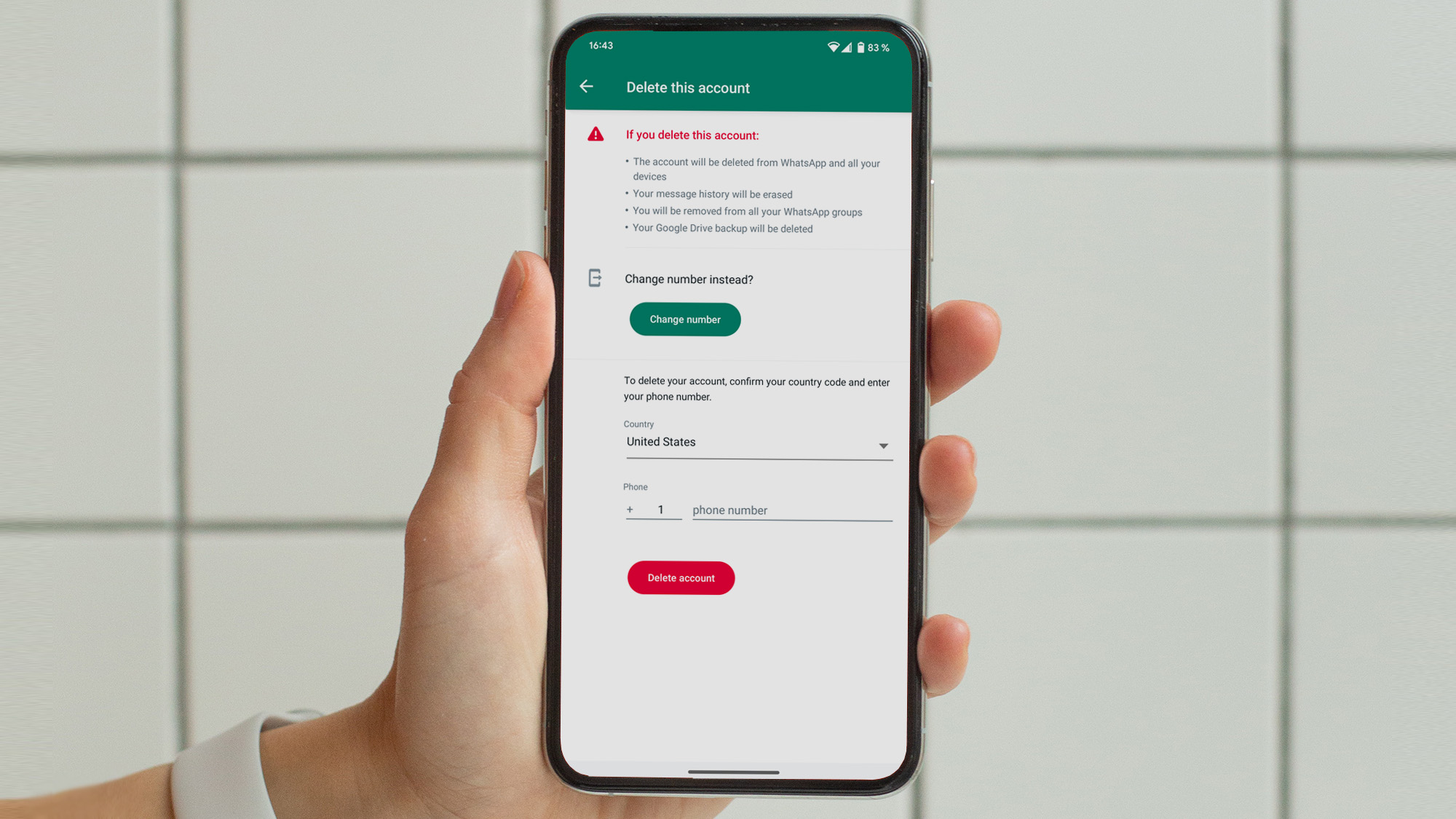
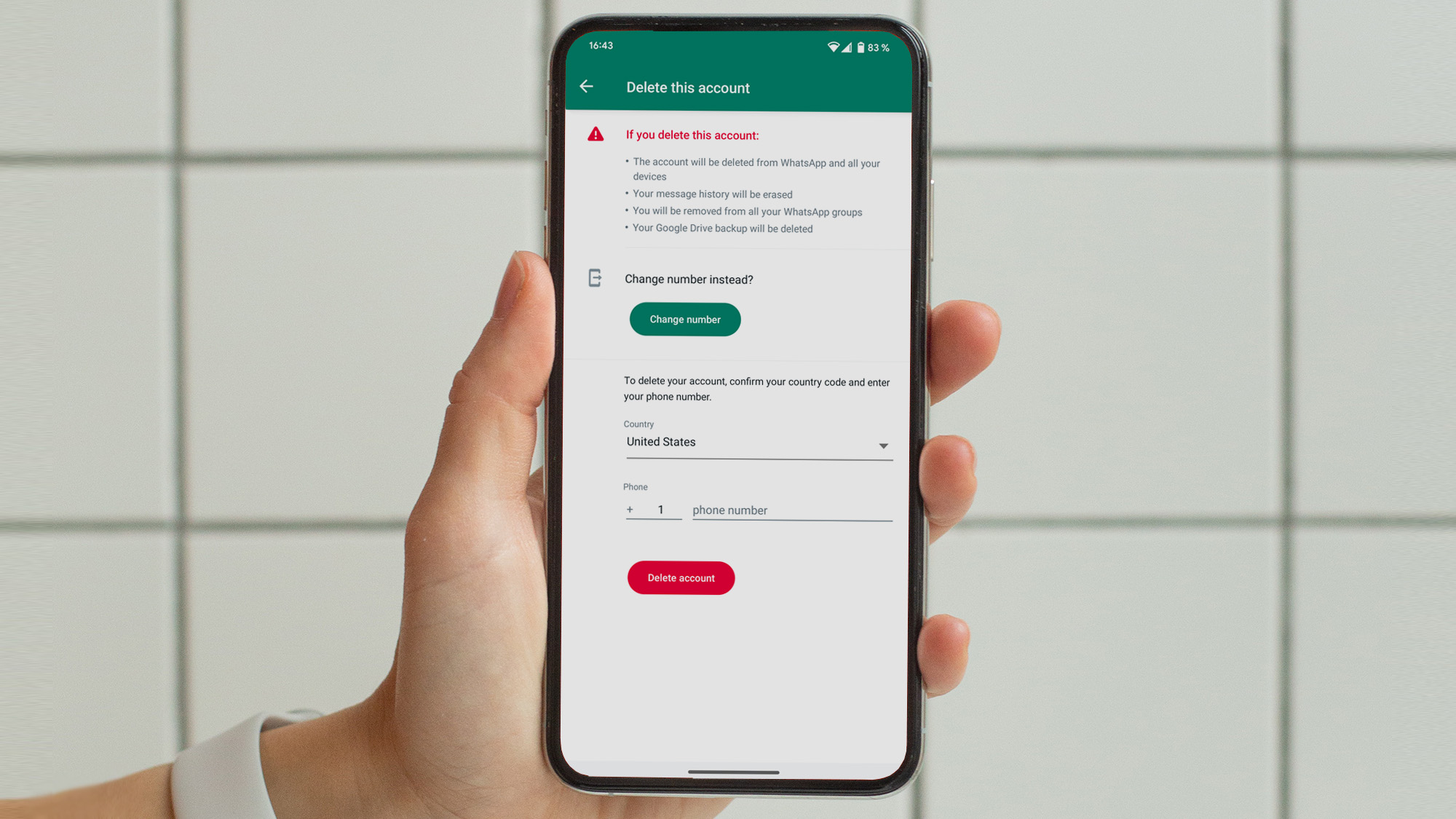
If for whatever reason you’re done with WhatsApp, you can always delete it. But removing the app from your devices will only get you so far. Your account will still be active and your contacts will still be able to message you—you just won’t get any of their texts.
To truly quit Meta’s messaging app, you’ll need to delete your WhatsApp account—but we wouldn’t recommend leaving all of your data behind. The process is a bit longer than just hitting “Delete,” but you’ll be done in no time.
Save your WhatsApp data
WhatsApp has two sets of data you can back up: your chat history and your account information. Let’s start with the first one:
How to export and save your chat history on WhatsApp
1. Open the mobile app and go to Settings.
2. Head to Chats and tap Chats backup. You’ll be able to see the backup settings for your device (Google Drive for Android phones, iCloud for iOS devices), and tweak how often WhatsApp saves your messages to the cloud.

3. Manually back up your data by tapping the Back Up button. If you change your mind about deleting WhatsApp later, you can use this backup to restore your chat history easily.
- Note: This process may take a while depending on the last time you saved your message data or how much of a WhatsApp power user you are. Let it finish completely before proceeding.

4. Even if your WhatsApp backup sits tight on the cloud, you won’t be able to read that data. So, if you’re sure you want to get rid of the messaging app, you’ll need to export chats into text files—do that by opening an individual or group chat.
- On Android, tap the three-dot menu, More, and then Export chat.
- On iOS, tap the name of the person or group chat and select Export chat.

6. On the next dialogue box, you’ll need to choose whether you want to include media (photos, stickers, videos, and GIFs). WhatsApp limits the size of chat exports so they can send them over email—if you choose to include media, the export will only include the last 10,000 messages, whereas if you decide to leave media behind, the export will include the last 40,000 exchanges.

7. Use the sharing feature on your phone to choose an app to export your chat history to. If you want to back it up to the cloud, you can send it directly to Google Drive or iCloud, depending on the make of your device.
8. Repeat steps 4 to 7 with as many chats as you want.
[Related: 6 alternatives to WhatsApp]
How to save your account information on WhatsApp
Unlike your chat history, to save your account information you’ll have to request it. Keep in mind that saving your account information will only serve as a reference—you won’t be able to use these files to restore your account after you permanently delete it.
1. On Settings, go to Account.

2. Tap Request account info and choose Request report. As with other Meta-owned platforms such as Facebook and Instagram, you’ll need to wait around 48 to 72 hours for WhatsApp to bundle up all of your data, so be patient.

3. When your information is ready, you’ll get an automated message on the app with a download link. You’ll have a limited amount of time to use. Most platforms will only give you a few weeks to get your stuff, but WhatsApp will keep the link active for a few weeks.

4. After WhatsApp notifies you, go to the Request account info menu.
5. Tap the Download report button. The platform will download a ZIP file with HTML and JSON documents—you won’t be able to see these files within the app, so you’ll have to export them.
6. When your report is fully downloaded, tap Export report and confirm your choice.
7. Pick an external app to share the report. The easiest option is to send a copy of the report to your email or upload it to your cloud storage service of choice.
8. (Optional) You can permanently delete your WhatsApp account information report from your phone. To do that, tap Delete report and confirm your choice.
In case you’re having second thoughts, we’re happy to tell you that at this point, your WhatsApp account is still intact and you don’t have to go through with the deletion if you don’t want to. But if, on the other hand, you’re convinced WhatsApp is not for you, go ahead to the next (and final) step.
How to permanently delete your WhatsApp account
To hammer the last nail in the coffin of your WhatsApp account, go to Account and then Delete my account. Enter your registered phone number and hit DELETE MY ACCOUNT. This will delete your entire chat history, remove you from all of your WhatsApp groups, and obliterate your Google Drive chat backup.

WhatsApp may take up to 30 days to complete the deletion process, but the company is adamant in stating that this is not a grace period. According to their support site, you won’t be able to access your information again during this time.
