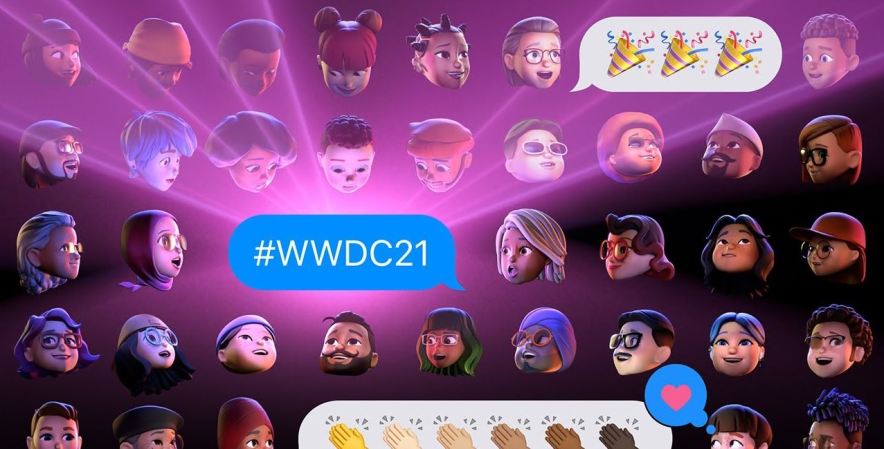We may earn revenue from the products available on this page and participate in affiliate programs. Learn more ›
Here’s our guide on how to use the new Apple News app for the iPhone and iPad in iOS 10. For our complete guide to iOS 10, head over here.
Unlike Facebook, Apple is specifically trying to be more of a news source to its users.
You can use the redesigned Apple News app in iOS 10 (which is just labeled “News”), to browse the most important, breaking stories of the day from almost all the publications that you want.
You can even allow News to send you push notifications —it’ll ask as soon you open the app for the first time — so that you won’t miss anything. To edit these notifications later, and to delete some or add new ones, tap “Favorites” on the bottom in News, then tap the icon that looks like a bell in the upper left corner.


At the moment, there are only a select number of publications like CNN, National Geographic, the New York Times that offer notifications, but they work to bring the day’s most relevant stories to your iPhone or iPad’s lock screen — without you having to even open the News app itself.