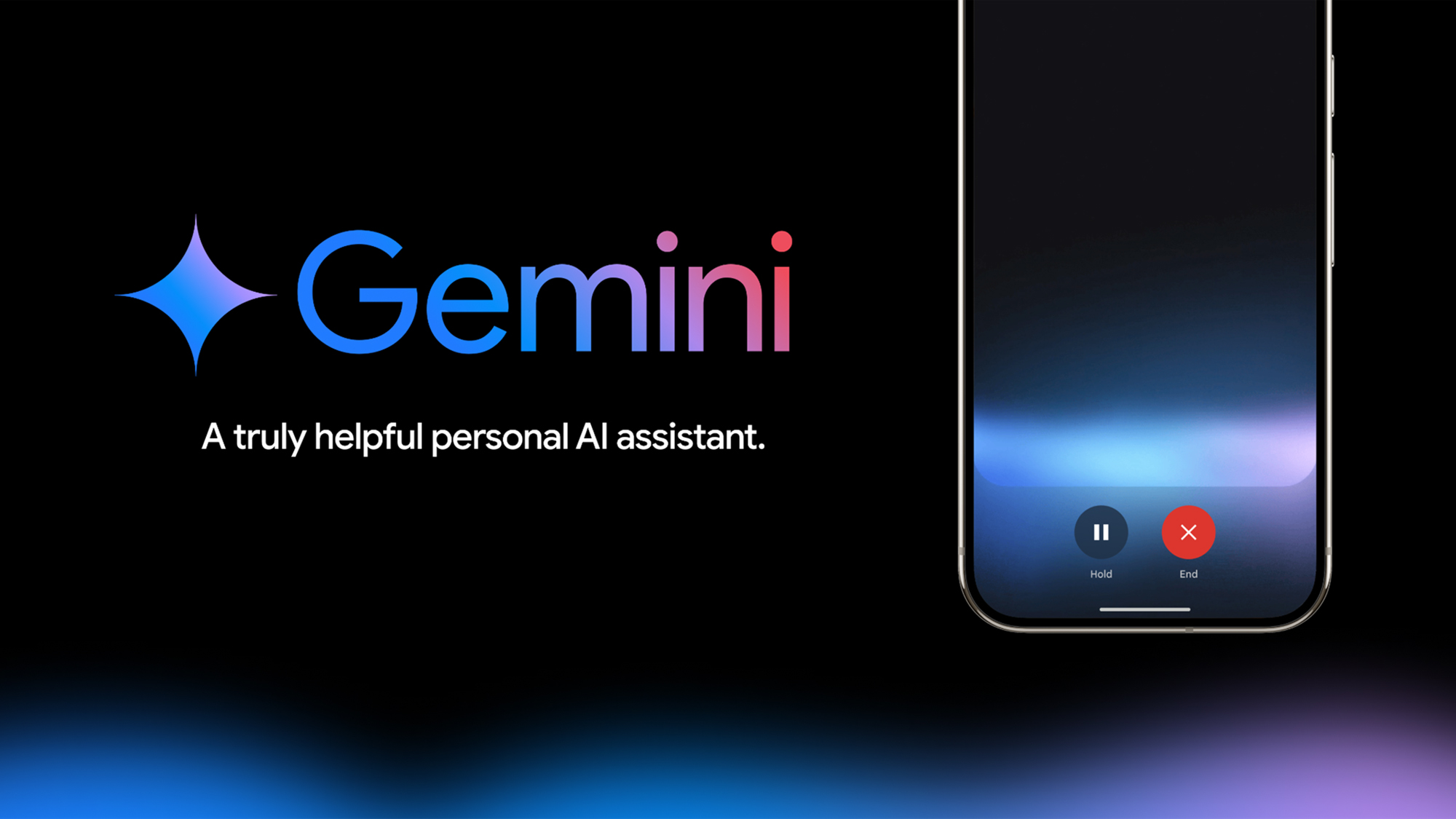
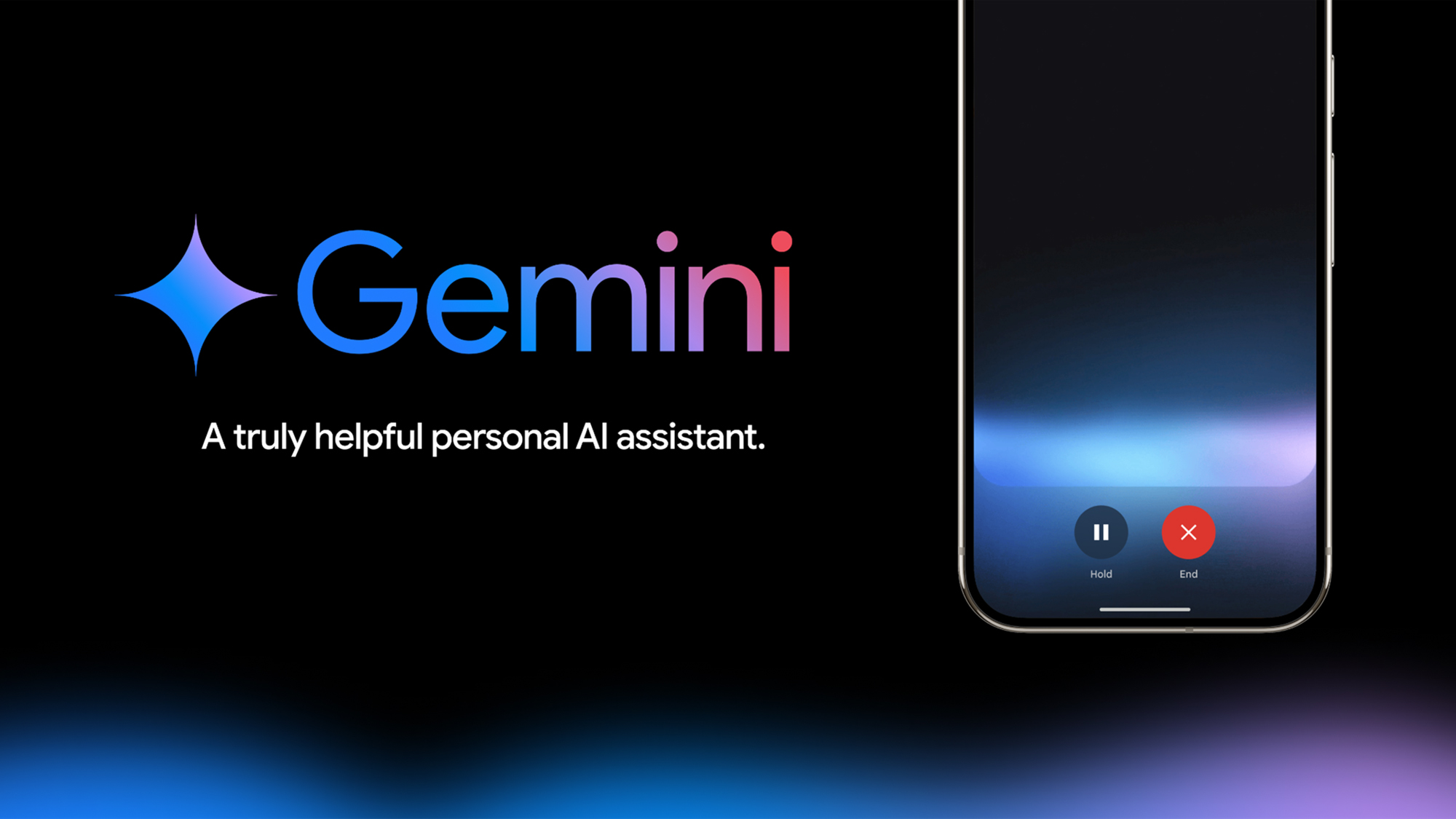
Artificial intelligence—and in particular generative AI—continues to push its way into every aspect of digital life, with varying degrees of success. One of the latest updates from Google adds the Gemini AI chatbot to Gmail on Android and iOS, which means you can ask questions about anything in your inbox.
For example, you might want a summary of a discussion you’ve been having with your boss or need a reminder about when an upcoming camping trip is actually happening. For queries like these, Gemini can dive into your email threads and pull out the salient details for you. It’s called Gmail Q&A.
This is separate to the Gemini text creation tools you get when composing emails in Gmail on the web, and—for the time being at least—it’s exclusive to those with a paid Google Workspace account or a subscription to the Google One AI Premium plan. If you qualify, here’s how you can get started.
How to launch Gmail Q&A
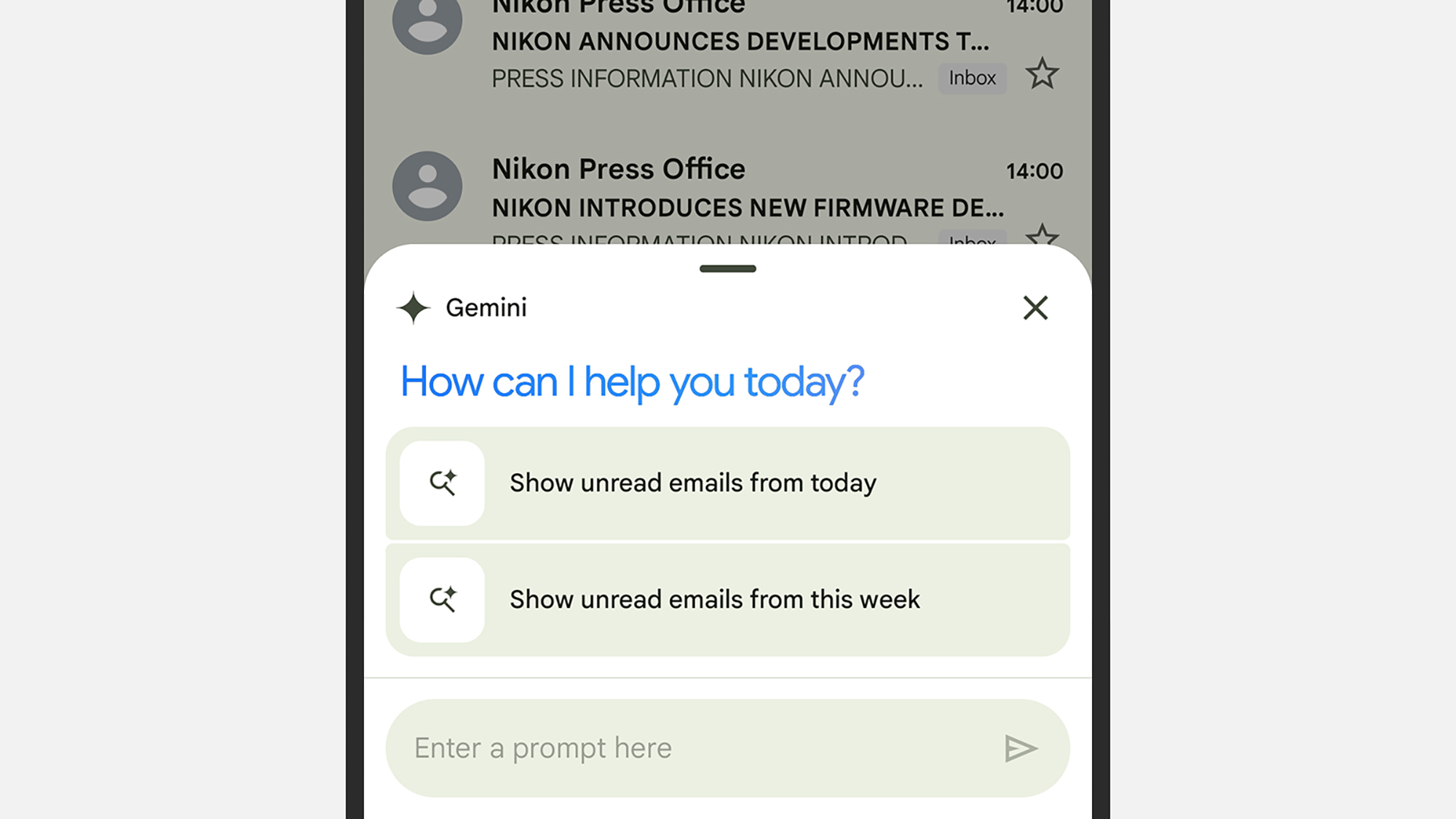
Open up Gmail on either Android or iOS (note: This is not available on the web), and you’ll see a little black star up in the top right, next to the search bar: the familiar Gemini logo. Tap this icon to launch Gmail Q&A, and you’ll see a pop-up window with a prompt box, together with some suggestions about what you might want to do next (see all of today’s unread emails, for example).
There are a couple of other ways to launch Gemini and Gmail Q&A inside these apps. If you tap on an individual email thread, you’ll see the Gemini icon is up at the top but more towards the center, and you can launch Q&A from here too. You can also tap on the Summarize this email link at the top, if it’s showing.
Questions that you ask are all kept together in the same activity list, even if you’re switching between individual emails and more general summaries. They also seem to be stored locally on your device rather than synced back to Google’s servers and your more general Gemini history (which you can find on the web here), though Google has not confirmed this.
You’ll see that as Gemini starts to respond to your requests, you can rate the responses you get with the thumbs up or thumbs down icons. You can also use the copy icon (two rectangles) to send the text to the clipboard and another app. To wipe your Gemini history for the Gmail app, tap the icon showing two arrows in a circle at the top of the pop-up panel, then choose Clear.
“Gmail Q&A can help you answer specific questions about your emails, show you unread messages or messages from a specific sender, summarize emails about a topic in your inbox, and even answer general questions from search, all without having to leave your inbox,” explains Google.
Use Gmail Q&A in your inbox

There are all kinds of ways you can use the Gemini-powered Gmail Q&A in your inbox. It can answer nearly any question you can think of, at least to some extent. As with other types of AI prompts, the more information you can provide about what you’re looking for, the better the results are likely to be.
For example, try “Tell me about the emails I’ve had over the last week” and Gemini will attempt to summarize everything you’ve received in a digestible format. Note that at the bottom of each answer you’ll get a Sources list—tap on this to see the emails the AI got the information from, and to look at them individually.
You can also be more specific. A question like “show me unread emails from…” followed by an email address will indeed return those messages, and is similar to the search tools already available in Gmail. Responses to prompts like this are shown in the main Gmail app, rather than staying in the overlay box.
The feature even comes through when you’re more ambitious. With the query “What’s the name of the hotel I’ve booked in Hackney?” the AI was able to find the relevant emails in my inbox, and tell me the correct hotel name. If the information is somewhere in your inbox, there’s a good chance Gmail Q&A will be able to pull it out.
That said, we know that AI is still capable of hallucinating at times. There’s no guarantee that it’s going to pull out the right emails, or summarize the right bits of information. If you’re asking important questions, it’s a good idea to double-check that Gemini’s working (which you can do by following the Sources link at the end of some answers, for instance).
