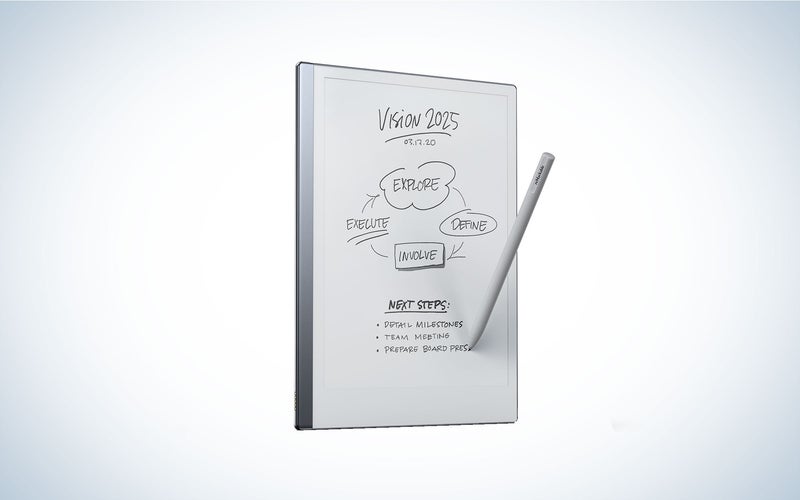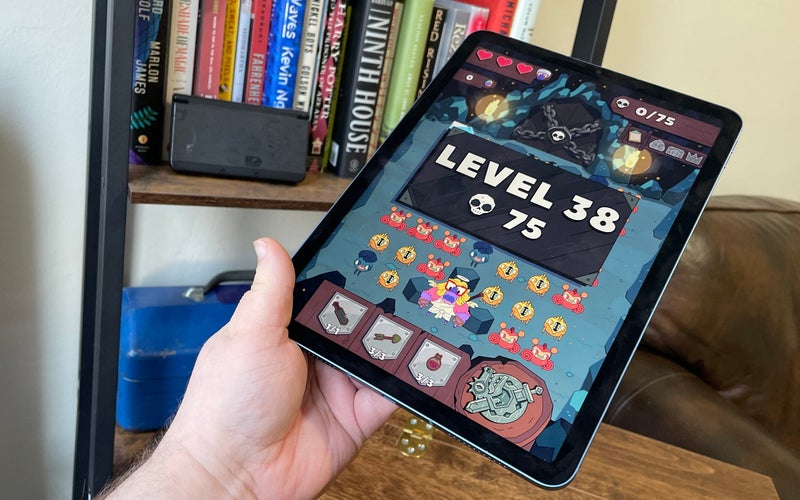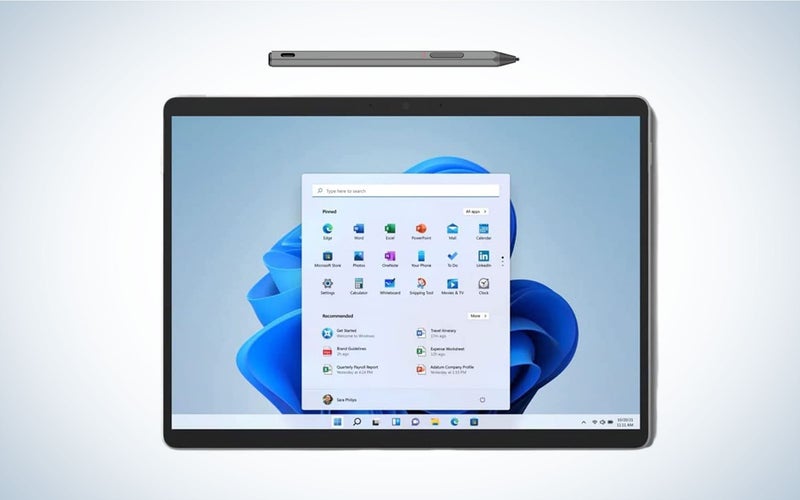We may earn revenue from the products available on this page and participate in affiliate programs. Learn more ›
It’s never been easier to express your creativity on your computer thanks to drawing tablets. With a tablet and a digital pen, you can paint or draw your next masterpiece directly into a digitally native platform. There are lots of great drawing tablets out there, from specialty devices for professionals and hobbyists to versatile devices for everyday life whose artistic uses are just part of the picture. Whether you’re just getting started or are a professional artist in need of a new device, these are the best drawing tablets.
- Best overall: Wacom Cintiq 16 Drawing Tablet
- Best extra-large: XP-PEN Artist24 Pro
- Best for professionals: Wacom Intuos Pro Large
- Best e-paper: reMarkable 2
- Best for kids: Boogie Board Play and Trace LCD Writing Tablet
- Best for beginners: iPad Air 5
- Best for sketching and note-taking: Surface Pro 8
- Best budget: Huion Inspiroy Dial Q620M
How we chose the best drawing tablets
As a freelance technology critic for over 10 years, I’ve reviewed technology, including tablets, for publications including Popular Mechanics, Tom’s Guide, The Daily Beast, Architectural Digest, Apartment Therapy, and Bob Vila. I tested several of the items on this list, and the rest of the selections are based on extensive research, conversations with artists, and reviews from other users.
The best drawing tablets: Reviews & Recommendations
Now that you know the basics, it’s time to go out and pick the best drawing tablet for you. Our list of the best tablets takes a wider approach than similar lists from other publications. In addition to drawing slates for pros from brands like Wacom and Huion, we’ve recommended some everyday tablets that support digital pens and offer strong visual art software. Not everyone who wants to draw on a tablet needs a dedicated drawing tablet, so we’ve got options whether you’re using the best logo design software to strengthen brand image or are just doodling to pass the time.
Best overall: Wacom Cintiq 16 Drawing Tablet
Why it made the cut: The Wacom Cintiq 16 Drawing Tablet has all of the bells and whistles that most artists look for in a drawing tablet.
Specs
- Screen size: 15.6 inches
- Active area: 13.6 x 7.6 inches
- Maximum screen resolution: 1920 x 1080
- Stylus: Wacom Pro Pen 2 (8192 pressure levels)
- Connectivity: USB-C/HDMI or USB-A/HDMI 2.0 or later
- Standalone: No
- Price: $649.95
Pros
- High-resolution display
- Wacom Pro Pen 2
- Scratch-resistant
- Foldable legs
Cons
- Expensive
The Wacom Cintiq 16 is the best drawing tablet for most people, from beginners to seasoned pros. The 15.6-inch glass display has a large 13.6- by 8.6-inch active area, making it big enough for expressive, lag-free drawing. It has an anti-glare coating that cuts down on potentially distracting reflections and adds a level of friction to help simulate the feeling of drawing on paper. Its express keys are out of the way on the tablet’s rear edge, so they don’t take up valuable screen space. The relatively compact tablet conveniently connects to your computer using an HDMI cable, which produces better video quality than a USB cable, and has foldable legs that can provide up to a 19-degree incline.
The Wacom Cintiq 16’s battery-free, cordless pen is lightweight, pressure-sensitive, and has a natural feel, like you’re writing with a regular pen. It can also tilt up to 60 degrees. The tablet also gives you a little software-enabled help, using anti-jitter technology to ensure you get smooth lines. Between the versatile pen and the high-quality surface, the Cintiq 16 is a well-rounded drawing tablet for hobbyists and pros. Lean toward the latter? Upgrade to the Wacom Cintiq Pro 16—”the ultimate synthesis of stylus and computer,” according to one of our associated sites.
Best extra-large: XP-PEN Artist 24 Pro
Why it made the cut: There’s a ton of real estate on the XP-PEN Artist 24 Pro’s 2K Quad HD display, giving you room to dream big and draw bigger.
Specs
- Screen size: 23.8 inches
- Active area: 20.74 x 11.67 inches
- Maximum screen resolution: 2560 x 1440
- Stylus: PA6 Battery free stylus (8192 pressure levels)
- Connectivity: HDMI, USB-C
- Standalone: No
- Price: $899.99
Pros
- 2K Quad HD display
- Made for righties and lefties
- Sensitive battery-free pen
Cons
- Heavy
- Expensive
If you want a lot of drawing room, the 23.8-inch XP-PEN Artist 24 Pro provides a ton of space to create your work. The 2K QHD display realizes your designs in vivid color, allowing you to notice even the smallest details. It’s built for comfort: The tablet’s stand is adjustable and can tilt up to 60 degrees, making it easy for you to find your sweet spot. It also accommodates both right- and left-handed artists, with dials and shortcut keys on both sides of the tablet for ambidextrous access. Either way, all 20 shortcut keys are customizable to set the tablet to meet your needs. The XP-Pen Artist 24 Pro comes with a battery-free stylus, which features 8192 levels of pressure sensitivity and 60-degree tilt, giving you the most sensitive digital drawing experience.
It’s worth noting, however, that at 15.43 pounds, this is a strictly in-office/studio device.
Best for professionals: Wacom Intuos Pro Large Digital Graphic Drawing Tablet
Why it made the cut: The Wacom Intuos Pro Digital Graphic Drawing Tablet provides creative control and all of the necessary tools for experts.
Specs
- Screen size: N/A
- Active area: 12.1 x 8.4 inches
- Maximum screen resolution: N/A
- Stylus/Sensitivity: Wacom Pro Pen 2 (8192 pressure levels)
- Connectivity: USB
- Standalone: No
- Price: $499.95
Pros
- Bluetooth connectivity
- Pen supports 8192 pressure levels
- Multitouch technology
- Touchring
Cons
- May be difficult for new users to learn
Wacom is popular among creative professionals—and for good reason. The company has over 35 years of experience in digital pen technology, and its products are used by everyone from fashion designers to animators and filmmakers. The Wacom Intuos Pro is a surprisingly slim and lightweight tablet at 16.8 by 11.2 inches and weighs only 2.86 pounds. However, the black anodized aluminum and fiberglass composite resin make it a sturdy choice. The battery-free Wacom Pro Pen 2 is extremely pressure-sensitive and tilts 60 degrees. There’s also a pen stand included to keep the stylus safe and out of the way when not in use.
The Wacom Intuos Pro is a graphic drawing tablet, which means it doesn’t have a screen. It connects to your Mac or Windows PC via USB, or wirelessly over Bluetooth. Its multi-touch functionality lets you easily scroll, zoom, and navigate your art via the tablet. (You can also turn touch-based gestures off if they mess with your flow.)
For a true traditionalist, there’s also a more expensive “paper edition” Intuos Pro, which adds the ability to convert paper drawings inked with a special pen into a digital image. Drawing on paper over your tablet may seem like a waste of time on paper, but it may make a world of difference for some artists.
Best e-paper: reMarkable 2
Why it made the cut: The reMarkable 2 has the most realistic paper feel, and provides a lot of functionality.
Specs
- Screen size: 10.3 inches
- Maximum screen resolution: 1872 x 1404
- Stylus/Sensitivity: Marker with pen tip (4096 levels of pressure sensitivity)
- Connectivity: Wi-Fi, USB-C
- Standalone: Yes
- Price: $399.00
Pros
- Can be used as a digital whiteboard
- Undo, erase, and move functions
- Ultra-thin (.19”)
- Marker does not have to charge
Cons
- Expensive
- No backlight if using at night
- Subscription required for Google and Dropbox support.
If you’re specifically looking for a black-and-white, paper-style experience, the reMarkable 2 is the way to go. The ultra-thin tablet features a unique 10.3-inch “Canvas” display that simulates the look and feel of reading and writing on paper. Though it feels like a whole other world, it integrates into your digital life surprisingly well, converting articles from the web to a more focused, book-like form, converting handwritten notes into text, and sharing your tablet screen via a desktop or laptop. For artists, built-in templates and layers make it easy to start drawing, and there are brushes and tools to fit any type of project. ReMarkable’s proprietary stylus, the Marker, features a high-friction pen tip and doesn’t need to be charged.
While it’s impressive in many ways, it’s worth pointing out that using a paper-style tablet is a choice, with limited functionality compared to the iPad or Surface models on this list. If you’re willing to commit, though, it is incredibly good at what it does.
Best for kids: Boogie Board Play and Trace
Why it made the cut: As an affordable, kid-friendly tablet, the Boogie Board Play and Trace is an irresistible pick for little artists.
Specs
- Screen Size: 8.75
- Active area: 8.75 inches
- Maximum screen resolution: N/A
- Stylus: Boogie Board stylus
- Connectivity: Battery-powered
- Standalone: Yes
- Price: $23.53
Pros
- Inexpensive
- Durable
- Easy to erase
- Battery operated
Cons
- Stylus isn’t tethered
The Boogie Board Play and Trace LCD Writing Tablet is a great way to introduce your kids to drawing and writing. The battery-powered 13.5×9 tablet features a large, semi-transparent screen that lets your child trace their favorite image or draw freehand.
The Play and Trace also comes with templates to teach the basics of writing and drawing. It comes with a stylus, but kids can use pencils, markers, and even fingernails can be used on the surface without damaging the tablet. And, at 13.6 ounces, it’s light enough that even young kids can carry it around and use it on their own. That’s important because who knows where that stylus will wind up once your kid gets a hold of it.
Best for beginners: Apple iPad Air 5
Mike Epstein
Why it made the cut: The iPad Air opens the door for digital drawing, but it’s great for everything else, too.
Specs
- Screen size: 10.9 inches
- Active area: N/A
- Maximum screen resolution: 2360 x 1640
- Stylus: Apple Pencil 2 (Sold separately)
- Connectivity: USB-C
- Standalone: Yes
- Price: $519.99
Pros:
- Camera
- Liquid Retina display
- Touch ID
Cons:
- Expensive
- Doesn’t come with a stylus
When you hear the word “tablet,” chances are that the iPad is the first thing that comes to mind. While it isn’t made specifically for drawing, pairing one with a stylus, especially the Apple Pencil 2, turns it into a fairly sophisticated and versatile tool for making digital art. The 10.9-inch iPad Air 5 is one of our favorite tablets. It has an edge-to-edge liquid retina display that is practically edgeless and makes images look true to life. Its Apple M1 chip is powerful enough to make drawing and other tasks, such as shooting and editing videos, and transferring files, quick and easy. And at 1lb, it is also far easier to carry around than most drawing tablets.
The biggest disadvantage of the iPad, specifically as a drawing tablet, is that it doesn’t come with a stylus. That keeps the cost of the iPad down and gives you the option to pick one up on the cheap, but budding artists will want to drop the extra $129.99 on the Apple Pencil 2, which creates sharp lines, offers a variety of smart features, and even attaches magnetically to the side. Read our full review here. Need more palette and power? Check out the 12.9-inch iPad Pro.
Best for sketching and note-taking: Microsoft Surface Pro 8
Why it made the cut: It’s expensive, but the Surface Pro 8 can effectively replace a laptop while providing excellent drawing capabilities.
Specs
- Screen size: 13 inches
- Maximum screen resolution: 2880 x 1920
- Stylus/Sensitivity: Surface Slim Pen 2 (Sold separately) (4096 pressure levels)
- Connectivity: Wi-Fi, Bluetooth, USB
- Standalone: Yes
- Price: $1,219.99
Pros:
- Facial recognition
- Multifunctional tablet
- 4096 levels of pressure sensitivity
Cons:
- Really expensive
- Surface Slim Pen 2 Sold Separately
The Microsoft Surface Pro 8 is made for multitasking. The 13-inch touchscreen tablet has a plethora of features, ranging from Dolby Vision to automatic color and brightness sensors to the Iris X graphics, which provide more than enough tools and power to seamlessly switch between sketching and taking notes without skipping a beat. With powerful specs and Windows 11 as its operating system, this is the only device on this list that could truly function as a laptop replacement.
Like the iPad, the Surface technically isn’t a dedicated drawing tablet, so it doesn’t come with a stylus. Microsoft has an incredible new pen to go with it, though, in the Surface Slim Pen 2. The $129.99 Surface pen senses 4096 levels of pressure, and creates tactile feedback, simulating the sensation of applying pencil to paper.
Best budget: Huion Inspiroy Dial Q620M
Why it made the cut: Huion is known for making good tablets, and this one is an inexpensive offering that provides the necessary features.
Specs
- Active area: 10.5 x 6.6 inches
- Maximum screen resolution: N/A
- Stylus/Sensitivity: Battery-free Pen PW500 (8192 pressure levels)
- Connectivity: Wireless
- Standalone: No
- Price: $109.99
Pros
- Inexpensive
- Wireless connectivity
- 8192 levels of pressure sensitivity
Cons
- Doesn’t work with iPhone or iPad
If you want a drawing tablet that won’t break the bank, the Huion Inspiroy Dial Q620M Drawing Tablet provides a lot of functionality for the price. The graphics (display-free) tablet can connect wirelessly to both PC and Android devices, and the wireless receiver can hold a charge for 20 hours, which makes it convenient and trouble-free. The durable and anti-sweat tablet board is scratch- and fingerprint-resistant and has a frosted matte finish to create the feel of drawing on paper.
The tablet, which weighs 3.13 pounds, uses a dial controller and also has eight programmable hotkeys. The battery-free pen, which comes in a pen holder, has a 60-degree tilt for accurate drawings. A small nitpick: The tablet works with Windows, macOS, and Android, but not iOS.
What to consider when buying the best drawing tablets
For most people, a drawing tablet is a tool, not a toy. Picking the best drawing tablet for you will come down to your needs as an artist. Those needs may not translate one-to-one with tablet specs, so here’s a brief primer on the most important elements of the device. These are the places where the best drawing tablets will excel.
The drawing surface
At home or in a studio, a larger tablet provides more room for those broad strokes and makes it easier to see what you’re doing. For some, however, it may make more sense to go with a smaller, lighter tablet that’s easier to transport. In general, larger tablets tend to be more expensive, so your choices may be limited by your budget.
Pen/Stylus
Most drawing tablets come with a digital pen, also commonly known as a stylus. While all digital pens are styluses, not all styluses are digital pens: In general, a digital pen works in conjunction with a specific device or set of devices, offering variable pressure sensitivity and digital buttons. Since most tablets offer a pen by default, with only a few upgrade options, finding one that feels right is as important as any aspect of the tablet itself.
Ideally, your digital pen feels comfortable to grip and allows for smooth strokes. Its ability to simulate the various types of marks you make with a pen or pencil largely comes down to its sensitivity, measured in levels of pressure. A pen with high pressure sensitivity picks up even light pen strokes, making it easy to create different shades and shapes without digital augmentation. Right now, most professional drawing tablets come with styluses that feature 8192 pressure levels. Some less expensive drawing tablets, including multi-functional devices like the Microsoft Surface line’s Slim Pen 2, offer 4096 levels. In the same vein, many pro-grade tablet pens feature “60-degree tilt,” which allows you to press down on the pen tip from many angles, offering a much wider range of marks and less frustration.
Battery life: Your tablet’s and your pen’s
Depending on your tablet, battery life may be a major concern. While many dedicated drawing tablets plug directly into a PC for power, some are wireless and may need to be charged mid-project, especially if you also use it for taking notes, watching videos, and other things.
Some pens require charging, while others don’t. Digital pens for conventional tablets, like the Apple Pencil 2, draw power when attached to a tablet. Wacom (and, more recently, others) make battery-free digital pens that use a magnetic field emanating from the pen tip to achieve nuanced pressure sensitivity. While the phrase “battery-free” is somewhat disingenuous in some cases—many of them still need power from their tablets to power buttons and other features—they do not need to be charged for long stretches.
When choosing between a drawing tablet that has a pen with a battery or not, keep in mind that batteries provide convenience. With some pens, a single charge can last for up to two months, but you will need to remember to charge the pen. A battery-free pen (like Wacom’s) does not require batteries or charging is extremely convenient … until it stops working. While changing the batteries solves most of the problems associated with a battery-operated pen, you may have to go through the company’s endless list of troubleshooting steps to figure out what’s wrong with a battery-free pen.
Connectivity
No matter what tablet you have, you’ll need to connect it to a PC when you’re done to edit and/or share your work. A USB-C to USB-C wired connection will allow you to connect your tablet to a computer without an adapter, providing a faster, more secure connection. Some high-end tablets use HDMI, rather than USB, to provide a superior video image. Some people prefer the cordless convenience of WiFi, but it introduces extra limitations, including the need for a strong network connection.
Adjustable stand
Just as you put a drawing pad on an easel, it’s important to put your tablet in the right position before starting an art project. Having some kind of adjustable base or stand, whether built-in or detachable, allows you to tilt the screen so it sits at the best angle for you to draw comfortably.
FAQs
Q: Is a drawing tablet the same as a regular tablet?
No, the term drawing tablet generally refers to devices made specifically for creating digital art. Generally, they offer more precise pen control via a more sensitive stylus and support specialized software, such as Adobe Photoshop, Adobe Illustrator, Autodesk 3ds Max, AutoCAD, and CorelDraw/Corel Painter. Some “regular” tablets, like the iPad Air 4 and Surface Pro 8 have the capabilities to serve as a basic drawing tablet for beginners, but many professionals and hobbyists find their way to using these more specific devices.
Q: Can you use a drawing tablet without a computer?
Most dedicated drawing tablets need to be connected to a PC to function properly. Even for standalone tablets, though, it helps to use a computer with a large monitor when drawing. For graphics tablets, which lack a display, you’ll need the computer’s monitor to see what you’re doing. Even for devices with a display, though, a monitor gives you a better way to look closely at your work.
Q: How much does a good drawing tablet cost?
The cost of a good drawing tablet will depend, in some part, on what you consider “good,” but as a general rule, you can expect to spend at least $400 to get a hobby- or professional-grade drawing tablet that supports HD resolution, vibrant colors, foldable legs or an adjustable stand, and a stylus with high levels of pressure sensitivity.
Final thoughts on the best drawing tablets
- Best overall: Wacom Cintiq 16 Drawing Tablet
- Best extra-large: XP-PEN Artist24 Pro
- Best for professionals: Wacom Intuos Pro Large
- Best e-paper: reMarkable 2
- Best for kids: Boogie Board Play and Trace LCD Writing Tablet
- Best for beginners: iPad Air 5
- Best for sketching and note-taking: Surface Pro 8
- Best budget: Huion Inspiroy Dial Q620M
Whether you’re a professional artist or just dipping your toe into the world of digital art, there’s a drawing tablet to meet your needs. The Wacom 16 Cintiq Drawing tablet is hard to beat since it offers most of the available features emerging and seasoned artists desire. That said, each tablet on this list was picked to help a different subset of artists, from those who want the cheapest possible tablet that actually works to high-end tablets for pros to multifunctional tablets for newcomers who just want to doodle and take notes by hand. Drawing tablets can feel unapproachable because it’s a niche piece of gear, but everyone’s needs are valid.
Why trust us
Popular Science started writing about technology more than 150 years ago. There was no such thing as “gadget writing” when we published our first issue in 1872, but if there was, our mission to demystify the world of innovation for everyday readers means we would have been all over it. Here in the present, PopSci is fully committed to helping readers navigate the increasingly intimidating array of devices on the market right now.
Our writers and editors have combined decades of experience covering and reviewing consumer electronics. We each have our own obsessive specialties—from high-end audio to video games to cameras and beyond—but when we’re reviewing devices outside of our immediate wheelhouses, we do our best to seek out trustworthy voices and opinions to help guide people to the very best recommendations. We know we don’t know everything, but we’re excited to live through the analysis paralysis that internet shopping can spur so readers don’t have to.