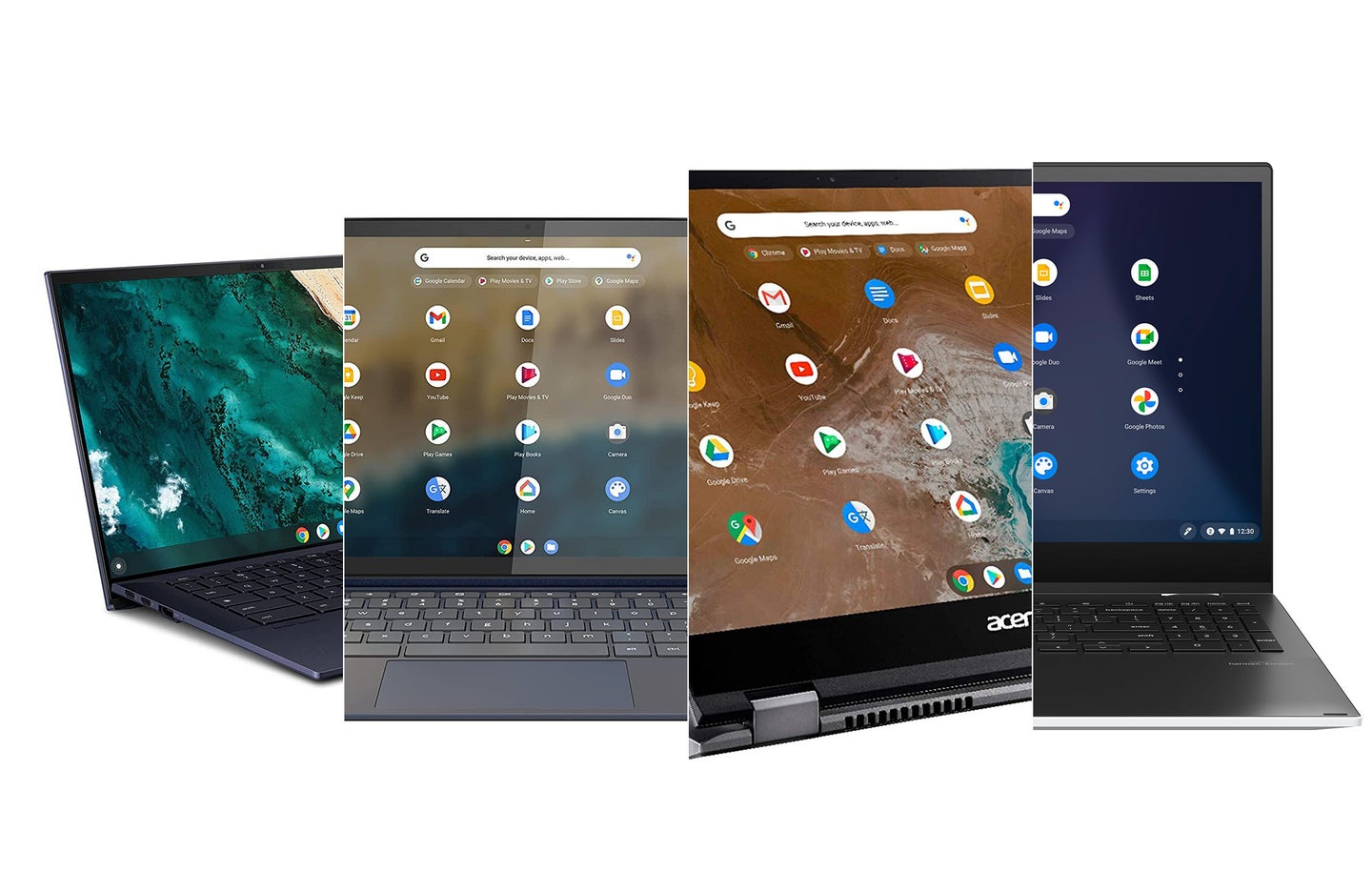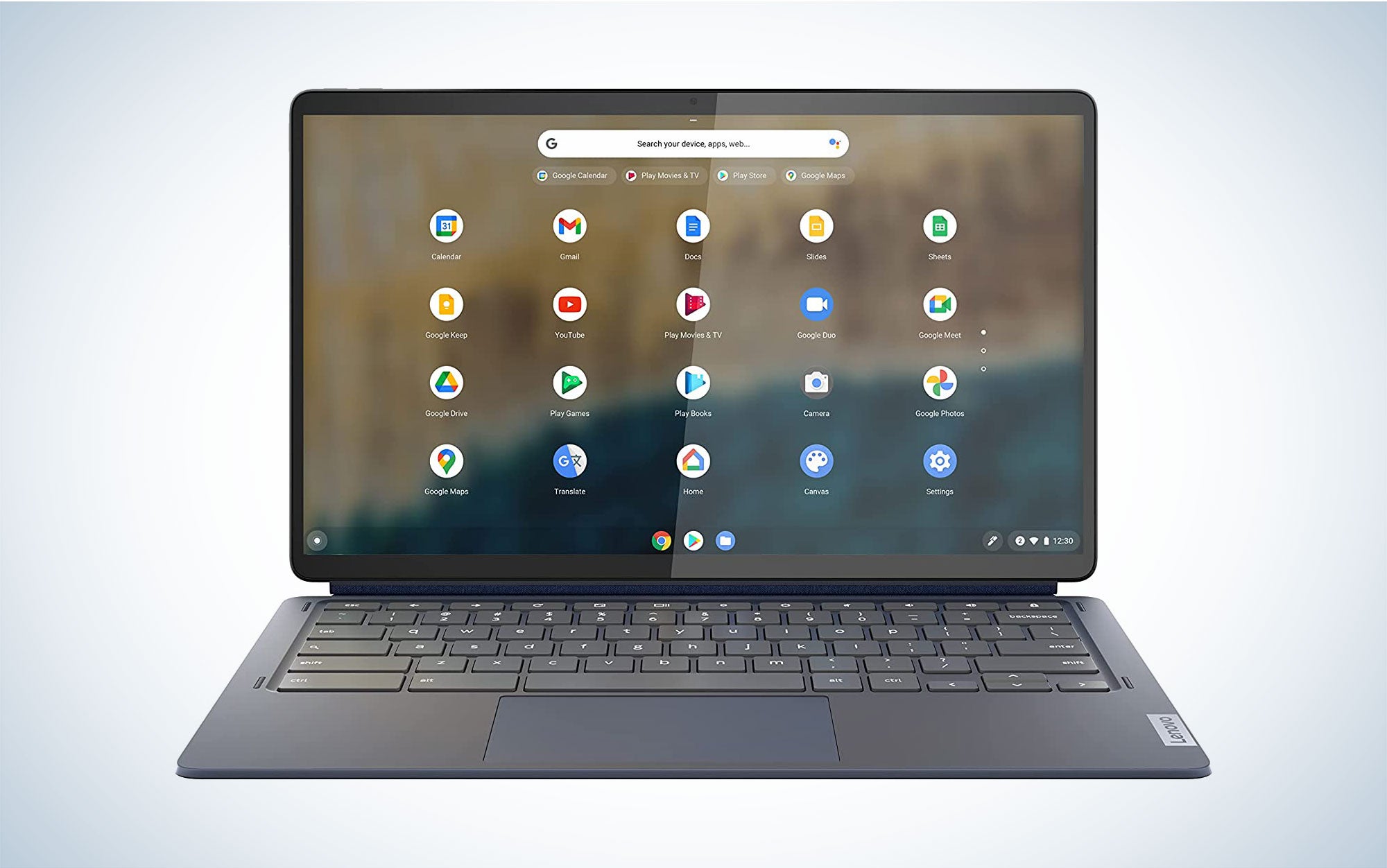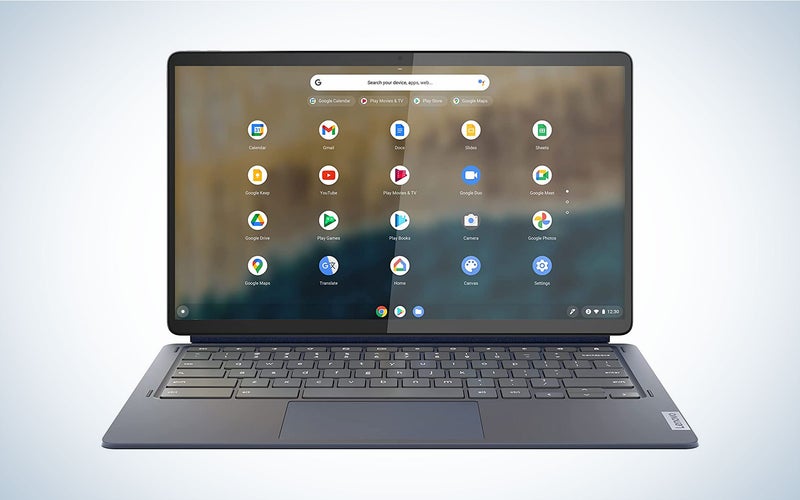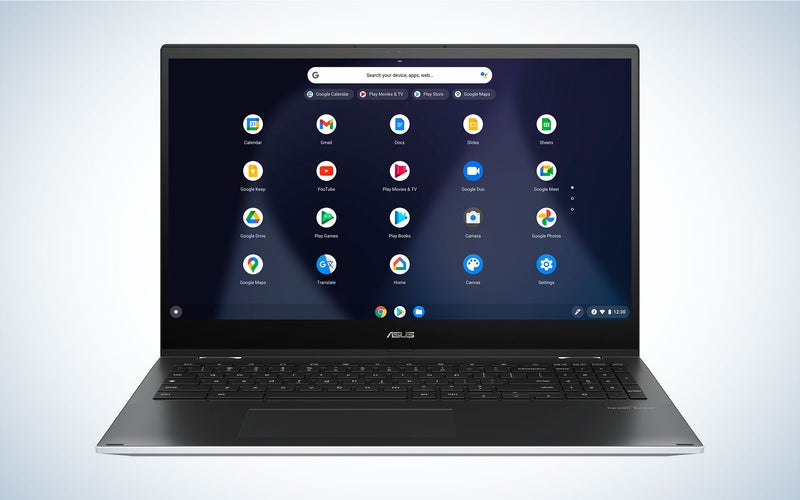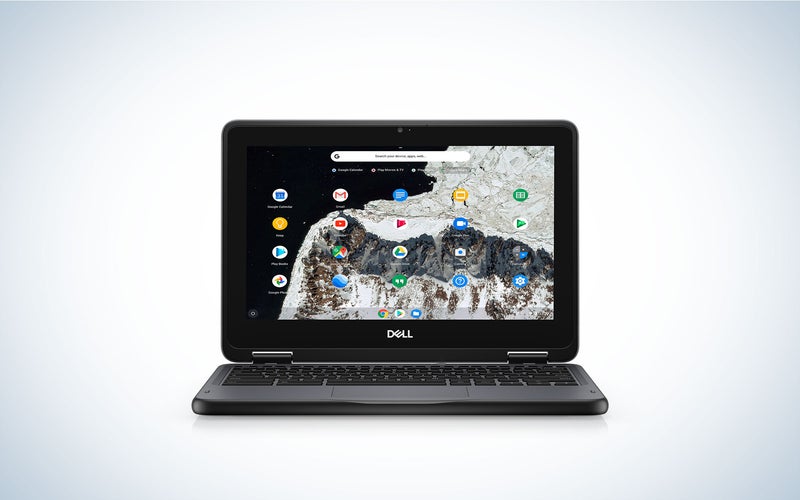We may earn revenue from the products available on this page and participate in affiliate programs. Learn more ›
Don’t count out the idea of picking up a Chromebook as your workhorse PC. Despite earning a reputation as a cheap, no-frills alternative to a Windows machine, modern Chromebooks are now often powerful enough to serve as useful productivity-focused laptops. They’re available in a range of different form factors, including different types of 2-in-1 devices, and run the gamut in terms of specs and capabilities, from exceptionally affordable lower-end models to premium, high-end devices. The best Chromebooks make sense as a secondary PC just for work, or as your primary machine for everyday computing.
- Best overall: Acer Chromebook Spin 713
- Best 2-in-1: Lenovo IdeaPad Duet 5
- Best 4K: Asus Chromebook CX9
- Best 15-inch: Asus Chromebook Flip C536
- Best for kids: Dell Chromebook 11
- Best budget: Lenovo Chromebook Duet
How we selected the best Chromebooks
As a longtime technology journalist for publications like Engadget, Reviewed and Popular Mechanics, I’ve covered Chromebooks since their introduction more than 10 years ago. To make our selections, I relied on my own experience and knowledge, while surveying a long list of professional reviews and consumer commentary to find the best machines out there.
What is a Chromebook, exactly?
Chromebooks are defined by their operating system, Chrome OS, which is based on Google’s Chrome web browser. While there are exceptions, most Chromebooks tend to be small and light (usually with a 14-inch or smaller display), and they are generally more affordable than a traditional laptop. In some cases, much more affordable. Unlike other laptops, Chromebooks rely heavily on Google’s cloud infrastructure to store files and provide a higher level of performance for Chrome and Android apps than you’d expect from budget or mid-range processors.
While you can get Chromebooks with as much as 512GB of storage, many have much less–often 32GB or 64GB–which would be considered paltry in most laptops. Similarly, you can get Chromebooks with speedy Intel Core i5 or i7 processors, though many employ low-end processors that would struggle to run Windows or Mac applications, but handle Chrome and Android well. Chromebooks are often built specifically to run Chrome OS, which allows them to achieve a higher level of performance.
The downside is that your selection of applications is comparatively limited. You’re restricted to apps found in Google’s Chrome web store and Android Apps from the Google Play store.
If you spend most of your time editing video in Adobe Premiere or Final Cut, or making music in Logic or Ableton, you’ll want more power than most Chromebooks can muster. They are really made for casual, everyday computing—web browsing, using a word processor, making simple spreadsheets, and watching streaming videos on YouTube or Netflix. If you mostly find yourself in a web browser and only occasionally switch to a different application, there’s a good chance you can make the jump to a Chromebook without missing a beat. Likewise, if you’re just looking for a secondary, mobile-focused device instead of a main computer, a Chromebook could be an ideal choice.
What to consider when buying the best Chromebook
Chromebooks are more capable than ever, but they are still a distinct category with different hardware under the hood than a Mac or Windows laptop. The basic components are the same, but the specs you’ll find in a Chromebook are very different. With recalibrated expectations, picking out a Chromebook should be a breeze.
Processor
Chromebooks employ a wide range of different laptop processors, with power that ranges from something you’d find in a moderately priced Android tablet to the same CPU as you’d get in a mid-range laptop.
If performance is a priority, many high-end Chromebooks feature the same Intel Core processor that you’d want in a laptop. It’s ok to be a bit more forgiving here than you would be with a productivity machine–either a Core i3 or i5 should be fine if your needs are a bit more modest, or the latest generation Core i7 for the best performance. There are some Chromebooks with similarly powerful AMD processors, though they are less common.
As you look for more portable, more affordable Chromebooks, you will find models scaling down below what we would normally recommend in a laptop. Chromebooks with Intel Pentium or Celeron processors won’t offer quite the same level of performance, but can handle the limited range of duties you need a Chromebook to handle. Many budget-conscious Chromebooks use ARM-based chips like those from MediaTek, which are more well known for powering budget and mid-range Android phones. They are not very powerful, even by mobile standards, but offer improved battery life and also allow for lighter designs, including detachable 2-in-1 Chromebooks.
Display
As with any computer screen, size is one of many considerations when thinking about your Chromebook’s display. Since the priority is on providing a light machine for basic computing, there’s a lot less variation in some core specs, like refresh rate, but you will still want to pay attention to the balance between screen size and resolution. Since many Chromebooks feature small displays by laptop standards–around 12-14 inches—a Full HD, 1,920 by 1,080 resolution, should provide a sharp picture for web browsing and streaming. Higher resolutions will give you a sharper picture, but you might not notice the same jump in quality that you would see going from 1080p to a QHD or 4K resolution on a big 27-inch monitor. You will occasionally notice sub-1080p screens on Chromebooks: We usually don’t recommend them, unless they are shockingly cheap.
Likewise, it’s always smart to pay attention to what kind of panel your Chromebook is at the heart of your display. In most cases, you’ll be choosing between two of three panel varieties found in most laptops: In-Plane Switching (IPS) and Twisted Nematic (TN). Generally speaking, both have their advantages, but we prefer IPS panels in Chromebooks. TN panels offer great response time, which some prefer for gaming: However, refresh rate usually isn’t a concern for Chromebooks. Meanwhile, an IPS panel provides better color depth and viewing angle, leading to a more well-rounded experience. Very few Chromebooks feature Vertical Alignment (VA) panels, the third type often found in monitors and laptop displays.
On high-end Chromebooks, you may also find organic light-emitting diode displays—OLED, for short. They aren’t common but provide deeper blacks and more vibrant colors. If you’re looking for a convertible 2-in-1 display, you’ll also want to look for a Chromebook with a touchscreen.
Memory and storage
Storage and, to a lesser extent, memory, are where Chromebooks diverge most from traditional laptops. Given the modest requirements of Chrome OS and the lack of traditional applications, you simply need less storage on a Chromebook than you would on a Windows or Mac laptop. You’ll primarily use whatever onboard storage you have for Android apps, and local media files–photos, videos, music–that you want to access offline
If you don’t expect to pull too many files down from the Cloud, you may be able to get by with 64GB of storage. We prefer something a little larger–256GB-512GB, but most Chromebooks demand you take a minimalist approach to local storage.
Similarly, the lightweight Chrome OS means that 4GB of RAM may be adequate for basic tasks and web browsing. That said, we always prefer to step up to at least 8GB of RAM, which offers a noticeable boost in performance, especially for games and creative Android apps.
The best Chromebooks: Reviews & Recommendations
Not everyone will have the same needs when picking a Chromebook. Whether you want the lightest possible machine that relies heavily on the cloud, or something with a little more power that can handle a wider range of computing tasks, our recommendations cover the widest possible range of user needs.
Best overall: Acer Chromebook Spin 713 (2022)
Acer
Buy it used or refurbished: eBay
Why it made the cut: The Acer Chromebook Spin 713’s impressive specs and premium design make it an ideal alternative to a Windows laptop.
Specs
- Screen size: 13.5-inch (3:2)
- Resolution: 2256 x 1504 pixels
- Processor: Up to Intel Core i7 (11th gen)
- RAM: Up to 16GB
- Storage: Up to 256GB
Pros
- Impressive spec options
- 2-in-1 form factor
- Great-looking 3:2 display
- Solid build quality
Cons
- Heavy for a Chromebook
- Stylus sold separately
If you’re looking for a Chromebook to replace your Mac or Windows laptop, the Acer Chromebook Spin 713 has the power to replicate most functionality of a solid productivity laptop. It features high-end specs by Chromebook standards, with configurations offering up to a Core i7 processor, 16GB of RAM, and a 512GB SSD. The Spin 713’s 13.5-inch, 3:2 display gives you more vertical space for web browsing and productivity-focused tasks. It’s also a convertible 2-in-1 device, allowing you to flip back the screen to use it like a tablet. It lacks a couple of features you’d like to see in a luxury-minded 2-in-1 laptop, like an included stylus and a fingerprint scanner. Still, it’s the closest thing to a no-compromise Chromebook out there right now.
As with any gear purchase, however, there’s always something shiny and new around the corner. Acer recently announced a new version of the Chromebook Spin 714 that will be available starting in August. The new Spin 714 will add a 1080p webcam, a newer 12th-gen Core i7 processor, and a built-in stylus. It will also give you the option to add a fingerprint reader for security. On the other hand, it also does away with the Spin 713’s taller aspect ratio in favor of a more common 16:10 display. Newer isn’t necessarily better, but we’ll keep a close eye on the Spin 714 to see how it compares with the 713.
Best 2-in-1: Lenovo IdeaPad Duet 5
Lenovo
Buy it used or refurbished: eBay
Why it made the cut: A versatile design and a 13.3.-inch OLED display makes the Lenovo IdeaPad Duet 5 an ideal choice to replace both a laptop or a tablet.
Specs
- Screen size: 13.3-inch
- Resolution: 1920 x 1080 pixels
- Processor: Qualcomm Snapdragon SC7180 Processor (8x Kryo 468 CPU, up to 2.55 GHz)
- RAM: Up to 8GB
- Storage: Up to 256GB
Pros
- Thin-and-light, fully-detachable design
- Impressive battery life
- OLED display
Cons
- Limited ports
- No headphone jack
- Stylus sold separately
Many Chromebooks have 2-in-1 functionality that allows the screen to flip around so you can use your clamshell as a tablet, but Lenovo’s IdeaPad Duet 5 offers a far more useful laptop-tablet hybrid. Rather than flipping the screen around, you can detach the keyboard entirely, giving you a much more portable tablet experience. In fact, the IdeaPad Duet 5 can be seen as more of a tablet first and laptop second. It’s thin and light, with great battery life and an impressive OLED display. That design comes with a tradeoff in the form of very limited connectivity—just two USB-C ports—but if you prefer using a tablet over a laptop, it’s a strong choice.
Best 4K: Asus Chromebook CX9
Asus
Buy it used or refurbished: eBay
Why it made the cut: Asus’ Chromebook CX9 stands out in any configuration, but the upgraded version with a 4K display, high-end processor, and 512GB of storage is one of the most powerful Chromebooks.
Specs
- Screen size: 14-inch
- Resolution: Up to 3840 x 2160 pixels (4K)
- Processor: Up to Intel Core i7 (11th gen)
- RAM: Up to 16GB
- Storage: Up to 512GB
Pros
- 4K display option
- Great performance and battery life
- ErgoLift hinge improves typing position
Cons
- Expensive
While its specs pale in comparison to a high-end productivity laptop, there’s no getting around the fact that the Asus Chromebook CX9 is a powerful and expensive Chromebook. Its sleek metal chassis houses impressive specs, including up to an 11th-Gen Intel Core i7 processor that powers a 4K display. The top configuration also features 16GB of RAM, 512GB of storage, a fingerprint reader, and a unique hinge design that tilts the keyboard to a more ergonomic position. Is it overkill? Maybe, but few other Chromebooks pack as much performance into an ultraportable package.
Best 15-inch: Asus Chromebook Flip C536
Asus
Buy it used or refurbished: eBay
Why it made the cut: Built with productivity in mind, the Flip C536 offers a bigger display and more spacious keyboard than most other Chromebooks, but maintains a convertible 2-in-1 design.
Specs
- Screen size: 15.6-inch touchscreen
- Resolution: 1920 x 1080 pixels
- Processor: Up to Intel Core i7 (11th gen)
- RAM: Up to 16GB
- Storage: Up to 512GB
Pros
- Big screen
- Spacious keyboard with number pad
- Great specs
Cons
- Weighs in at 4.3 pounds
- Only available in white
Most Chromebooks are made to be as small and portable as possible, but there’s a growing number of options with larger screens. As its name suggests, the Asus Chromebook Flip C536 is a convertible 2-in-1 device, but unlike our other picks, it sports a spacious 15.6-inch 1080p touchscreen. As with any laptop, a larger screen translates to a generally larger form factor, which means you get a larger, full-size keyboard. It also features a distinctive all-white chassis, which looks great out of the box, though reviews have noted that the finish is a dirt and dust magnet. Hopefully, you’ll be too focused on your latest Netflix binge to notice.
Best for kids: Dell Chromebook 11
Dell
Buy it used or refurbished: eBay
Why it made the cut: It may be a bit underpowered, but the Dell Chromebook 11’s low price and durability make it an ideal choice for young kids who need their first computer for school.
Specs
- Screen size: 11.6-inch
- Resolution: 1366 x 768 pixels
- Processor: Intel Celeron N4020 (Dual Core, up to 2.8GHz, 4M Cache, 6W)
- RAM: Up to 8GB
- Storage: Up to 64GB
Pros
- Affordable
- Rugged design with spill-proof keyboard
- Ample ports
Cons
- Low-resolution display
Given that they’re light, cheap, and focused on simple tasks like word processing, it’s no surprise that Chromebooks are a popular choice for younger kids. There are a number of Chromebooks designed specifically for the classroom in mind, including our pick, the Dell Chromebook 11. Its specs leave something to be desired, with an Intel Celeron processor, a 1,366 x 768p display, and no more than 8GB of RAM. On the other hand, its compact, rugged design stands up to being tossed around with reckless abandon day after day. Those modest specs also make the Chromebook 11 very affordable, which may help parents accept when their kids inevitably ask for a more powerful machine that can handle games and creative pursuits.
Best budget: Lenovo Chromebook Duet
Lenovo
Buy it used or refurbished: eBay
Why it made the cut: The Lenovo Chromebook Duet is a great laptop and a great tablet, a feat made all the more impressive given its $300 price tag.
Specs
- Screen size: 10.1-inch
- Resolution: 1920 x 1200 pixels
- Processor: MediaTek Helio P60T Processor (2.00 GHz, 8 Cores, 8 Threads)
- RAM: 4GB
- Storage: 64GB or 128GB
Pros
- Affordable
- Highly-portable detachable 2-in-1 design
- Great battery life
Cons
- Smaller size may be cramped for some
- Performance merely adequate
The much more affordable cousin of our top 2-in-1, the IdeaPad Duet 5, Lenovo’s Chromebook Duet offers an essentialist Chromebook experience for less than $300, which is a shocking price for any new computer. As you might expect, this Duet is an exercise in cost-cutting compromise: Its 10.1-inch display and correspondingly smaller keyboard may feel cramped to some users, and its specs leave a lot to be desired if you plan to do anything beyond browsing the web, but it can handle basic, everyday computing just fine. If you need a portable secondary PC and want to spend as little as possible, this may be the move.
FAQs
Q: What are the disadvantages of a Chromebook?
said, you can often find ways to get things done. For basic computing utilities, you can find web apps to replace the functionality of image editing tools, file converters, and other niche software. If you have to, there are also workarounds to run Windows applications using Chrome Remote Desktop or something like Parallels.
Ultimately, though, there are many cases where a Windows or Mac laptop will simply make more sense. A Chromebook is not a good fit if you plan to play PC games, use Windows- or Mac-based professional software, or do any kind of processor-intensive work, like video editing.
Q: How long does a Chromebook last?
The average lifespan of any computer, Chromebook or otherwise, comes down to how well you take care of it, what your needs are, and future changes to hardware and software design that may make your machine obsolete. Considering that most Chromebooks feature low-end specs, you may find yourself looking for something more powerful within a few years.
On the other hand, Google has promised to update all Chromebooks released after 2020 for eight years, so you theoretically could use a new machine for that long. (Technically, you could keep using it even longer, though your personal data might be at risk.) That’s a wildly optimistic outlook, though. In general, we’d recommend buying a more powerful Mac or Windows machine if you want to maximize your next laptop’s lifespan.
Q: Can I use Word on a Chromebook?
Yes! You can use Microsoft’s web-based version of Microsoft Office, including Word, on a Chromebook. Since it’s a web app, you will need an internet connection to use it. The desktop version of Word will not run on a Chromebook.
There are also many other word processor options available, including Google Docs, if you simply need to work with Word documents and don’t need Word itself.
Final thoughts on the best Chromebooks
A Chromebook won’t always be able to replace a Windows or Mac laptop, but they aren’t meant to. If you spend most of your time in a web browser, there’s a good chance you can get by with using a Chromebook as your PC. Chromebooks are light and often very affordable, making them a great choice for people who just need a computer to get through their day-to-day lives.