Google’s new Green Room feature gets you camera-ready before video meetings
Get a better look—and listen—to yourself before you hop into that video conference.
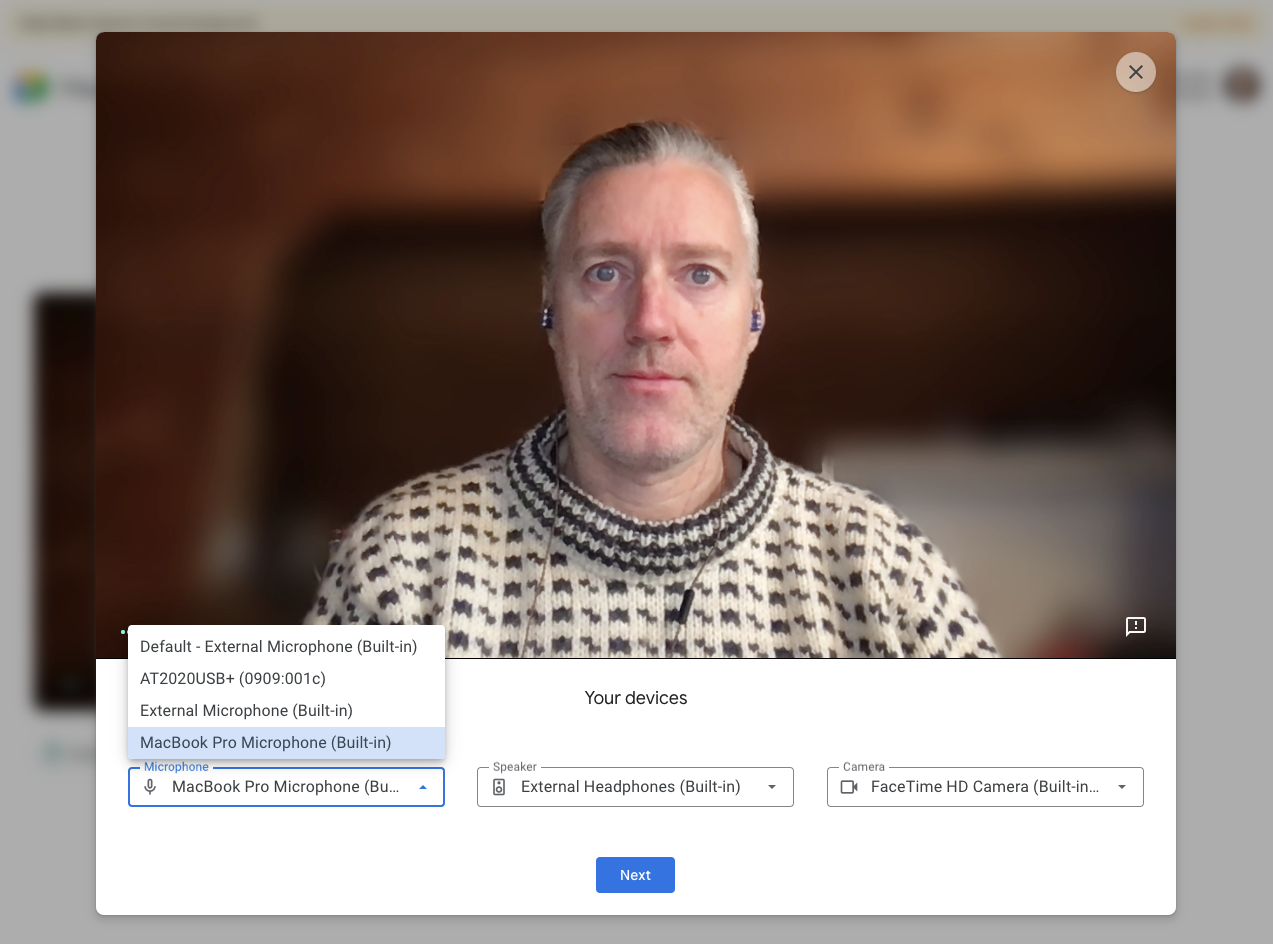
It’s totally normal to feel a little anxiety before pressing that “join meeting” button on your latest video conference. Since the COVID-19 pandemic thrust us into the era of social distancing, a steady stream video chats starting with the same round robin game of “can everyone hear/see me ok?”
Google has been rolling out regular improvements for its popular Meet video chatting platform since the pandemic began last year. The company’s first priority was scaling up its performance, as usage grew more than 30 times over in the first three months of social distancing. Since then, however, they’ve been rolling out more usability features, including a grid-view similar to the one that made Zoom so popular.
Now, Google has quietly started rolling out its new Green Room feature, which allows users to get a clear preview of how they will look and sound before the call gets underway. Testing your AV setup before joining a call isn’t a new idea—Meet has been offering the small-scale video preview that appears before every session for a while now.
The feature is rolling out now, mostly in business and education accounts, but it’s coming to the rest of Meet users down the road. Once it’s enabled, you’ll see a “check your audio and video” button appear under the smaller preview you typically see before joining a meeting.
Clicking on it launches a much larger preview so you can get a clear look at what everyone else will see if they have you full-screen. That’s a good opportunity to check your background for empty snack packages or other possibly embarrassing items you may have left sitting in your camera’s view.
Underneath the preview, drop down menus let people select the microphones, speakers, and cameras they want to use during the meet. If you’re on a laptop without headphones or external peripherals, this process might feel redundant, but once you add other devices to the mix, things can get more complicated. For instance, it’s easy to buy a fancy microphone, only to realize that you didn’t have it selected during your call so your co-callers miss out on your smooth voice. Or perhaps you got a new monitor to go with your computer and it has an audio feature that takes over for your built-in speakers and leaves you without sound, which requires real-time troubleshooting.
If something is wrong with your inputs or outputs, Meet will try to help you troubleshoot the problem before you join.
Even if you’re a seasoned video conferencing pro at this point, a quick, in-depth check to make sure everything is working correctly can’t hurt as part of your daily meeting routine. Problems like network latency or lag can cause negative effects like the dreaded robot voice or echo chamber without warning.
Check with other services
Meet isn’t the only video chat service that allows for audio and video tests.
You can always check your Zoom setup by joining a test meeting, in which the service will play a sound to check your speakers and record a short audio clip before playing it back to test your microphone.
Microsoft Teams offers a similar feature in which you can make a test meeting to check on your settings and network performance.
If you’re using Cisco’s WebEx client, you can click here and log in to try a sample meeting with no other participants to see your digital shame as you fumble to allow the service to access your microphone.
Even if you don’t test your gear every single time you hop into a meeting, it’s worth spending a little time every once in a while just checking to make sure everything is working right. Your camera may look fine in a little window, for instance, but you may not be able to see how blurry you look thanks to a lens that needs cleaning.
If you get a new computer—or you update your operating system or browser—it’s worth giving yourself a video call dry run to make sure everything is still authorized in advance. Whether it’s a job interview, a work meeting, or a Zoom date, the little bit of extra effort can make a big difference in your digital presence.
