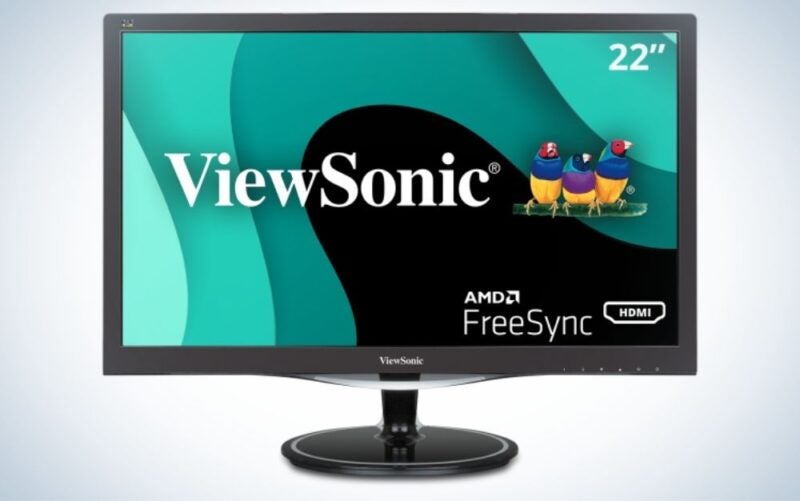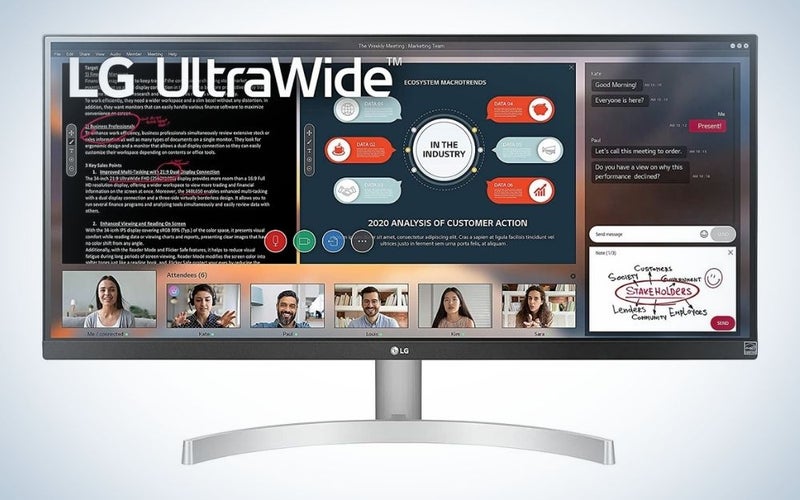We may earn revenue from the products available on this page and participate in affiliate programs. Learn more ›
If you spend any time working in an office (home or otherwise), you’ll want to consider monitors for eye strain relief. You can help mitigate damage done by long bouts of staring at an illuminated display by investing in a screen that helps actively reduce the strain your eyes have to endure. Increasingly, companies offer monitors designed to help you put the computer to sleep without feeling like a zombie yourself. As with all monitors, trying to find a selection amongst the various offerings can be difficult, so we’re here to help you make the most informed selection. This list of the best monitors for eye strain reduction could improve how you feel in front of and away from your desk.
- Best overall: BenQ EW2880U 4K IPS HDR Computer Monitor
- Best value: SAMSUNG Odyssey G7 Series 32-Inch WQHD
- Best with low blue light: ASUS VY279HE 27”
- Best ultrawide: LG 29WN600-W 29″
- Best for gaming: ASUS ROG Strix 27”
- Best budget: ViewSonic VX2267-MHD
How we chose the best monitors for eye strain
As monitor technology has progressed over the last decade, the screens have only gotten more impressive. That leads to a slew of options to consider. I’ve covered consumer technology products for several years, and the PopSci editors have decades of experience writing about displays and other gadgets. In order to source our selections, we leveraged our monitor testing program, consulted opinions from pundits at various outlets, and compiled consumer feedback across the web. We also drew heavily upon our informed knowledge of monitors to compare hard specs. We selected monitors to fulfill a handful of critically important categories. While these monitors can get expensive, this list’s options cost no more than $800.
The best monitors for eye strain: Reviews & Recommendations
No matter if you choose to go big or small, gaming or non-gaming, trusted brand or scrappy newcomer, you’ve got plenty of strong options to consider with our selections. After doing the work and research, we strongly believe these six options to be the best you can get right now across a handful of options. Dive into our choices below.
Best overall: BenQ EW2780Q 27 Inch 2K QHD Computer Monitor
BenQ
Why it made the cut: The BenQ, with Eye-Care Technology, has all the features to help mitigate eye strain that you could want or need.
Specs
- Panel type: IPS
- Aspect Ratio: 2560×1440 (16:9)
- Panel Style: Wide
- Refresh rate: 60 hertz
- Viewing angle: 178°
- Ports: 1 x DisplayPort 1.2; 2 x HDMI 1.4
- Ergonomics: Swivel, tilt, height adjustment
- Frame: Ultra-Slim
- Eye Care: TUV Rhineland-certified flicker-free; blue light filter
Pros
- Strong eye strain features
- Built-in speakers
- Plenty of ports
- Ergonomic design
- Wide viewing angle
Cons
- No 4K
You won’t find a monitor with more eye health features than this one. At first glance, it’s a typical 27-inch 1440p screen with thin bezels and a 60Hz refresh rate. But there’s a lot of eyeball-friendly tech hiding under the surface. As you’d expect from a monitor on this list, it offers both blue light reduction and a completely flicker-free display. Beyond that, BenQ has added some more advanced protections. An infrared sensor knows how long you’ve been staring at your screen and can suggest occasional breaks to let your peepers rest.
BenQ’s adaptive brightness technology senses the ambient light in your room and automatically adjusts the brightness to keep viewing and eye health in the optimal range. A screen that’s too bright in a dark room can be just as bad for your eyes as a screen that’s too dim in a bright room. They both cause strain.
This display even offers a simulated e-paper mode, which emphasizes contrast for text without cranking up the brightness on the white paper. It makes the screen easy to read, but it won’t bombard your eyeballs with unnecessary photons for the entirety of your reading session. If you’re truly worried about eye health, this is the monitor to get.
Best value: SAMSUNG Odyssey G7 Series 32-Inch WQHD
Samsung
Why it made the cut: A curved design provides plenty of on-screen real estate in addition to features media lovers will love.
Specs
- Panel type: IPS
- Aspect Ratio: 2560×1440 (16:9)
- Panel Style: Curved
- Refresh rate: 120 hertz
- Ports: 2 x DisplayPort 1.4; 1 x HDMI 2.0
- Ergonomics: Swivel, tilt, height adjustment
- Frame: Curved
- Response time: 1ms
- Eye Care: Curved design
Pros
- Vivid, curved display
- Plenty of ports
- Ergonomic design
- Wide viewing angle
Cons
- No natural eye strain reduction features
The sheer largeness of the Samsung Odyssey G7 Series 32-inch WQHD extends to just about everything in this monitor. The extensive curve makes it feel like you’re surrounding yourself with whatever content is on screen. While the G7 doesn’t have any dedicated eye strain features, having a large and curved monitor such as this is a considerable upgrade over any existing monitor you may have already. The G7’s curve is 1000R, which actively matches the curvature of the human eye, which not only helps to pull you further into the screen but helps to ensure minimal eye strain along the way. Samsung was one of the pioneers of screens with this much curvature (which is why it’s also our pick for best overall curved monitor).
The real value comes from just how many other features the monitor manages to pack into its frame. Gamers will likely love the G7, as its 240Hz refresh rate renders images with lightning-fast precision, while the 1ms response time ensures you don’t miss anything coming from the graphics card. With G-Sync and FreeSync, the images from your graphics card will perfectly match the monitor, providing a perfect mix between frames. The 32-inch display, bolstered by Samsung’s WQHD resolution, ties everything together in a beautiful package. So while you may miss dedicated eye strain features like flicker-free and blue light reduction, the Samsung Odyssey G7 Series 32-Inch WQHD ties everything together in a stunning package that’s nearly out of this world and is a monitor you can buy and be set for the future with.
Best with low blue light: ASUS VY279HE 27”
ASUS
Why it made the cut: Blue light filtering combined with flicker-free at a great value makes this monitor a can’t-miss option.
Specs
- Panel type: IPS
- Aspect Ratio: 1902×1080 (16:9)
- Panel Style: Wide
- Refresh rate: 75 hertz
- Viewing angle: 178°
- Ports: 1 x HDMI 1.4; 1 x VGA
- Ergonomics: Tilt
- Frame: Slim
- Response time: 1ms
- Eye Care: TUV Rhineland-certified flicker-free; blue light filter
Pros
- Strong eye strain features
- Wide viewing angle
- Strong refresh rate
Cons
- Short on ports
As the name would suggest, the 27-inch Full HD ASUS Eye Care+ monitor packs in features specifically focused on reducing eye strain and improving your monitor viewing experience. An ergonomic design, anti-glare surface, and 75Hz refresh rate with AMD Sync technology ensure crisp, comfortable, flicker-free playback within the 178-degree viewing angle. Customizable Color Augmentation mode can help those with color-vision deficiency, while adjustable TÜV Rheinland-certified and Low Blue Light technologies ensure high-energy blue-violet emissions are kept in check and viewing is comfortable no matter your vision. And a Rest Reminder helps users manage screen time.
Best ultrawide: LG 29WN600-W 29″
LG
Why it made the cut: The LG 29WNG600-W’s ultrawide display comes with strong eye-strain reduction features, including a dedicated reader mode that will be handy for desk job workers.
Specs
- Panel type: IPS
- Aspect Ratio: 2560×1080 (21:9)
- Panel Style: UltraWide
- Refresh rate: 75 hertz
- Viewing angle: 178°
- Ports: 1 x DisplayPort 1.2; 2 x HDMI 1.4
- Ergonomics: Tilt
- Frame: Slim
- Response time: 5ms
- Eye Care: Blue light reduction; flicker-free
Pros
- HDR for vivid images
- Ergonomic design
- Wide viewing angle
Cons
- Thicker bezel
- Eye strain features could be better
The LG 29WN600-W 29-inch ultrawide monitor certainly lives up to its name, as it has handily earned a spot on this list for being the best ultrawide monitor. At 29 inches, there’s plenty of real estate for you to watch your favorite show, work on various documents, see all of your colleagues on a Zoom call, and more. The nearly borderless design allows you to take full advantage of that sizable 29-inch display, so there’s no wasted space like you may find on other monitors. The back of the monitor also includes pretty much every port you could want, including two HDMI ports (don’t forget those high-speed cables), an audio jack, and one standard display port.
The other thing about the LG 29WN600-W 29-inch ultrawide monitor that we like is its dedicated reader mode, which provides “optimal conditions” for reading by reducing blue light and incorporating flicker-free technology. The flicker-free isn’t as strong as other models, but you can easily switch to reader mode whenever you’re settling in for a long day’s worth of work. Additional features worth mentioning are the ability to split your screen into different workspaces with the click of a mouse from the toolbar, AMD FreeSync to end any framerate choppiness, see rich black tones in your media content thanks to LG’s Black Stabilizers ability, and much more.
Best for gaming: ASUS ROG Strix 27”
ASUS
Why it made the cut: A high resolution with HDR and built-in eye care features make this gaming monitor as fun as dropping into your favorite battle royale game.
Specs
- Panel type: IPS
- Aspect Ratio: 2560×1440 (16:9)
- Panel Style: Wide
- Refresh rate: 170 hertz (overclocked)
- Viewing angle: 178°
- Ports: 1 x DisplayPort 1.2; 2 x HDMI 2.0; 1 x USB 3.0 upstream; 2 x USB 3.0 downstream
- Ergonomics: Swivel, tilt, height adjustment; pivot
- Frame: Slim
- Response time: 1ms
- Eye Care: Flicker-free
Pros
- Plenty of ports
- Ergonomic design
- Wide viewing angle
- 2K resolution with HDR
- Strong refresh rate
Cons
- Pricey
When it comes to gaming, most players will want to follow the Daft Punk philosophy: harder, better, faster, stronger. The ASUS Rog Strix XG27AQ 27-inch monitor fulfills every one of those pillars, providing fantastic value for gamers who might also use that monitor for work. Diving into the gaming-oriented specs, you’ll see there’s pretty much everything they’d want here; the 27-inch screen size is just slightly larger than the monitor pro gamers use, while the 1ms response rate yields crispy visuals at extensively high framerates. Additionally, G-Sync functionality makes it so you won’t see any screen tears from dropped frames. HDR allows for even richer and more vivid colors while providing richly textured blacks.
On the eye strain side, the Rog Strix is missing any blue light filter (a filter would reduce the overall image color) but includes flicker-free technology and a wide viewing angle to translate the full image better. Additionally, HDR can reduce how bright you need the monitor to be overall to get a punchy image. With plenty of ports, an eye strain feature that won’t alter your display, and plenty of other features to ensure you don’t miss a second of your favorite game, this is a monitor that’s worthy of your beefy gaming tower—and one primed to make Daft Punk proud.
Best budget: ViewSonic VX2267-MHD
ViewSonic
Why it made the cut: Despite its glut of features, this monitor checks in under $200.
Specs
- Panel type: IPS
- Aspect Ratio: 1920×1080 (16:9)
- Panel Style: Wide
- Refresh rate: 60 hertz
- Viewing angle: 170°
- Ports: 1 x DisplayPort 1.2; 1 x HDMI 1.4; 1 x VGA
- Ergonomics: Tilt
- Frame: Thick
- Eye Care: Flicker-free; blue light filter
- Response rate: 2ms
Pros
- Strong eye strain features
- Strong response rate
- Ergonomic design
Cons
- Ergonomics limited
- Could have more ports
Priced under $200, the ViewSonic VX2267-MHD 22-inch eye strain monitor is a little on the smaller side, but it’s still a great option for work or as a secondary display. While the flicker-free and blue light filter technology is a critically important feature for an eye strain monitor, plenty of other bonuses here further serve its overall impressiveness. The 75Hz refresh rate represents a slight improvement over the typical 60Hz number. Plus, it offers AMD FreeSync to ensure the monitor isn’t dropping any frames, a feature you’ll find in many of the best gaming monitors. Additionally, the 170-degree viewing angle provides plenty of real estate for whatever activity you might be doing, whether it’s for work or play.
As a budget pick, however, there are some drawbacks. The monitor is just a standard 1080p output, and the build is a little on the chunkier side relative to most other monitors on this list. Additionally, there isn’t much in the way of ergonomics, which may require you to get creative with how and where you place the monitor to get the best eye line on it, as that will be important to also help in the reduction of overall eye strain. However, if you’re on a tight budget and just want to relieve your eyes, the VX2267 is well worth it.
Things to consider before buying a monitor for eye strain
When purchasing the best monitor for eye strain reduction, you’ll want to keep a few things in mind. Suppose you’re having eye problems that include itching or blurring, headaches, discomfort, or just overall tiredness. In that case, you’re likely in the space to consider one of these monitors after talking to a healthcare professional. And while the harm-reduction features are important, you still want a well-performing screen. These variables and features are worth considering when you make your choice.
Eye-strain tech
Eye-strain reduction monitors will leverage a handful of different technologies to help your eyes feel less impacted. The key ones to look for include automatic brightness adjustment, blue light filters, and flicker-free abilities.
If you’ve used an Amazon Kindle or iPad before, you’re likely used to seeing automatic brightness adjustment work in real-time. Light sensors built into a device, in this case, your monitor, help to better regulate the brightness of your monitor screen by scaling up the brightness of the screen relative to the ambient light around you. So if it’s darker inside your room, the monitor will automatically brighten up, or if it’s too bright. It will tone it down if it’s dark in the room. Not only does it save you from having to make that adjustment on your own, but your eyes also won’t have to constantly strain to adjust to the lighting in a given space.
Blue light has gotten increased attention in the last half-decade as we’ve spent more and more time with technology in our lives. For those unfamiliar, however, a monitor can produce blue light, a short-wavelength but high-energy light that some people believe can make your eyes more prone to strain. Exposure to it at the wrong times can affect your sleep schedule. Blue light filters are now being built into a lot of monitors to actively block out that specific type of light and reduce the overall strain on your eyes.
Typical monitors adjust their brightness by flickering or cycling through their light sources. As this occurs, the screen actually flickers at a very rapid rate. This, in turn, causes your eyes to do the same as your pupils move from large to small or vice versa. If this happens multiple times throughout the day, imagine all the muscles working overtime to support that bodily function. By opting for flicker-free functionality, your monitor maintains a steady stream of light to avoid cycling through those brightness levels.
Ergonomic design
Ergonomic design lets you move and adjust the monitor as you see fit, so it’s positioned at your eye level. After all, not having to strain your neck is important too. If you’re trying to really dial in your ergonomic setting, consider getting a monitor with VESA mounting capabilities and an adjustable monitor arm so you can arrange your screen comfortably in front of you without the need to tilt your neck up or down.
Resolution and display tech
When it comes to the actual display on the monitor, having a high-resolution panel (at least 1080p, if not 4K), along with strong RGB color accuracy settings, and a non-LED panel help to ensure your eyes are seeing everything clearly, without having to squint to do so. Sharper edges on text make it physically easier for your eyes to read, which can really add up over time.
You’ll also want to consider the display panel the monitor is using. We recommend looking for either IPS or VA panels. IPS (in-plane switching) panels focus on the liquid crystals inside the display. These crystals move and shift horizontally, which results in better viewing angles, more realistic colors, and improved overall quality. VA panels use those same liquid crystals but align them between panes of glass to create a darker display with higher contrast.
Curved monitors
Curved monitors can also be helpful here. While expensive, a curved monitor helps to reduce the overall image distortion that can sometimes happen at the ends and edges of a flat-screen monitor. The curve can also help to improve depth perception by covering a larger area of your field of view. That translates to seeing images that are, overall, larger and therefore easier to see and look at for extended periods of time.
Function
You’ll also want to consider how and when you use your monitor. If you’re primarily working a desk job in an office, your needs will be different than if you’re a Twitch streamer gaming all day long. For most users looking to purchase an eye strain monitor, you’ll want to select a monitor with key features like flicker-free, a blue light filter, and a decent display resolution. For gamers, you may want to forgo the blue light filter so you can see the full richness of the game worlds you’re in and will also want to reach for a monitor with a high refresh rate and a high (ideally) 4K resolution.
FAQs
Q: How big is too big for an eye strain monitor?
In this particular circumstance, there’s no limit to size. Most desktop monitors aren’t any bigger than about 24 to 30 inches (with the latter being on the upper side of that), so these displays all fall into that range. Just remember you’ll need the desk space to warrant it, but these monitors come with stands, so you should be able to accommodate them accordingly. Plus, the bigger the monitor, the more likely it is to prevent you from squinting all the time.
Q: How far should my monitor be from my eyes?
A general rule of thumb for screen positioning suggests you should extend your arm and hand straight out from your shoulder and place the screen right at the end of your fingertips. This will reduce strain caused by focusing on objects too close to you without requiring you to squint or struggle to read small text on display. Of course, everyone is different, and you may find that a little closer or farther away more comfortable for your specific biology.
Q: Are smaller screens worse for my eyes?
If you’re using a smaller screen with very high resolution, on-screen text can appear very small, which taxes your eyes when reading. If you’re using a smaller screen, you may want to enlarge the text on the display, which may require more scrolling, but less squinting.
Final thoughts on the best monitors for eye strain
- Best overall: BenQ EW2880U 4K IPS HDR Computer Monitor
- Best value: SAMSUNG Odyssey G7 Series 32-Inch WQHD
- Best with low blue light: ASUS VY279HE 27”
- Best ultrawide: LG 29WN600-W 29″
- Best for gaming: ASUS ROG Strix 27”
- Best budget: ViewSonic VX2267-MHD
The best monitors for eye strain reduction may require an investment upfront—depending upon what features you’re looking for—but the long-term benefits could be well worth it. With more and more of us working from home (and working longer hours), that extra bit of recovery makes all the difference. While no one product is ever a perfect fit, we’re confident our selections are about as perfect as you can ask for—but if something isn’t quite up to what you imagined, it’s better to save for something that is. If you’re having eye issues, don’t assume these displays will fix it, and absolutely consult a medical professional.
Why trust us
Popular Science started writing about technology more than 150 years ago. There was no such thing as “gadget writing” when we published our first issue in 1872, but if there was, our mission to demystify the world of innovation for everyday readers means we would have been all over it. Here in the present, PopSci is fully committed to helping readers navigate the increasingly intimidating array of devices on the market right now.
Our writers and editors have combined decades of experience covering and reviewing consumer electronics. We each have our own obsessive specialties—from high-end audio to video games to cameras and beyond—but when we’re reviewing devices outside of our immediate wheelhouses, we do our best to seek out trustworthy voices and opinions to help guide people to the very best recommendations. We know we don’t know everything, but we’re excited to live through the analysis paralysis that internet shopping can spur so readers don’t have to.