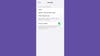How to share your location on an iPhone, including by satellite
There are several ways to share your location from your iPhone, even if you're entirely off-grid.

Sharing your location on an iPhone isn’t difficult, but you will have to make one important decision before you let your contacts know where you are: how exactly you want to share that information. There are several easy methods available on iOS—it’s just a matter of choosing which one works best for you.
Before you try any of the options in this story, though, you’ll need to turn on Location Services. You won’t be able to share your location from your iPhone if you don’t.
- Open your Settings app.
- Go to Privacy & Security.
- Tap Location Services at the top of the screen.
- Make sure the toggle switch next to Location Services is green. If it’s not, touch it to allow location sharing.
You can follow these same steps to turn off location sharing, or customize which apps get to know where you are. Certain settings in these iOS menus may also be preventing you from sending your rough GPS coordinates, so if you find your iPhone won’t share your location, check the Location Services switch or skip to our troubleshooting section below.
We encourage you to restrict location sharing whenever you can, or at least check which iPhone apps and tools are using Location Services—indefinite sharing can drain your battery, at best, and be a privacy or security risk, at worst. To check who has access to your whereabouts, follow the steps above to open the Location Services settings, then tap Share My Location. If you’re sharing your location with anyone from your iPhone, you’ll see their name listed there. To cut them off, touch their name, then hit Stop Sharing My Location at the bottom of the screen.
Quick access
- Share your location in the iPhone Messages app
- Share your location in Apple’s Find My app
- Share your location via Family Sharing
- Share your location in Google Maps or Apple Maps
- Share your location via satellite
- Why your iPhone won’t share your location
How to share your location using the Messages app
One of the most popular ways to share your location on an iPhone is via the Messages app. It’s also one of the more non-committal options and will turn off automatically if you choose the right time period.
This method will only work if the recipient also has an Apple device, but you can also use Messages to send your location (different from sharing your location) to anyone with an Apple or Android phone. Doing so will send a map pin of your current location, but it won’t track your movements.
1. In the Messages app, open the individual or group chat you want to share your location with.
2. Tap the name at the top of the screen.
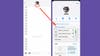
3. Touch Share My Location.
- Note: Here’s where you can choose to Send My Current Location instead, which is the only way you can use Messages to tell your Android friends where you are.
4. Choose the time period you want to share your location for: one hour, until the end of the day, or indefinitely.
- Caution: If you pick Share for One Hour or Share Until End of Day, your iPhone will stop sharing your location automatically once time is up. If you choose Share Indefinitely, though, you might forget to turn it off.
How to share your iPhone location via the Find My app
Apple’s Find My app offers a variety of location-based services, including helping you find your lost devices, and detecting if an AirTag is moving with you. As such, you can also share your location on any iPhone with the Find My app installed.
[Related: Hidden iPhone tricks that will change the way you use iOS]
If you can’t find it, go to your iPhone’s Home screen and swipe all the way to the left until App Library appears at the top of the screen. Tap that search box and search for “Find My.” If it still doesn’t appear, you may have to reinstall it from the App Store.
1. To share your location from the Find My app, you’ll need to make sure you’re using your phone as the default Find My device. In the Find My app, go to the Me tab.
2. If the app already says you’re sharing from “this iPhone,” you’re good to go. Otherwise, tap Use this iPhone as My Location.
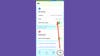
3. Now go to the People tab.
4. Tap the plus icon.
5. Hit Share My Location.
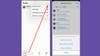
6. You’ll see a list of people. If the person you want to share with is on this list, tap their name. If not, type their name or phone number into the To: field at the top of the screen.
- Note: You can enter multiple contacts here, but you won’t be able to share your location with anyone who has an Android phone. You can only use Find My to share between Apple devices and services.
7. Tap Send.
8. Choose to Share for One Hour, Share Until End of Day, or Share Indefinitely.
- Caution: If you pick one of the first two, your iPhone will stop sharing your location automatically once time is up. If you choose the third option, though, you might forget to turn it off and that person may have access to your whereabouts forever.
Use Apple’s Family Sharing to share your location
If you’re part of a Family Sharing group, you may already be sharing your location with the other members, but you can always customize your location sharing options.
1. From the iPhone Settings app, tap Family at the top of the screen, right under your name.
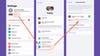
2. Touch Location Sharing to open further location settings.
- Share your location with: Use the toggle switches next to other family members’ names to enable or disable their ability to see your location.
- Automatically Share Location: Turn this on to instantly share your location with anyone who joins the family group. Turn it off to… not do that.
Share your location on an iPhone from Google Maps or Apple Maps
While you can share your location from an iPhone using the map apps from both Google and Apple, these options are not as comprehensive as the ones listed above.
Google Maps
Google Maps might be the best way to share your iPhone location with anyone who has an Android phone. We can provide the basic steps here, but if you’d like to dig a little deeper into the nuances of this cross-platform app, you can check out our guide on how to share your location on Google Maps.
1. In the Google Maps app, tap your avatar in the top right corner to open the app’s settings.
2. Touch Location sharing.
3. Choose from the list of people you’ve previously shared your location with, or hit New share to send it to someone new.
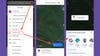
4. Decide how long you want to share your location, then pick the recipient from the list below.
- Note: If you don’t see the sharing options you want, you can swipe left on the list of people until you get to More, where you can type specific names, phone numbers, or email addresses, or hit More options to open the standard iOS sharing interface.
Apple Maps
You can’t share your real-time location from Apple Maps, but you can send a pin showing your current location.
1. From the Maps app, drag up from the bottom of the screen until you expand the menu and can see Share My Location. Tap that.
[Related: 14 tricks to get more out of the underrated Apple Maps app]
2. Choose the person you want to share your location with, or tap on the app you want to send your location from, such as Instagram or Signal.
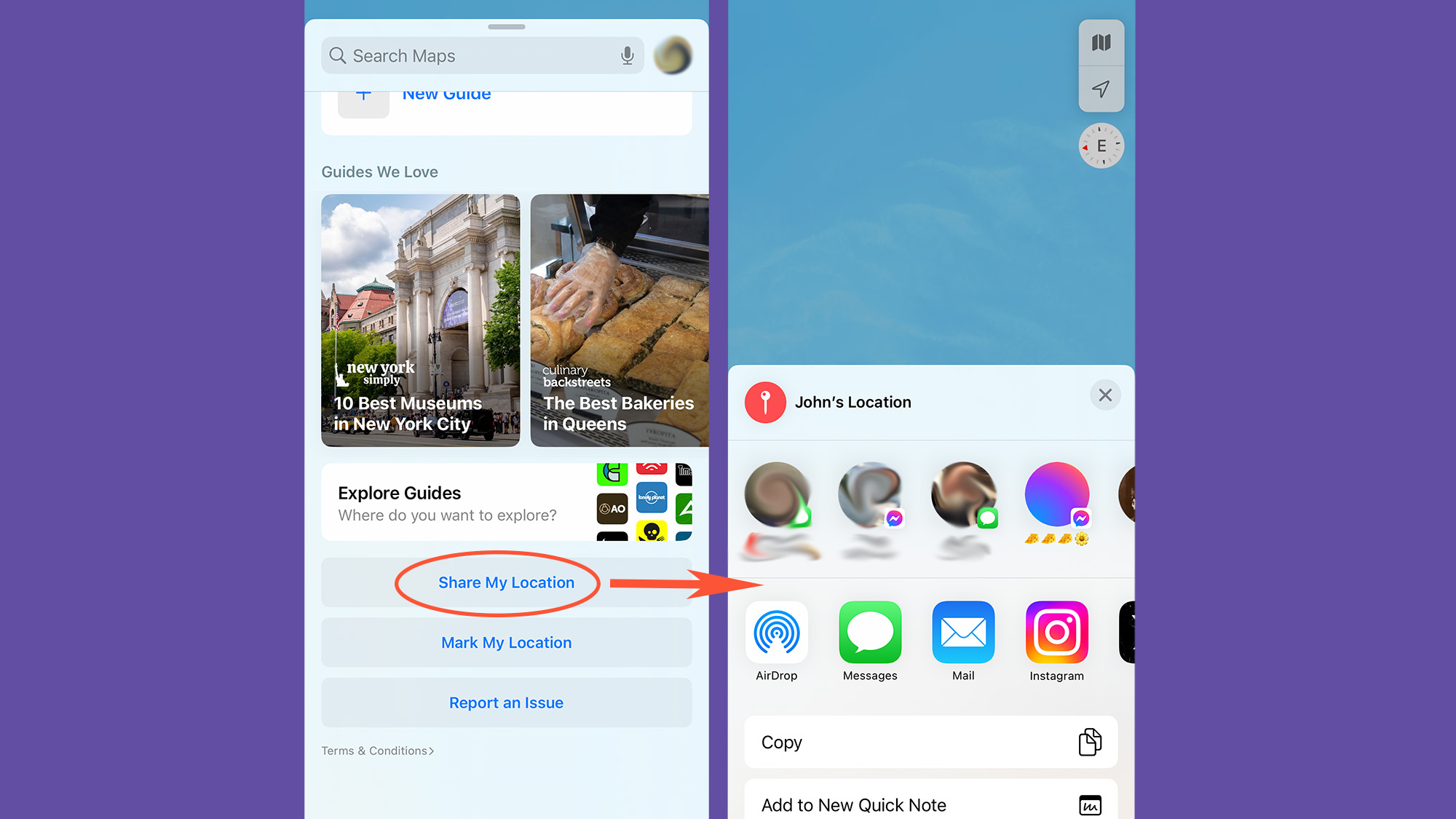
How to share your location on an iPhone via satellite when you’re offline
Sometimes, you just don’t have cell service or WiFi access. Nature therapy can be good for you. But even when you’re off-grid, you may still want people to be able to find your location, especially if you end up lost in the wilderness.
If you have an iPhone 14 or 15, or the Pro versions of those phones, running iOS 16.1 or later, you should be able to share your location via satellite, but only if you set everything up before you ventured outside the range of cell and WiFi coverage. To do so, follow the steps above to share your iPhone location with specific people in the Find My app. Then save this article to read offline in case of an emergency.
1. Make sure you’re in an open area with a clear view of the sky and the horizon. Otherwise, you might not be able to link up with a satellite.
2. Open Find My, tap Me, find My Location via Satellite, and hit Send My Location.
3. Follow the instructions on screen—it may tell you to turn left or right to connect, or offer further guidance.
It’s worth noting that there are a lot of caveats to how this works, and Apple can explain better than we can. Ultimately, it’s good to know, but you probably shouldn’t rely on it to save you—focus on not getting lost instead.
Why your iPhone won’t share your location
If you’re having trouble sharing your location on your iPhone and you’ve already confirmed Location Services is enabled, as suggested above, the app you’re trying to share from may not have the proper permissions.
1. From the Location Services settings page, scroll down the list of apps until you find the one you’re trying to share from—Messages, for example.
2. Check the words to the right of the app’s name—if it says Never, it doesn’t have permission to share your location.
3. Tap the app’s name, then choose one of the following options:
- Ask Next Time Or When I Share: The next time you try to share your location via the app, it’ll ask if you want it to access your location data.
- While Using the App: You’ll be able to share your location anytime you’re using the app.