How to cancel Apple Music if it’s no longer your jam
If you forgot to cancel after the trial period, we'll help you save $10.99 a month.

Whether you’re cutting back on your streaming subscriptions or your favorite jams aren’t part of the 100-million-plus songs in Apple Music’s library, you’ve decided it’s time to end your relationship with the service.
Fortunately, your breakup doesn’t have to be messy. There are several easy ways to cancel Apple Music, no uncomfortable conversations with Apple representatives necessary—you can cancel whenever you want. Your subscription will run until the end of the current billing cycle and you won’t be charged after that point. Afterward, you’ll be back on the market, with a little more money to court Pandora, Spotify, or some other streaming music service.
A word of warning, though: Apple Music will delete your curated songs and playlists when you unsubscribe. After you cancel, Apple will retain your playlists for 30 days, but that’s it. If you change your mind and decide to rekindle your relationship with the streaming music service within that time period, you’ll be able to get all your playlists back. Otherwise, they’re gone forever and you’ll have to rebuild if you ever return.
How to cancel Apple Music through the iPhone app
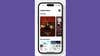
1. Open the app and tap on Listen Now (if the Listen Now screen doesn’t open by default).
2. Touch the profile icon in the upper right corner of the screen to bring up all of your account information.
3. Tap Manage Subscription, then Cancel. We told you it was easy.
Cancel through the Apple Music app on an Android device
1. Tap the three-dot menu in the top right corner of the screen and select Account.
2. Scroll until you find information about your subscriptions and tap Manage Subscription.
3. Hit Cancel Subscription and approve the confirmation.
How to cancel Apple Music on a Mac
1. Click on the Apple icon in the upper left-hand corner of the screen and select System Settings.

2. From the System Settings page, click on your Apple ID, then Media & Purchases.
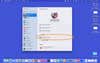
3. Next to Subscriptions, you should see a Manage button. Click on it to see a list of all the apps you subscribe to.
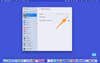
4. Scroll down until you see your Apple Music subscription, then click the Edit button next to it.
5. Click Cancel Subscription and confirm the cancellation.
Remove a subscription on an iPhone or iPad
You can cancel your Apple Music subscription the same way you would end any subscription on an iPhone or iPad, and you don’t have to go into the music app to do it.
1. Open the Settings app, then tap on your name.

2. Hit Subscriptions, which you’ll find a few lines below your name.
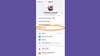
3. On the Subscriptions screen, you’ll see a list of all the services you currently subscribe to. It’s in alphabetical order, so you should see your Apple Music subscription near the top of the list. Tap on it when you see it.
4. Just below the Apple Music icon and pricing information you’ll see a Cancel Subscription button in red letters. Tap that to cancel your subscription.
Cancel an Apple Music subscription online
If you’d rather not work in an app, you can cancel your Apple Music subscription via any web browser.
1. Open your favorite browser and go to music.apple.com.
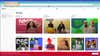
2. Click or tap on the sign-in button in the top right corner of your browser window. A pop-up will appear asking you to enter your Apple ID and password. Enter that information, then click Continue. Apple may also ask you to complete two-factor authentication by entering a code sent to one of your Apple devices.
3. Click the profile icon in the upper right-hand corner of the Apple Music page. Choose Settings from the drop-down menu.
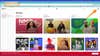
4. Scroll down to the bottom of the Account Settings page and select Cancel Subscription.
How to cancel Apple Music through the Apple TV app
One of the surprisingly easy ways to end your relationship with Apple Music is through another Apple streaming service, Apple TV.
1. Open the Apple TV app on your TV and click on the gear icon near the top of your screen to enter the app’s settings.
2. Select User Accounts, which will be the line that displays your sign-in ID.
3. Choose Manage Subscriptions. The app will then ask you to enter your username and ID.
4. After you enter that information, you’ll be able to access all of your Apple subscriptions, including Apple Music. Click on Apple Music to cancel the subscription.