How to protect your smartphone privacy
Prevent Google and Apple from tracking you.

We may earn revenue from the products available on this page and participate in affiliate programs. Learn more ›
This story has been updated. It was originally published on April 19, 2017.
You’ve beefed up the security for your online accounts, so you feel confident sticking your smartphone in your pocket and heading out the door. But many consumers don’t realize that the software in their phones can track their every move. Whether you have an iOS or Android device, Apple and Google can collect data about how you use it: the places you go, the apps you run, the search queries you type into the web browser, and so on. You can read detailed privacy policies for both Apple and Google online.
Although this sounds unnecessarily invasive, the companies use a lot of your data in helpful ways. For example, Apple relies on crash reports from apps to fix bugs in its software, while Google keeps tabs on your location so it can tell you how long the drive home will be. Are you comfortable with your phone reporting its location if it means you can find it when it gets lost? If your desire for privacy outweighs these benefits, you can decide how much you trust these companies with your data and how much information you’re prepared to share with them. Whatever you choose, it’s important to be aware of what you’re sharing, and how you can limit it if you want to.
Privacy on iOS versus Android
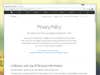
Apple tends to limit its data collection to fewer locations than Google does. A lot of personalized data, like the stuff Siri knows about you, stays locked on your device and never goes back to Apple’s servers. Apple also keeps less personal information on its users. This anonymized data allows the company to learn about its users’ habits without storing complete profiles on individuals themselves.
Google would say that the extra data it collects, from what you’ve watched on YouTube to your home address, helps customize its services and apps for users, with better personalization and programs that recognize you across all devices. We’ll let you decide on that.
No matter which system you use, your phone’s privacy settings will allow you to specify the data Apple or Google can collect about your behavior. Here’s how to pick and choose which information you’re willing to share—or not.
Important iOS privacy settings
On an iPhone, the Privacy menu within the Settings app is the obvious place to start. Tap Location Services, then System Services to change how Apple can use your location and how it can’t. Tap Significant Locations, for example, and you’ll be able to use a toggle switch to decide whether iOS keeps records of places you visit often. You may have to enter your passcode to proceed. Apple uses this data to provide location-related features in Calendar, Maps, and other Apple apps. From the same screen, you can wipe the location history your iPhone has built up: tap Clear History, then Clear History again on the popup menu.
The location-use menu includes dozens of switches, from My Find iPhone to Routing & Traffic. It’s your call which ones you’re comfortable enabling. You can also switch location monitoring on or off for individual apps, whether they’re Apple-made or not, from the main Location Services menu.
In addition to your location, Apple gathers information on your phone’s hardware and software performance. Head back to the Privacy screen, tap Analytics & Improvements, and you can control how much of this anonymized data Apple sends back to base and to developers.
[Related: How to turn on Apple Mail Privacy Protection]
You can also control whether Apple will use your information in order to try to serve up more relevant advertisements. Tap Apple Advertising, then toggle off Personalized Ads to turn off targeted ads on iOS.
All of these settings come with explanatory notes you can read through if you want to know more about why the data is collected and how it’s used. It’s worth reading up on the issues to help you strike a balance between privacy and convenience. Remember that stopping ad tracking won’t necessarily reduce the number of ads you see, but it will increase the chances that they won’t interest you.
Outside of the Privacy menu, you can customize apps individually. To clear everything that Siri knows about you, for instance, go to Siri & Search in settings, tap Siri & Dictation History, and choose Delete Siri & Dictation History. Confirm your choice on the popup menu that appears. If you open the Safari menu in Settings, you can turn off suggestions based on sites you’ve visited in the past, and stop Safari from showing frequently visited sites as well.
Remember that a lot of apps and websites will be collecting data on you even if Apple isn’t, and you’ll need to configure these app settings separately. That includes apps from Google, if you have installed them on your iPhone. Open up Google Maps for iOS, tap your avatar, then Settings, and you can prevent Google from tracking where your iPhone is going (the Personal content menu) and the places you’ve been to in Maps (the Maps history menu).
Much of what you do on your iPhone, like your text messaging history, isn’t monitored or tracked by Apple. Apple is also less interested than Google in building a profile of you for its advertisers. So, as far as privacy on iOS goes, you should focus on locations and past searches. Just be aware that when you stop this data from being tracked, you won’t get the convenient features that go along with the monitoring.
Privacy settings on Google’s Android
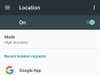
As we mentioned earlier, compared with Apple, Google’s apps typically collect more data about you across more platforms. To be fair, Google also gives you an intuitive and straightforward interface for managing all this data.
Swipe down from the top of your Android device’s screen, then press and hold Location to determine whether or not your phone knows where you are at all times, as well as grant or deny apps have access to that information. Another option, Location History, lets you stop location data from being sent back to Google (so that it will be synced across all your devices and the web). Find it by going to Timeline, then Settings, and then Location History.
To manage the data logged by Android and other Google services, choose Google from the Settings app, then open the Google Settings app. From there, you can either work through the Privacy Checkup offered by Google, or manually configure the different types of activity: location tracking, web search logging, voice commands you’ve used on Android, and more.
[Related: How to share your location without broadcasting it to strangers]
Under Manage your Google Account, you can view and delete information in several categories, and stop this information from being logged in the future. To clear your “OK Google” voice searches, for example, choose Data & privacy, then Web & App Activity. Turn the Include audio recordings option off, and no future voice searches will be saved. The other activity sections, including location and web searches, work in the same way.
As with Apple’s services, you’ll need to decide where you want to draw the line. Tracking what you’ve looked for on the web and asked Google about in the past will help the search engine serve up more relevant answers in the future (or at least that’s Google’s promise). Google follows Apple in giving you lots of background information about each option and each type of data as you work your way through the menu.
Farther down the Data & privacy screen is an option for Ad Settings. If you tap on this, you can choose whether the ads you see are personalized, and even give Google some clues about the topics you’re interested in, based on everything you’ve done with Google apps and Android in the past.
Remember that Google collects data from plenty of sources, including Android TV boxes and the Google Nest Hub you might have set up in the living room. If you want to manage the data collected from all these places, head to your Google account page on the web.
As on Apple devices, it’s a good idea to check on what individual apps are logging about you, outside of Google’s own software. You can do this via each app’s respective privacy policies. If you see something you’re not comfortable with, uninstall the app in question, or modify its permissions via the Apps & notifications section Settings.
