Here’s what to expect when you try out the new Gmail
Don't let the phrase "Gmail redesign" make you panic.
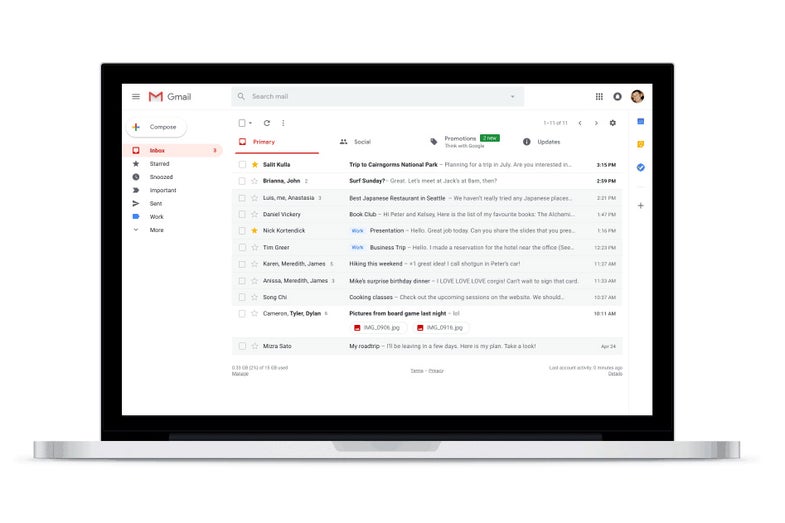
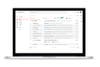
New Gmail
I spend a lot of time staring into the neatly-stacked, never-ending stream of emails that come through my Gmail account every day. There’s a good chance you do, too—the service has more than 1 billion active users. When a service that big gets a redesign, it’s a big deal. And today, Gmail got a new look and learned a few new tricks. Here’s a look at what you’ll get if you opt into the new layout or update the mobile app.
How to get it
This isn’t one of those situations where the new design will spring up on you without prompting—at least not yet. If you want to see Gmail’s new look, click on the little gear icon for your settings and click “Try the new Gmail.” If you have a Gmail account through your job or school, you’ll have to wait until an admin allows your organization to update.
For now, you can switch back and forth between the two, but that likely won’t be the case forever.
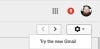
Try the new Gmail
On the browser
If you switch over to the new design on your computer, you’ll immediately notice that things look a bit different. The compose button is now a whimsical oval like a blimp rather than the bright red rectangle from before.
If you choose the standard display model—which makes the line for each email rather large—gmail will also now show you previews of files that may be attached to emails. For instance, I bought two train tickets that came attached as PDFs and Gmail shows me buttons in the preview view that I can click to bring up the PDF. It works in a thread, so I don’t have to go searching through individual emails to find the correct one. It also works with images and other attachments. Google says it does this so you can do more directly from main window.
The right column all now has icons representing other Google apps, like Calendar, Tasks, and its note-taking app, Keep. Clicking on one of the icons brings up a snapshot of the activity in whatever app you choose. So, if you click on the calendar, you’ll get an overview of your day. Tasks will show you all the things you’ve fallen behind on while you click around and explore the new Gmail interface.
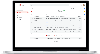
New Gmail
Other new features include the ability to “snooze,” which allows you to take an email out of your inbox (it still lives in the “snoozed” folder) and resurface it at a given time. So, if you don’t have time to deal with something now, but you will later, you can have it hit the top of your inbox again so you don’t forget it or let it languish in your starred folder you never look in.
From a security standpoint, Gmail now offers a Confidential mode for sending messages with sensitive information. You can put an expiration date on the message, the receiving account won’t have your info in it forever, and you can even password protect what you send and add a 2-factor authentication code for the recipient that requires them to get a text code and open the message like when you log into Gmail from a new computer.
Lastly, Google added Quick Replies, which are those short, suggested messages Gmail typically recommends you send through the app. Google says it analyzes your email style to match your tone, so if you’re enthusiastic like me, it will give you the option of “Got it!” Or if you’re an email curmudgeon, it will suggest, “Got it.”
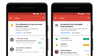
Gmail mobile app updates
In the mobile app
The app updates are more granular and functional. For instance, now the Gmail app will attempt to learn what you consider a “high-priority” message by analyzing how often you reply to the sender and other factors like that. Then, you can opt for to get notifications just for those messages and you can catch up on the rest of your emails—yes, Orbitz is having another sale on flights to Pittsburgh—later when you open the app.
Google will also start suggesting that you unsubscribe from offers, newsletters, and other internet junk mail if it senses you haven’t interacted with it in a while.
First impressions
For now, the difference is still a little jarring. It’s always difficult to adapt to a new look for something you use constantly. But, the updates do seem handy. It’s a lot like using a mobile app—or even just a Chromebook—on your normal computer.
The experience is optional for now, but it’s likely it will be the norm going forward.
