How To Use The New Photos App on MacOS Sierra
This looks familiar
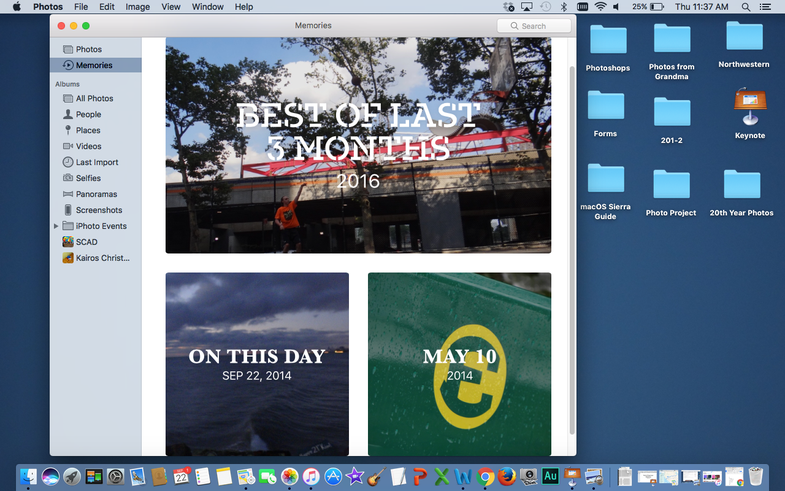
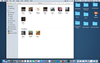
Reorganizing your Photos
Here’s our guide on how to use the new Photos app on the MacBook series in macOS Sierra version 10.12. For our complete guide to using macOS Sierra, head over here.
Photos got an upgrade and a redesign
Just like the iPhone’s new photo app, the desktop version got a little smarter too.
Your albums are reorganized in the same way as the iOS 10 version, with new albums like “Selfies,” “People,” and “Places.” In the “People” album, the Photos app uses AI technology to scan photos and identify precisely who is in your photos. Within the “People” album, there are mini-albums dedicated to each individual that the AI finds.
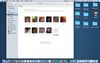
Your photos are divided into different people
Sometimes it has the same person multiple times (it thinks that pre-junior year of high school me and post-junior year of high school me are different people), but it’s pretty good at aggregating all of the photos into decent albums.
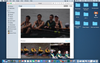
Inside one of the “People” albums
You can manually go into each album and add the subject’s name to them, simply by clicking the “Add Name” at the top of album, which easily sorts photos of your mom and your baby photos.
The Photos app also has a “Memories” feature, with the “Best of Last 3 Months,” “On This Day,” and specific dates that have significant albums. The tabs look like this:
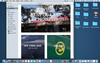
Your Memories in the Photos App
It’s unclear exactly how these photos are chosen as “the best,”or the dates are flagged “important,” but it gives you a good overview of the photos you might have taken or dates that have great albums.