Hands-On: Ditching Cards and Cash for the Google Wallet App
Blindly charging away your savings with a tap of a phone
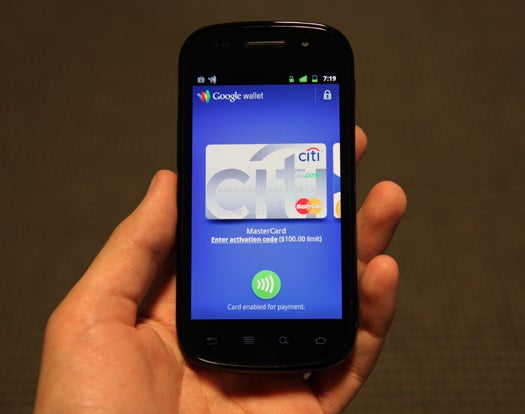
We may earn revenue from the products available on this page and participate in affiliate programs. Learn more ›
Until today, that NFC chip on your Sprint Nexus S 4G hasn’t been living up to its potential. Today, though, today Google and Sprint have given it life — and with it, certain death to many a MasterCard balance. Google Wallet is Android’s long-awaited mobile payment app, which allows you to morph a smartphone into a full-fledged spending machine.
Before we start: If you’re not sure what NFC is, might we recommend a read of our NFC primer? It’ll tell you everything you need to know about near-field communication.
Now, a quick history lesson: In 2003, MasterCard introduced PayPass, a system in which a credit card outfitted with a near-field communication (NFC) chip could be passed within a couple inches of a reader to pay without swiping. Google Wallet, however, takes the card entirely out of the equation and turns your handset into an agent for credit cards or cold, hard cash.
Shoppers can authorize the app to charge a preexisting Citi MasterCard card or deduct money from a prepaid debit card (you can add funds from your bank account or a non-Citi-card, though that’s kind of an awkward workaround at the moment). Google just announced today that Wallet will also soon support Discover, Visa, and American Express accounts. On our tester handset, I was able to quickly add my MasterCard by inputting some simple identifying info — birthday, zip code, stuff like that — for an instant cellular $100 line of credit. You can authorize the handset to have access to your entire available balance, but I chose to at least try to keep things in check.
Right now, you’re able to set one payment card as your default, but as the app matures and store cash registers get their own software upgrades, users will be able to create store-specific profiles. So, if you have a Macy’s gift card, the app will know to use that automatically when sending payment information to a Macy’s register.

Google Wallet in Action
Eventually, upgraded registers at participating stores, including Macy’s, Subway, and Walgreens, will allow customers to redeem electronic coupons, “swipe” store loyalty and gift cards, and save electronic receipts on their handsets at the end of a transaction. RIght now you can only add store-branded cards for American Eagle Outfitters (cargo shorts shopping spree!), but more are promised in the future.
But what about security? The Nexus S 4G hardware protects your virtual cash with two layers of security. The NFC chip, which is built into the rear battery door, works only when the screen is on, which means a passerby can’t steal payment info when your phone is sitting idle in your pocket. A second secure chip stores all your authorized credit-card information. You must be logged into Wallet with a unique PIN to allow any seller access to the data on the secure chip, a process that times out at an interval you set, forcing you to re-enter your information every 20 minutes or so.
In order to get Wallet of the ground, Google had to create a secure payment network and follow a distinct path for each transaction. At checkout, the phone’s NFC chip initiates a connection with a receiver—in this case, a cash register—by way of a four-inch-wide magnetic current. The cash register transmits the total amount due to a secure payment chip inside your phone. That chip sends a request to the bank through the phone’s antenna, and the bank then authorizes the transaction through the register. The entire process takes only a few seconds.
We tried out Google Wallet at a self-checkout at a bodega around the corner from the PopSci HQ, buying ourselves some high-class Fiji water (it tastes better because the bottle is square) with the $10 Google gift card Google gave us to experiment with. It worked perfectly, happy to say: just as easy as using one of the NFC-enabled credit cards. We had our Google gift card enabled as the default, so all we had to do was take the phone out of our pocket, turn on the screen (to activate the NFC chip), and tap it to the point-of-service kiosk. Bam. Expensive water, purchased. It’s good to see how easy it is to use–now we’re just waiting for it to spread to more phones, more credit cards, more stores.
If you have a Sprint Nexus S 4G, you can check out Wallet right now.
