How to stop spam emails from destroying your inbox
Thine commercial emails shall not pass!

Everything that makes email so convenient—free messages, quick delivery—also makes it susceptible to spam. With only a list of addresses (widely available online), professional spammers can merrily bombard their victims with as many messages as they like, and they have a host of automated tools to help them expand their volume and slip past filters.
It’s time to fight back against the deluge. Here are five strategies for banishing junk email and learning how to stop spam emails for good.
1. Train your spam filter

These days, most email clients include some form of spam detection. Your provider will automatically red-flag messages that seem worthless or fraudulent and move them to a special folder where you can review them later. However, these filters will work a lot better if you tell them when they chose well or made a mistake. In other words, the spam filter isn’t an end-all solution for getting rid of spam emails—you can configure its settings and actions to improve its performance. If you’re trying to figure out why you’re getting junk mail in your inbox despite having a spam filter enabled, you probably need to train it a little more.
For instance, every time you open an email in the Gmail web app, you’ll see a Report Spam button (it looks like a stop sign with an exclamation mark inside it) at the top of the page. Click this when you encounter any message that managed to sneak past Google’s spam filters. On the other hand, if you check your Spam folder and find a genuinely useful email, open it and click the Not spam button at the top of the page or the Report not spam banner in the email itself.
[Related: Why you should use whitelists to manage your email]
In Outlook, you mark a message as spam by selecting it in your inbox, selecting Report from the toolbar at the top, and clicking on Report Junk. When you’re browsing the Junk Email folder, restore a flagged message to your inbox by selecting it, clicking Report, and choosing Not Junk.
Just about every email client will include options like these. Simply dig into the settings or review the buttons that appear on the page.
2. Unsubscribe from unwanted messages

Many items that we think of as spam—such as newsletters and emails about deals—do aim to make your life better. However, these well-intentioned messages add up, cluttering up your inbox until they become stressful. Rather than deleting them en masse, look for unsubscribe links to stop receiving emails from that source.
These links usually appear at the bottom of an email—because most of the time, the sender doesn’t really want you to unsubscribe. If you do take time to hunt down these links, they often direct you to a page that asks you to confirm your decision. Once you do so, most sources will respect your wishes and remove you from their mailing lists. For Gmail users, this process is even easier, because if Gmail detects an unsubscribe link in the body text, it displays that link prominently at the top of the email. You can enjoy the same automated action in the Mail app on iOS—it will copy any unsubscribe link in the body text and display it at the top of the email, near the toolbar.
Another option is Unroll.me, a third-party service that scours your inbox for messages from mailing lists and gives you the option to unsubscribe in one click. If you’d like to keep receiving updates, but would prefer to see fewer of them, Unroll.me can condense all of those emails into a single daily message that’s easier to digest. The extension works with Gmail, Outlook, Yahoo Mail, AOL mail, iCloud, Hotmail, MSN, and Live Mail. Although it’s free and it will help you stop unwanted emails, it makes money by collecting anonymized email data on shopping trends, so be aware of that if you plan to sign up.
3. Use an alternative email address
A lot of unwanted messages make their way into your inbox when you order a product or subscribe to a mailing list—and then the company automatically signs you up to receive unwanted marketing updates or shares your contact information with an advertiser. One workaround for this problem is to create an email alias or a secondary address that you can use for some of these web activities, such as online shopping or hotel booking.
While another email address won’t stop spam from arriving, those unwanted messages will appear in a secondary email account rather than your primary one, keeping your main inbox free from clutter. If you already use Gmail, Yahoo Mail, Outlook, or Mail.com, you can set up a decoy account for free, following the same process you used to establish your original account.
[Related: 4 tips to help you achieve “Inbox Zero” in Gmail]
Depending on your email client, you may not need an entirely new account. Many clients will accept variations of your existing email address. For example, Gmail addresses ignore dots, so emails sent to “johnsmith@gmail.com” and “j.ohnsm.ith@gmail.com” will both arrive at the same inbox. Your emails will also come through if someone sends a message to your email address followed by a plus sign and extra words—so messages addressed to “johnsmith@gmail.com” and “johnsmith+extra@gmail.com” will both land in your inbox.
Why is this helpful? It means you can enter a variation on your current email address whenever you sign up for or buy something, and then create a filter to corral anything sent to that address in its own folder. To create a filter in Gmail, click the settings button (cog icon) on the top right, followed by See all settings and then Filters and Blocked Addresses. Click Create a new filter, enter your tweaked address in the To field, and then decide what you want to do with these types of emails. You could mark them as read immediately, archive them, slap a shared label on them, or some combination of these actions.
4. Download third-party extensions to stop spam emails
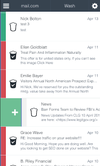
If a lot of junk mail slips through your email client’s spam filter, try adding a third-party app to supplement it. This type of service nabs messages as they travel between an email server (the cloud where messages are stored) and an email client (the display where you actually see your messages).
For a free option, we like the effective, easy-to-use Mailwasher. You just plug in your email login details, and this service applies a series of intelligent filters to identify unwanted messages. You can review the captured emails online before they show up in your inbox. For more features, including access to the app version of Mailwasher and support for more than one email address, you’ll need a Pro account, which costs $50 per year.
On macOS, users recommend SpamSieve ($40 with a free trial available). Like Mailwasher, it relies on an intelligent filtering system that gets smarter over time by recognizing the messages you agree are spam or mark as safe. As it adjusts to your preferences, it will only let genuine messages through.
The free SpamCop service works slightly differently. It allows you to report bad actors to internet service providers (ISPs) so they can block these messages at the source. While it requires more effort—you’ll need to report the unsolicited mass emails you receive—you can find help on the SpamCop website. You also get the pleasure of knowing that your efforts are helping others.
5. Protect your email address
We’ve already spoken about setting up a second email address to take the brunt of the spam you receive. In addition, you should aim to keep your primary address as secret as you can. That means hiding it from public pages, such as your personal website or your Twitter profile, where bots and scammers can collect it.
If your job requires that you make your contact information available, try writing out your email address longhand—something like “John Smith at Google’s email service”—whenever you need to display it on the web. This format makes sense to a human, but an automated bot won’t recognize it as an email address it can collect. You’ll often see this tactic on online contact forms.
In addition to collecting email addresses with bots, some email marketers will use what’s called a tracking pixel, or related technology, to figure out which email addresses are valid. This means they’ll send messages to a variety of addresses, and as soon as a real person opens one of these pieces of bait, the sender will receive a confirmation that the address is in use. To keep your contact information private, avoid opening messages you know are spam—just trash them directly.
Another way to fight tracking pixels is to turn off images—if images won’t load, neither will tracking pixels. Gmail users can also lean on the Ugly Email extension, which highlights emails that contain trackers.
Because marketing methods evolve constantly, neither of these options are 100 percent foolproof, but they can still reduce the number of bad actors who get their hands on your email address.
